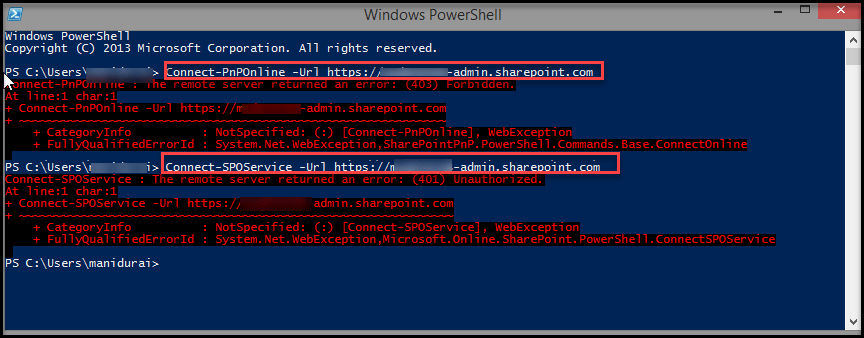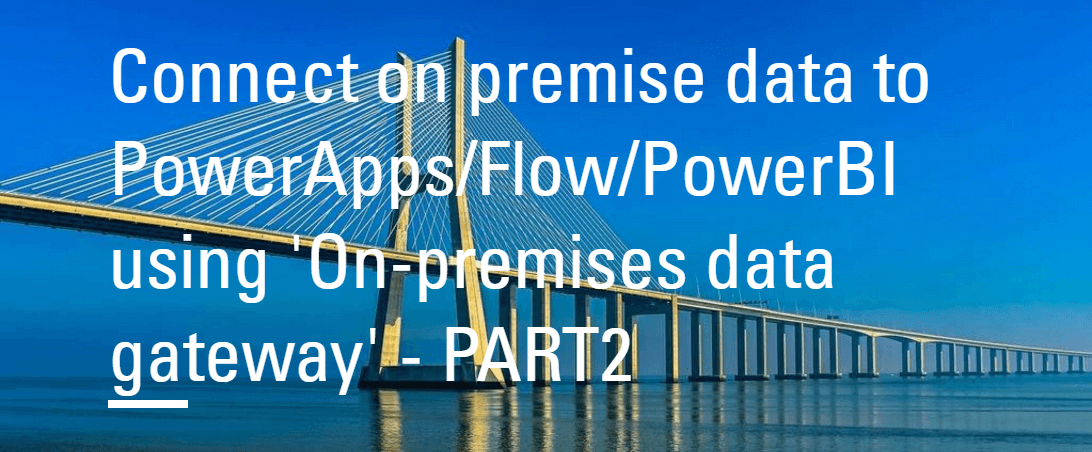1 min to read
Conditional access by network location for SharePoint Online, OneDrive and Office 365 Group Sites
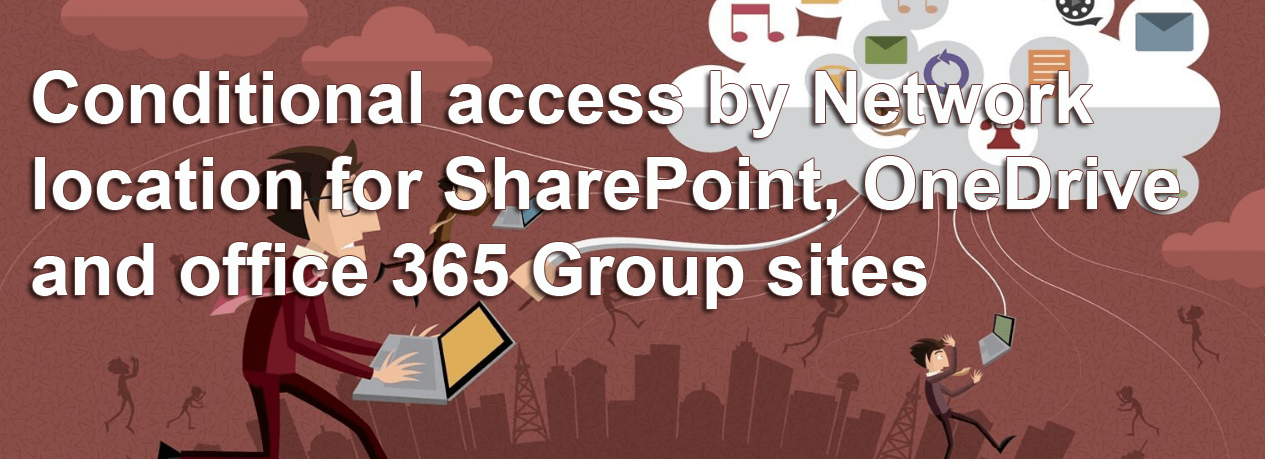
Microsoft recently launched new SharePoint admin feature Conditional access by network location. Using this feature you can able to control IP address range to access SharePoint and OneDrive sites. Users can’t access from other IP address range and it will block all access from Browser, OneDrive client sync , Mobile Device Access, SharePoint PowerShell (SPO Services, PnP Online).
Note
These features available to all First Release commercial & GCC tenants.
How To Enable Control Acess Based On Network Location
Follow the numerical points as in the below screenshot to create control access based on network location
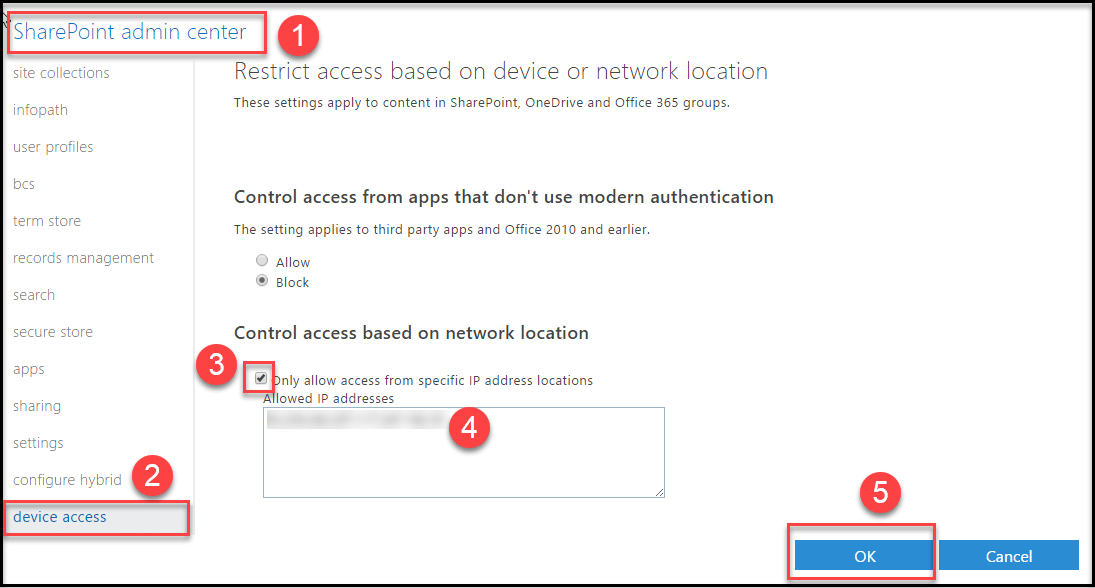
Note
Before entering the IP address double check if IP address is correct. Once IP address is enforced and if you have entered wrong IP address range, administrator can’t connect SharePoint admin center to reconfigure. If you face similar problem, you need to contact Microsoft support to reestablish connectivity.
If you have already applied Azure Active Directory Premium (AADP) to restrict location access by IP network range setting, that will take higher precedence of SharePoint admin control access based on network location setting.
How to find the control access based on network location setting is working?
It’s very simple if you access undefined IP address range, you will get Access restricted error message and below we have listed all kind of warring messages like Browser, OneDrive client sync, SharePoint PowerShell (SPO Services, PnP Online).
Browser Warning Message
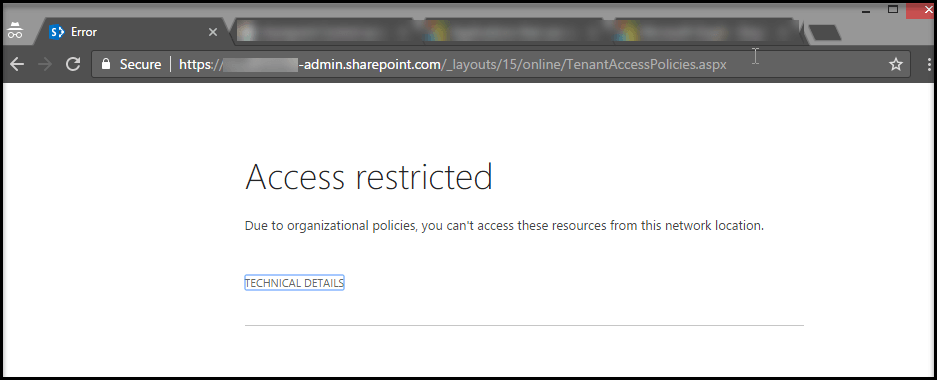
OneDrive client sync Warning message
It will block both create new sync connection and already existing sync connection.
1. Create New Sync Connection
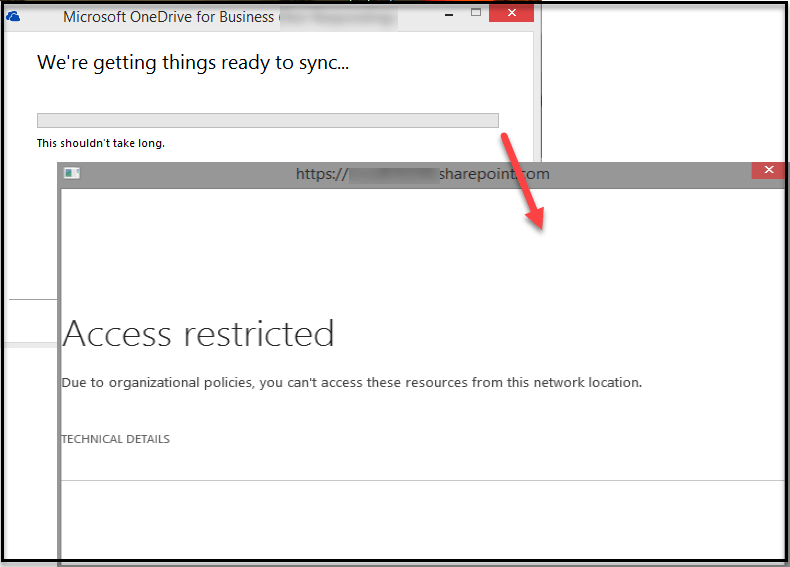
2. Existing Sync Connection
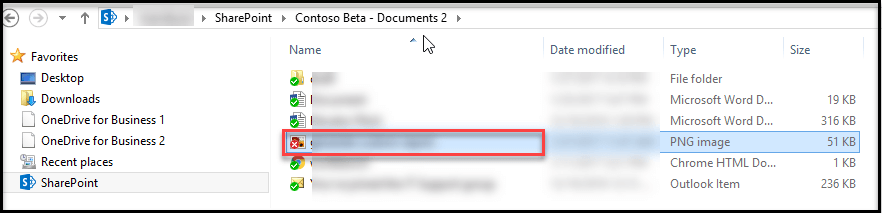
SharePoint PowerShell Warning message
It also blocks SharePoint PowerShell connection from undefined network location.