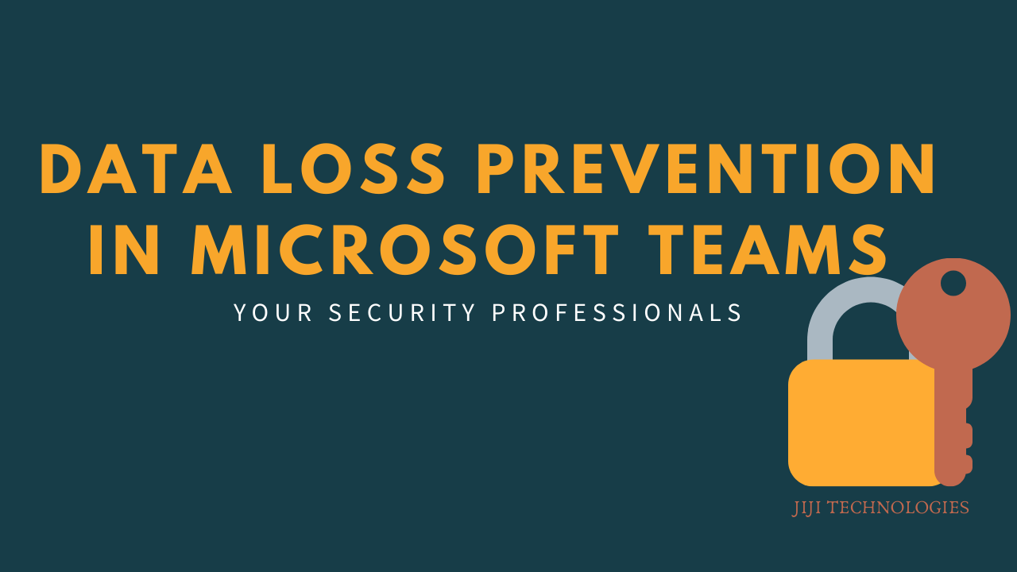1 min to read
Read receipts in Microsoft Teams
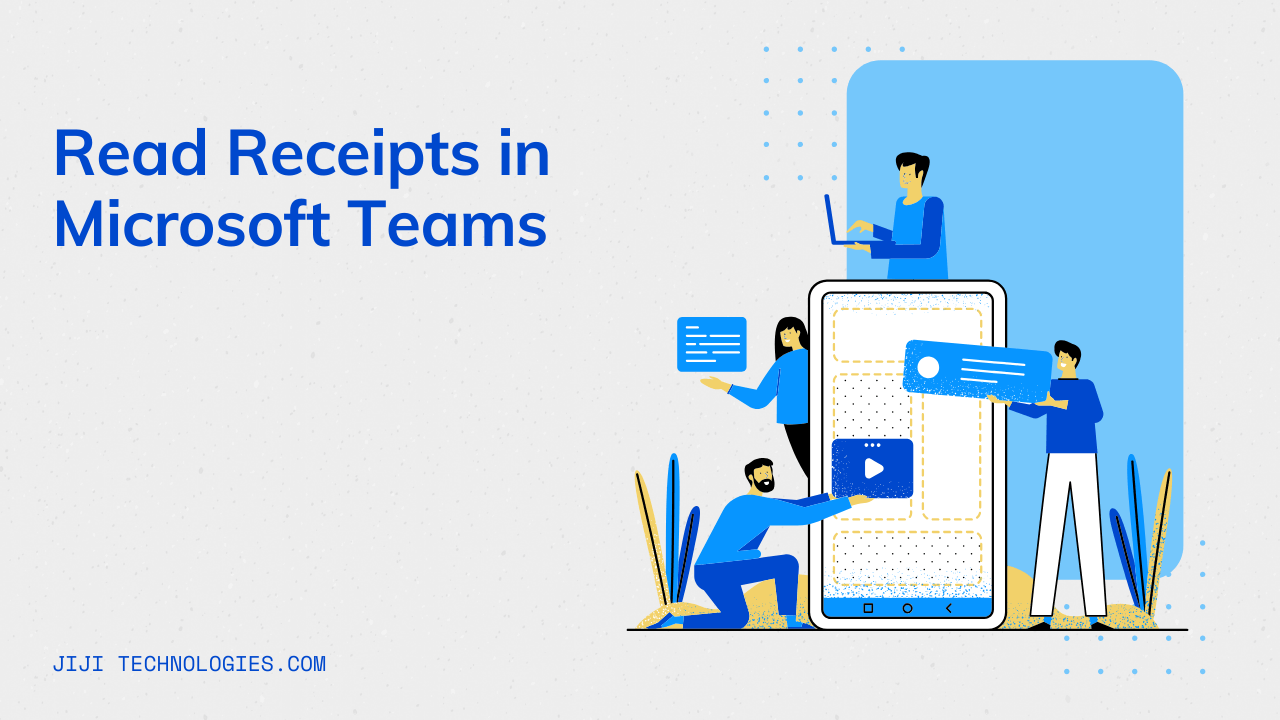
Using new read receipts feature in Microsoft Teams, you can find out that people have read or seen messages you’ve sent. This feature is supported in 1:1 chat or group chat of 20 or fewer members in Microsoft Teams.
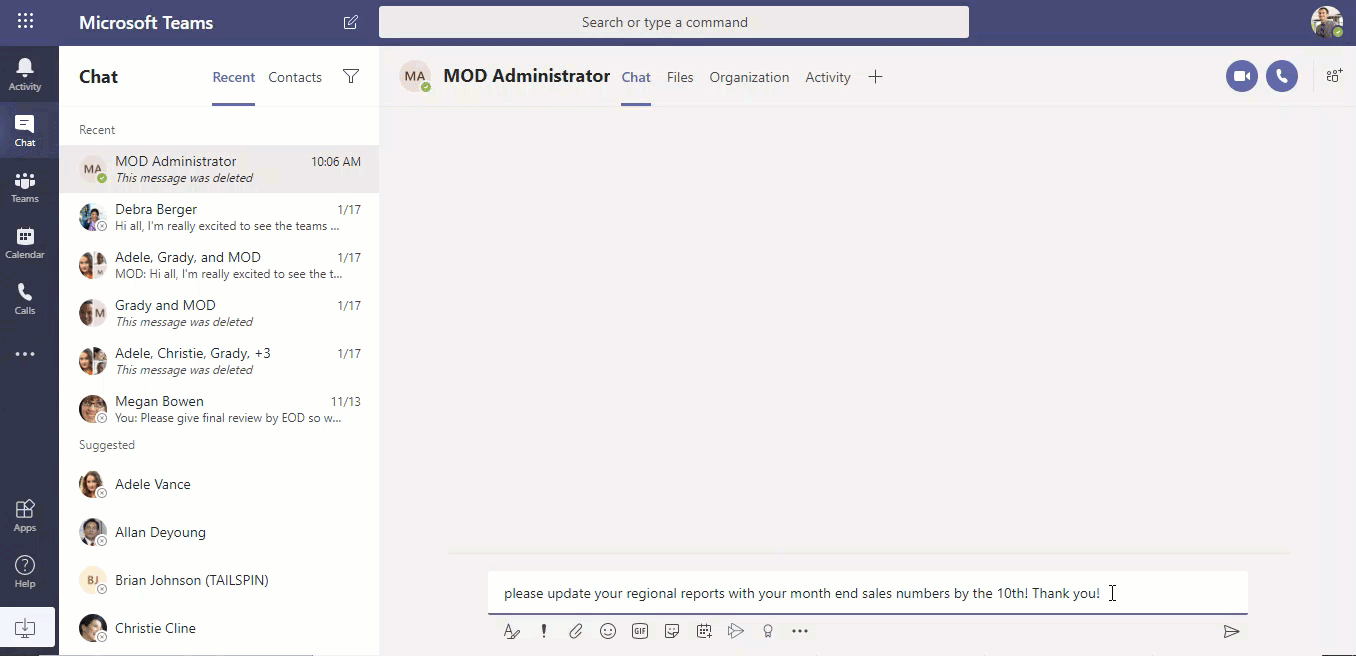
How to see the Read receipts in messages?
Users can find out who reads your message in group chat.
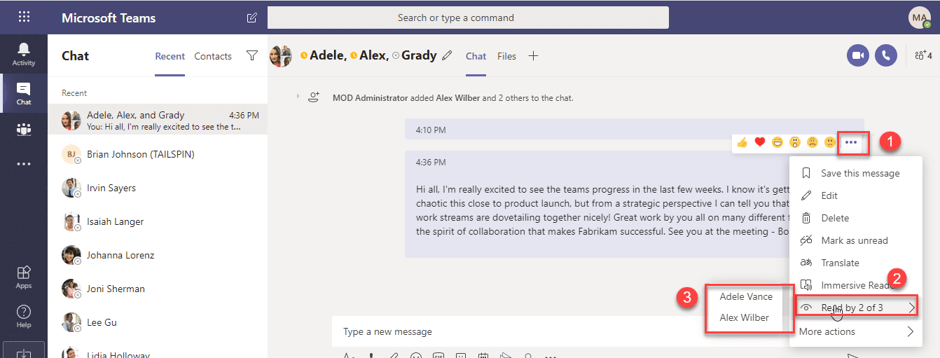
If your message was sent, then you can see
 this
icon next to your message. If your message read by all members, then you
can see
this
icon next to your message. If your message read by all members, then you
can see
 this
icon next to your message.
this
icon next to your message.
![]()
Administrative Settings:
Read receipts are on by default. Admin can control these settings from Microsoft Teams admin center Messaging policies Global (Org-wide default) Read receipts.
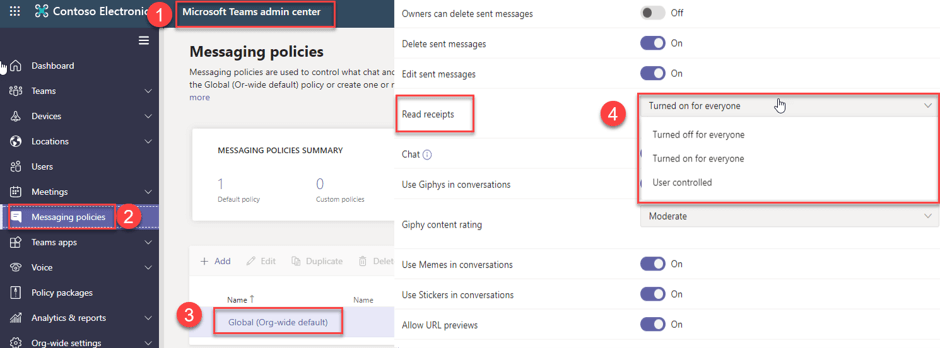
Three Administrative settings are available in the Microsoft Teams Admin center
User Controlled (Default):
This is a default setting, members can decide whether they need this feature or not from Microsoft Teams Settings Privacy Read receipts on/off.
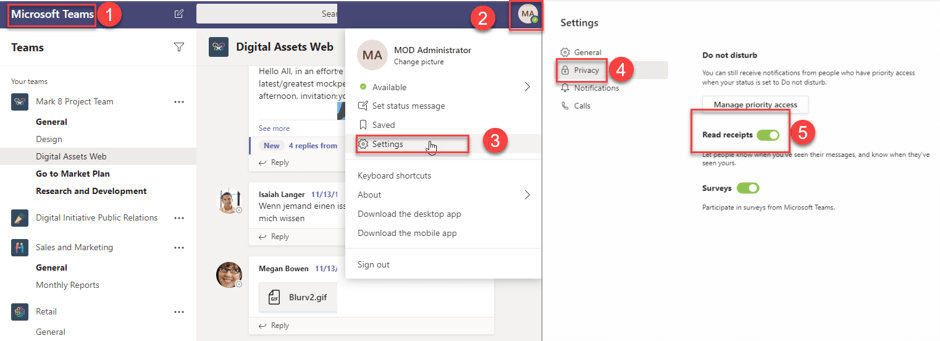
Turned off for everyone:
No one has this feature in their tenant, and they can’t turn this feature on.
Turned on for everyone:
Everyone has this feature in their tenant, and they have no option to turn this feature off.
When the read receipts won’t mark a message as seen?
Members turn off the read receipt: If you are chatting with the member who has turned off this feature, won’t mark a message as seen.
Member outside organization: If you are chatting with the member who’s outside the organization, won’t mark a message as seen.
Member who sees the message in the notification: If a member who sees the messages in the Activity field or in a notification, it will won’t mark a message as seen.