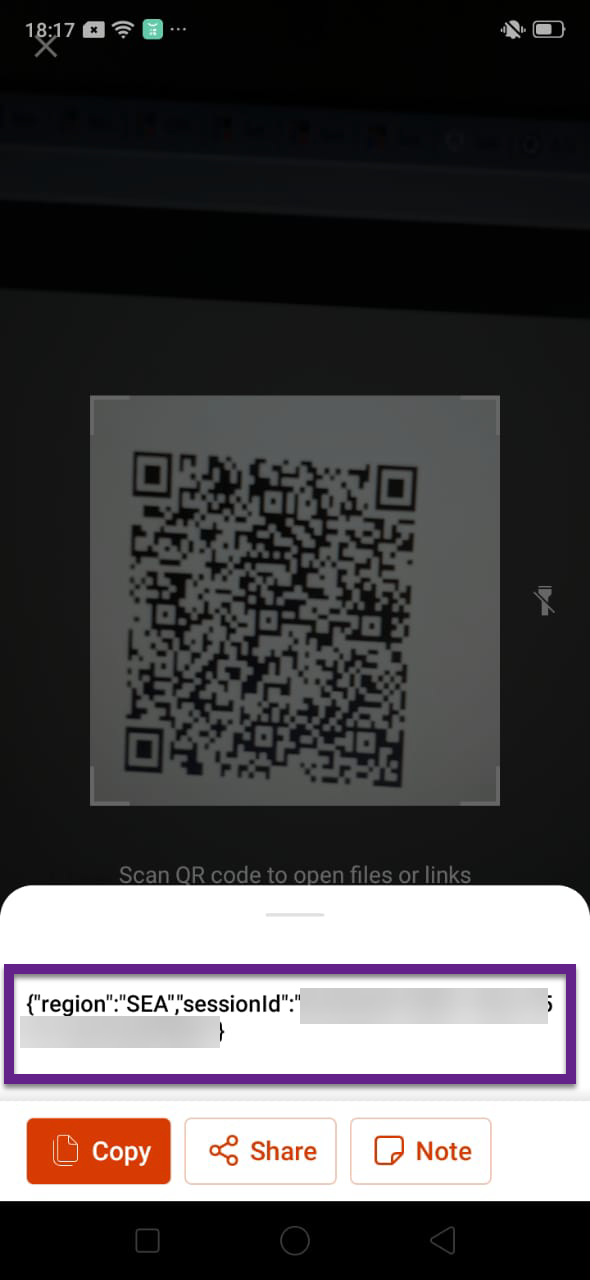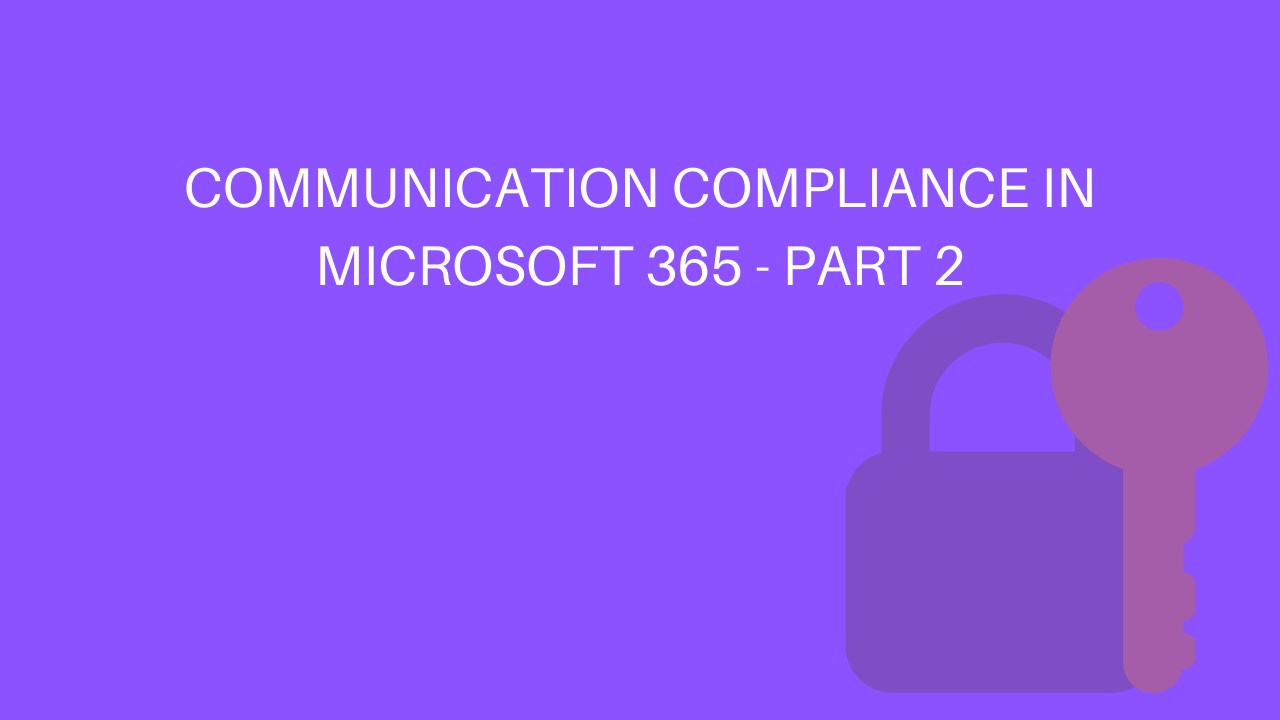4 min to read
The new Office app now generally available for Android and iOS
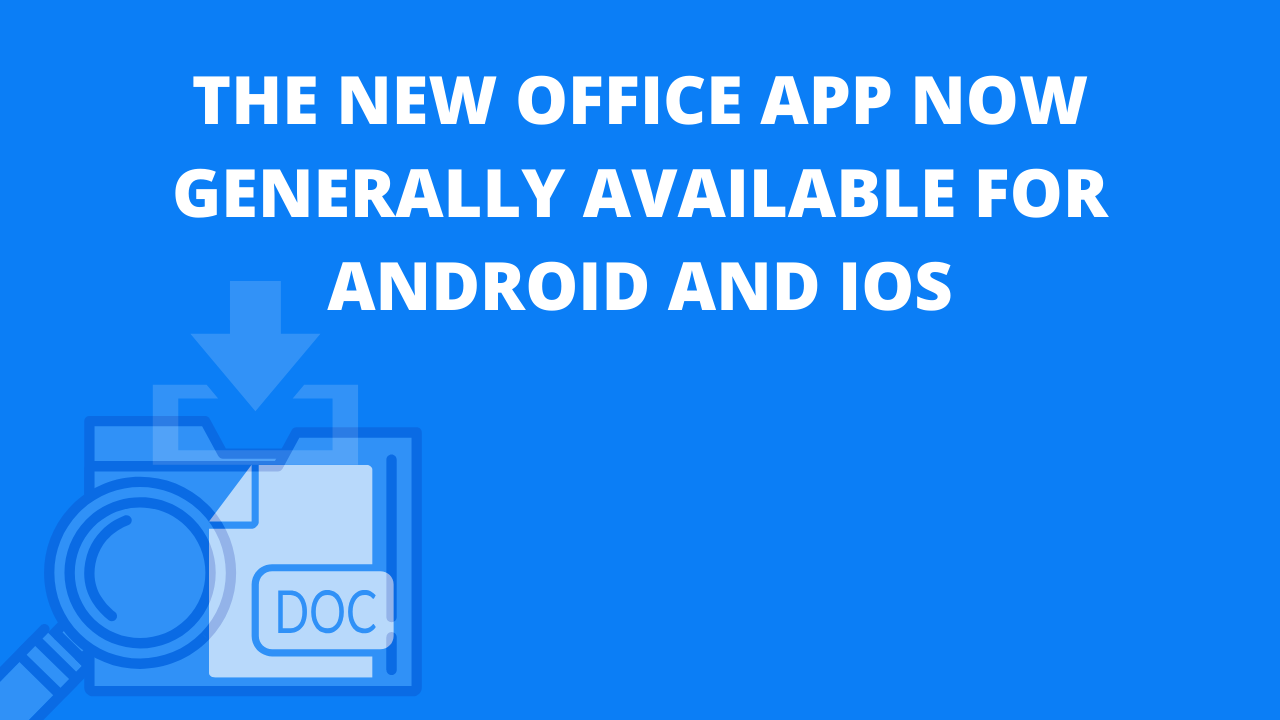
Microsoft recently announced Office app for Android and iOS which include Word, Excel, and PowerPoint in a single app with the existing feature, in earlier the Word, Excel and PowerPoint are maintained and require discrete storage and now it’s a single app with some valuable feature like Office lens, Notes, PDF action(Sign to PDF, Convert to PDF), QR Code scanner.
Prerequisites:
- Download for Android phones through the Google Play Store
- Download for IOS phones through the Apple Store
Feature in new office app:
Office app have three section, that is
- Home
- Add button
2.1. Notes
2.2. Lens
2.3. Document - Action
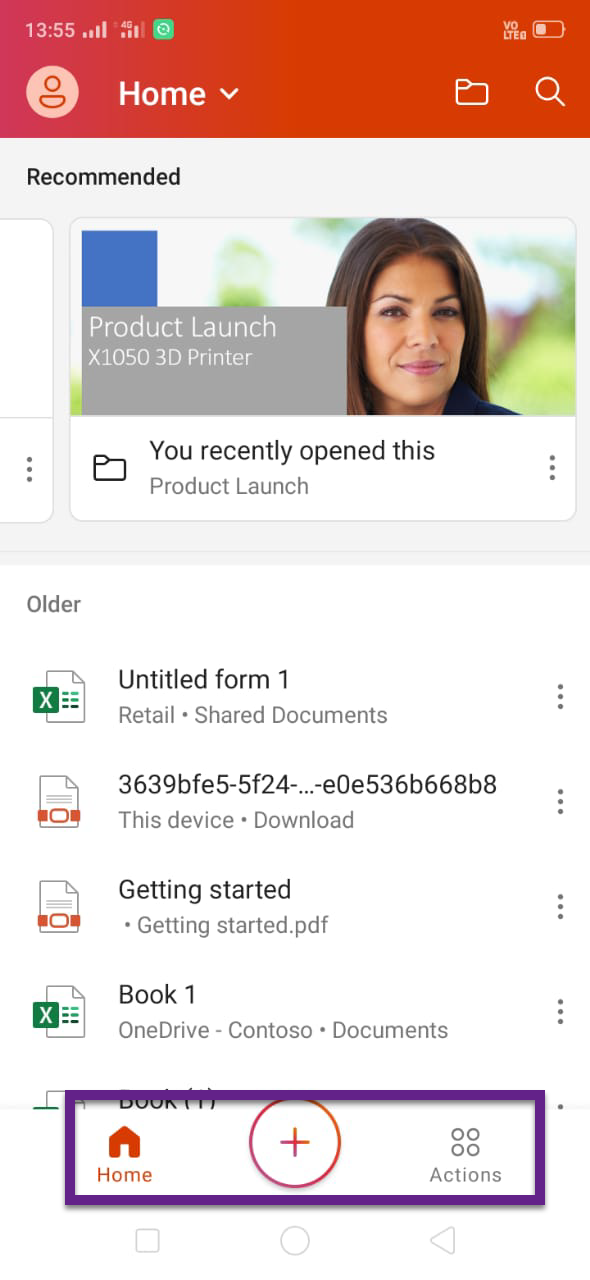
1. Home:
The Home screen is the default page of this application and it will show the following option.
- Recommended files – frequently accessed files.
- Old History files – it will show Notes, Word, Excel and PowerPoint, media, which shows next to the recommended documents.
- Search files – we can search the file the entire tenant.
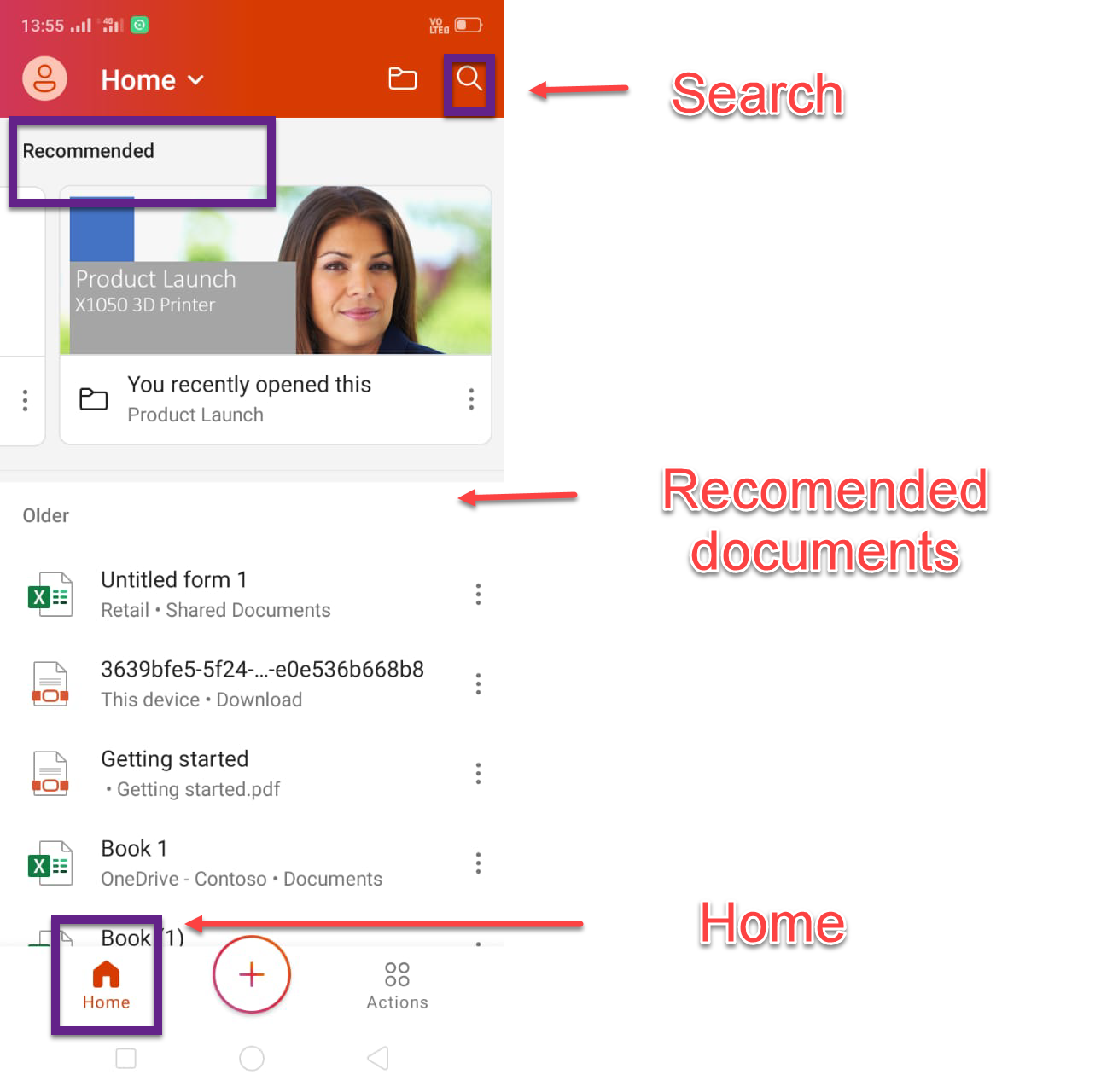
- Browse Folder option – Using this feature we can select the files from the following option.
- Shared with me
- OneDrive
- SharePoint Sites
- This device
- Convert to cloud storage
- Google Drive and more
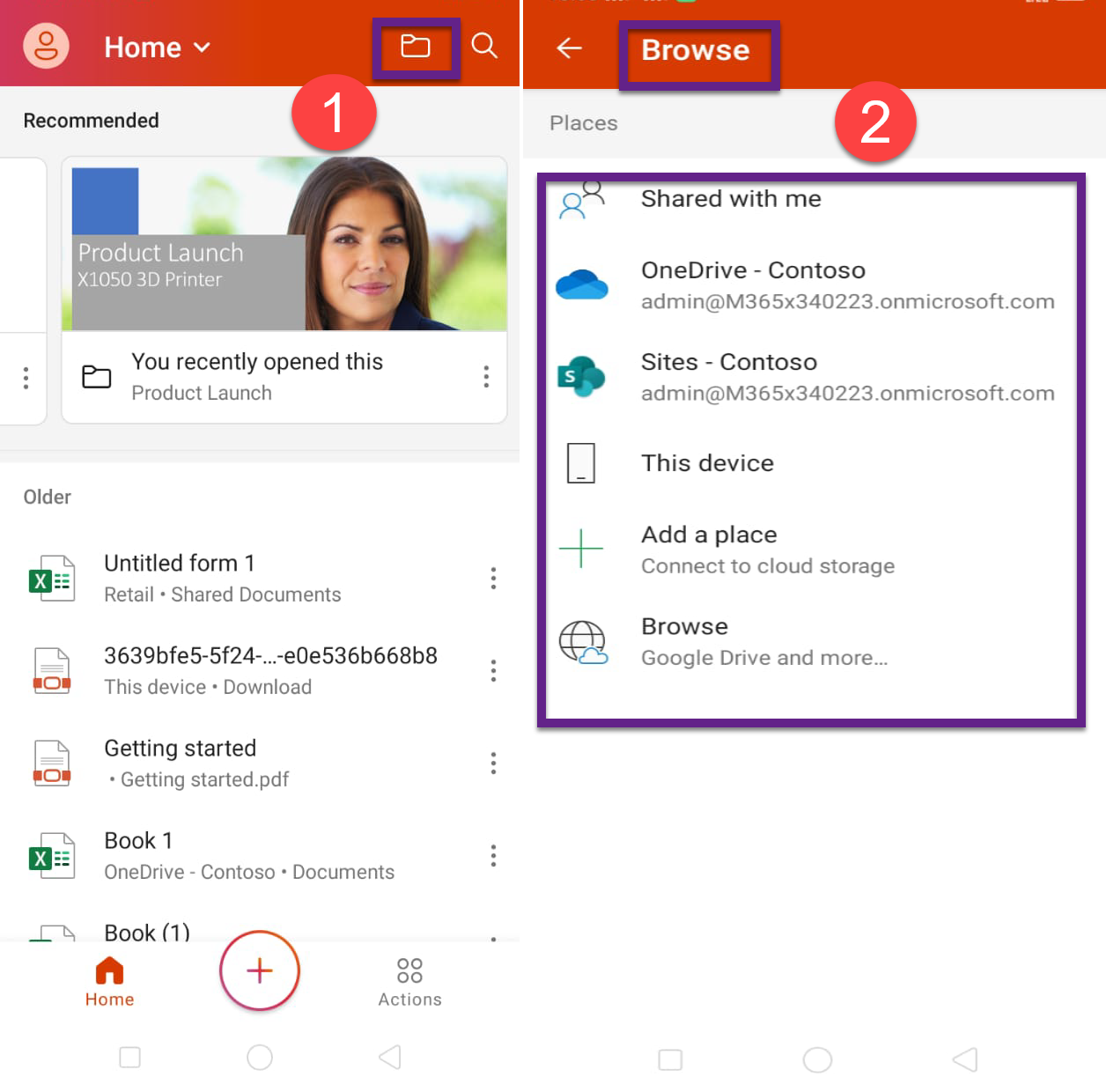
2. Add button:
When clicking Add button option, it will show the following option
- Notes
- Lens
- Documents
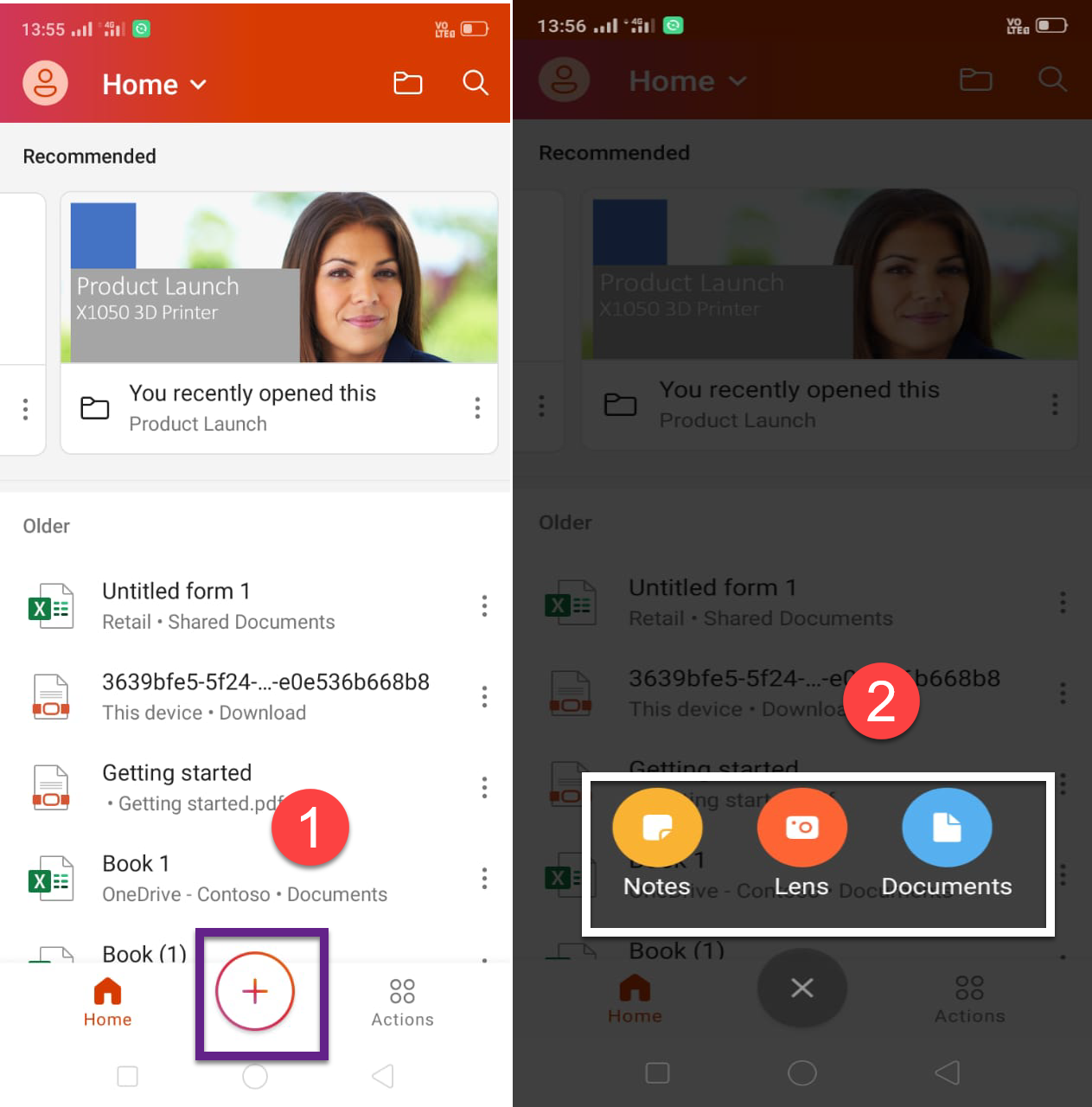
Notes:
Notes option is the same as sticky notes in windows. The content of the notes will be store in the user’s outlook.
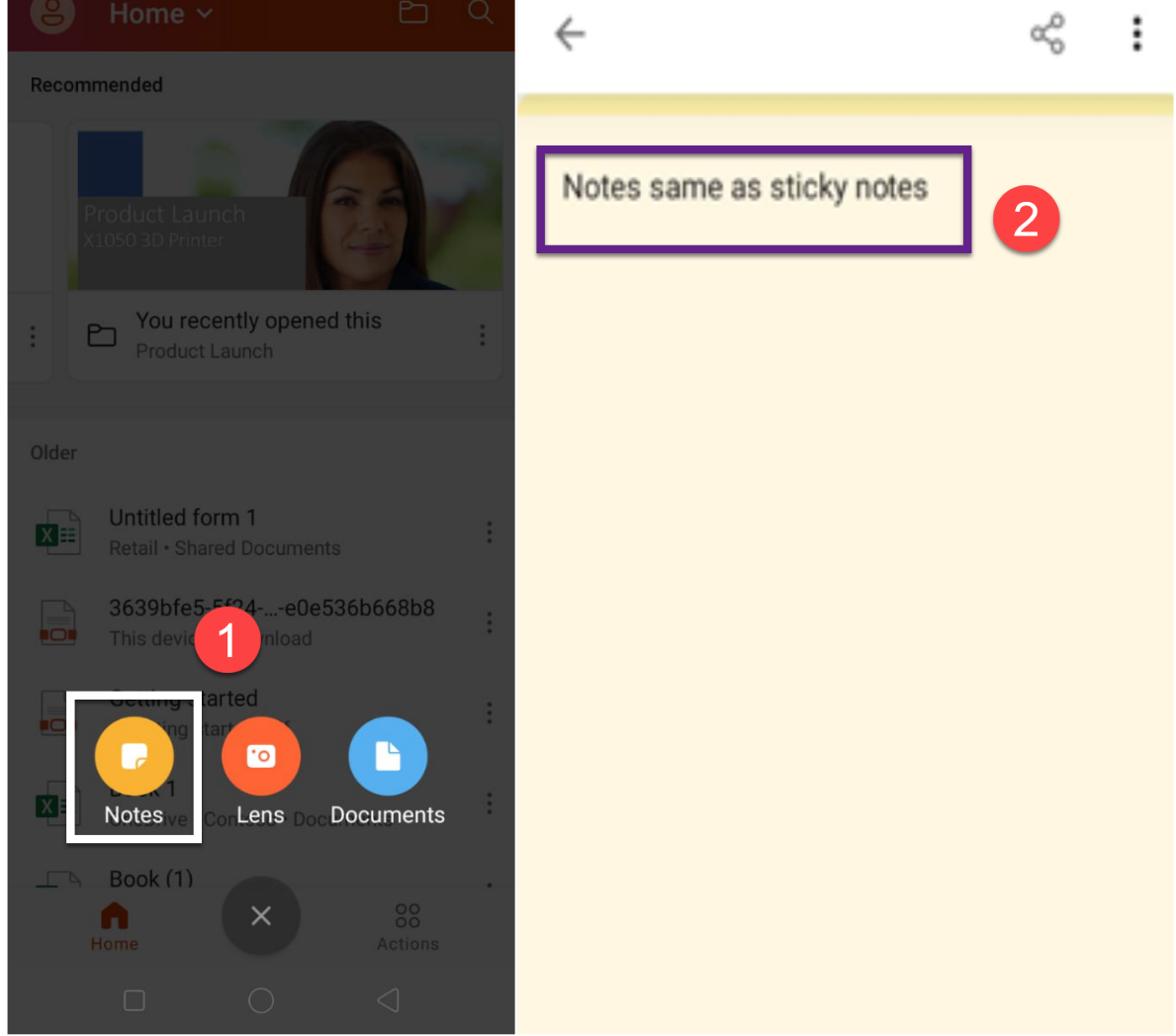
Lens:
Lens option is nothing but an Office lens app on the mobile. Now, this feature included here. When we click the Lens option, it shows the following option.
- Document
- Photo
- Whiteboard
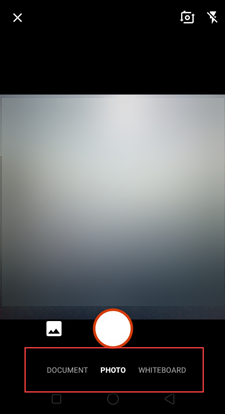
You can use any of these above three options to take photos and convert it into file type (word, pdf, image)
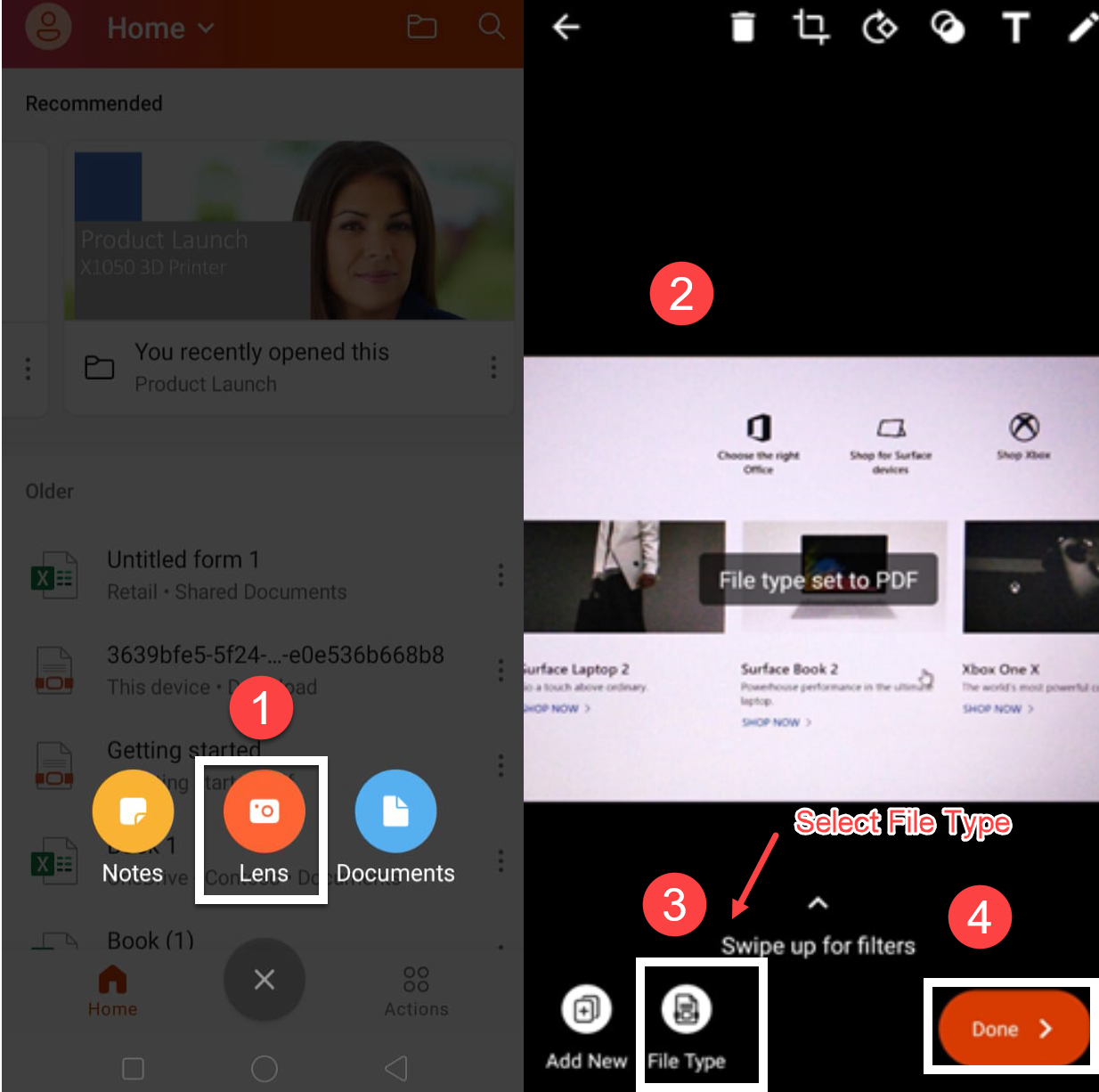
Documents:
In this option, we can create the new file for Word, Excel, PowerPoint with following options
Word
- Scan Text
- Create Blank Document
- Create from template
Excel
- Scan Table
- Create a Blank Workbook
- Create from template
PowerPoint
- Choose picture
- Create a Blank presentation
- Create from template
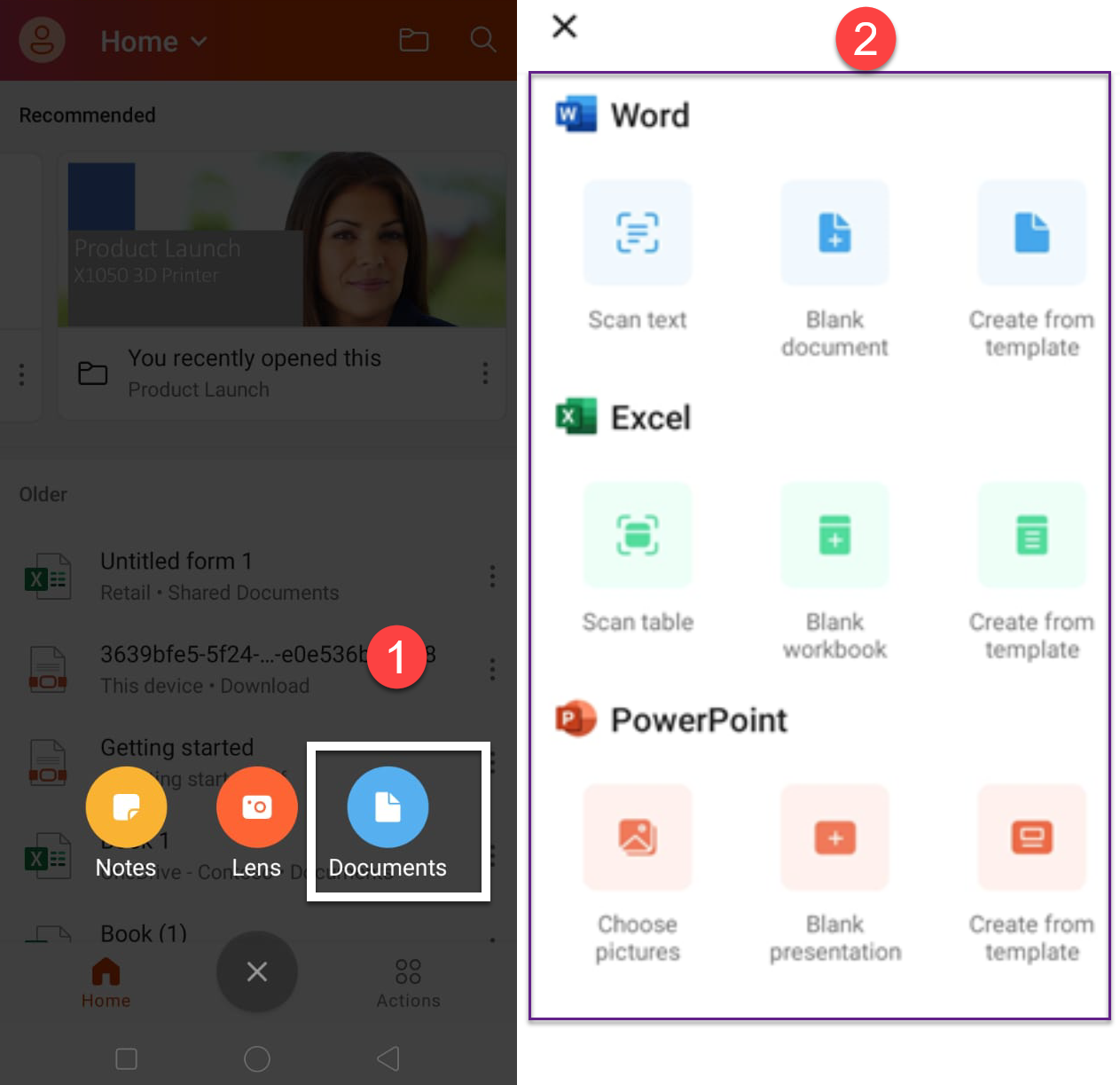
3.Actions:
In this section, we have four categories of the options, that is
→ Share files
→ Convert text in image
→ PDF Actions
→ Code Scanner
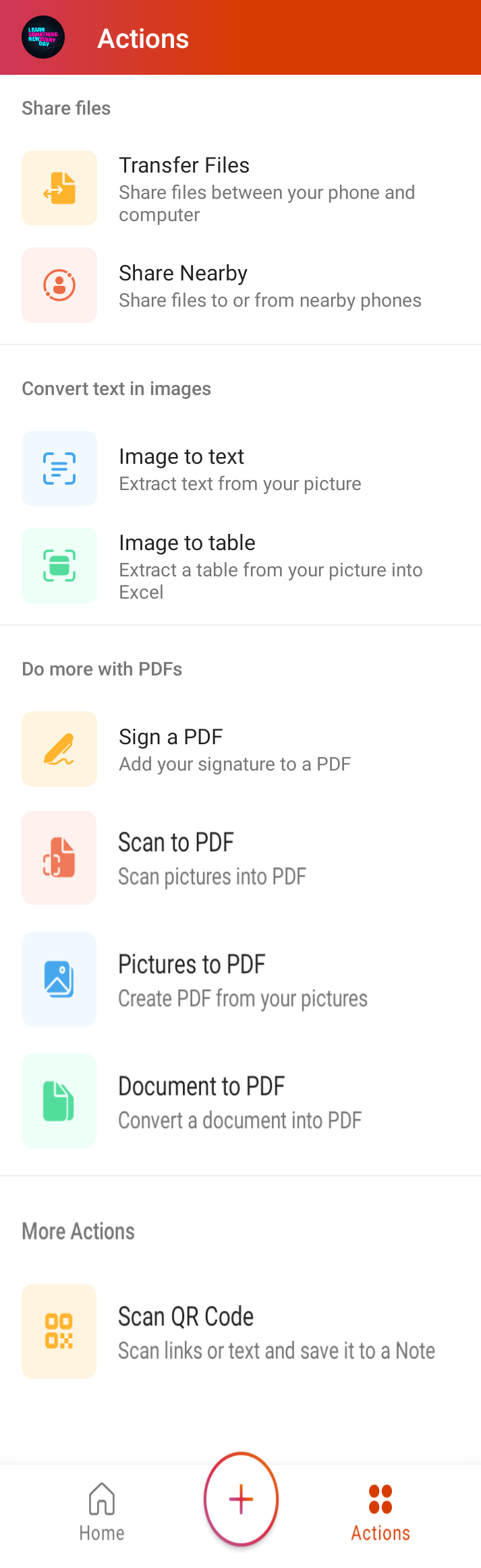
Share files:
Using this feature, we can transfer files to PCs and another mobile with just a simple click.
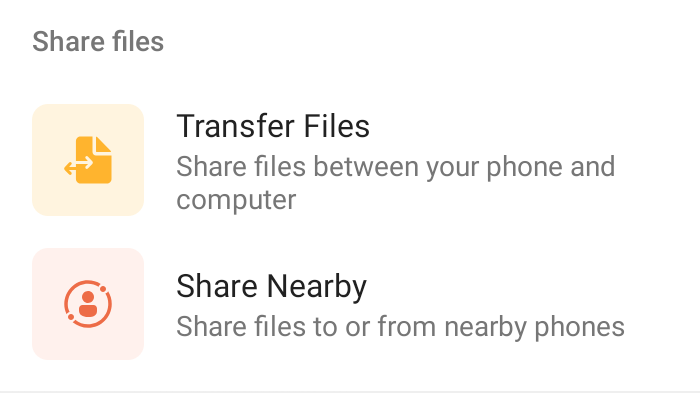
Transfer Files:
We can transfer files from mobile to personal PCs just by scanning the QR code and pair the mobile to PCs. Once mobile pair to PCs then the file will be automatically transferred to PCs.
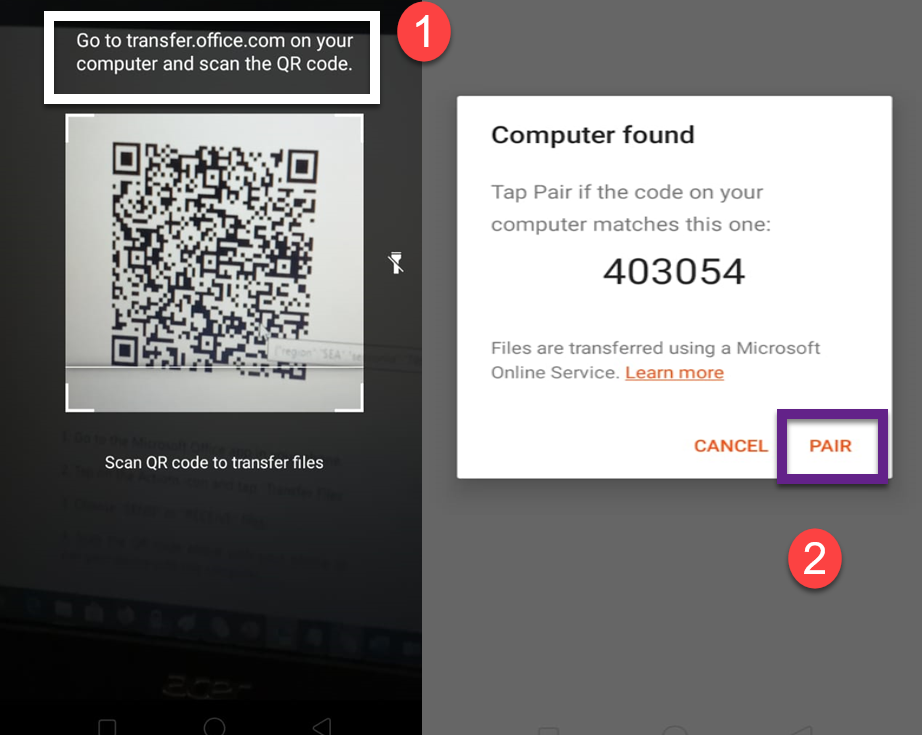
Share Nearby:
We can transfer files from one mobile to another mobile just by connecting other devices as shown in the below image.
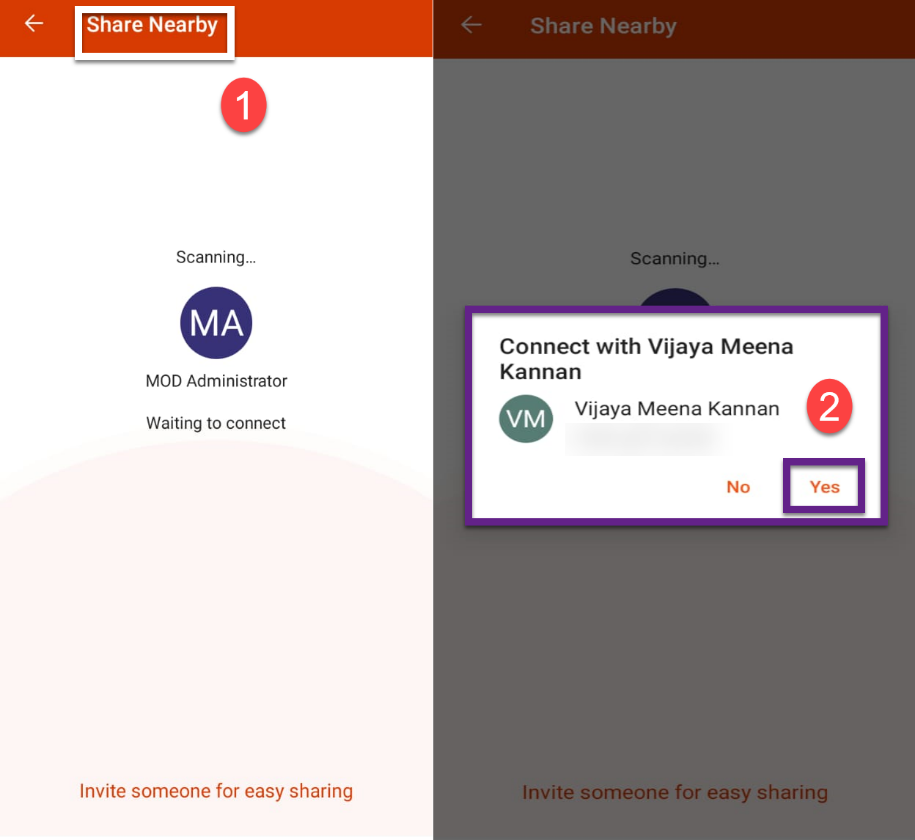
Convert text to image:
In this section, we can convert the image to text or table
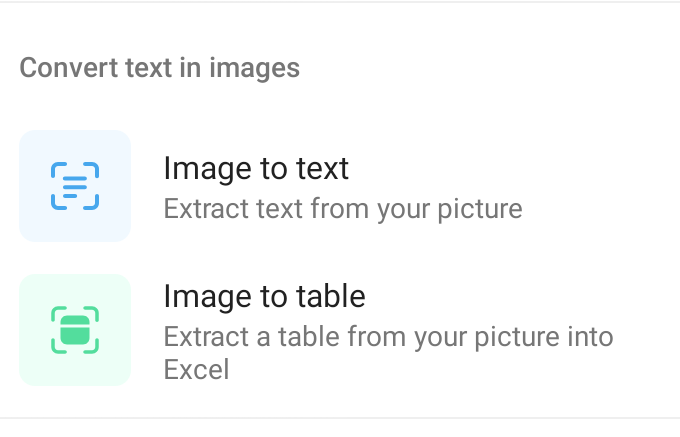
Image to text:
Using this feature, we can convert the images to text as shown in like below image.
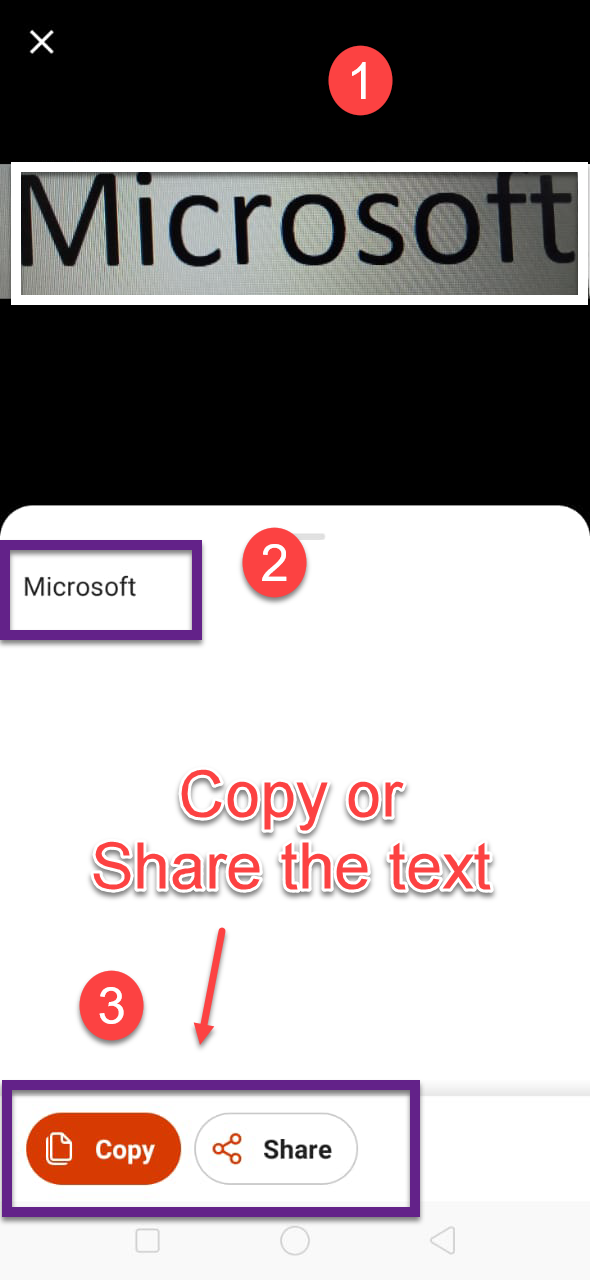
image to the table:
Using this feature, we can convert the images to the excel table as shown in like below image.
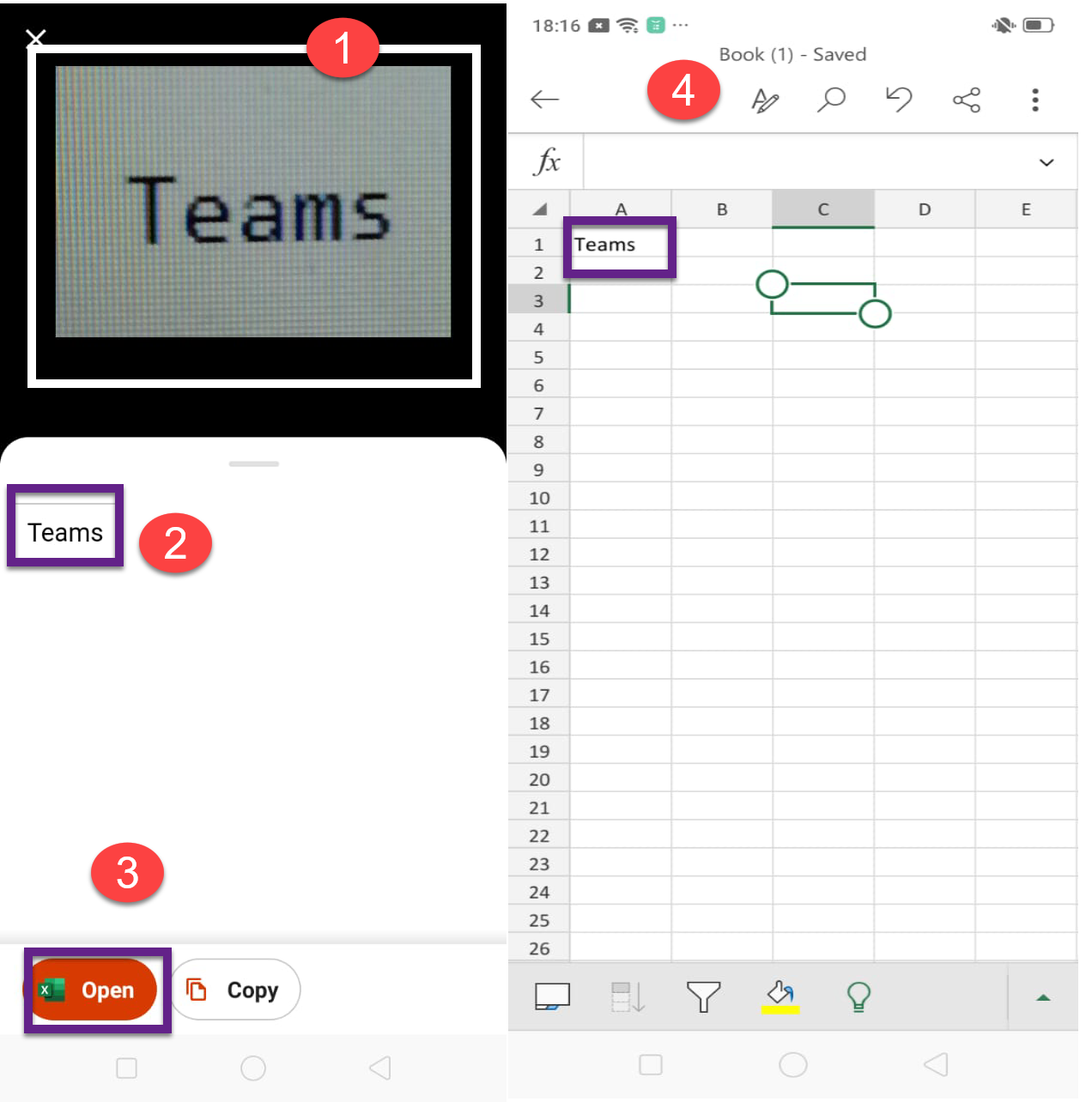
Do More with PDFs
Using this feature, we have the following four options for PDF
- Sign a PDF- Add your signature to a PDF.
- Scan to PDF- Scan pictures into PDF.
- Picture to PDF- Create PDF from your pictures.
- Document to PDF - Convert a document into PDF.
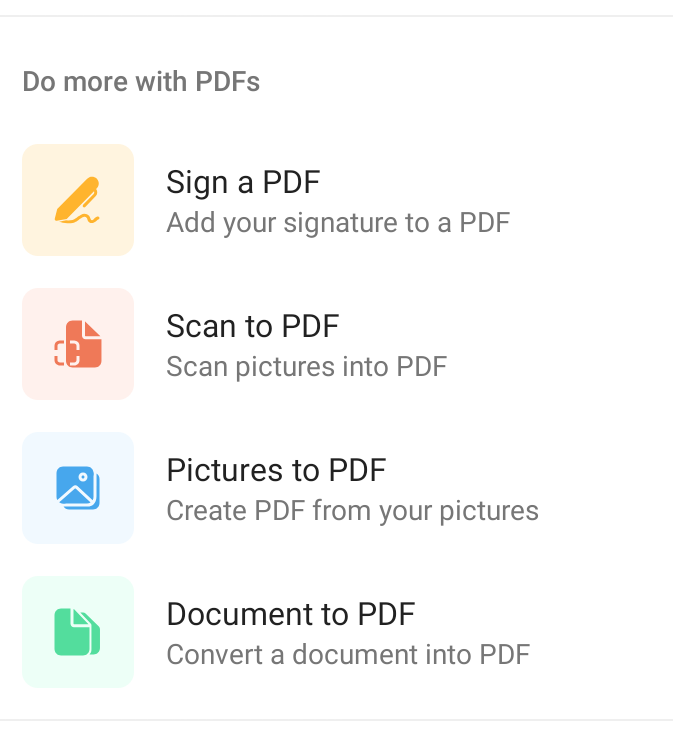
Sign a PDF
Using this feature, we can add the sign to any pdf file as shown in below image.
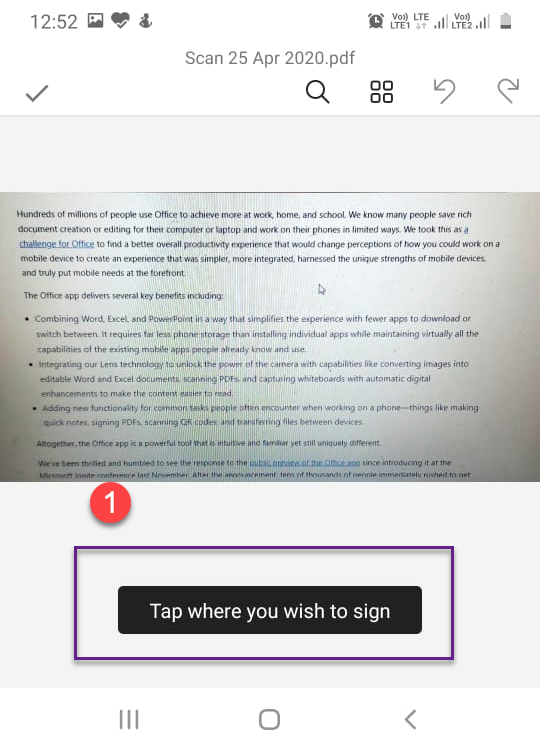
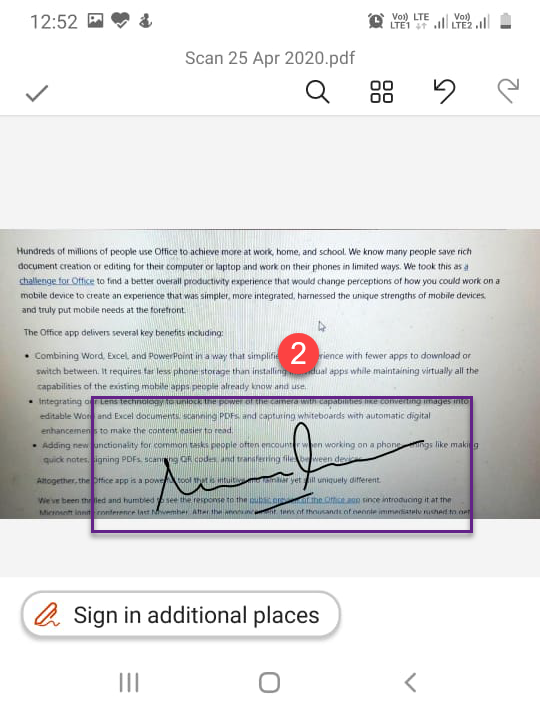
Scan to PDF
Using this feature, we can directly save the scanned image as a PDF file.
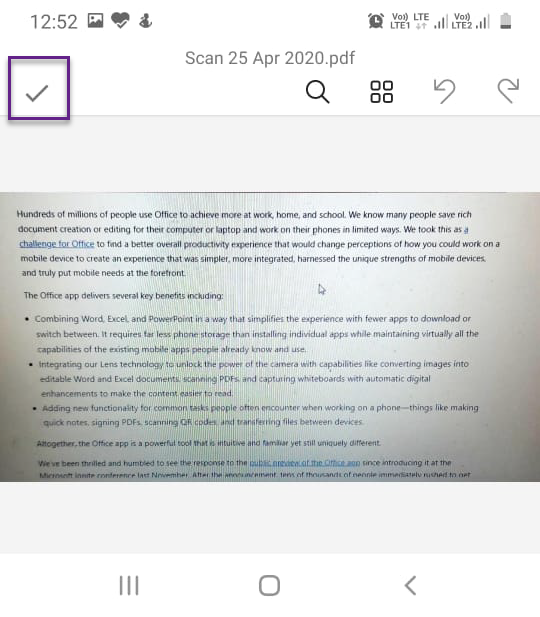
Picture to PDF
Using this feature, we can create a PDF file from existing Image files from your mobile.
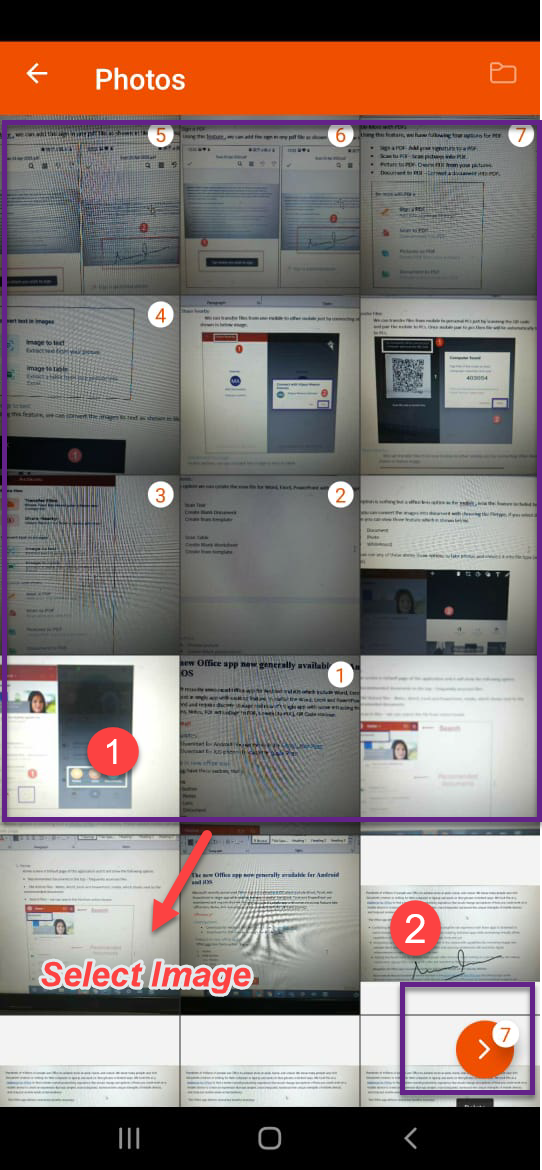
Document to PDF
Using this feature, we can convert the existing document to a PDF file.
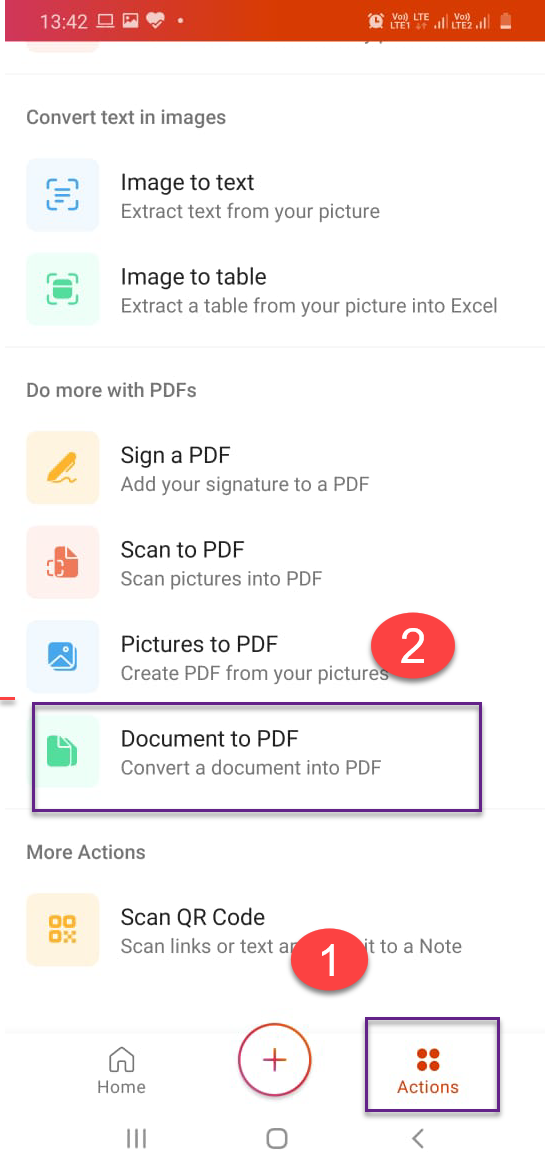
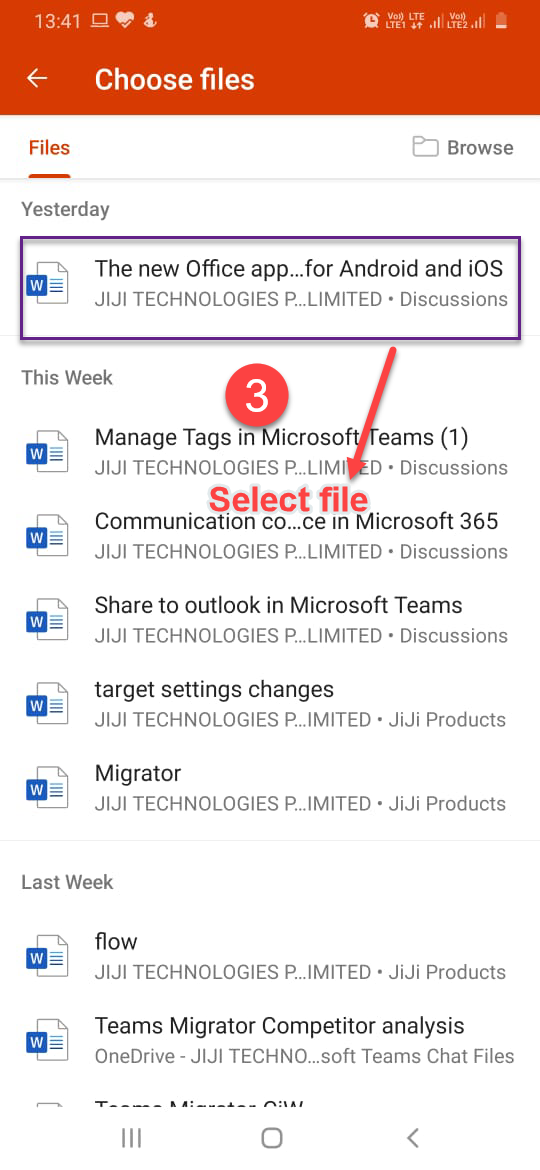
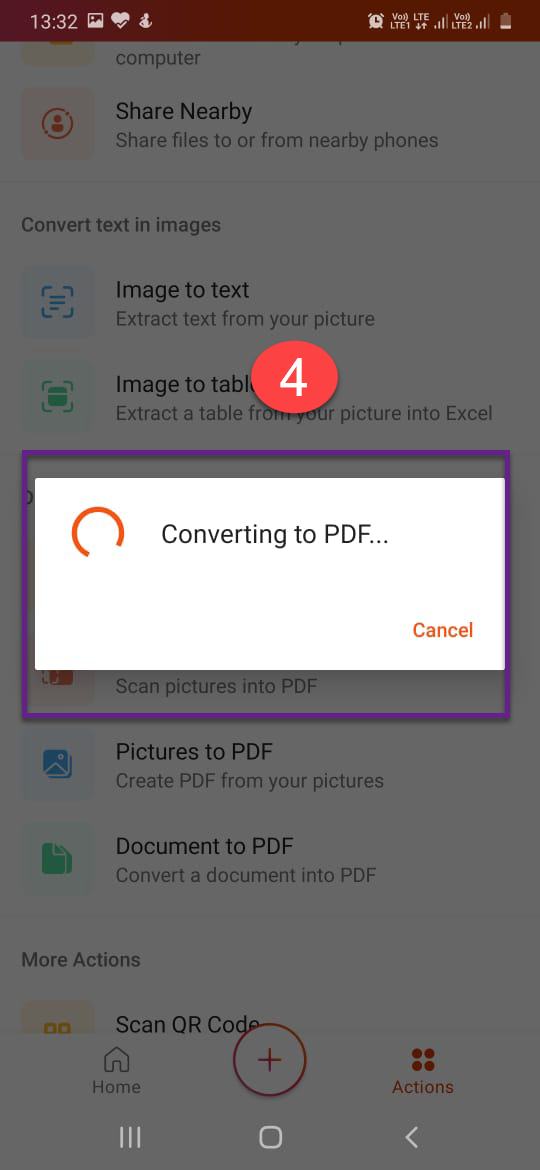
QR Code Scanner:
Using this feature, we can scan any QR Code to find the link or test.