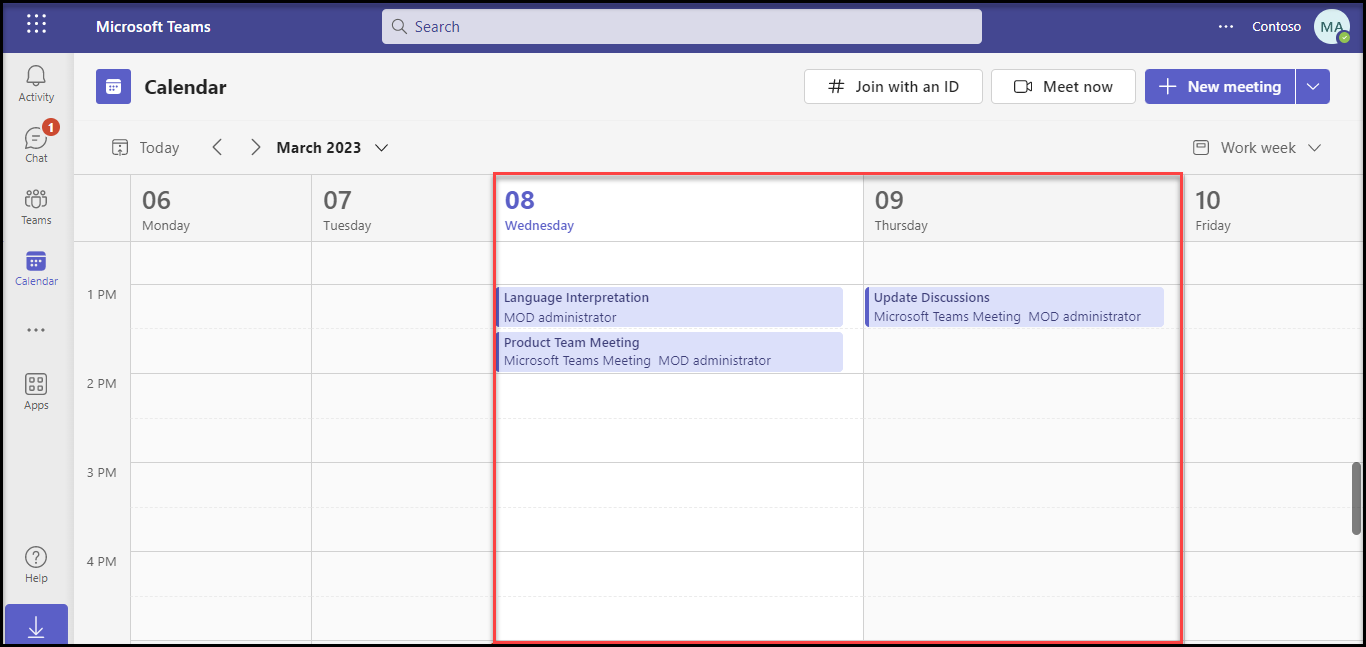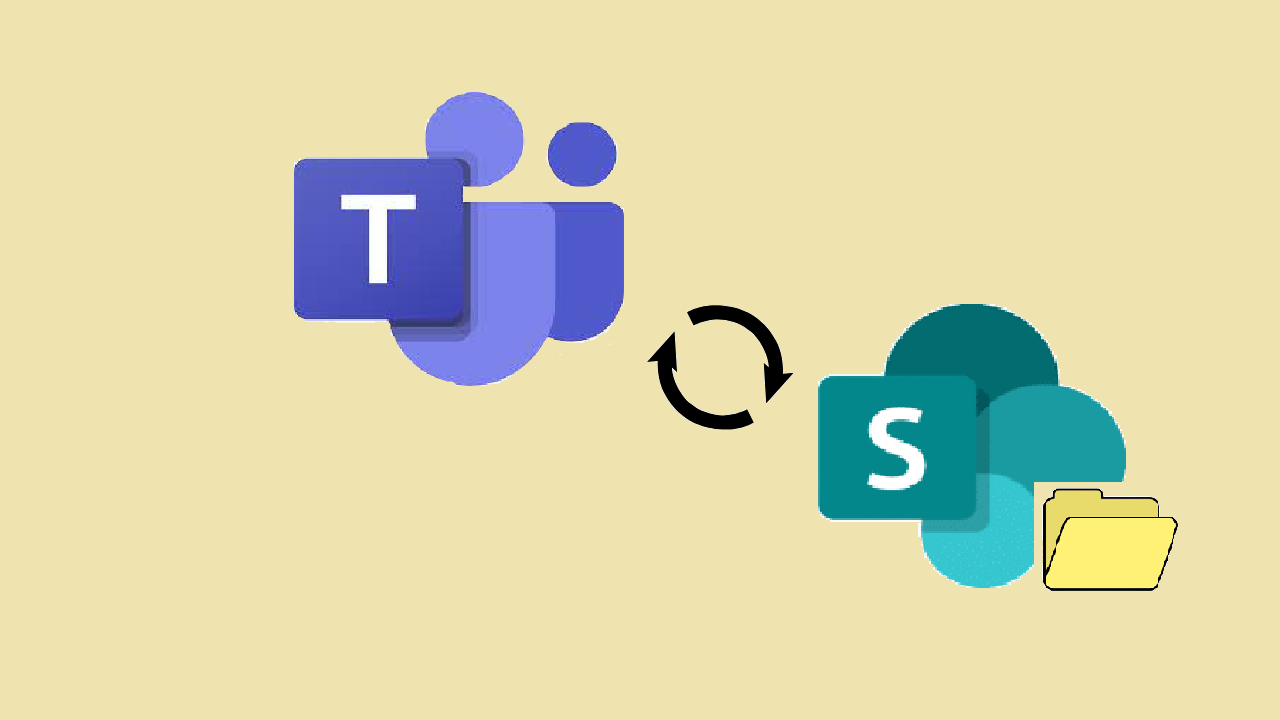3 min to read
What’s new in Microsoft Teams Mar'23

Microsoft Teams keeps enhancing itself with the diligent new features day to day to enrich the user experience. Let’s walk over few such features introduced recently in Microsoft Teams.
The NEW Features listed below are Generally available.
- Suggested replies in group chat on Teams Desktop
- Via @ mention,
- Add people to a group chat from compose box.
- Address Everyone in the group.
- Meeting Notes as a tab in the header of meeting chat.
- In Teams Calendar,
- Include Scheduling as Form Pop-Outs.
- User's focus is more inclined towards today and tomorrow's events.
1. Suggested replies in group chat on Teams Desktop
Some incoming messages in Teams only need a quick confirmation or a routine reply. Instead of typing a response, just select one of the suggestions above the box where you type.
Microsoft makes it easier with the Suggested replies feature. You can very well pick one of the suggestions.
Suggested replies in group chats appear in the below cases
Case 1 : As a Reply to @mentions
When someone @mentions you in a group chat, you can reply back in a single click by selecting a suggested reply.
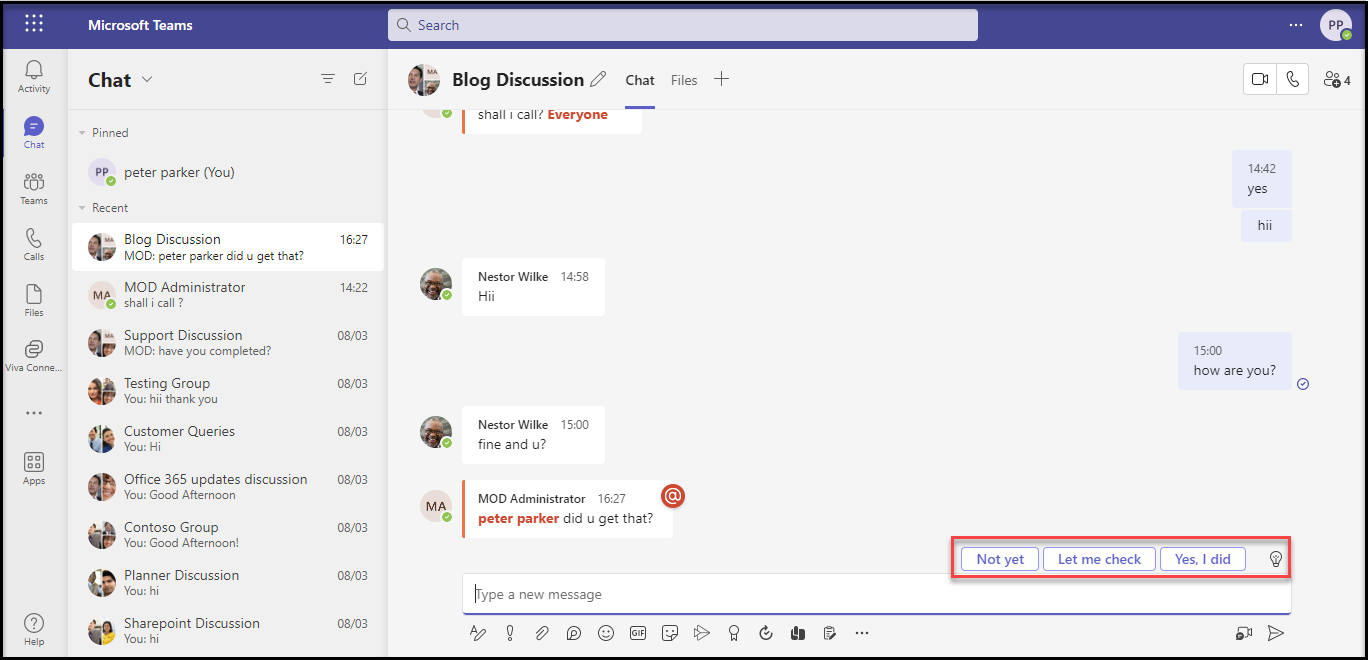
Case 2 : As a Reply to a quoted message
When someone has quoted your message, you can respond by selecting a suggested reply.
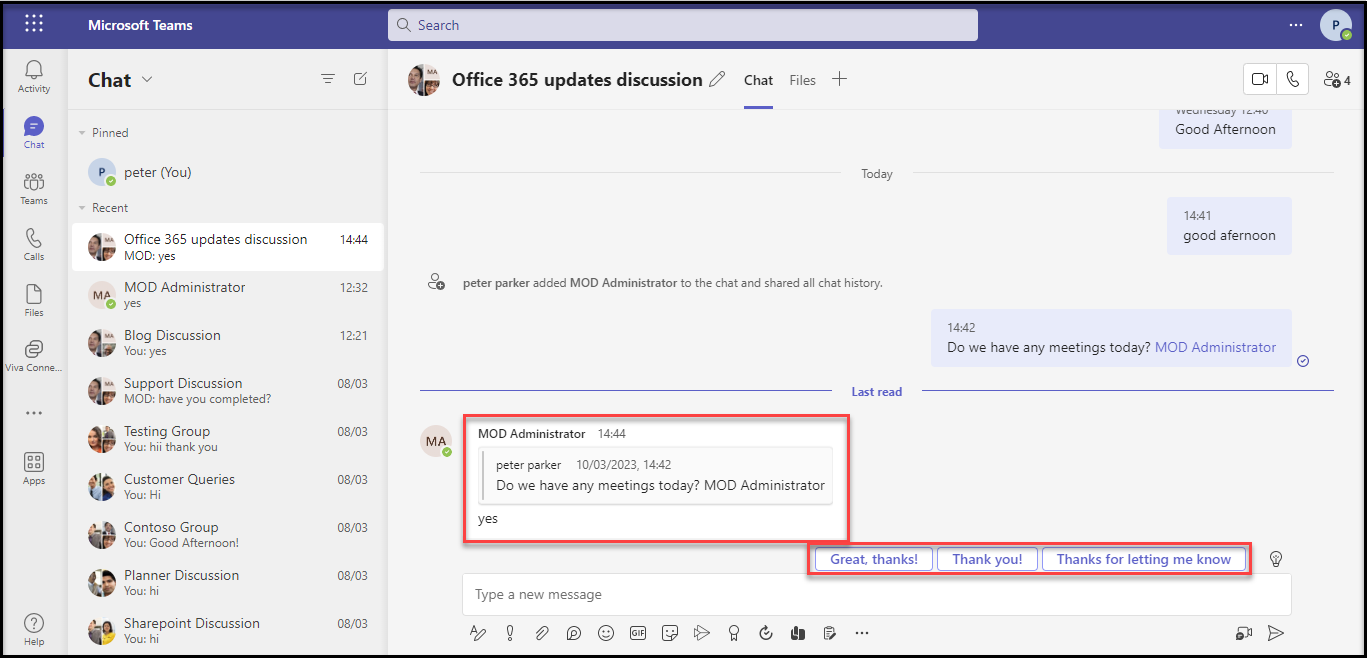
2. Additional capabilities for @mention
2.1. Add Participants to Teams Group Chats with @Mentions
A new feature allows people to add participants to Teams group chats through @mentions in the compose box. Adding people through this method saves time compared to adding people through the info panel. Please follow the below steps to add participants.
Step 1 : Type @ in a Group Chat
Step 2 : Click ‘Add someone to the chat’
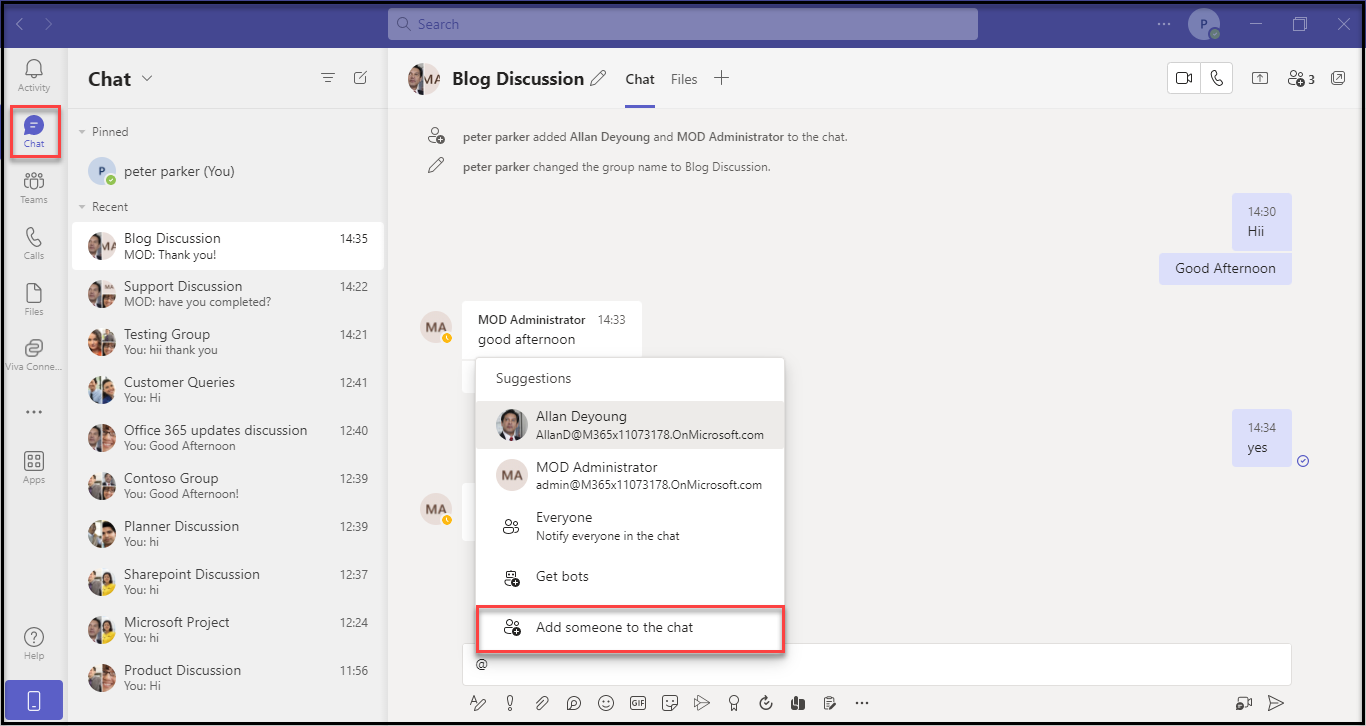
Step 3 : Add one or more participants by searching and choosing their names.
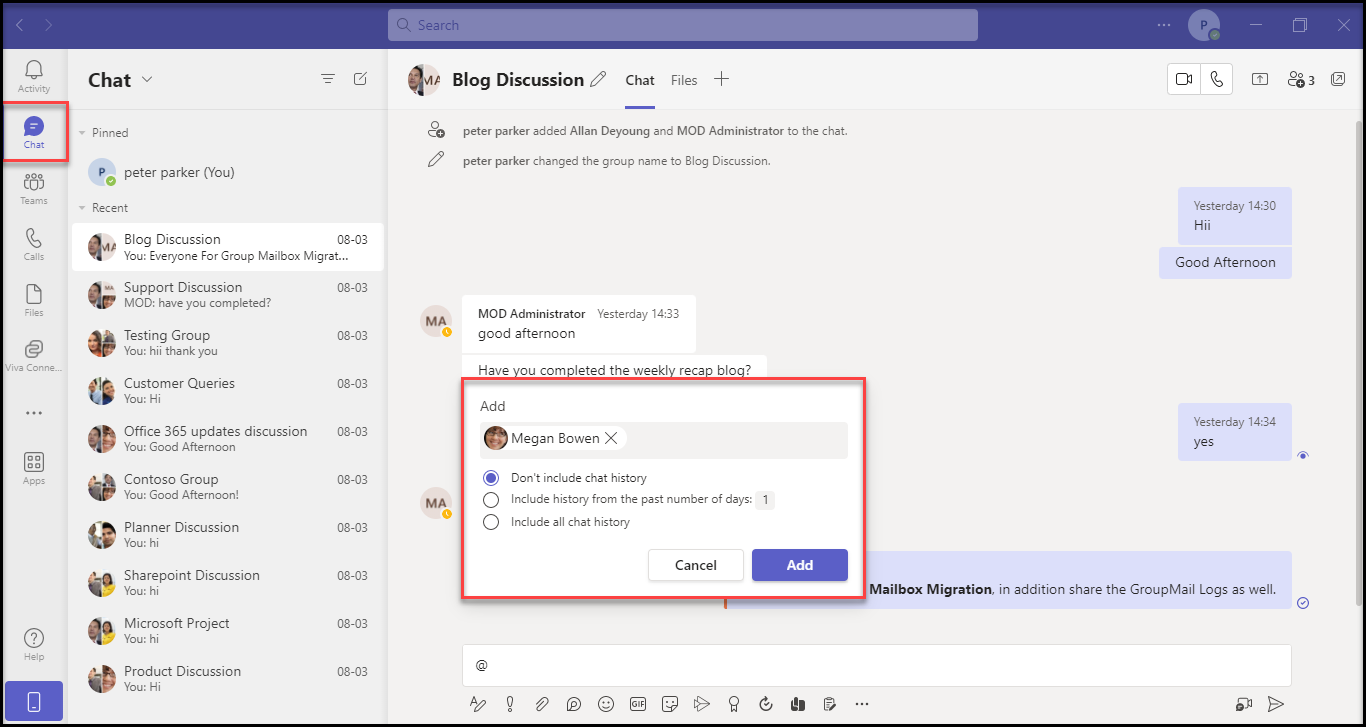
2.2 Address everyone in a Group Chat
Users will now have a new type of mention within their group chats with more than 2 users and any meeting chat. This option will automatically appear when you type @ in a Group Chat / Meeting Chat. Choose Everyone to address the message to all the participants of the current chat thread.
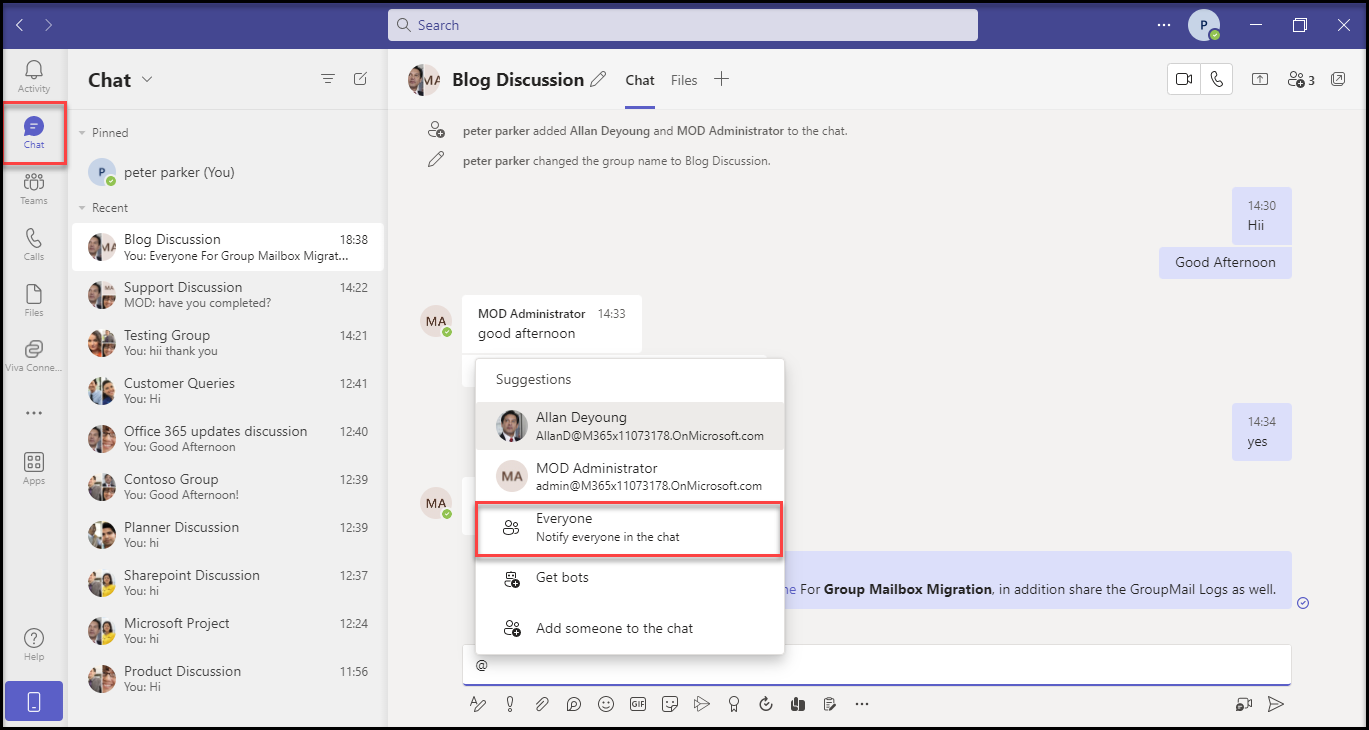
This is how it looks once you post a message to Everyone.
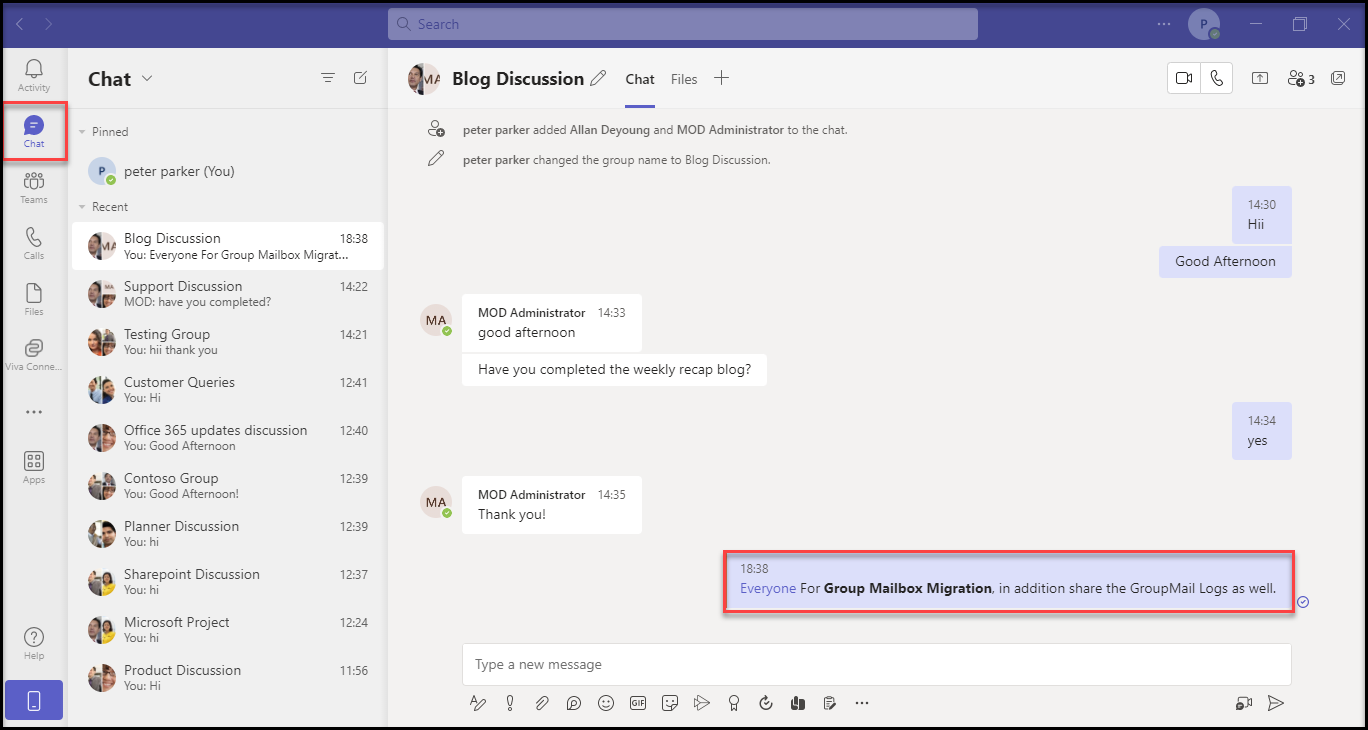
In a meeting chat
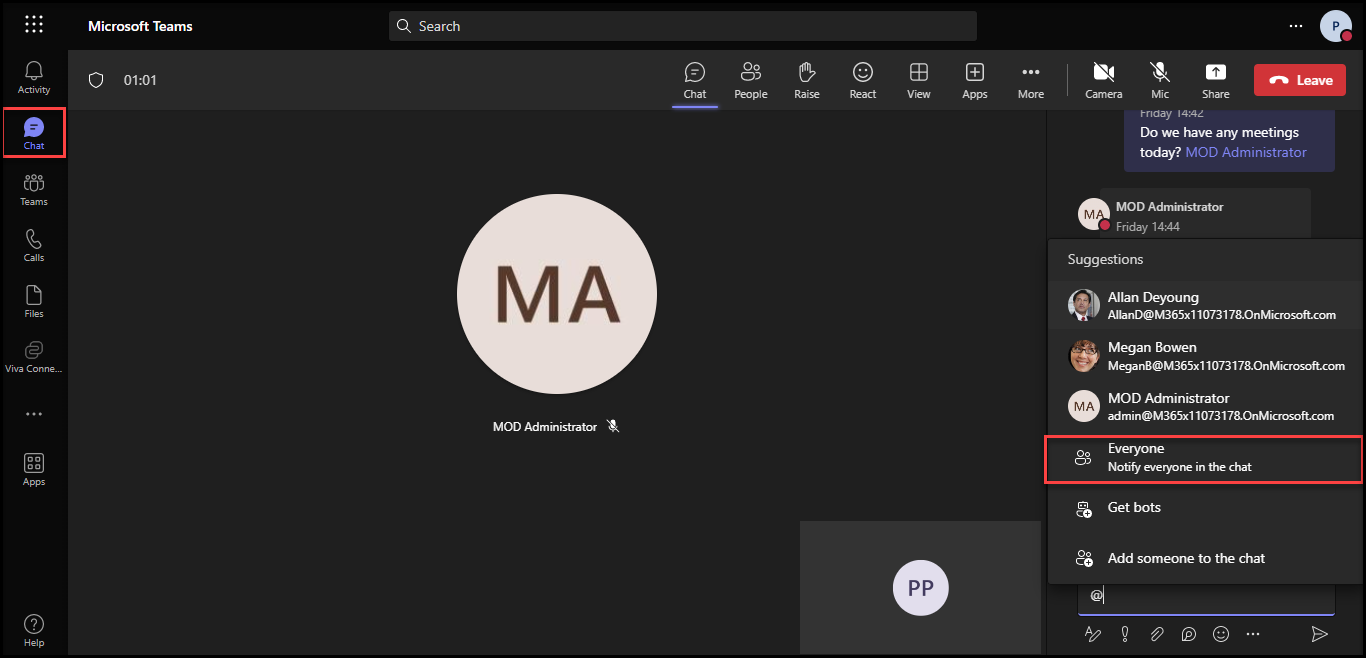
Note : In group chats with more than 50 users, sender will be alerted that their message will notify a large number of users. This ensures that senders are fully aware when they send a message with Everyone tagged.
3. Meeting Notes as a tab in the header of meeting chat
With a recent release, the Meeting Notes Tab from the scheduling form of meeting invite has been removed. However, users can still access meeting notes tab in the header of meeting chat.
Navigate to the meeting chat and you will find the Meeting Notes as tab.
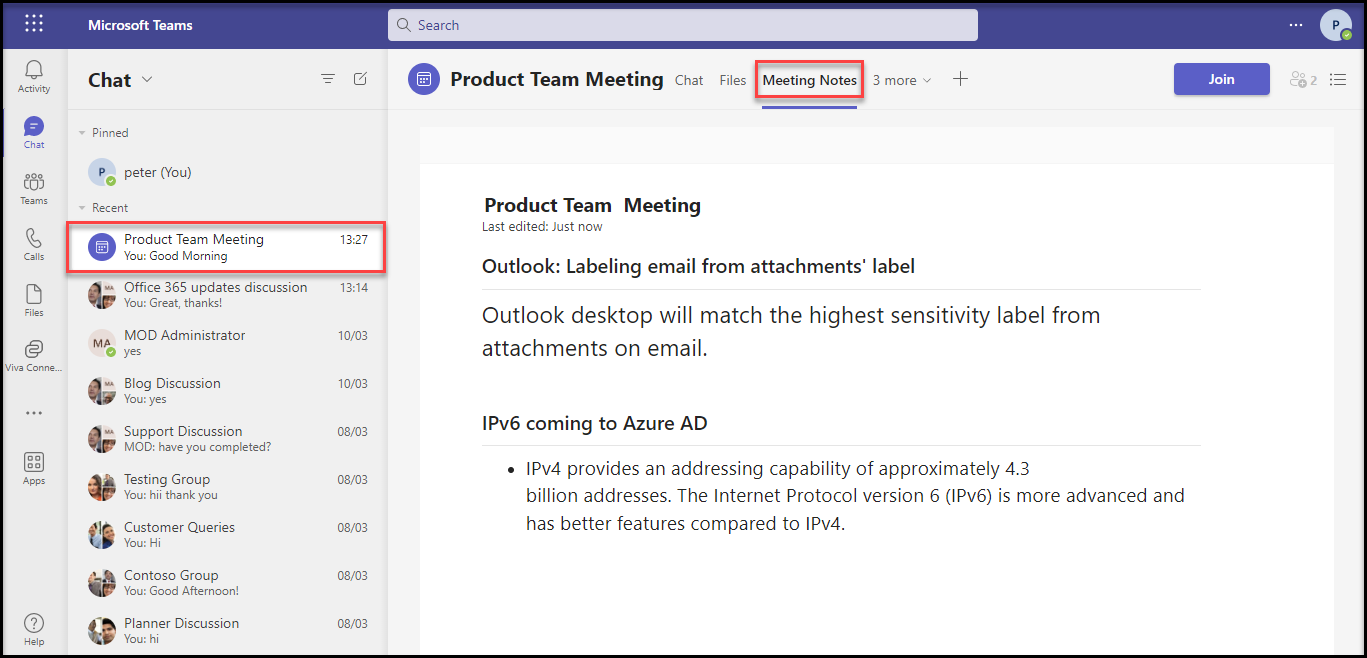
4. Changes in Teams Calendar
4.1. Include Scheduling as Form Pop-Outs
To avoid switching back-and-forth between apps, Microsoft introduces a new feature of popping out the scheduling form as a separate window. This allows the users to multi-task and solve scheduling issues without data/context getting lost between app navigation.
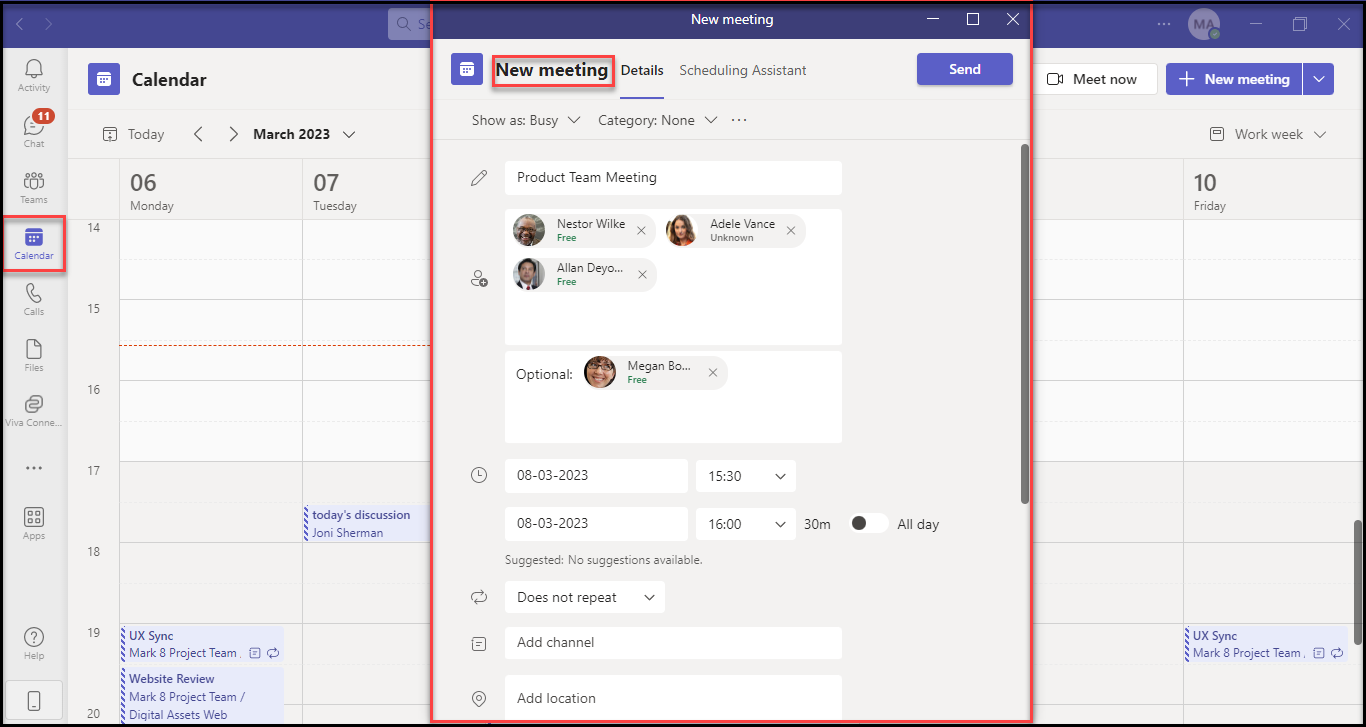
4.2. More inclined focus towards today and tomorrow’s events
Since user’s focus is more inclined towards today and tomorrow’s events on s Team calendar, today and tomorrow view made to have more room within the calendar grid compared to other days. This is applicable for week and workweek view.