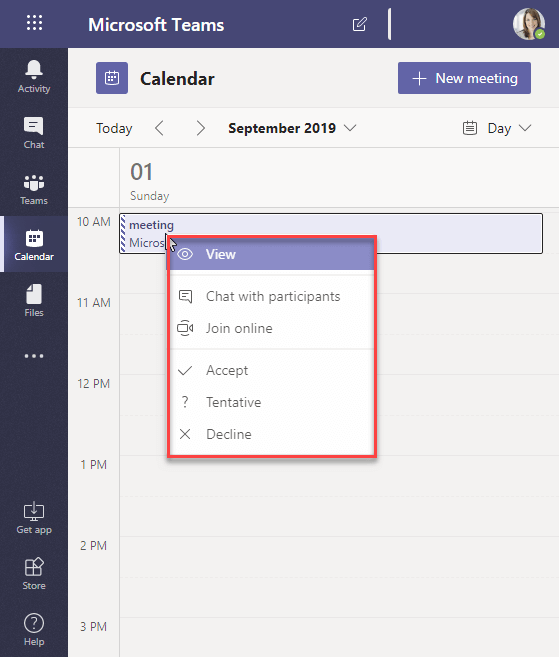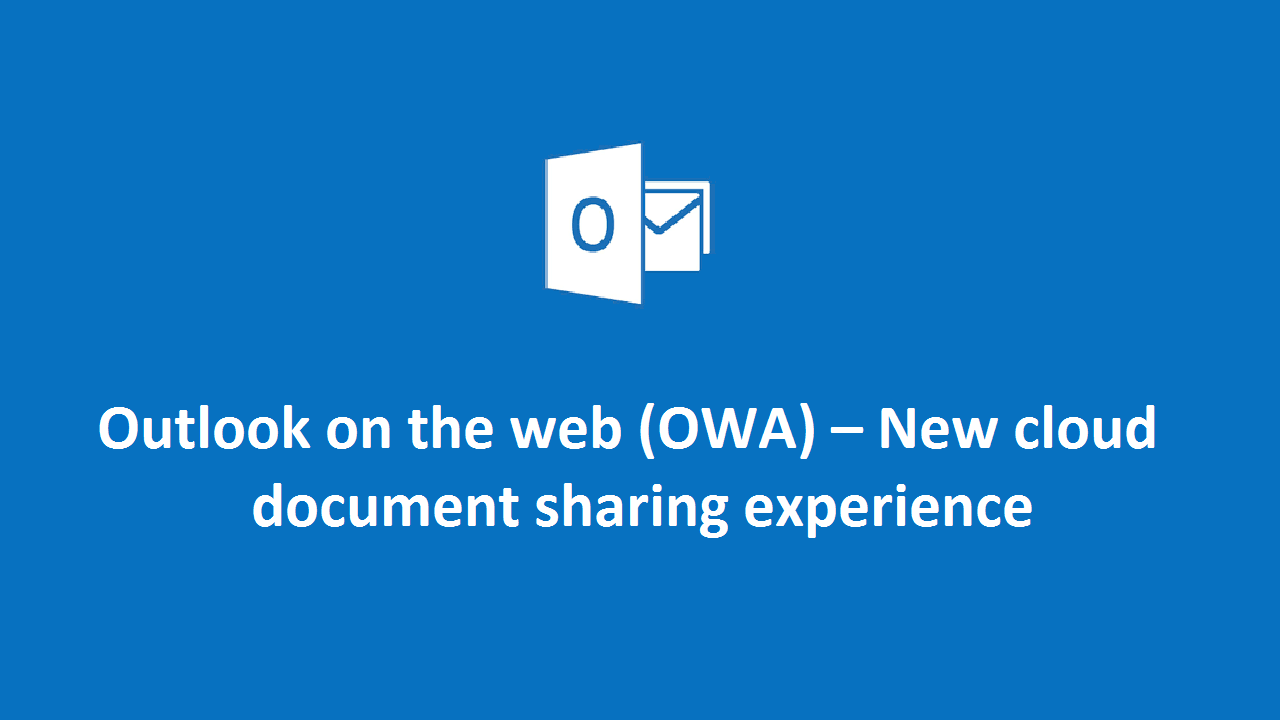1 min to read
Calendar App in Microsoft Teams
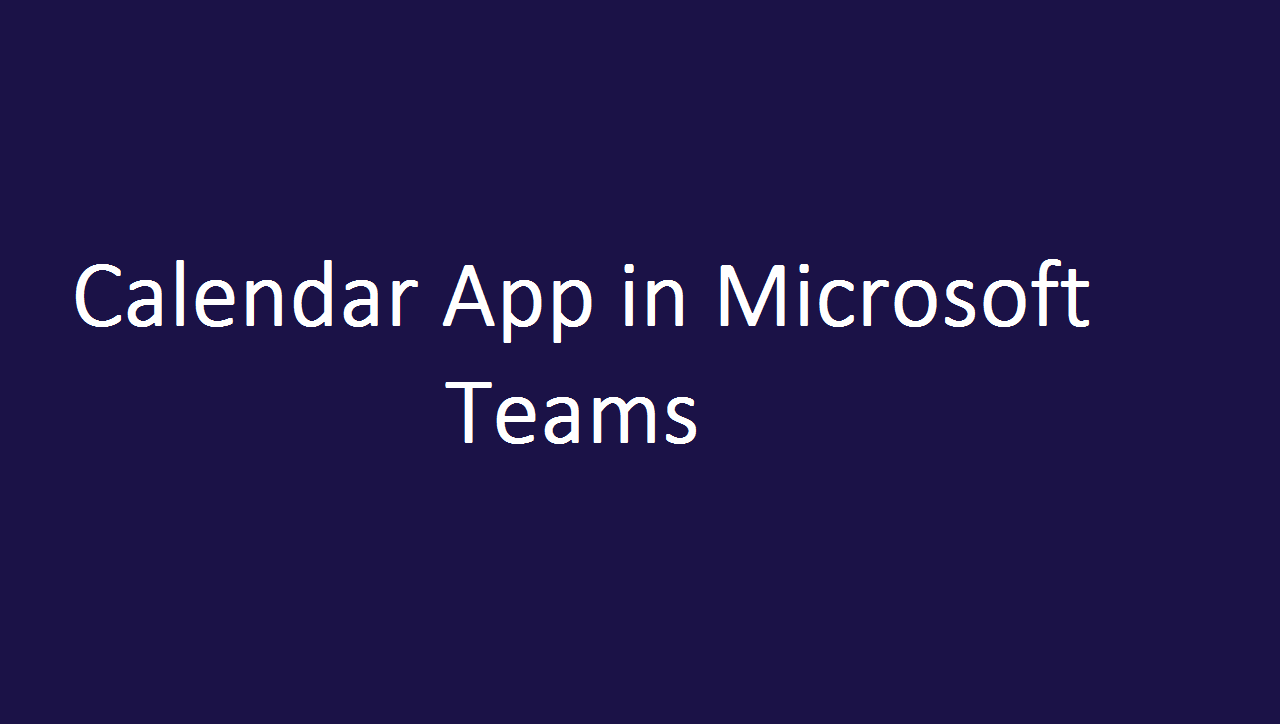
What is Calendar app in Teams?
Microsoft replaced the Meeting app by Calendar app with new features. So, users can manage the Teams meetings using the Calendar app. Previously Meeting app using agenda view to manage meetings, now Calendar app using weekly view to manage meetings.
Meeting App:
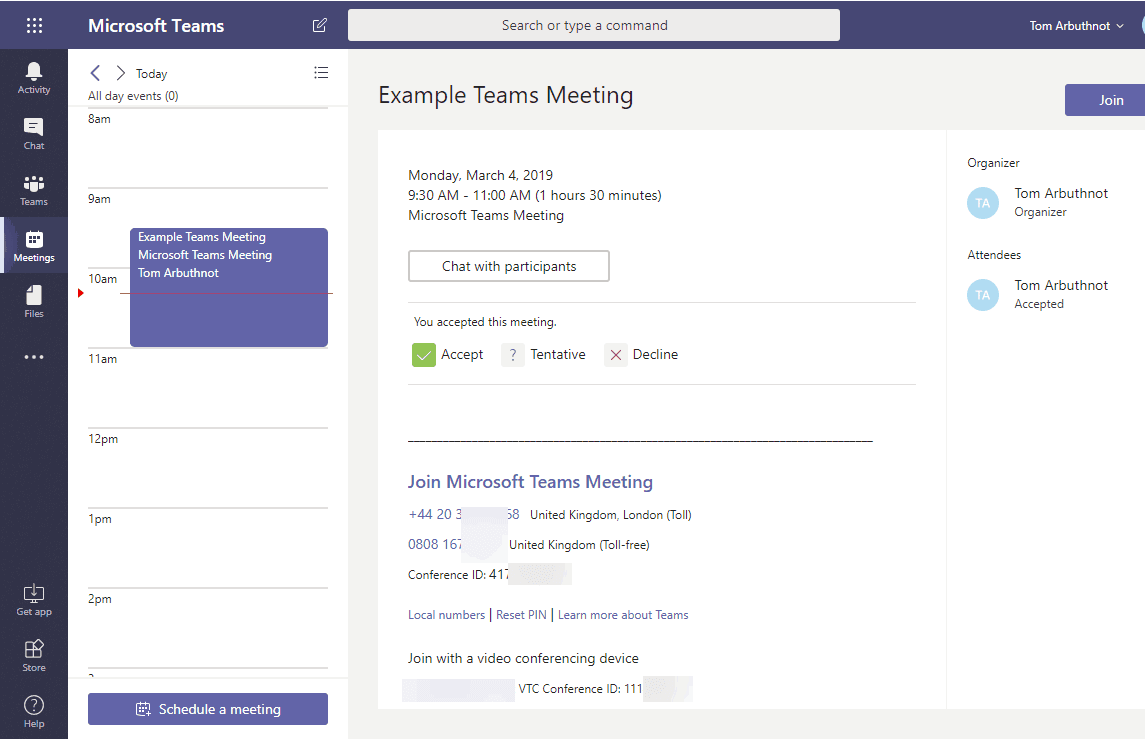
Calendar App:
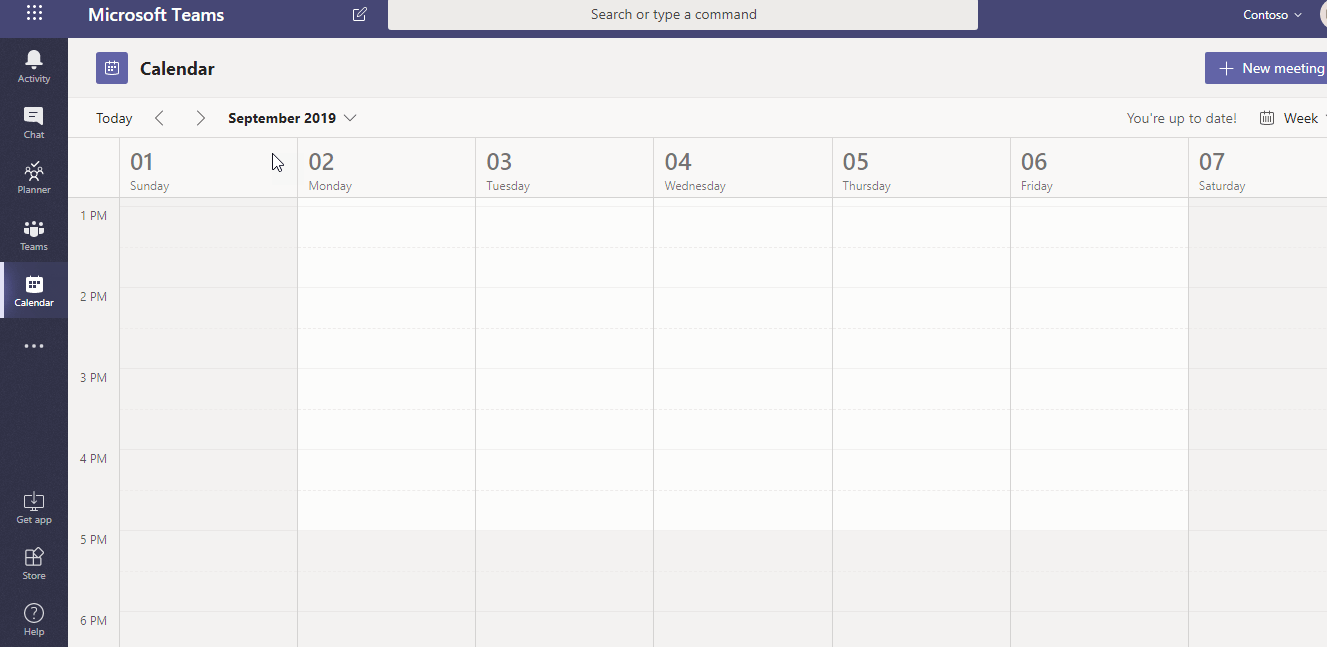
How to switch agenda view in Calendar app?
By default, in the Microsoft Teams Calendar app, the weekly views are enabled. To change the view to agenda, select the menu in your Calendar app and choose Day view from Microsoft Teams Calendar menu Day.
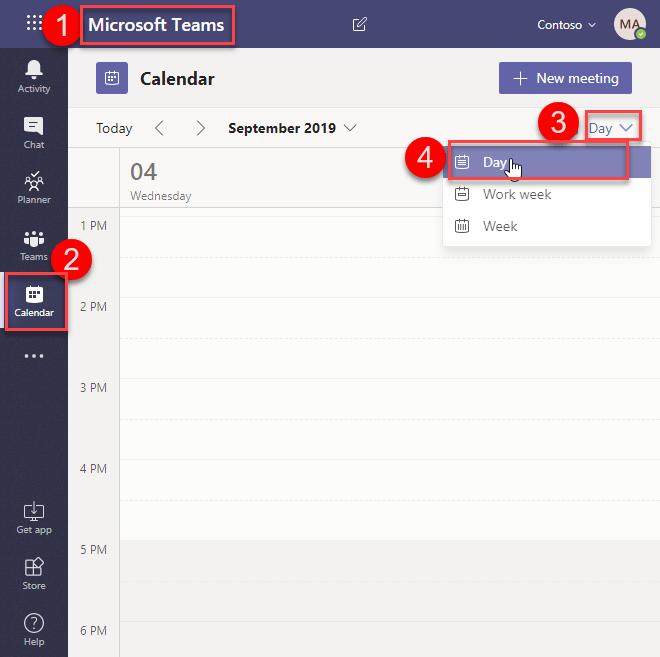
Types of Calendar view:
In the Calendar app have three types of views.
- Day (In this view the user can schedule a meeting according to the time zone in the selected day)
- Work Week (In this view the user can schedule a meeting according to the time zone in selected work week)
- Week (In this view the user can schedule a meeting according to the time zone in the selected week. By default, Week view is enabled for user)
Note: Day of the work week and working hours in the Calendar app depends on the Exchange Calendar settings.
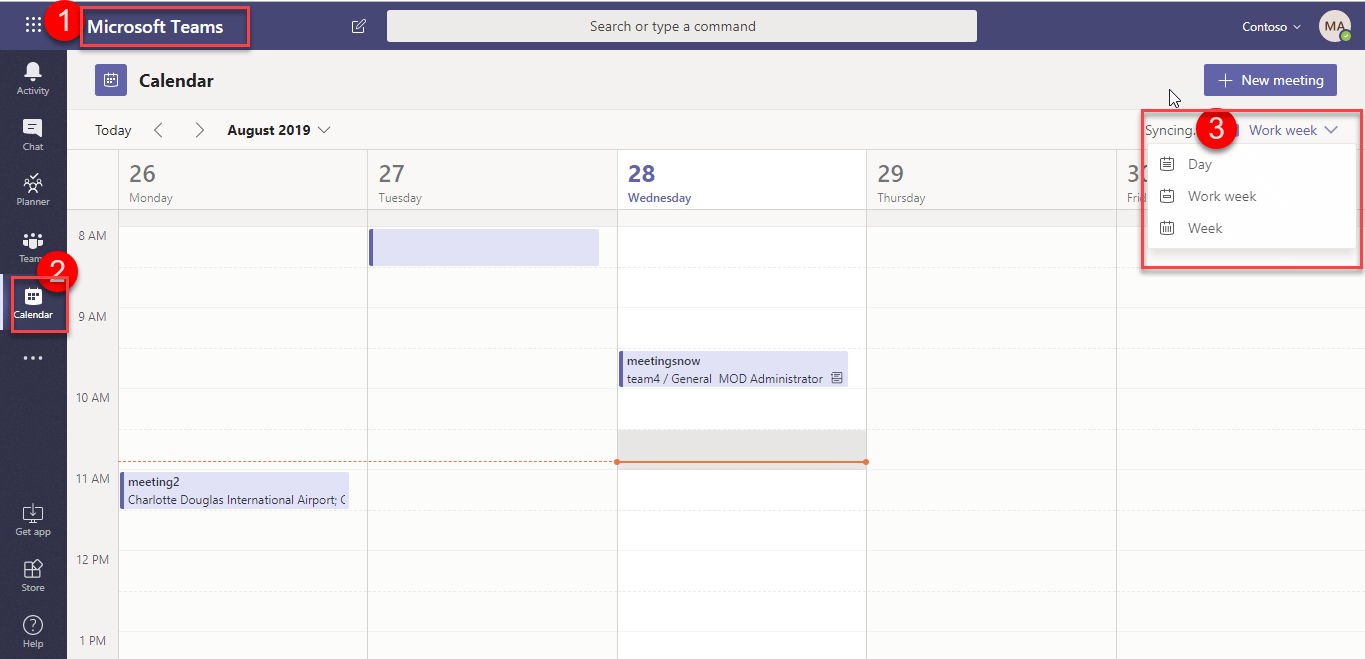
How to manage meetings in Calendar app?
We can manage the scheduled meeting by right-click menu. The organizers can perform the following key activities.
- View
- Edit
- Chat with Participants
- Join Online
- Cancel
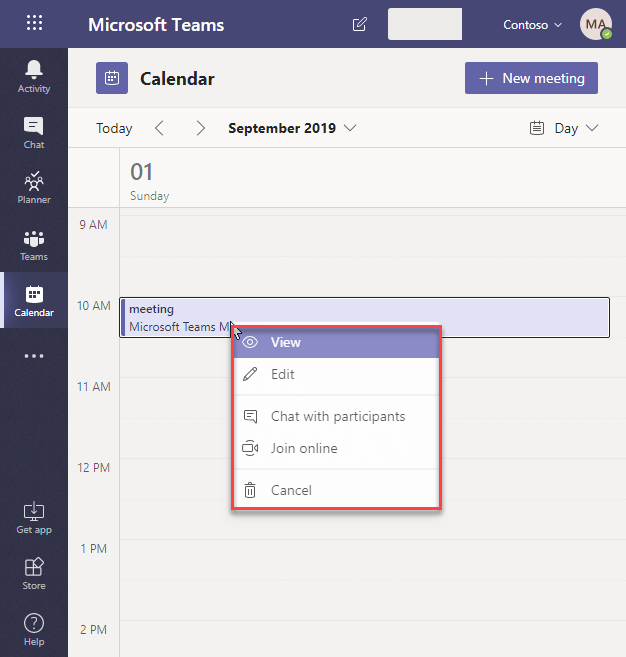
The user can perform the following key activities.
- View
- Chat with Participants
- Join Online
- Accept
- Tentative
- Decline