1 min to read
How To Check Channel Storage Space in Office 365 Video Portal using powershell
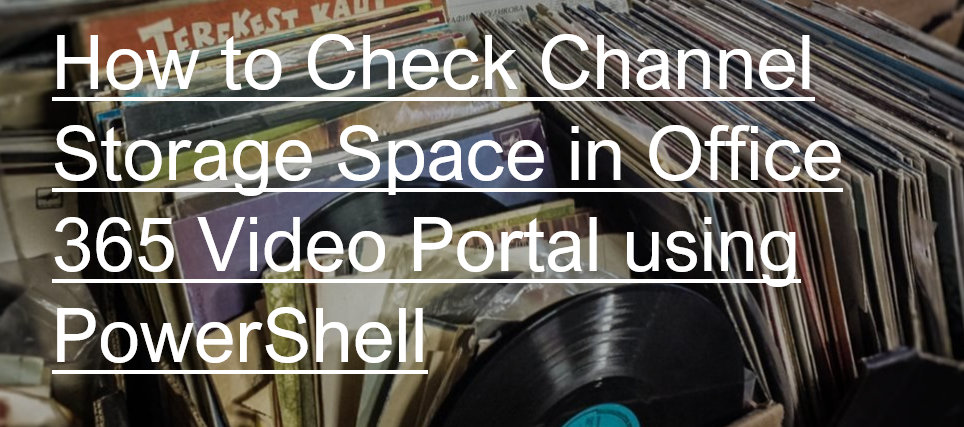
“Channels” in Office 365 Video are used to categorize your videos, such as you can use a channel for a department or a team. When a new channel created in Office 365 Video, corresponding site collection will be created in your SharePoint Online tenant with url -
https://tenant.sharepoint.com/portals/
as a result videos uploaded to a channel occupies the storage quota of the SharePoint Online tenant. So in this blog we share the steps to get the Storage used in all Office 365 Video Channels using PowerShell.
Before starting the process, download and install - SharePoint Online Management Shell from this linkand SharePoint Online CSOM from this link. Then execute the script in PowerShell (with Run as Administrator privilege) by connecting to SharePoint Online as Global administrator.
How to Get the Storage Used in all Office 365 Video Channels
Following PowerShell script is used to get the storage used in all Office 365 Video channels for a SharePoint Online tenant using “Get-SPOSite” cmdlet and CSOM. Finally, following information will be displayed as the result: Site Name (ChannelName), Site URL (ChannelURL), CurrentStorage, StorageQuota, and StorageQuotaWarningLevel.
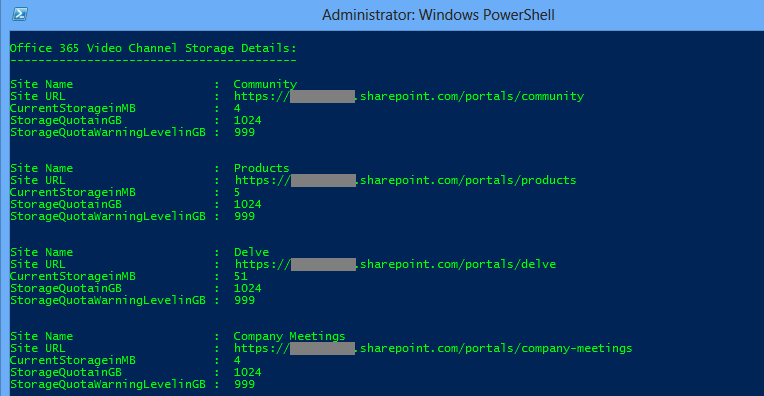
NOTE: It is recommended to execute the below script as .ps1 file with elevated privilege (Run as Administrator).
Download URL for the script – Get-AllVideoChannelStorage.ps1
