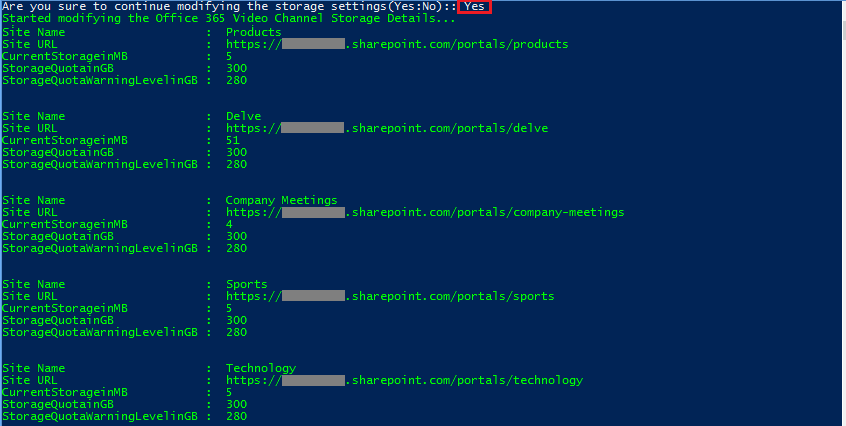3 min to read
Set Storage Quota for Office 365 Video Channels using CSV

In our previous blog, we dealt with how to get the storage used in all Office 365 Video Channels. Since an Office 365 Video Channel is a SPO site collection, its storage limit is same as SPO site collection, i.e., 1 TB per channel and it is limited by the total amount available in the SharePoint Online tenant. So in this blog we share the steps to limit the storage used by videos uploaded to Office 365 channels by setting Storage Quota via CSV file using PowerShell.
Before starting the process, download and install - SharePoint Online Management Shell from this link and SharePoint Online CSOM from this link. Then execute the script in PowerShell (with Run as Administrator privilege) by connecting to SharePoint Online as Global administrator. Also ensure that the SharePoint online setting “Site Collection Storage Management” is set as Manual.
How to Set the Storage Quota for Office 365 Video Channels using CSV
Following PowerShell script is used to set Storage Quota for bulk Office 365 Video channels in a SharePoint Online tenant using “Set-SPOSite” cmdlet and CSOM. Finally, following information will be displayed as the result: Site Name (ChannelName), Site URL (ChannelURL), CurrentStorage, StorageQuota, and StorageQuotaWarningLevel.
NOTE: It is recommended to execute the below script as .ps1 file with elevated privilege (Run as Administrator).
Download URL for the script -set-office365-video-storage-quota.ps1
Steps to Execute the Script
This script helps you to export the Office 365 Video Channels’ storage settings to CSV file, then you can modify the exported CSV file with your desired storage settings value and then you can update the storage settings via modified CSV file through this script.
Step1: Export the Office 365 Video Channel storage settings to CSV file. Step2: Modify the CSV file with the desired storage settings value. Step3: Set Storage Quota for Office 365 Video Channels using Modified CSV file.
Step1: Export the Office 365 Video Channel storage settings to CSV file.
In this step, execute the script and input the following details to export the Office 365 Video Channel storage settings to CSV file.
- SharePoint Admin Portal Url
- SharePoint Portal Url
- CSV file path
- Type “GET” to export the Video Channel storage settings to CSV file
- Provide Global admin credentials to connect your SharePoint Online
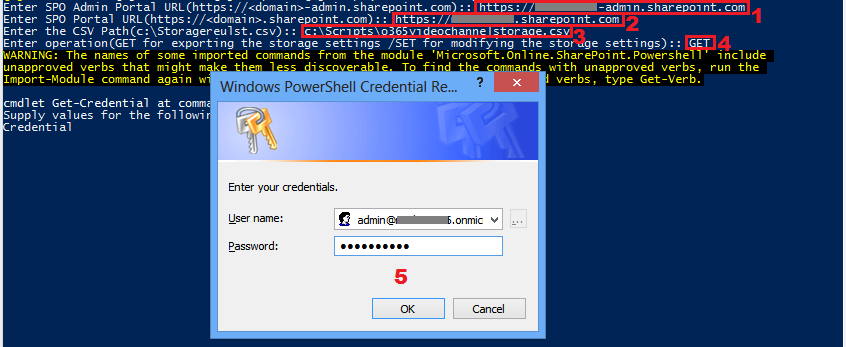
After executing the script, Office 365 Video Channel storage settings will be stored to specified CSV file.

Step2: Modify the CSV file with the desired storage settings value
Now modify the storage setting values for Office 365 Video Channels in the exported CSV file and save as a separate CSV file.
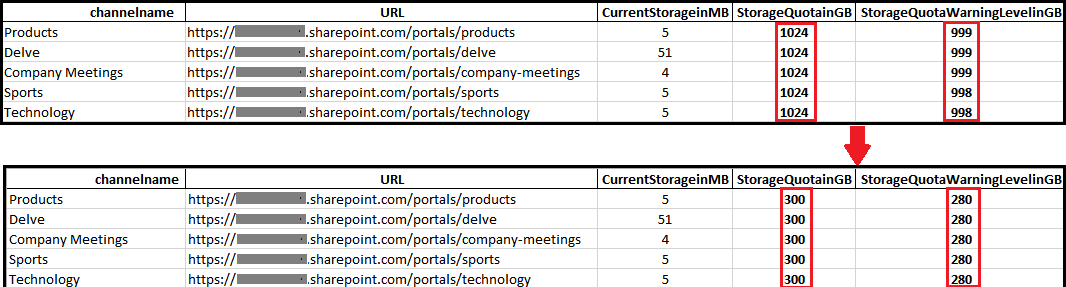
Step3: Set Storage Quota for Office 365 Video Channels using Modified CSV file
Finally, execute the script again and input the following details to set the Storage Quota for Office 365 Video Channels using modified CSV file.
- SharePoint Admin Portal Url
- SharePoint Portal Url
- Modified CSV file path
- Type “SET” to export the Video Channel storage settings to CSV file
- Provide Global admin credentials to connect your SharePoint Online
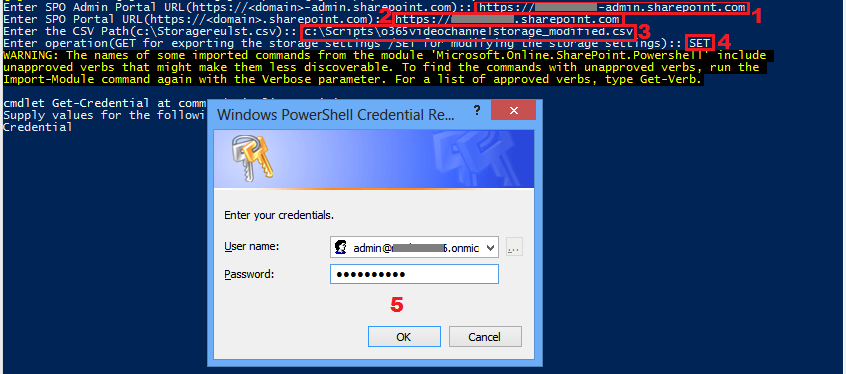
After providing the credentials, script asks for confirmation to proceed with modifying the storage settings for Office 365 Video channels specified in the modified CSV file - type “Yes” to proceed. Finally storage settings (Storage Quota and StorageQuotaWarningLevel) for Office 365 Video channels are set via CSV file using PowerShell and the modified channels’ storage settings are displayed.