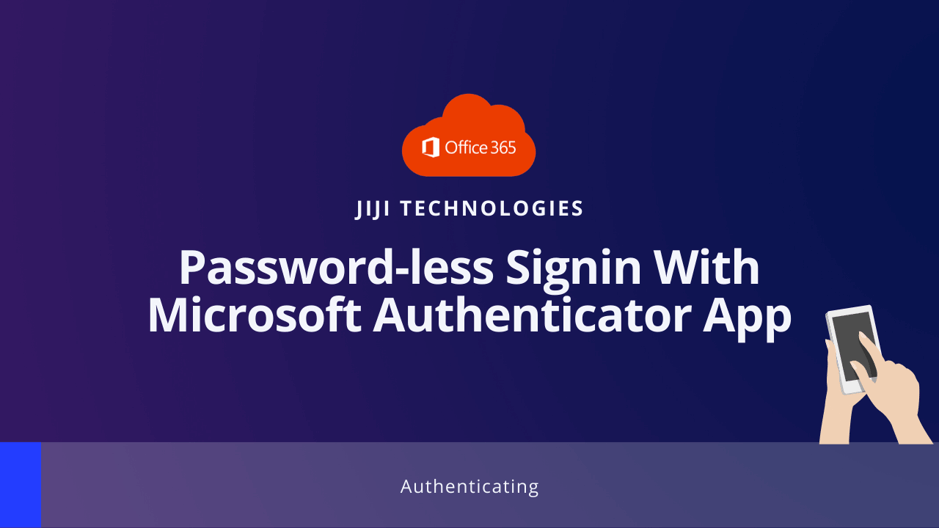1 min to read
How to add OneNote tasks to Microsoft Planner?
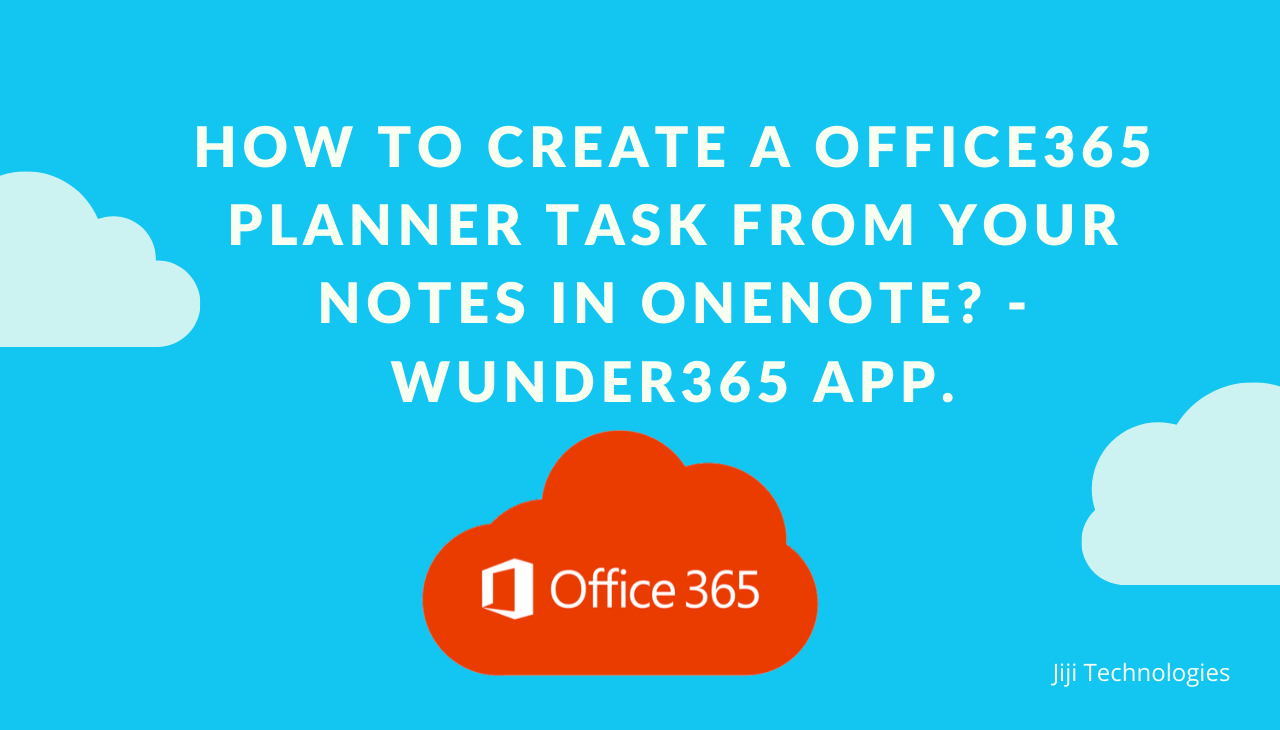
How to add OneNote tasks to Microsoft Planner?
Tasks arise out of notes from the OneNote App.
So you need an easy way to create a task in Microsoft Planner from OneNote. Here is the tricky part! Right now, there is no direct way to create a planner task from OneNote. But we have made it possible using our Wunder365 Web Extension App(Chrome, Edge,…).
Welcome to Wunder365 for OneNote:
Wunder365 for OneNote is available in the Edge and Chrome web stores as an Extension. You can add it from there as a extension and start creating Planner tasks directly from OneNote. The intelligent Wunder365 app automatically links the created Planner task with your note from OneNote. So you can easily navigate to the Planner task from the OneNote app and Vice Versa. Now let’s jump in and see how it works.
App Demo:
It works in just two simple steps.
Step 1 - Select the note in OneNote for which you need to create a Planner task.
Step 2- Click on the Wunder365 Chrome extension icon “+” icon. That’s it. The planner task is created in the Planner app and the link to the task is made available for your reference.
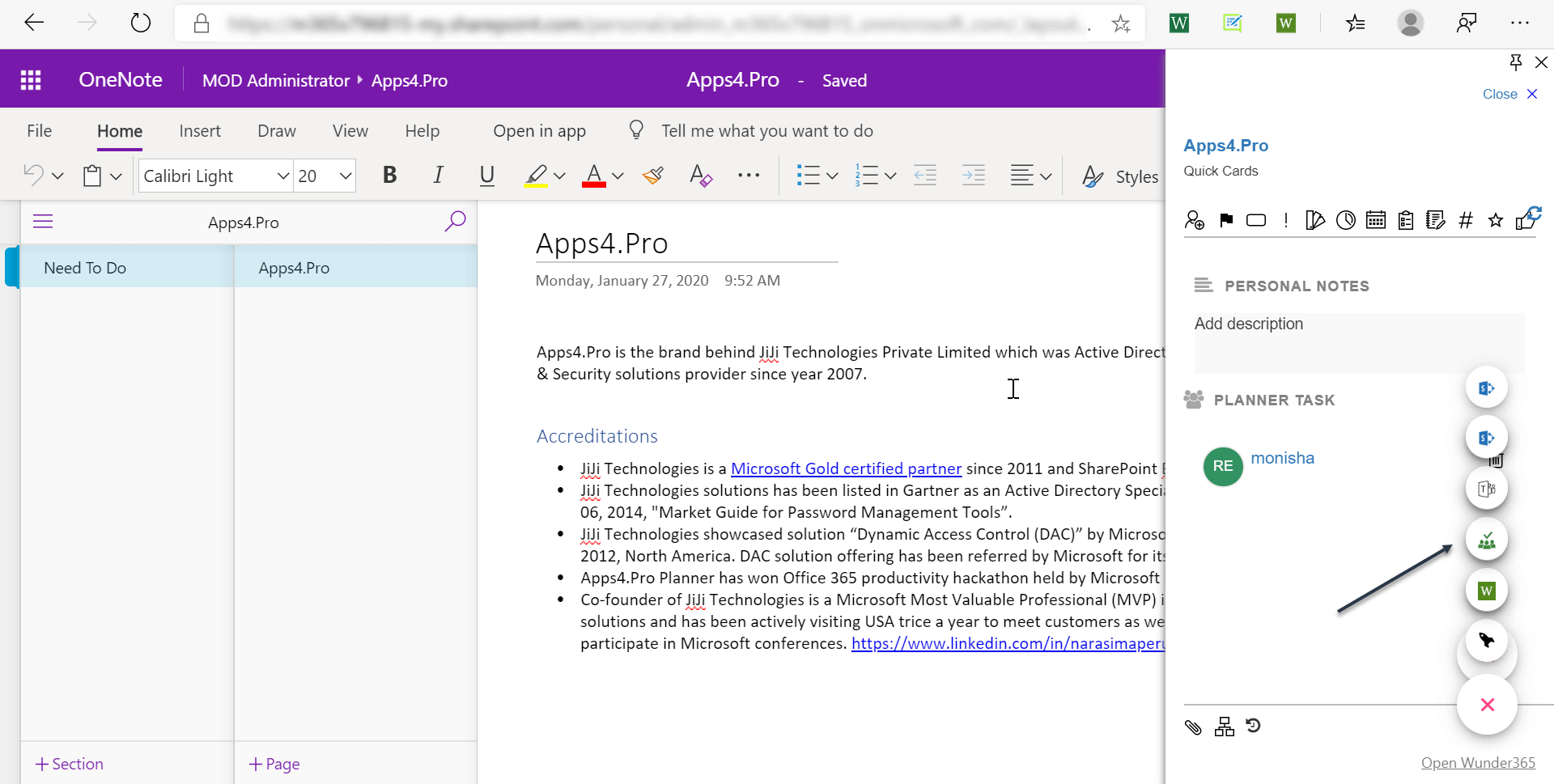
The best part is, you can configure the fields in Planner tasks such as Task title, Notes, Start/Due date, Assignment, and Priority for repeated tasks as Template using built-in Macros, so you don’t need to enter the values again and again.
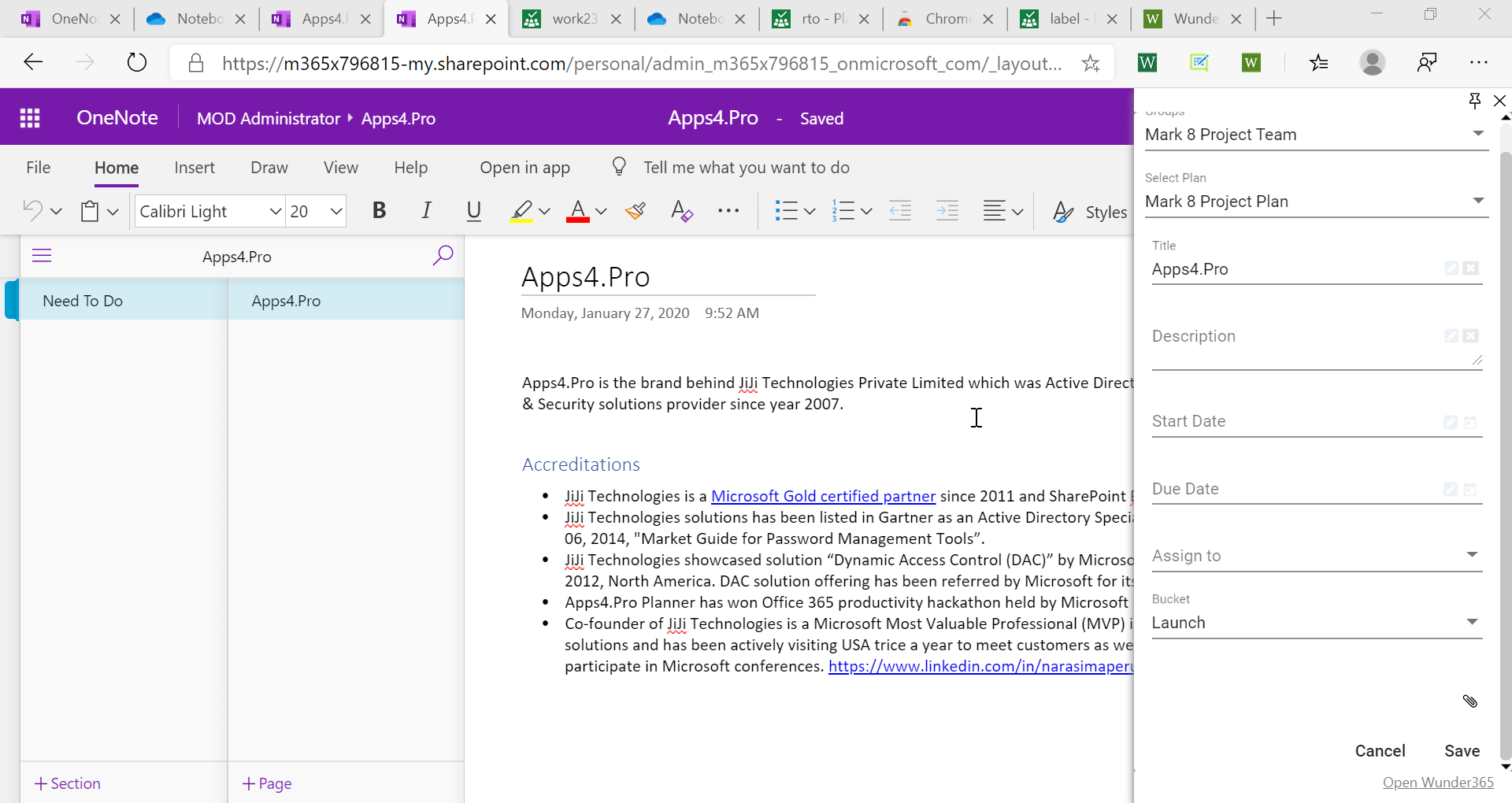
App Info:
We truly hope that you are interested with the capabilities ofWunder365.
The Wunder365 app is available for 30 days free trial from**[Wunder 365
- Chrome web store.](https://chrome.google.com/webstore/detail/wunder365/jojckjhmkpmbapphehdhccbgakmdpkdd)** And Wunder 365 Microsoft Edge extension
Please write to us at below email address for questions.
Sales@jijitechnologies.com Support@jijitechnologies.com
Try this app now and let us know. We will make it available for you.