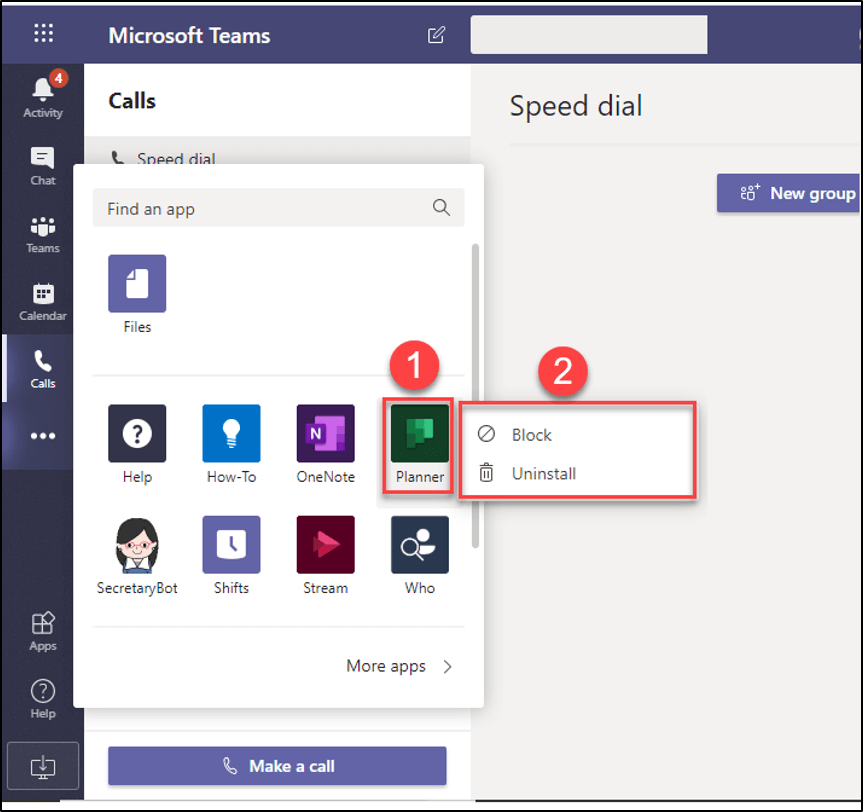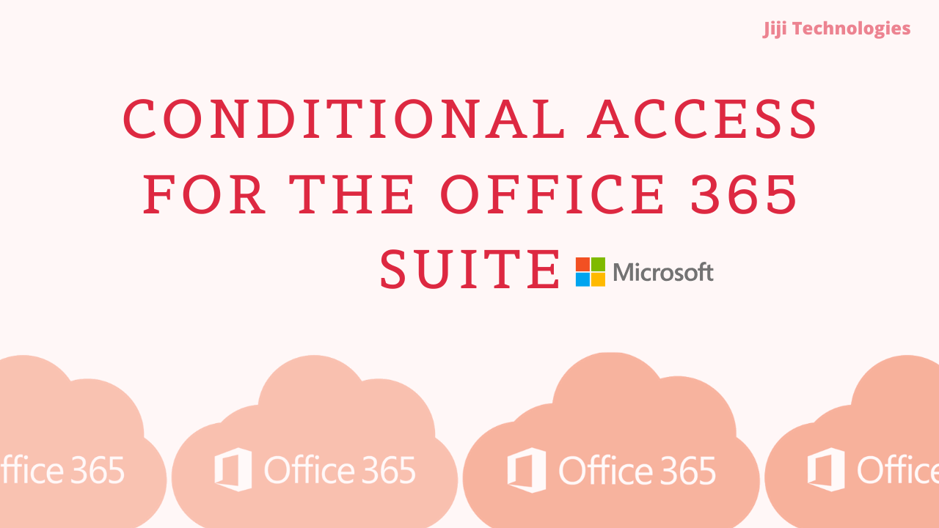1 min to read
Allow user pinning setting in Microsoft Teams app setup policy
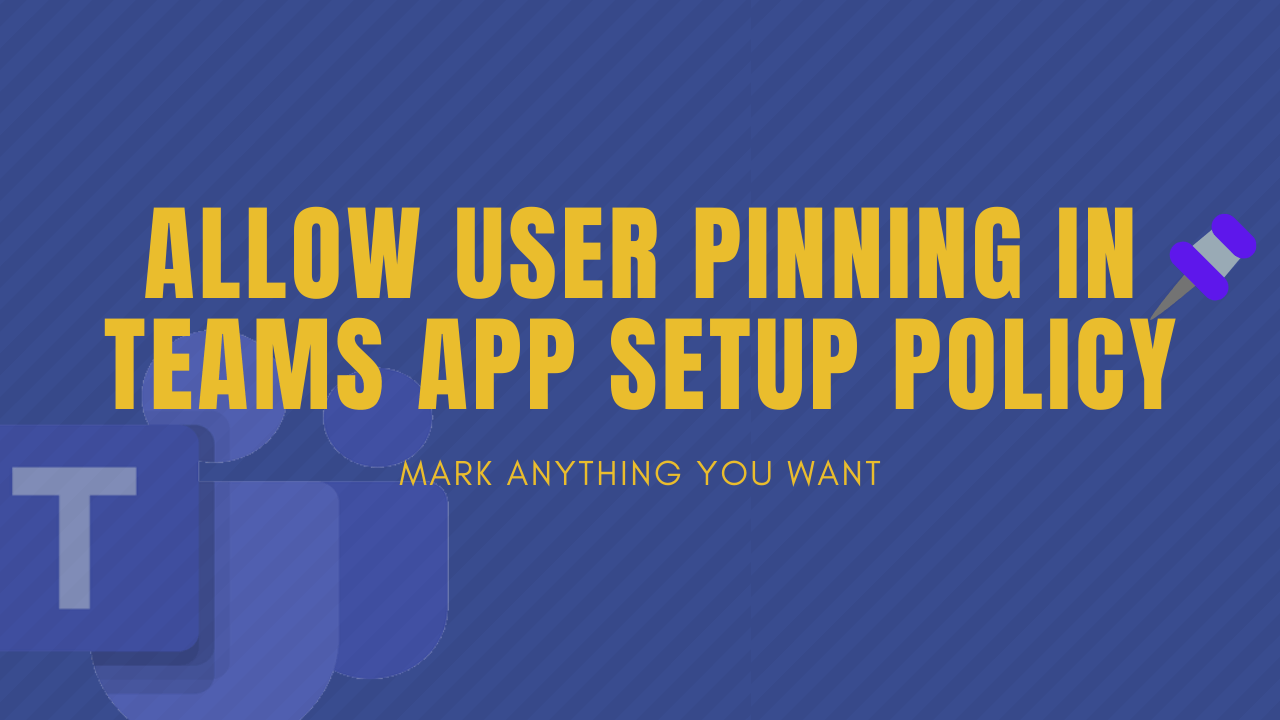
Allow user pinning in Teams app setup policy

Microsoft now support Allow user pinning in Teams app setup policy. Using this setting, admin have rights to control user pinning setting, in app bar on the side of Microsoft teams.
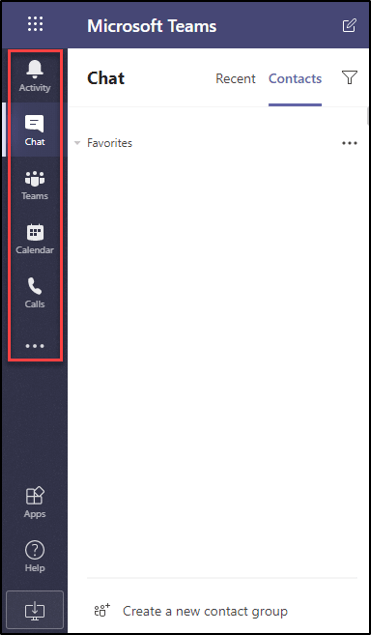
Allow user pinning in Microsoft Teams app setup policy:
Allow user pinning setting is on by default, admin can edit the Global policy to turn off or you can create a custom policy.
You can on/off Allow user pinning settings from Microsoft Teams admin center → Teams apps→ Setup policies → Global → Allow user pinning to on/off.
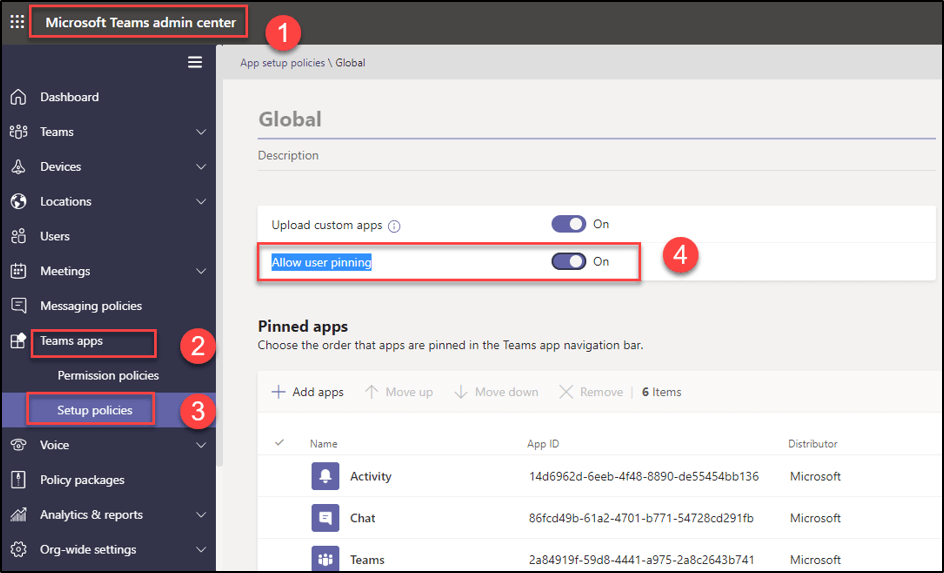
Similarly, you can turn on/off Allow user pinning setting through PowerShell.
The below script is to off Allow user pinning setting.

User experience:
Allow user pinning to on:
If admin enables Allow user pinning setting, then user can decide whether they need to Pin an app or Unpin app. In the below image Allow user pinning is enabled for Alex Wilber.
User can Pin an app from Microsoft teams → (…) → right-click the app → Pin
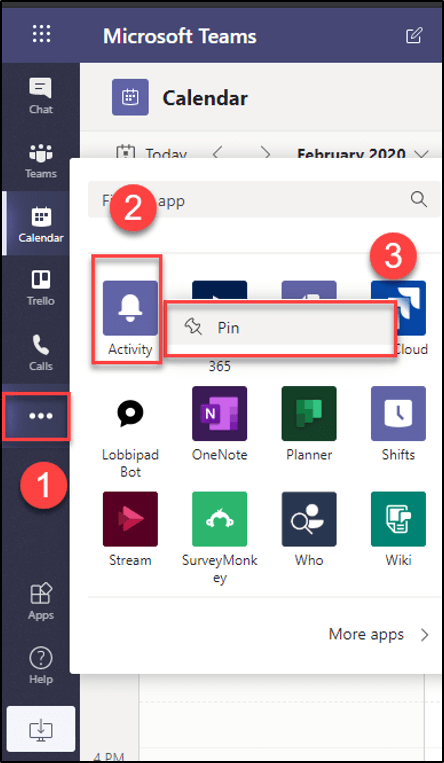
Unpin the app:
Alex Wilber can also Unpin app in Microsoft teams.

Allow user pinning to off:
When admin disables Allow user pinning, then the user can’t see the Pin tab.
In below image Allow user pinning is disabled for this user.