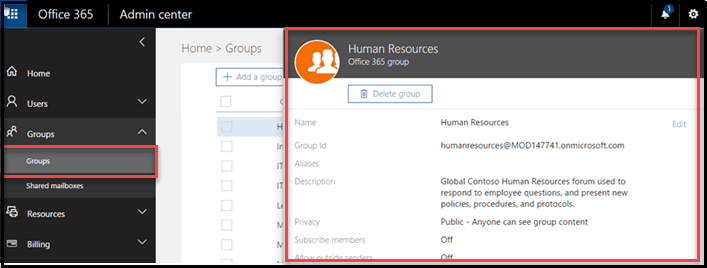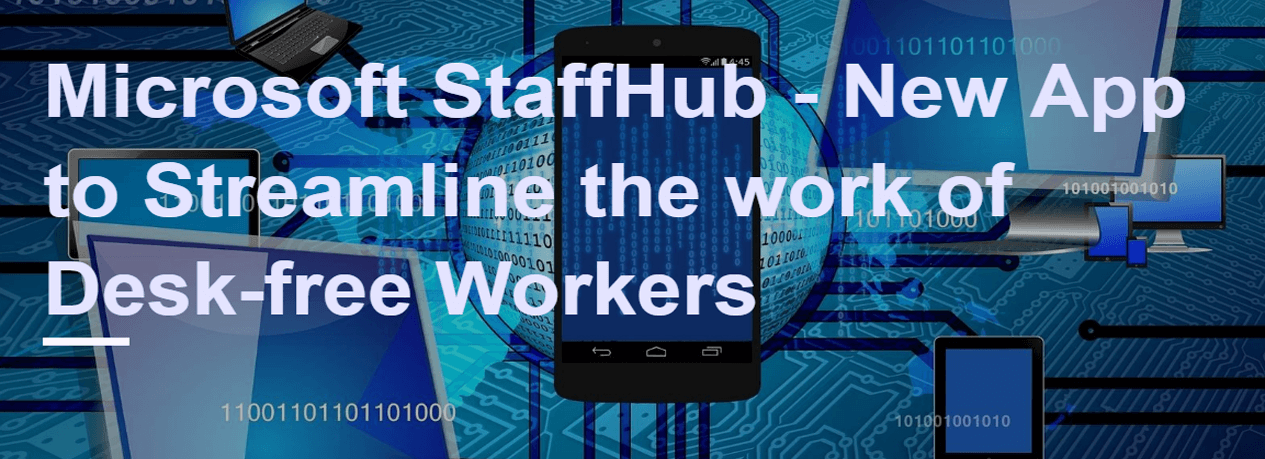4 min to read
Yammer Groups - Office 365 Groups Integration and New Features

The fast growth of Office 365 Groups is due its rich features like SharePoint Document Library, SharePoint Team Site, Planner, Mail Conversation, One Note etc. These features help members of Office 365 Group to easily collaborate with each other to share ideas, reduce time consumption for tasks and improve efficiency. Recently Microsoft announced the integration of Yammer Groups to Office 365 Groups.
NOTE : Once Yammer Groups integrated to Office 365 Groups, users can choose to have group conversations in either Yammer or Outlook.
In this blog, we will discuss the following points,
- ** How to integrate Yammer Groups to Office 365 Groups
- ** New features in Yammer Groups
- Directly create new file (word, Excel, SharePoint) from Yammer Files
- Attach the document from OneDrive
- Preview image for document and link
- Share the SharePoint file to Yammer Group
- Manage Yammer Groups from Office 365 Admin center
How to integrate Yammer Groups to Office 365 Groups
Microsoft announced that Yammer Groups will be integrated with Office 365 Groups. But, if you wish to manually force the integration of Yammer Group to Office 365 Groups, you need to follow the following steps in Yammer Admin center,
Steps
- 1. Open Office 365 Admin center, navigate to Admin centers section and select Yammer.
- 2. . Now in the Yammer Admin center, navigate to Content and security section and select Security Settings option.
- 3. In the Security Settings page, enable Enforce Office 365 identity in Yammer checkbox.
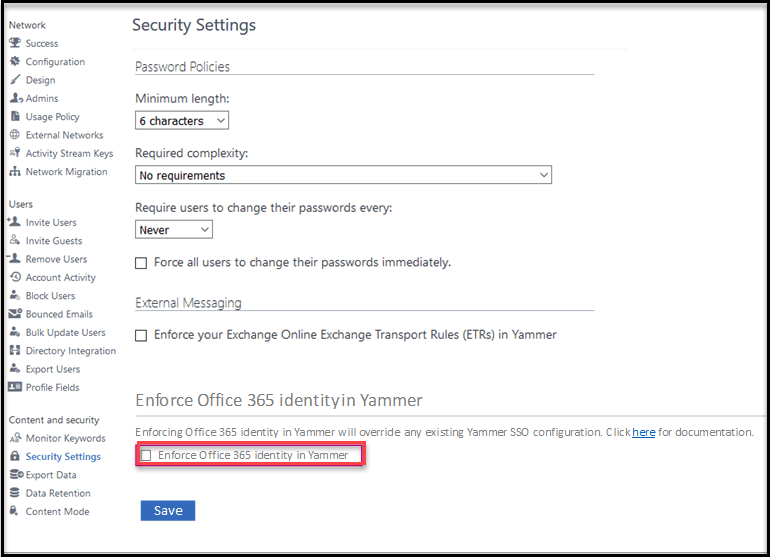
4. After enabling Enforce Office 365 identity in Yammer checkbox, a popup window will be displayed with active user count information in your Yammer Network. If you wish to enforce Office 365 identity in Yammer, you need to enable Log out all current users check box. Finally click Yes I am Ready as shown in the below screenshot.
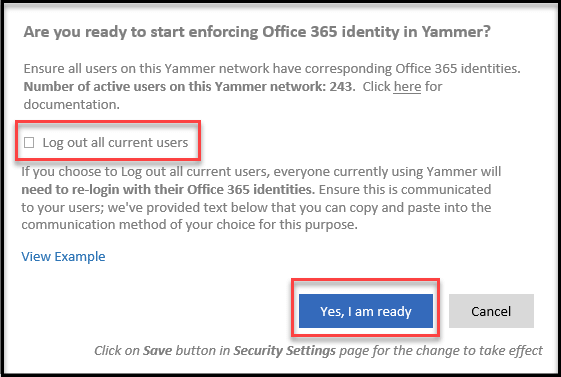
5. After enabling Enforce Office 365 identity in Yammer option, a new check box will be visible - Block Office 365 users without Yammer licences, which helps you to limit Yammer users only with valid license. Finally click Save.
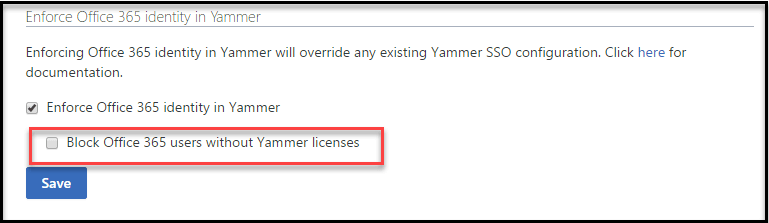
Note: You can also easily revert the integration, by disabling Enforced Office 365 identity in Yammer checkbox.
After enabling Enforced Office 365 identity in Yammer setting you can access SharePoint Document Library, SharePoint team site, One Note and Planner in Yammer Group page, which is available in the right-side navigation below Office 365 Resources section, as shown in the below screenshot.
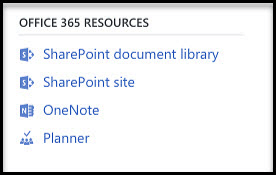
Note : Office 365 Groups will initially only be available for Yammer networks that are associated with one Office 365 tenant (1:1 tenant networks) and it’s not supported for external user.
New features in Yammer Groups
Directly create new Document (word, Excel, SharePoint) from Yammer Files
Previously Yammer Files supported only upload file option, but now you can directly create new document from Yammer Files and also supports - Word Online, Excel Online, PowerPoint Online. Document management features include the following : co-author documents with colleagues, view version history, mark important files as official, share.
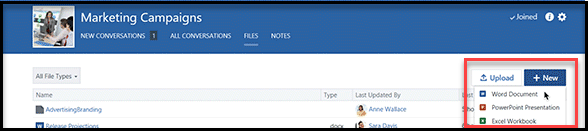
Attach the document from OneDrive
Now you can attach documents from One Drive and Office 365 Group - Files, in addition to previously supported options – Upload a file from your computer and Select a file on Yammer. Using following screenshots, you can upload a file on One Drive.
step 1:
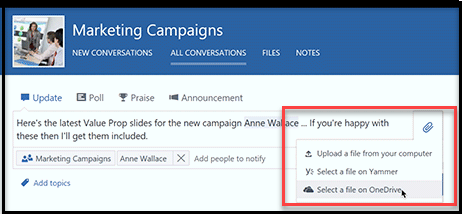
step 2:
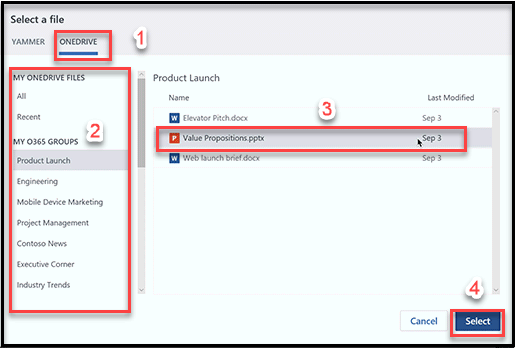
Preview image for document and link
Now you can view the improved image preview for documents, link and also now supported image gallery view in conversation, which will be helpful for locating the right document.
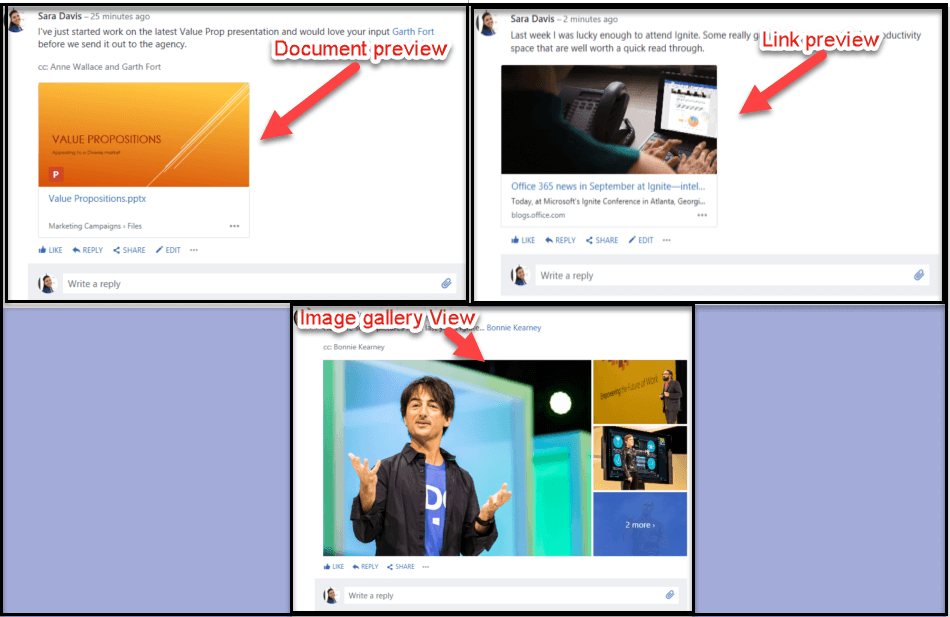
Share the SharePoint file to Yammer Group
Now Yammer Group integrated with Office 365 Group, as a result Yammer Group will exist as an entry in Global access list (GAL). So you can share document to Yammer Group, therefore members of the group are automatically granted access to the document.
You can share file from SharePoint document to Yammer Group using the numerical points as highlighted in below screenshot.
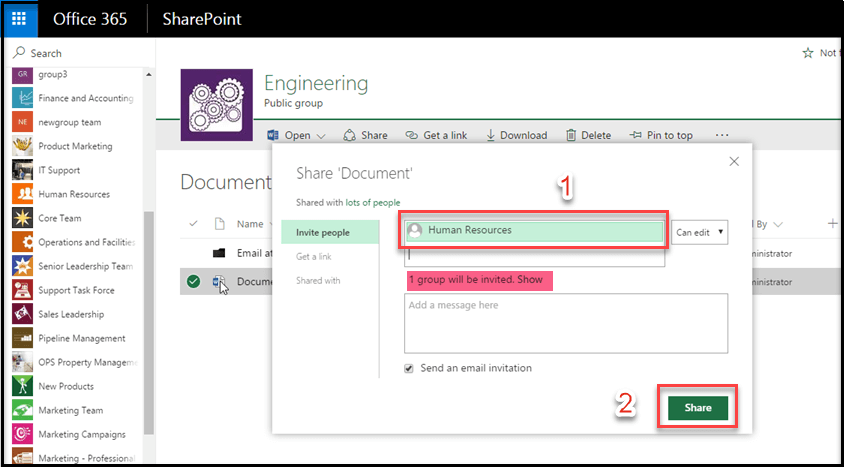
Manage Yammer Groups from Office 365 Admin center
Previously you can manage Yammer Group only from Yammer portal. But now Yammer Group integrated with azure active directory, so you can now manage Yammer Group from azure portal, admin center portal and Yammer portal. You can find the below screenshot for managing Yammer Groups from Office 365 Admin center.