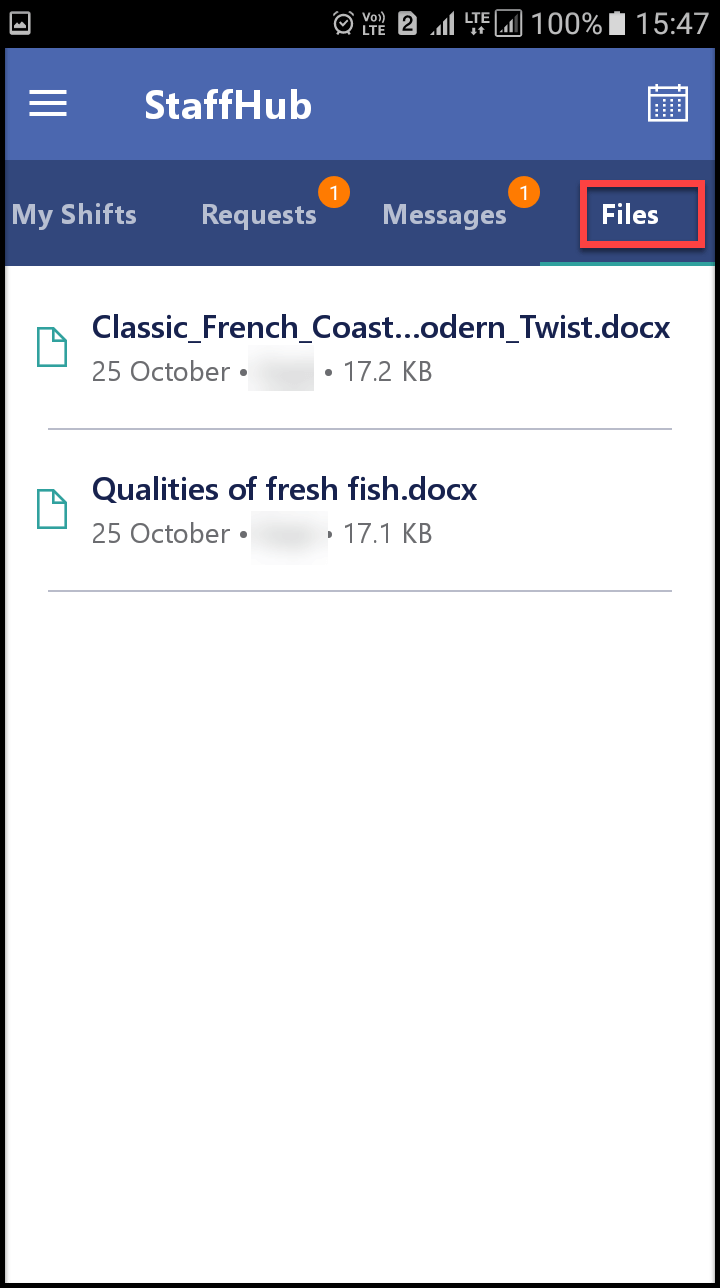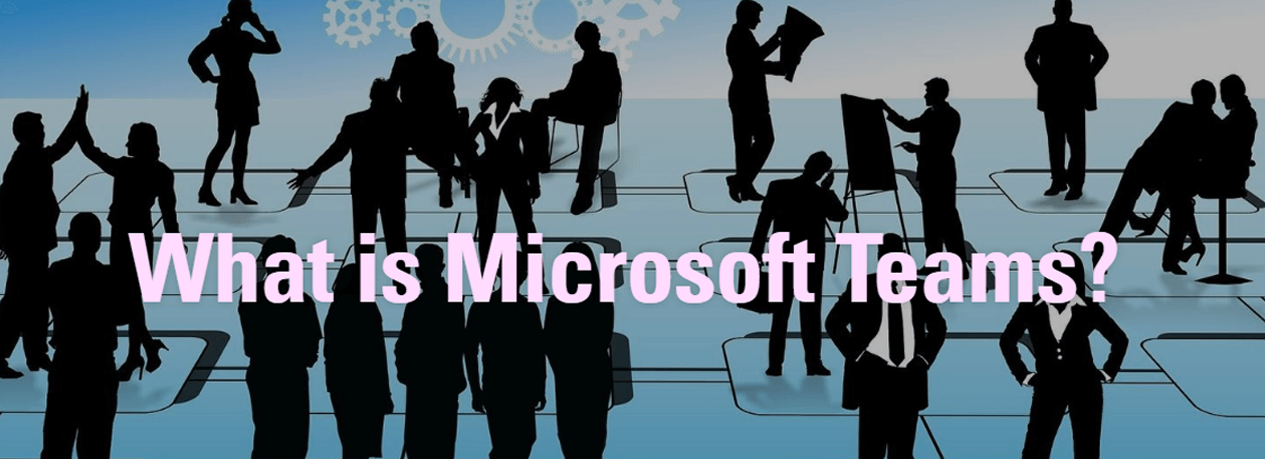4 min to read
Getting started with Microsoft Staff Hub
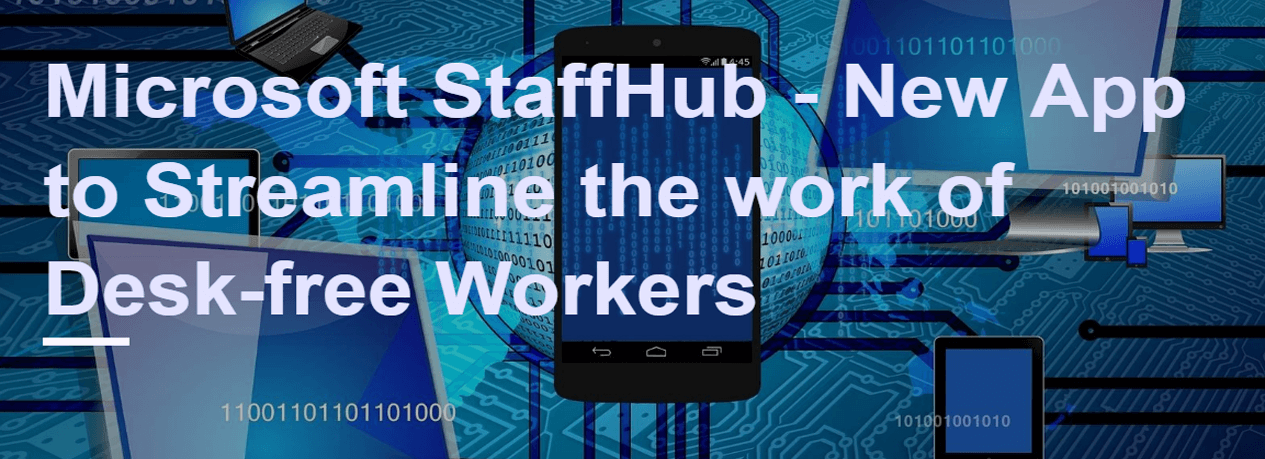
On September 26, 2016 Microsoft has introduced the Public Preview of Microsoft StaffHub - the new app for deskless or desk-free workers. Desk-free workers have nurtured the growth of organizations around the world. In simple, they are the building blocks of any company, but typically they don’t have a dedicated work space or computer, which makes their hands tied from easily getting the required information to perform better. Microsoft StaffHub is the one-stop app for managers to create/managing shift schedules, which streamlines the work life of desk-free users and helps them to communicate and share documents using their mobile devices with the team members, which in turn improve their productivity with ease.
Currently Microsoft StaffHub is available in public preview on the web, iOS and Android. To access Microsoft StaffHub portal you need to visit URL -https://staffhub.ms and request a promo code for a Microsoft StaffHub Public Preview license. Also you need to have one of the following Office 365 plans: K1, E1, E3 or E5. Moreover, each desk-free worker and manager using Microsoft StaffHub must have an Office 365 account. As a manager, once you sign in to the portal using web browser, you have the option to either choose an existing team or create a new team. Here I select my team - Coastal Delicacies.
NOTE: Microsoft StaffHub is integrated to Office 365 Groups, such as when you create a new team in Microsoft StaffHub, corresponding Office 365 group will be created. Also, files shared in Microsoft StaffHub are stored in the corresponding Office 365 Group Files location
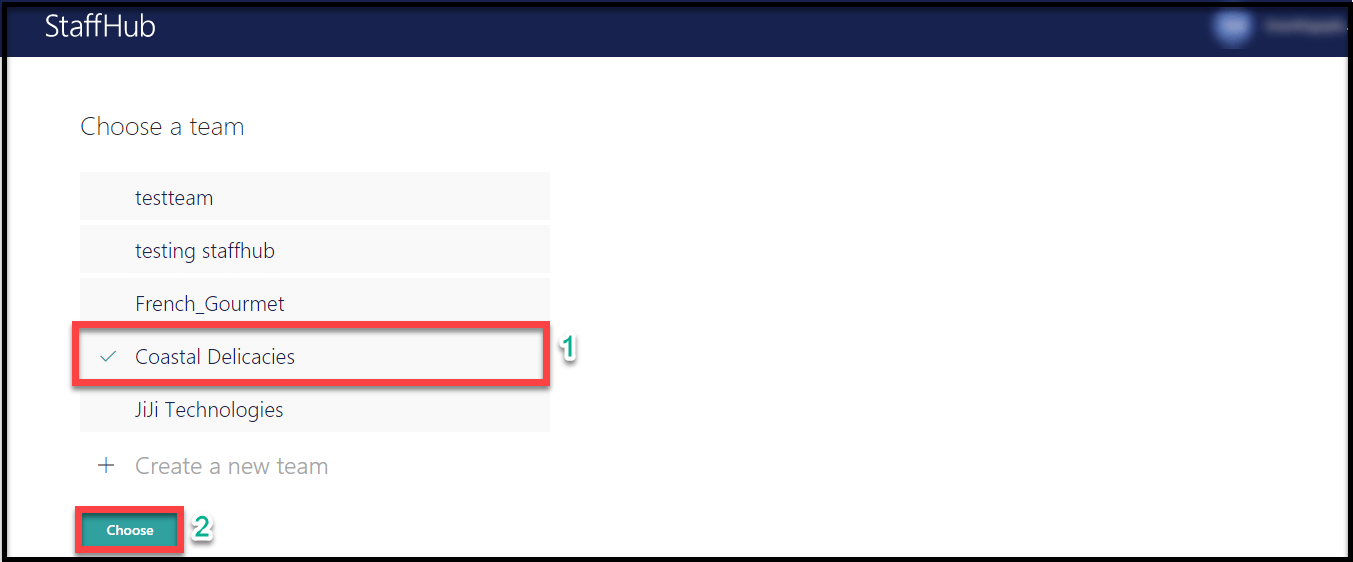
Before proceeding further, first let’s see who can do what with Microsoft StaffHub - Public Preview.
Using Microsoft StaffHub - Managers can streamline the work life of desk-free workers as follows,
- Managers: Managers can create shift schedules, approve requests and share information with their team of desk-free workers.
- Desk-free workers: Desk-free workers can view schedules, swap shifts, request time off, find information and catch up with the team.
Coming back again, now as a manager, after selecting my team - Coastal Delicacies, I am able to create shift schedules for my team.
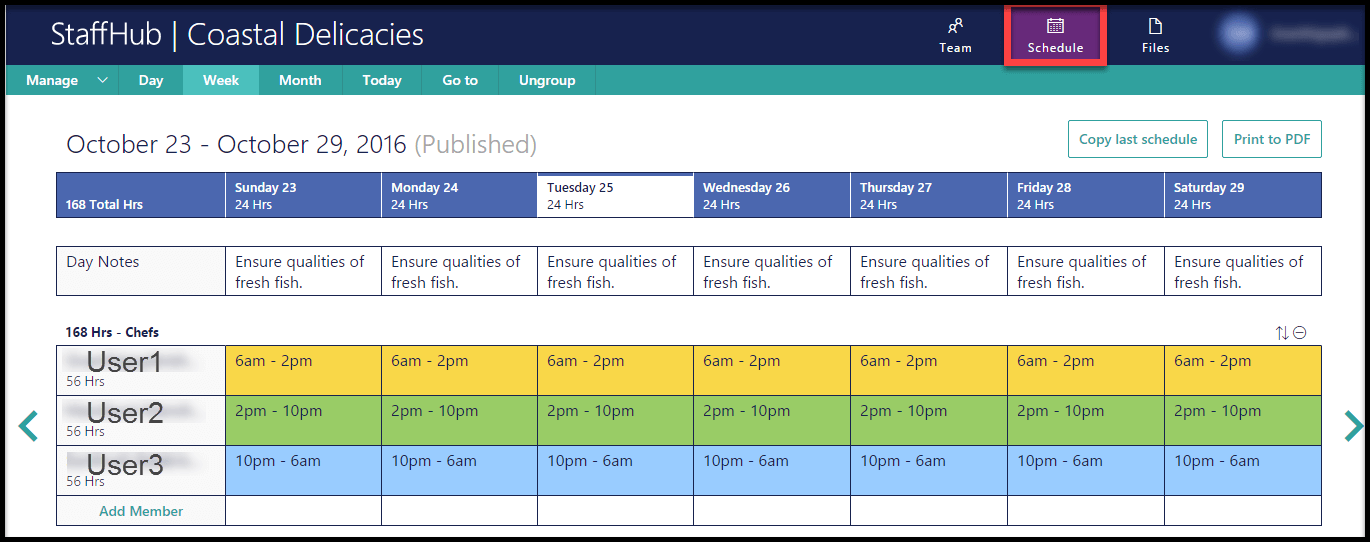
After creating schedules for my team - Coastal Delicacies, my team of desk-free workers will be able to sign in to Microsoft StaffHub mobile app in their mobile devices and view schedules, swap shifts, request time off, find information etc. as shown in the below screenshot.
View your Shifts
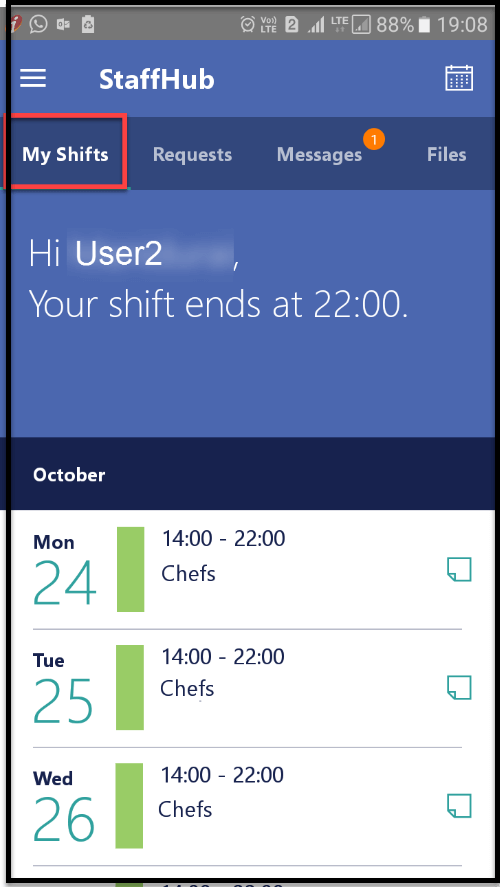
Here I present you the scenarios with steps involved in swapping the shift and requesting time off by a desk-free employee with his team member as follows.
Steps Involved in Swapping your Shift
1. For your each shift, you can either Swap Or Offer Shift with your team member or Request Time Off. Here, I login to Microsoft StaffHub mobile app as desk-free user and swap my shift by selecting Swap Or Offer Shift option.
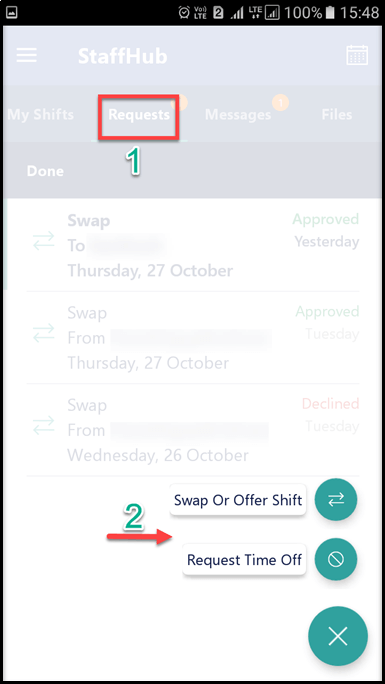
2. Send Swap Request
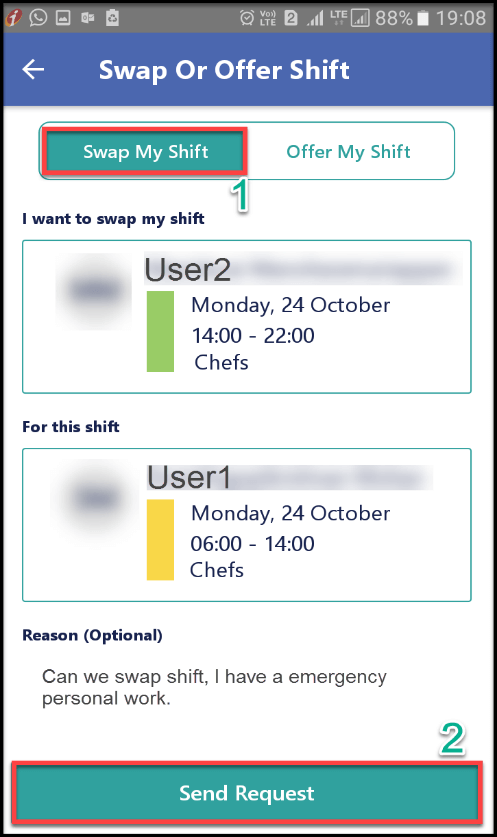
3. Team Response
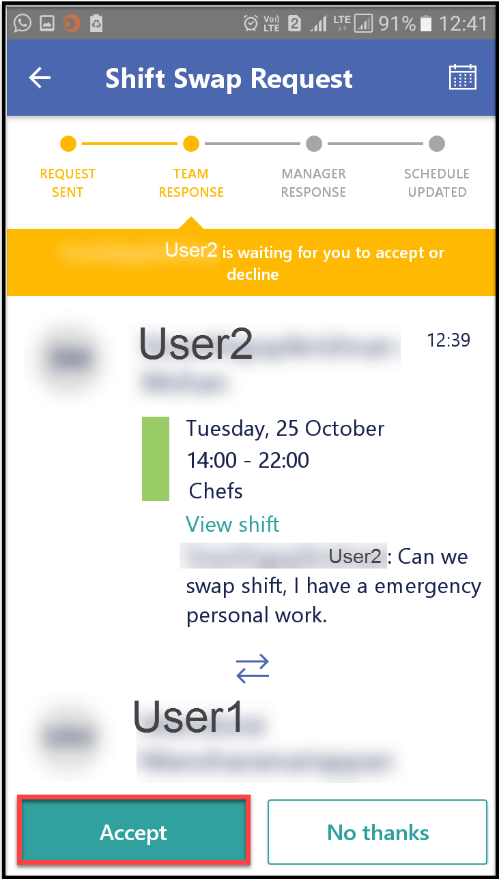
4. Manager Response
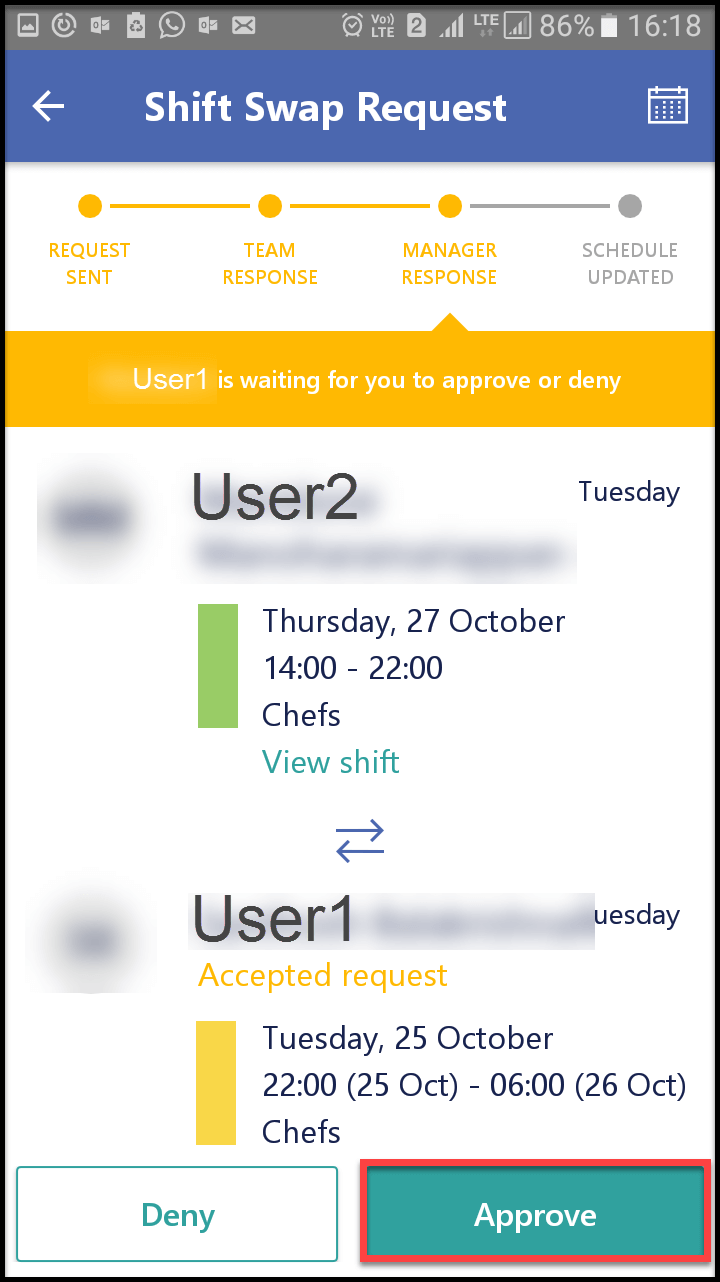
5. Finally, Schedule Updated
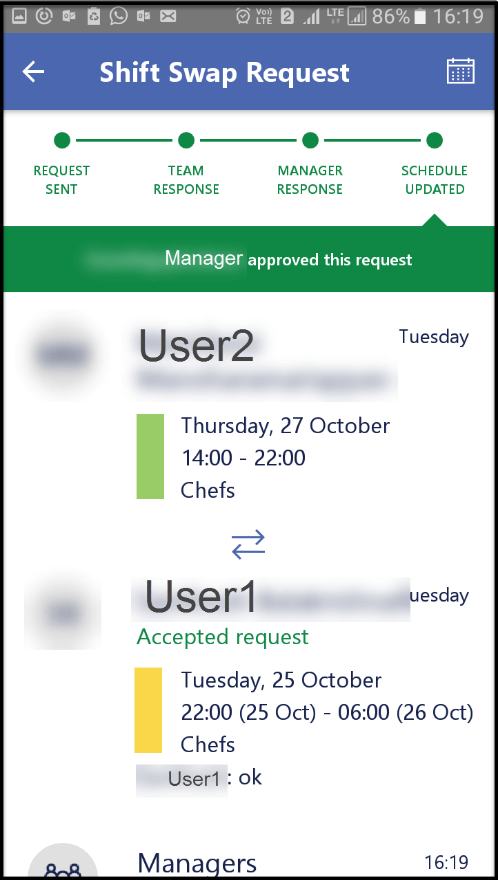
Steps Involved in Requesting Time Off
** Here, I request time off by selecting Request Time Off option and in the resulting UI, I specify the details for time off as shown in the below screenshot.
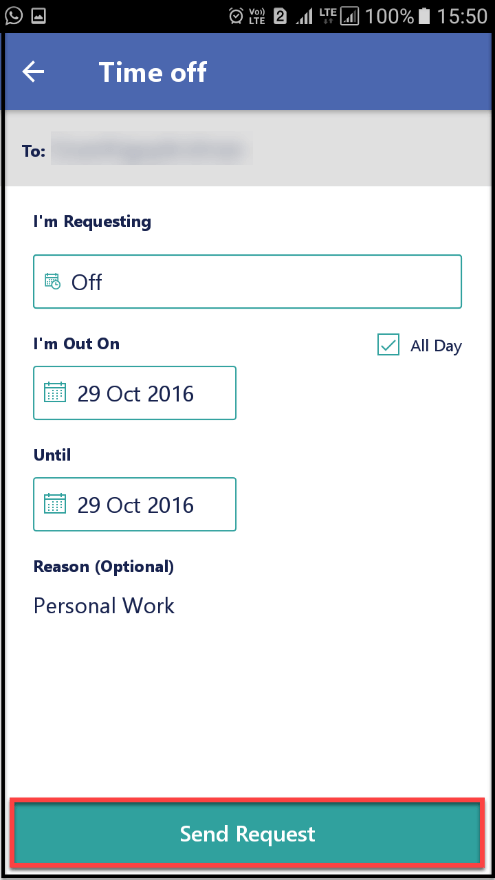
As a manager, you can add members to the team by navigating to Team ** Members** Click Add team member.
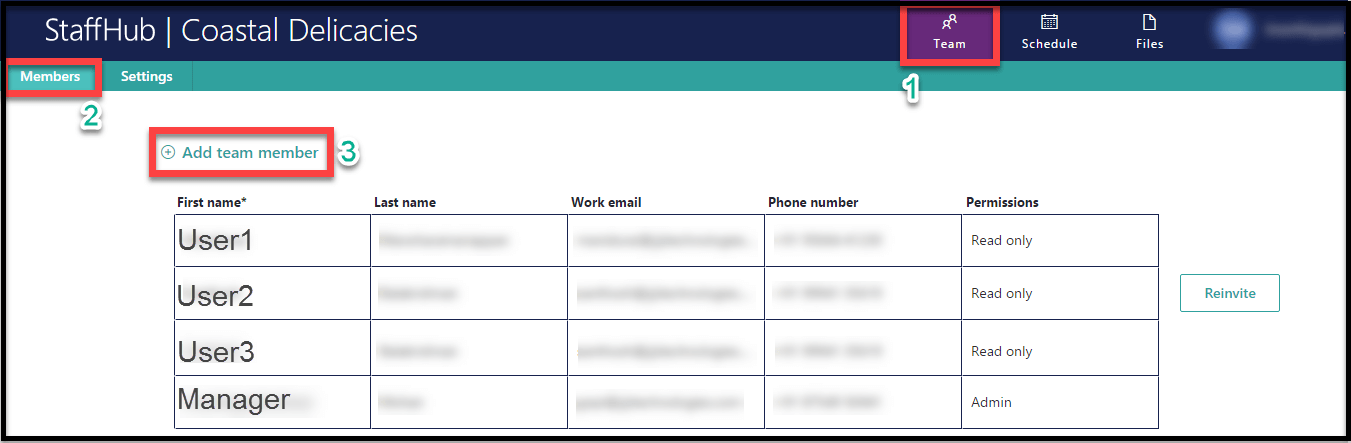
NOTE : By default, members (desk-free users) added to the team will be automatically assigned with Read only permission, whereas the manager who creates the team will be assigned with Admin permission. You can change the permission of member from Read only to Admin and vice versa. But you cannot change the permission of manager from Admin to Read only.
You can modify the team settings by navigating to Team ** Settings **, in which you can modify the name of your team, country and time zone of your place of business, format and view of your schedule.
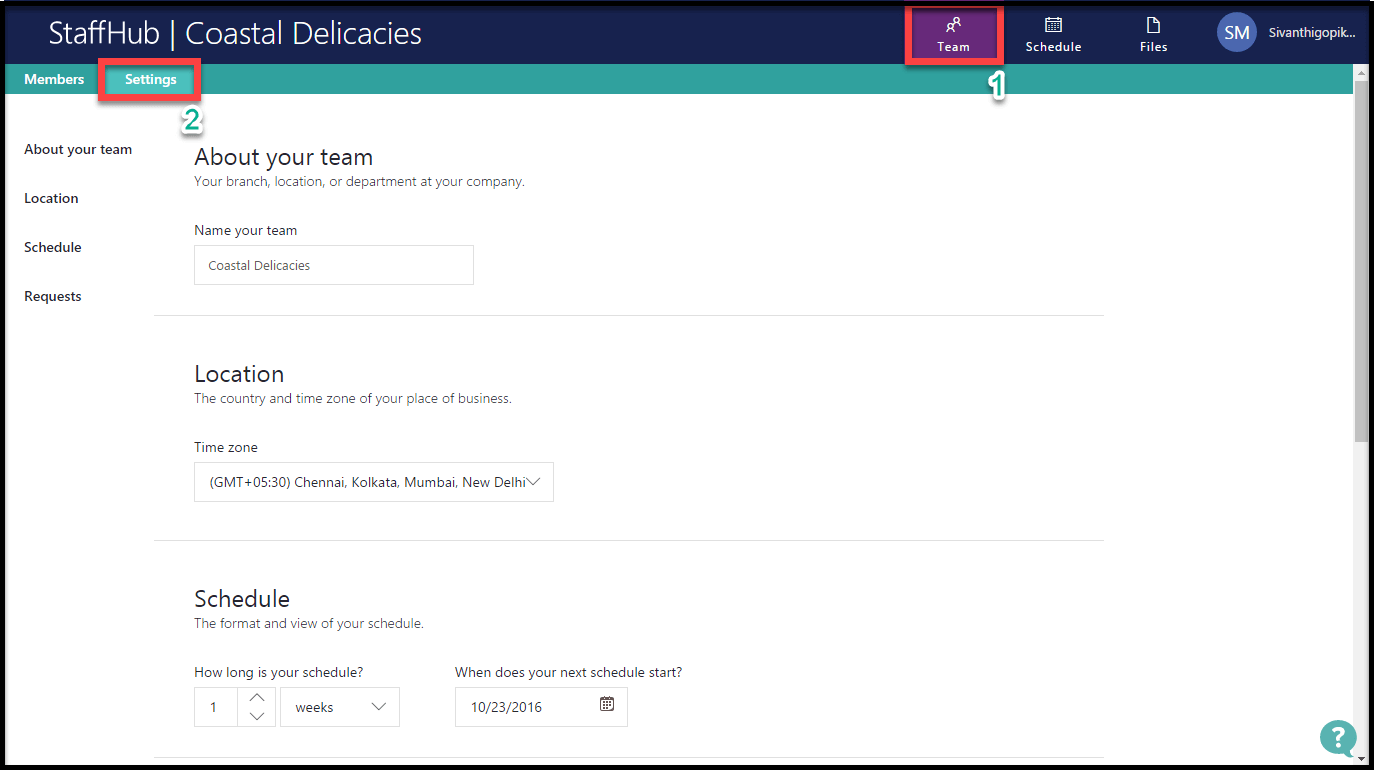
You can manage the employee’s requests to the managers, by adding additional custom reasons for employees to choose when they need to send time off requests. To add additional custom reasons, navigate to Team ** Settings ** Click Add custom option.
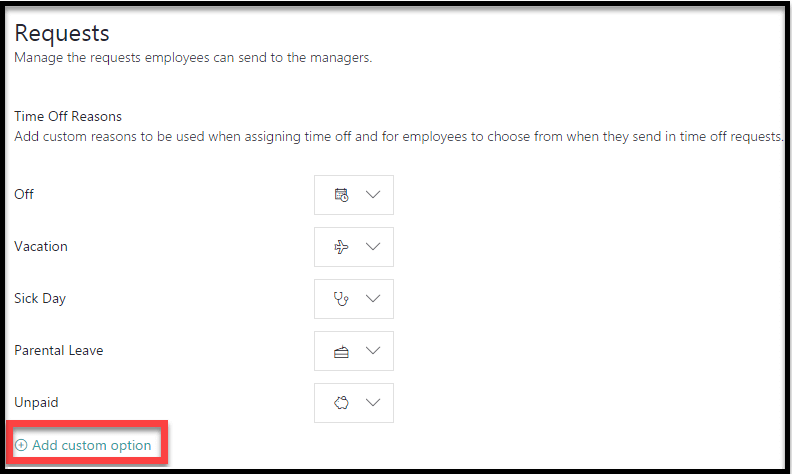
Generally, desk-free employees do not possess email address, therefore, chat feature in Microsoft StaffHub will be very much helpful for them to communicate with team.
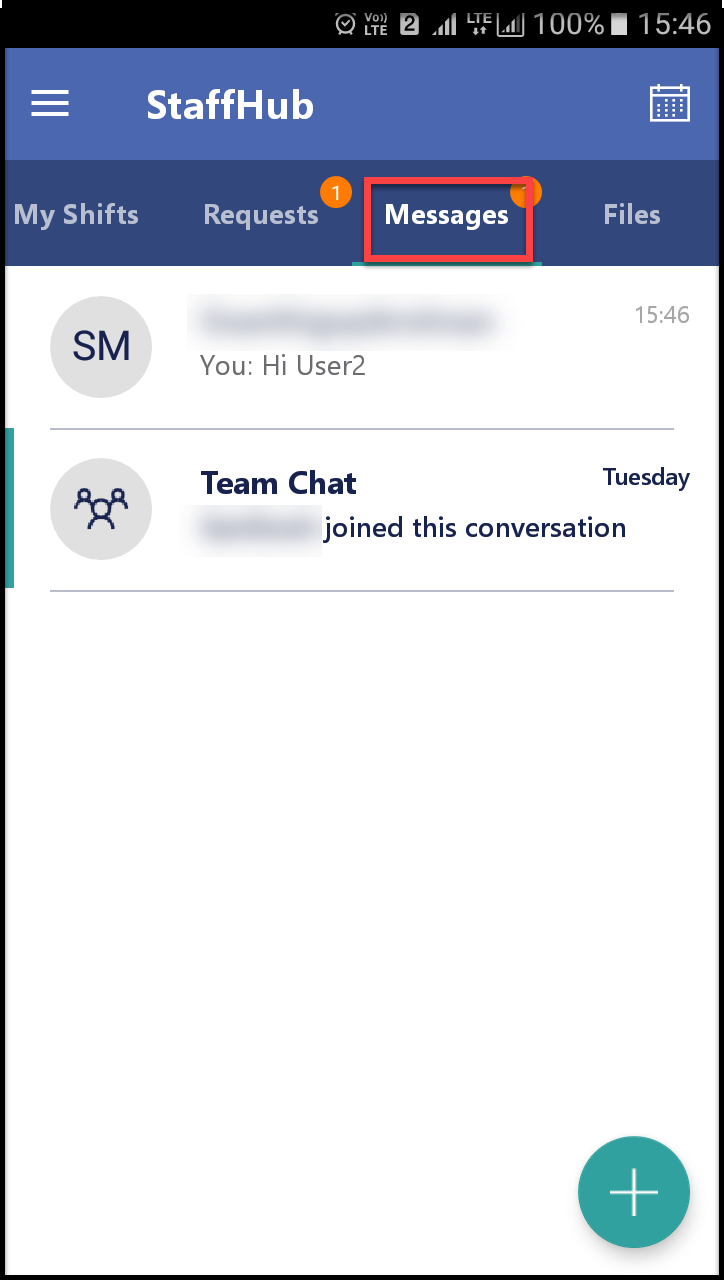
Managers can login to Microsoft StaffHub portal via web browser and share files to team, by navigating to Files ** Add File.
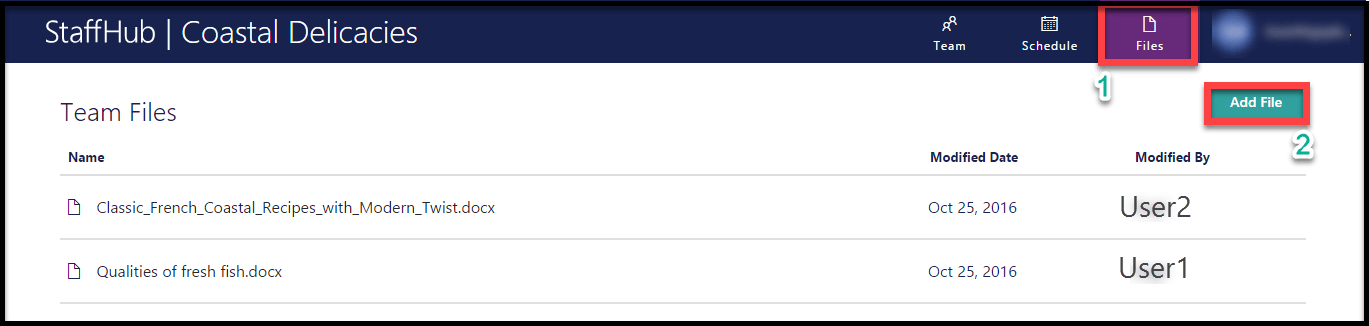
Both managers and desk-free users can login to Microsoft StaffHub mobile in their mobile devices and can view the team files.