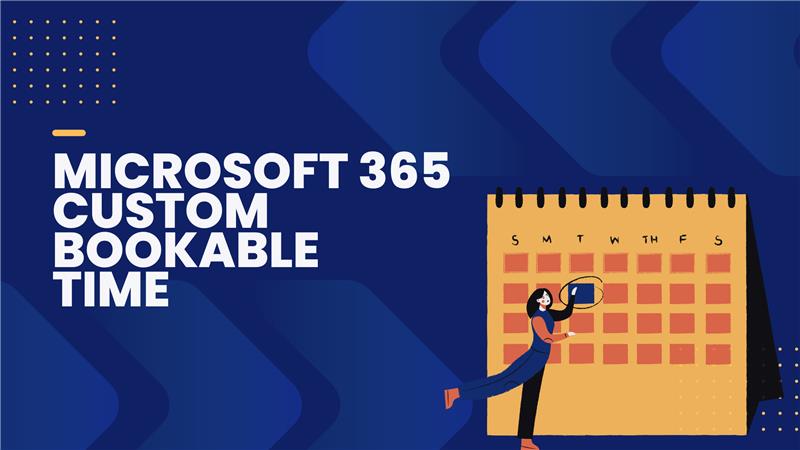5 min to read
New Service Plans & New Admin Experience for Viva Engage
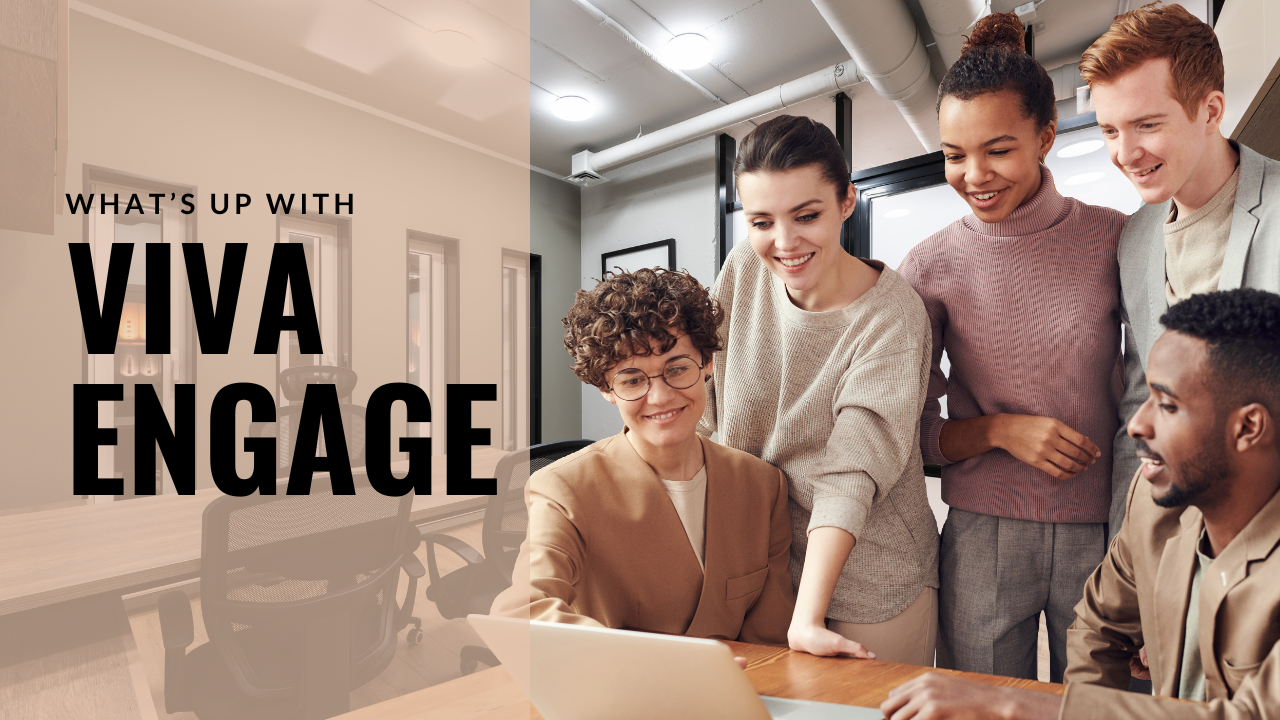
New Service Plans for Viva Engage
Microsoft is rebranding Yammer into Viva Engage, in order to provide a consistent and delightful experience to their customers. As part of this rebranding process, Microsoft has released the new experiences for Viva Engage and Answers in Microsoft Viva in early 2023. Following which, Microsoft is now assigning new service plans to the corresponding SKUs to get ready for the release.
In relation to this, you may notice the following service plans visible and available:
Viva Engage Core: If you are an existing customer of any of the following SKUs, you may see this service plan available. This service plan is intended to support the currently available basic features* in Viva Engage currently available (Storylines, Communities etc.). To ensure continued Yammer experience, this service plan will also enable Yammer services.
✓ Microsoft 365 Business Basic
✓ Microsoft 365 Basic Standard
✓ Microsoft Business Premium
✓ Office 365 (E1)
✓ Microsoft 365 E3 / Office 365 E3
✓ Microsoft 365 E5 / Office 365 E5
✓ Microsoft 365 F3 / Office 365 F3
✓ Microsoft 365 F1
Viva Engage Communities and Communication: If you are an existing Microsoft Viva Suite customer, you may see this service plan available. This service plan will be used to provision the new Viva Engage features (Leadership Corner, Campaigns, AMA etc.) in early 2023.
Viva Engage Knowledge: If you are an existing Microsoft Viva Suite or Viva Topics customer, you may see this service plan available. This service plan will be used to provision the new Answers in Microsoft Viva experiences in early 2023.
For more details on the plans & pricing, please refer to the link : https://www.microsoft.com/en-in/microsoft-viva/pricing
New admin experience for Viva Engage
Microsoft is introducing a new admin experience for Viva Engage for Admins to assign licenses, set up policies, and assign the right person in your organization to take over configuration for your tenant.
Let’s walk over the impact of various admin roles in Viva Engage.
| Role | What this role does in Viva |
|---|---|
| Engage Administrator Assigned by Microsoft 365 Global Administrator |
Sets up Viva Engage for the organization, manages compliance, privacy and features within the application. This role is designated by adding Viva Engage administrators in AAD as Viva Engage is powered by Viva Engage technology. |
| Answers Administrator Assigned by Microsoft 365 Global Administrator |
Sets up Answers within the Viva Engage application. This role is designated by adding a Knowledge manager role in AAD. All Knowledge managers have Answers admin privileges. |
| Corporate Communicator Assigned by the Engage Administrator or a fellow Corporate Communicator. |
Can create or manage campaigns and define leaders and audiences in an organization. |
| Teams Administrator Assigned by Microsoft 365 Global Administrator |
Uses the Teams admin center to create setup policies to install the app and assign users. |
Let’s see how Admins initiate setup and deployment and manage licenses for Viva apps from the Microsoft 365 admin center.
How do I hit the Engage Admin Center ?
Method 1 :
- Login to the Microsoft 365 admin center as a Microsoft 365 admin.
- In the search bar, enter Viva.
- Select Microsoft Viva.
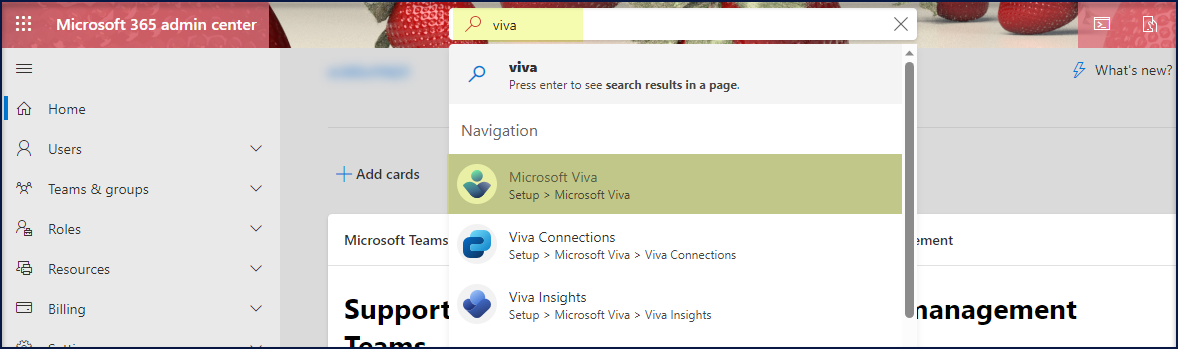
Method 2 :
- Login to the Microsoft 365 admin center as a Microsoft 365 admin.
- Select Setup on the left navigation
- Select the Microsoft Viva tile.
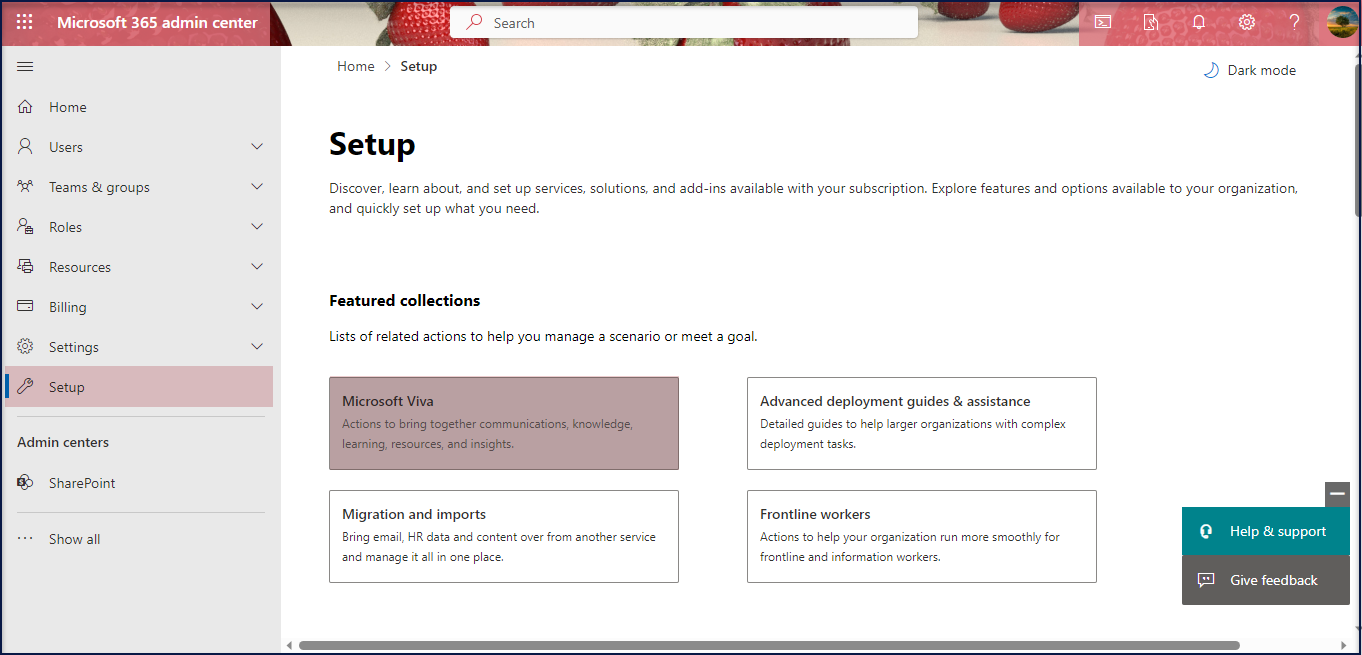
Microsoft Viva Admin – Home Page
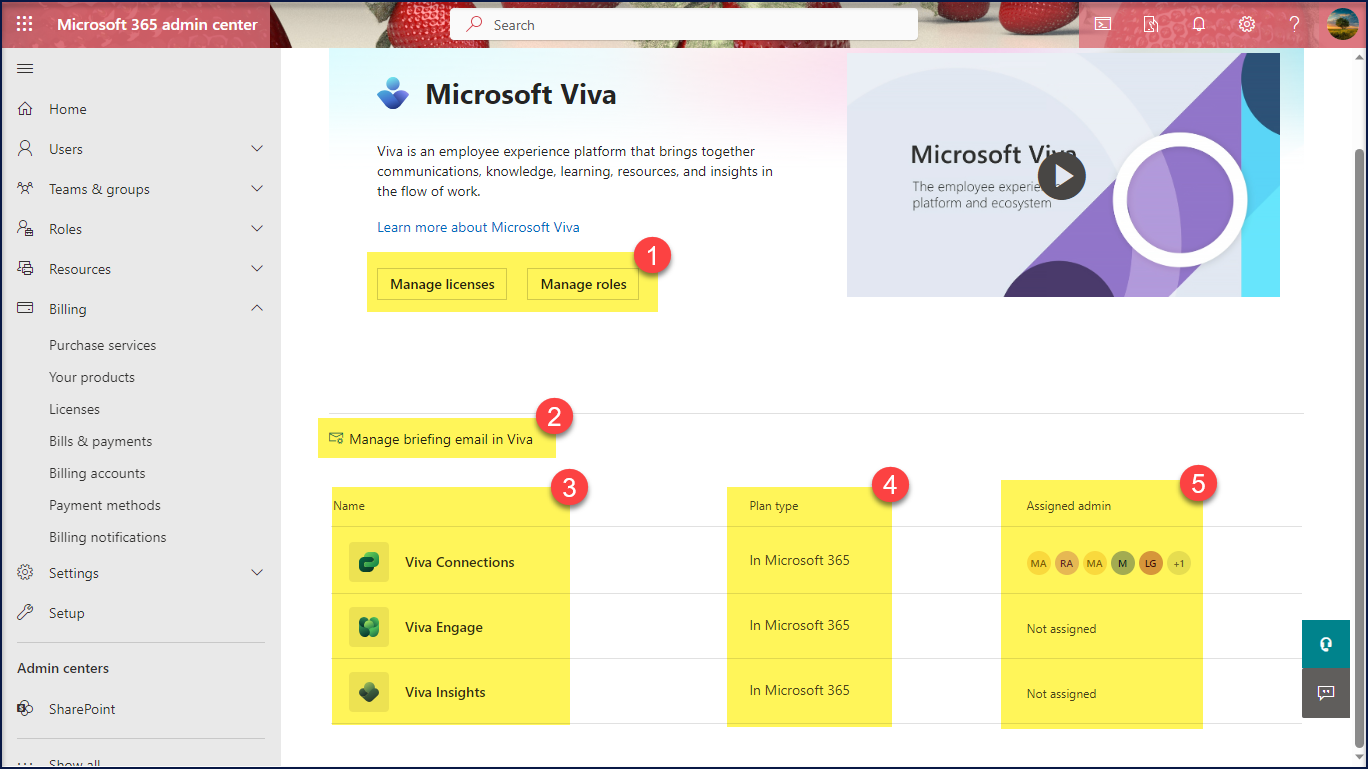
Functionalities detailed as listed below
- Manage Licenses and roles: You can directly go to the Microsoft 365 Licenses page or to the Microsoft 365 Role assignments page. On the Role assignments page, you can search for Viva in the search box to narrow the roles to those specific to Viva.
- Briefing email: Configure if people in your organization should receive the briefing emails.
- App pages: You can select an app to go to that app’s settings page.
- Plan types: You can see the type of Viva plan purchased or included with Microsoft 365 in the Plan type column.
- Assigned admins: You can see quickly whether admin roles have been assigned for each app, and who the roles are assigned to in the Admins column. Hover over the profile circles to get the names of people who are assigned roles
Snapshot of the configuration of the Briefing email setting
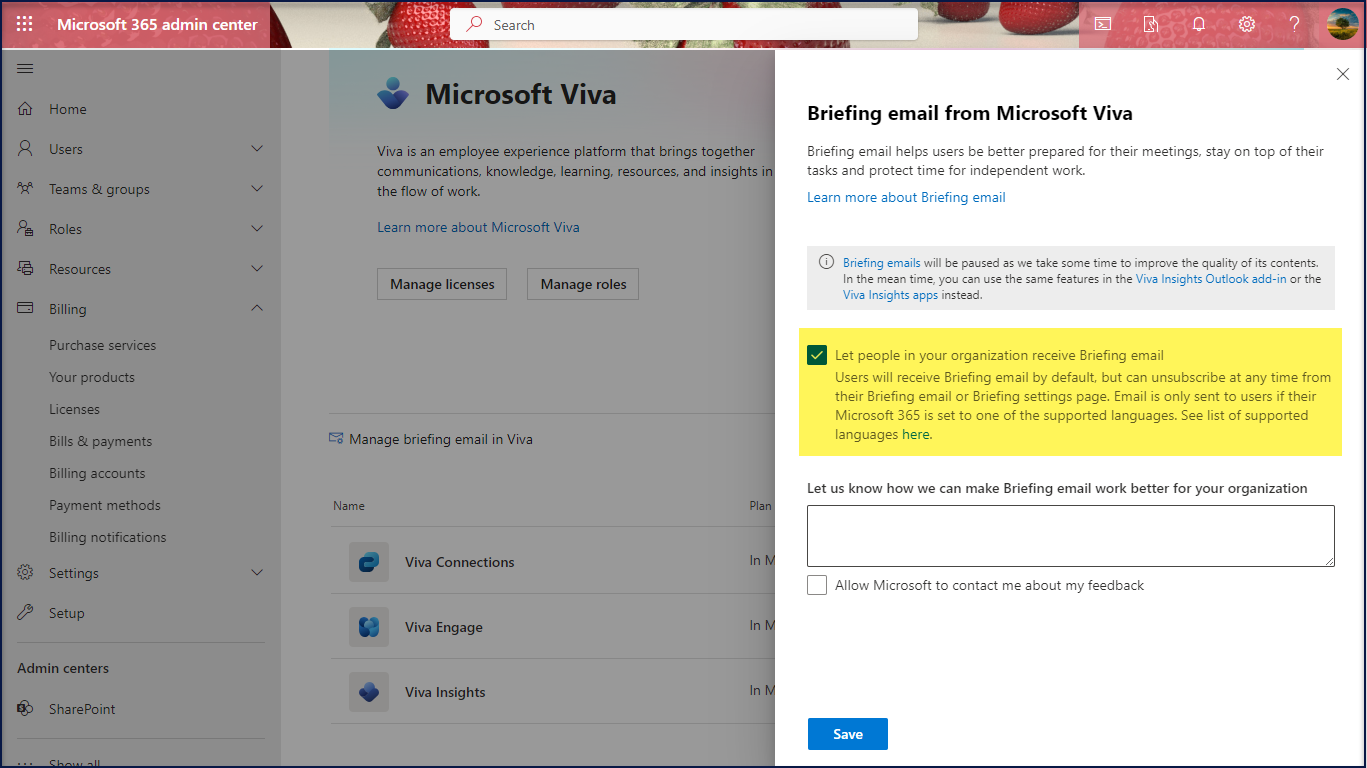
Viva Engage – App page
As Viva Engage is included as a part of the existing Yammer license, Yammer administrator can access the Engage admin page.
The Engage admin page has the below capabilities
- Admins can assign / remove users as ‘Engage Admins’ as shown below.
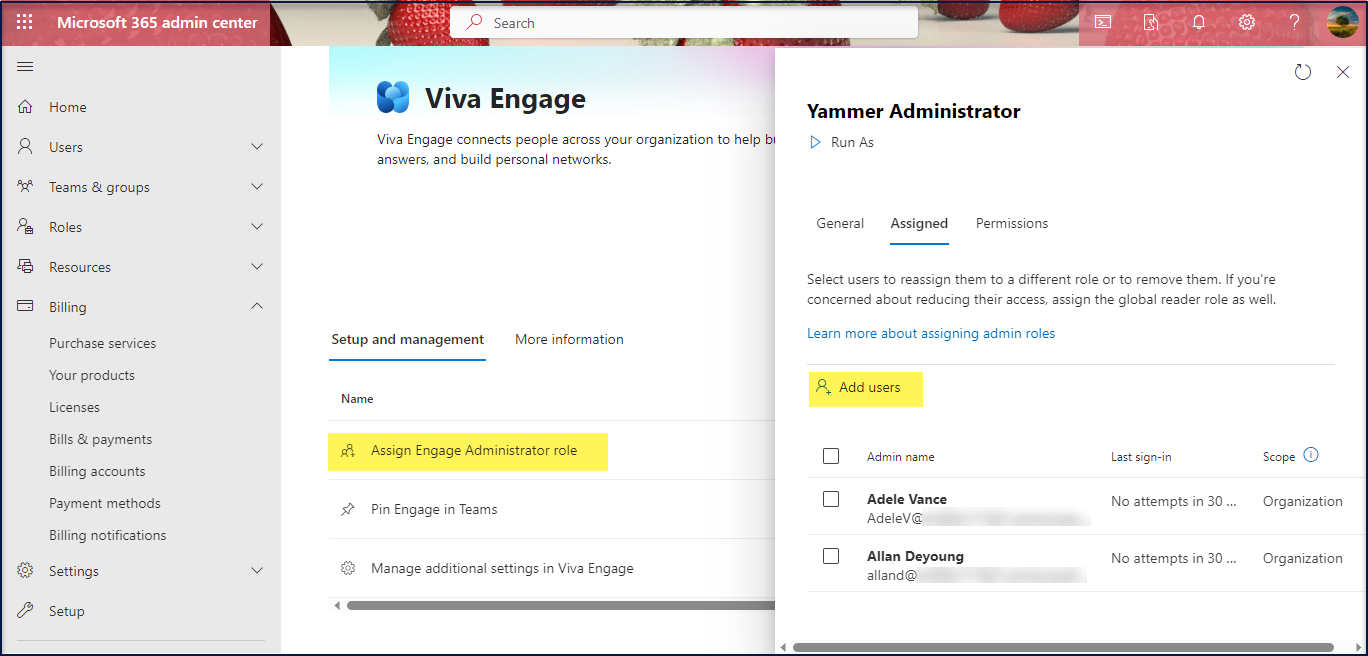
- Detailed Information on the various permissions of an Engage Administrator
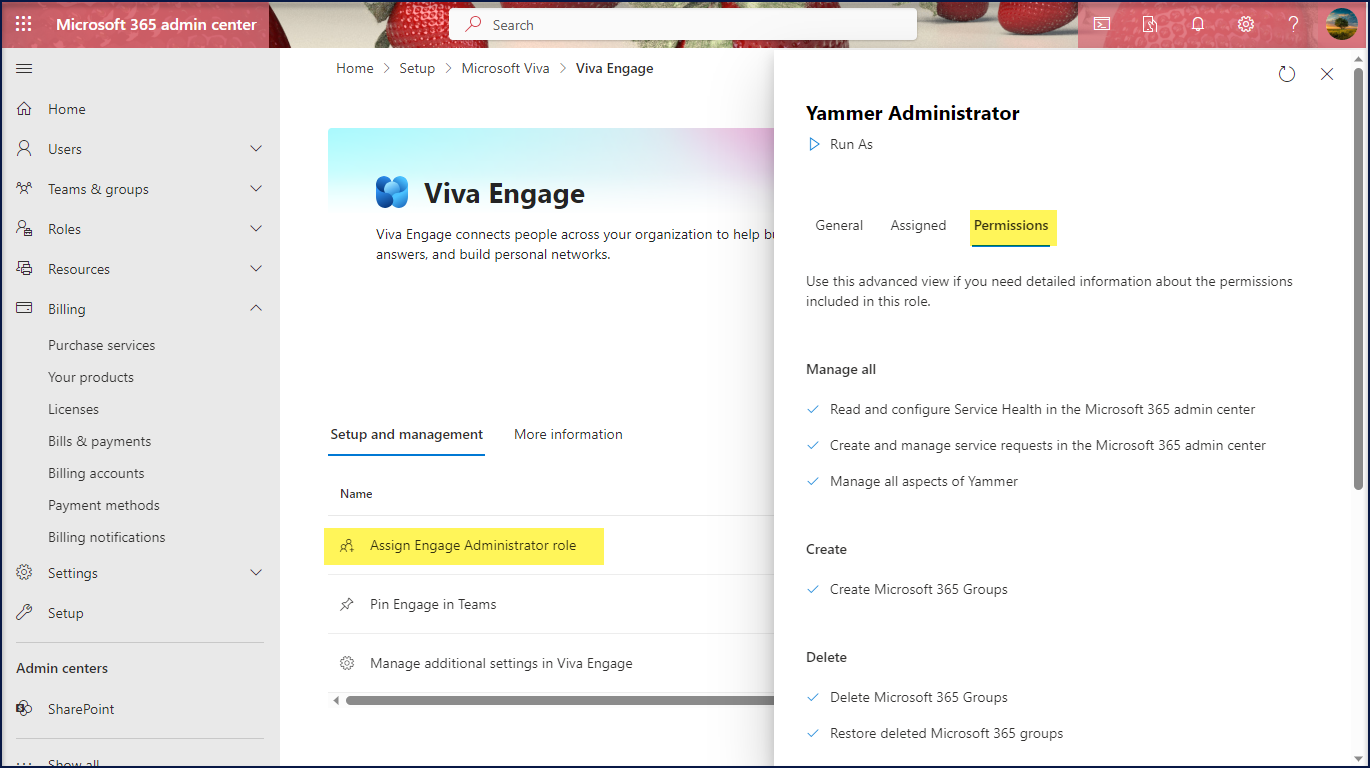
- Information on how to ‘Pin Engage in Teams’
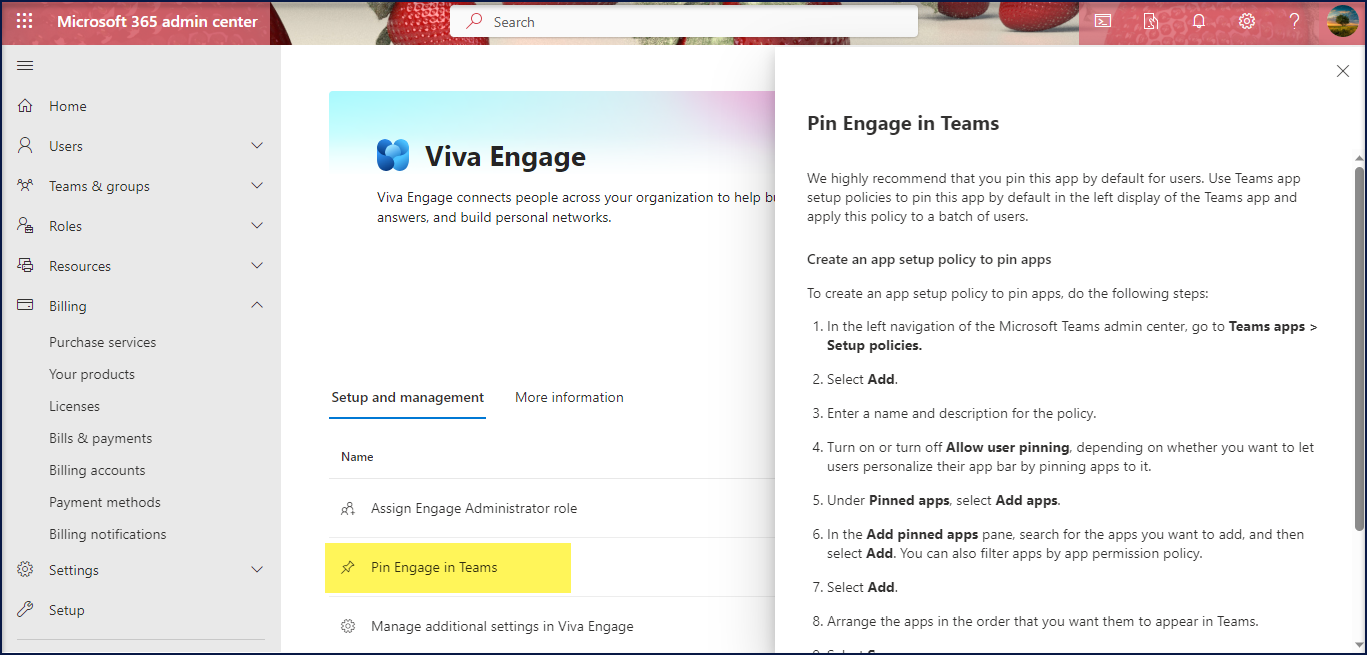
- Manage additional settings in Viva Engage
This option takes you to the Admin page on Viva Engage embedded in Teams as depicted below.
Step 1 : Click ‘Manage additional settings in Viva Engage’.
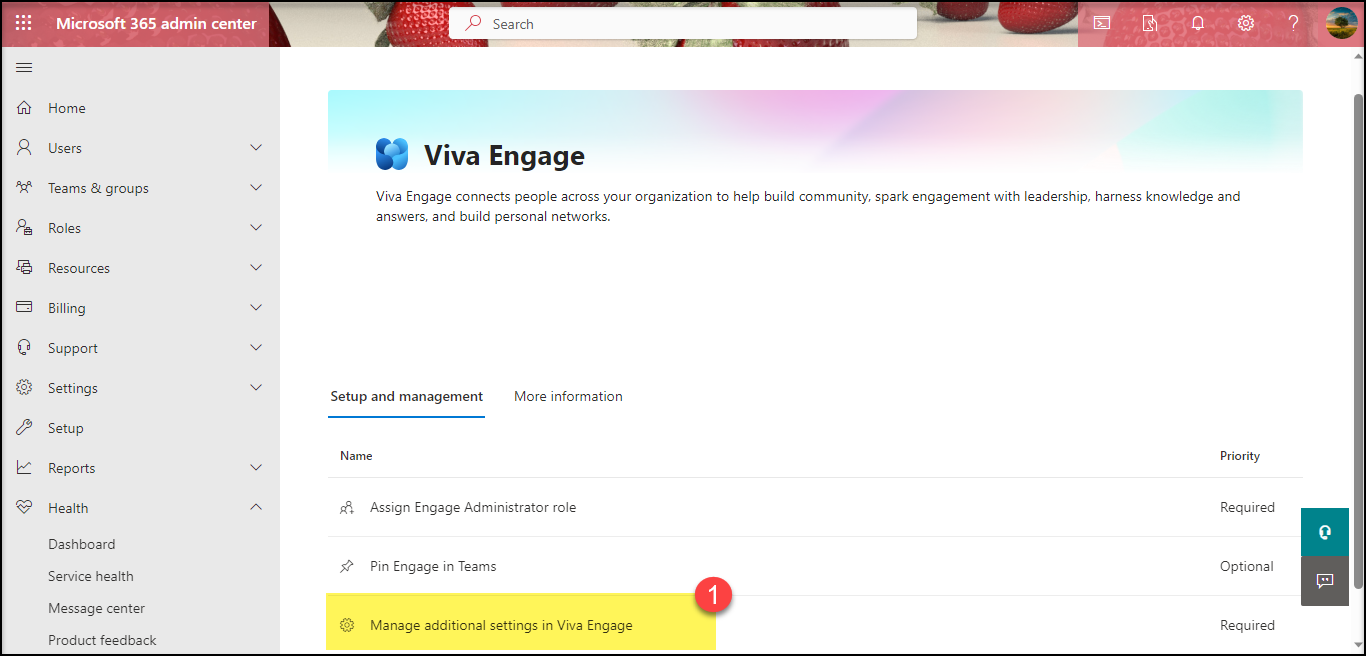
Step 2 : You are taken to the Admin Center of Viva Engage in the web / desktop version of Teams as per your choice.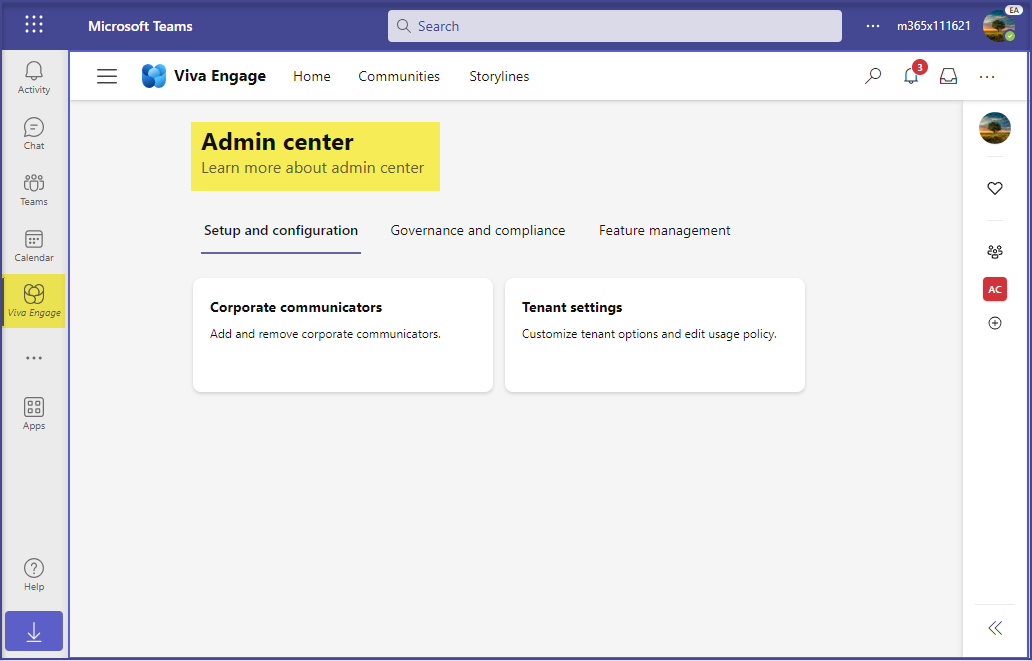
References :