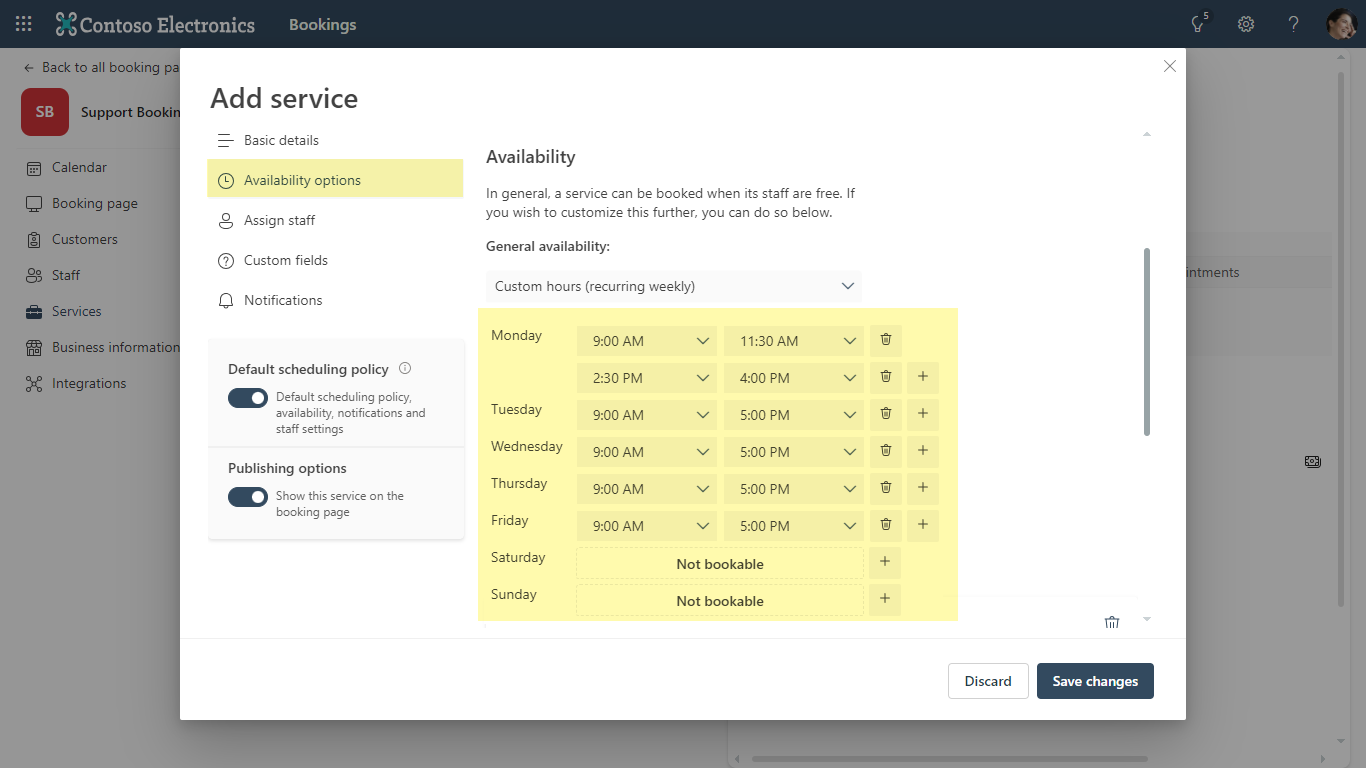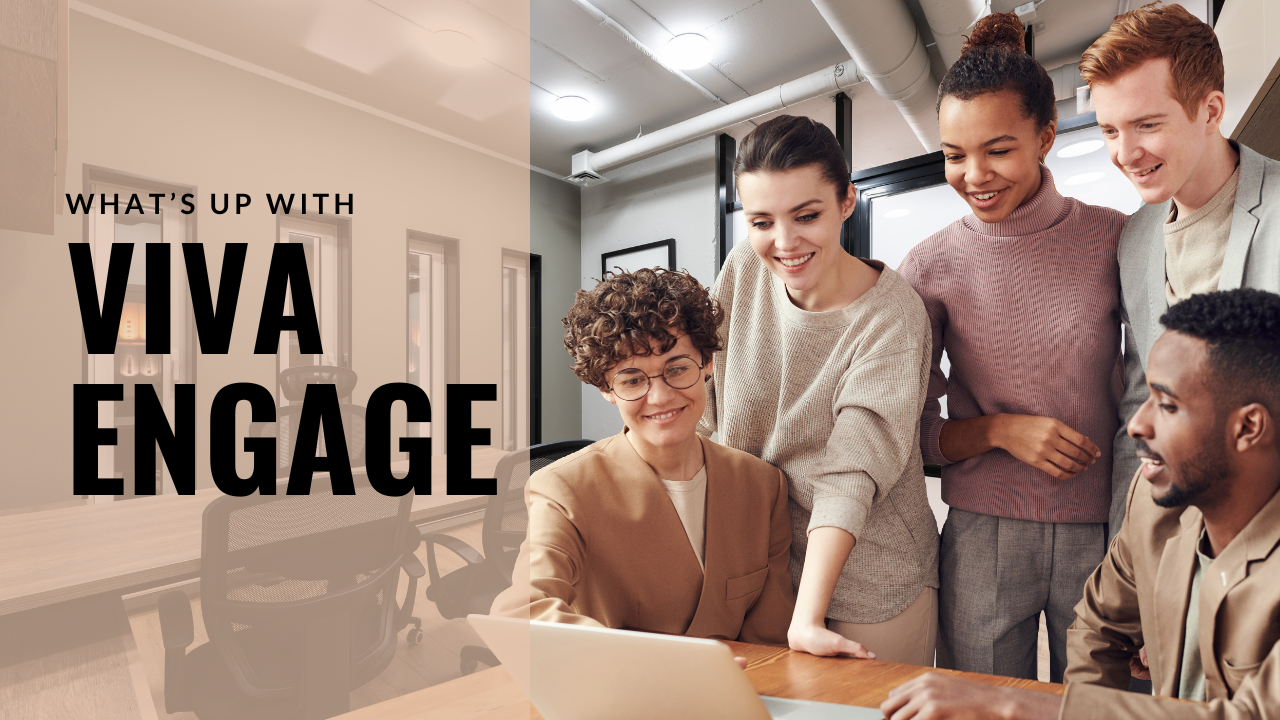1 min to read
Create Multiple Staff Assignments in Bookings

Microsoft has enhanced Bookings to create multiple staff appointments. Previously, Bookings only supported the creation of a single staff service where an appointment is scheduled with a single staff member.
With the new multiple staff appointments feature, you can create a service with more than one staff member in a single appointment. Your end customers will now be able to create appointments using the multiple staff service and meet all staff members together.
How to use multi-staff appointments ?
We can choose to link multiple staff to a booking, when creating a service itself as below.
Step 1 : Navigate to Services -> Add new service / Edit an existing service
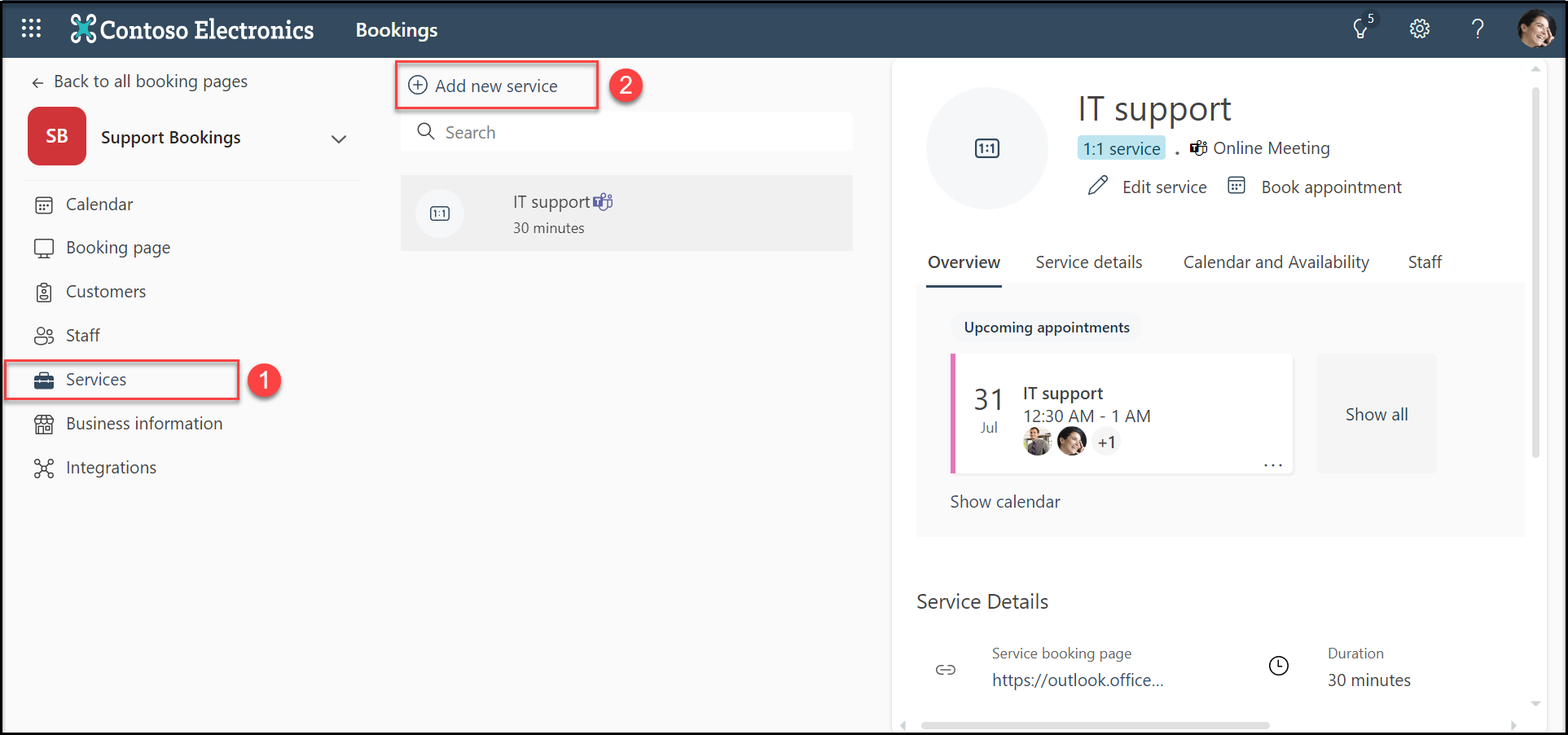
Step 2 : Choose the option ‘Assign all of your selected staff’. Now, you can assign any number of staff for this service. Remember, the appointment can be booked only when all the assigned staff are available.
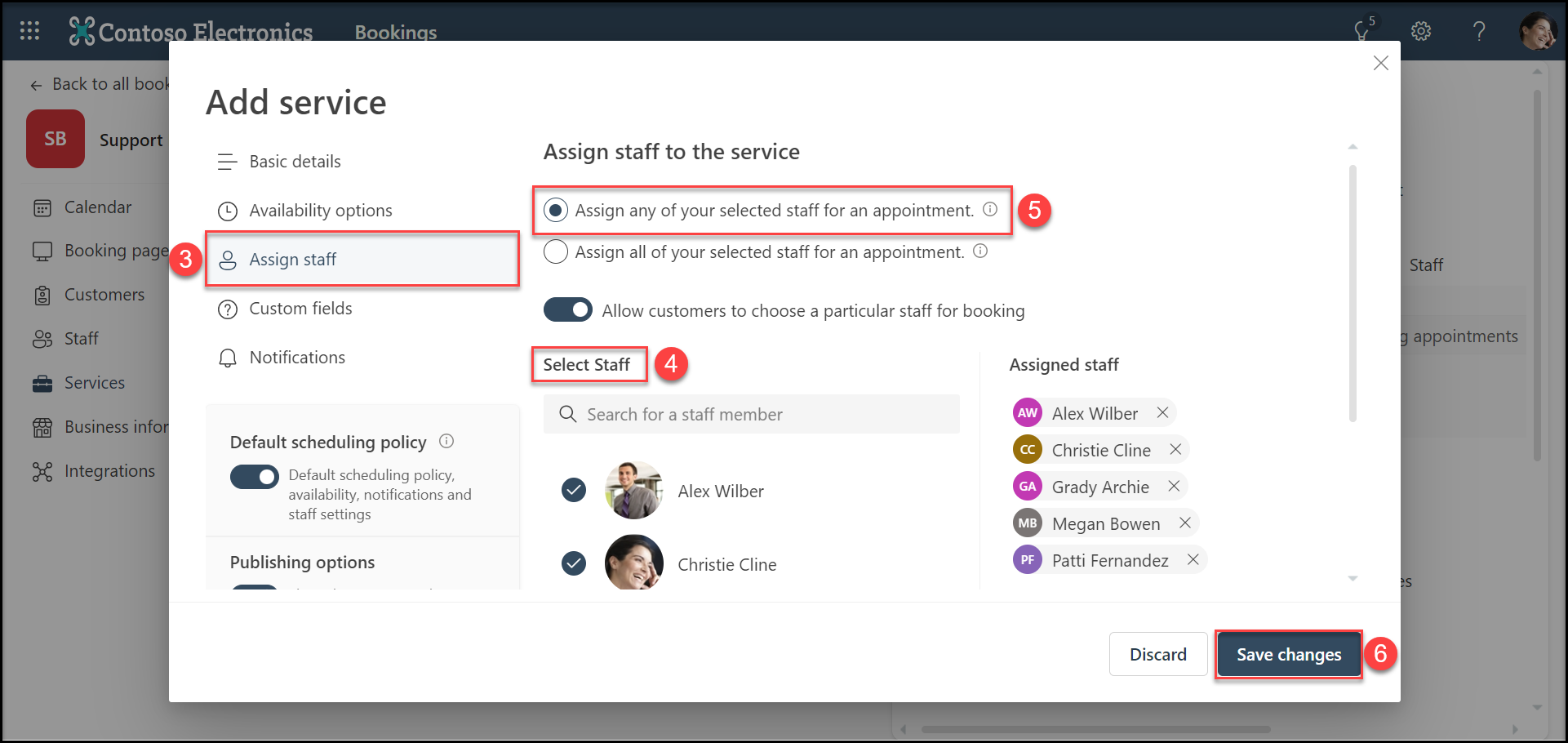
This is how the booking page will look like : It shows only the time slots in which all the staff are available.
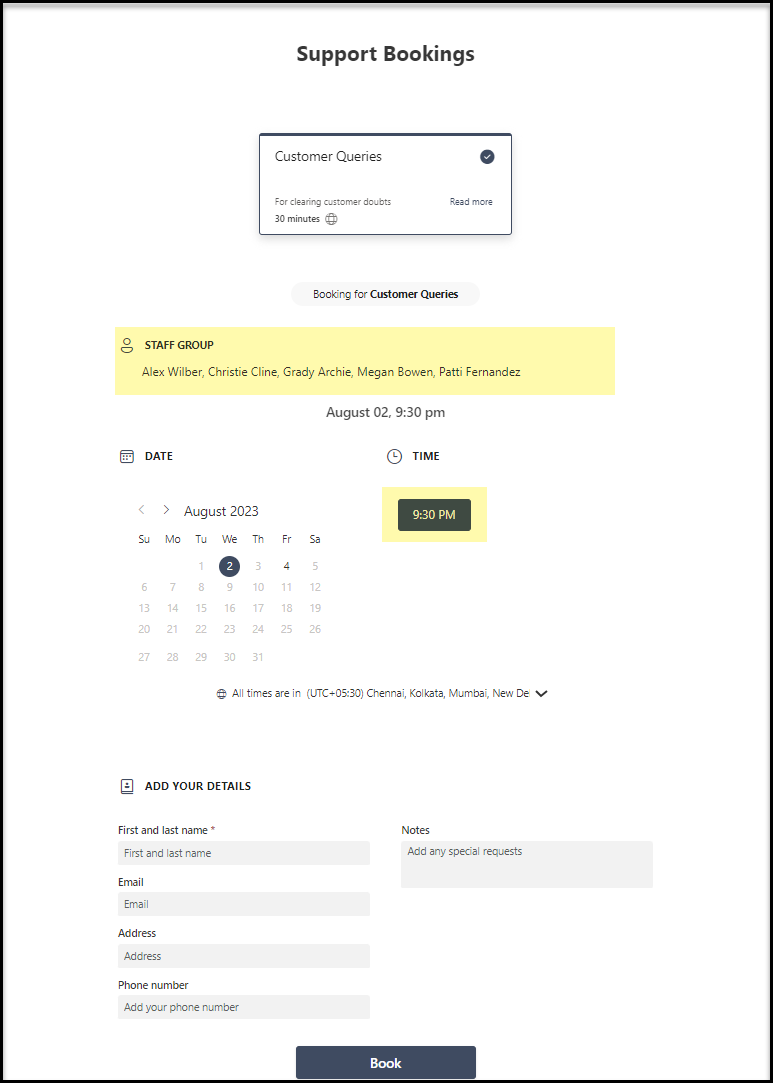
Availability Option
Let’s see how availability option affects the booking. We have 3 choices for availability option to choose from.
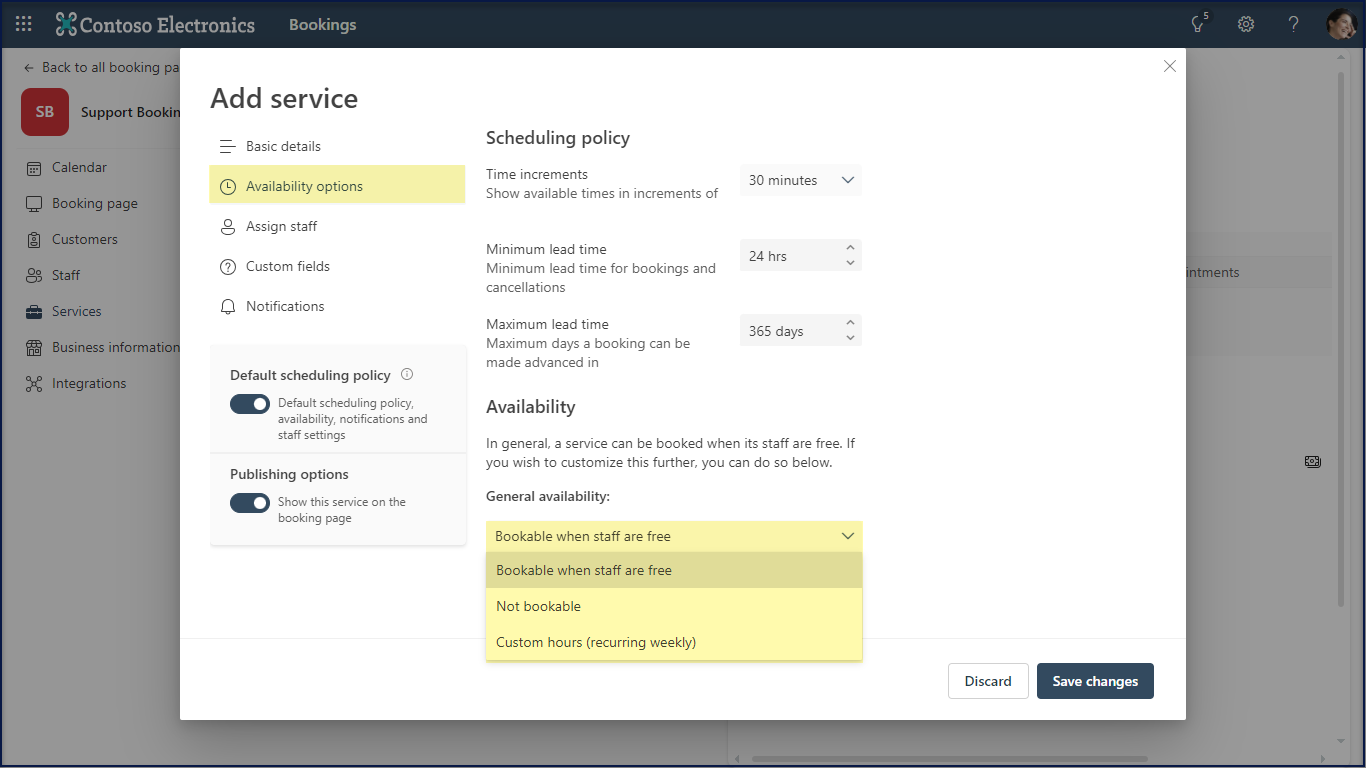
They are
- Bookable when staff are free [Default option. An appointment is bookable when its staff are available]
- Not bookable [The appointment is blocked from Booking]
- Custom hours(recurring weekly) [We can define custom hours. We can even add multiple time slots for a day]