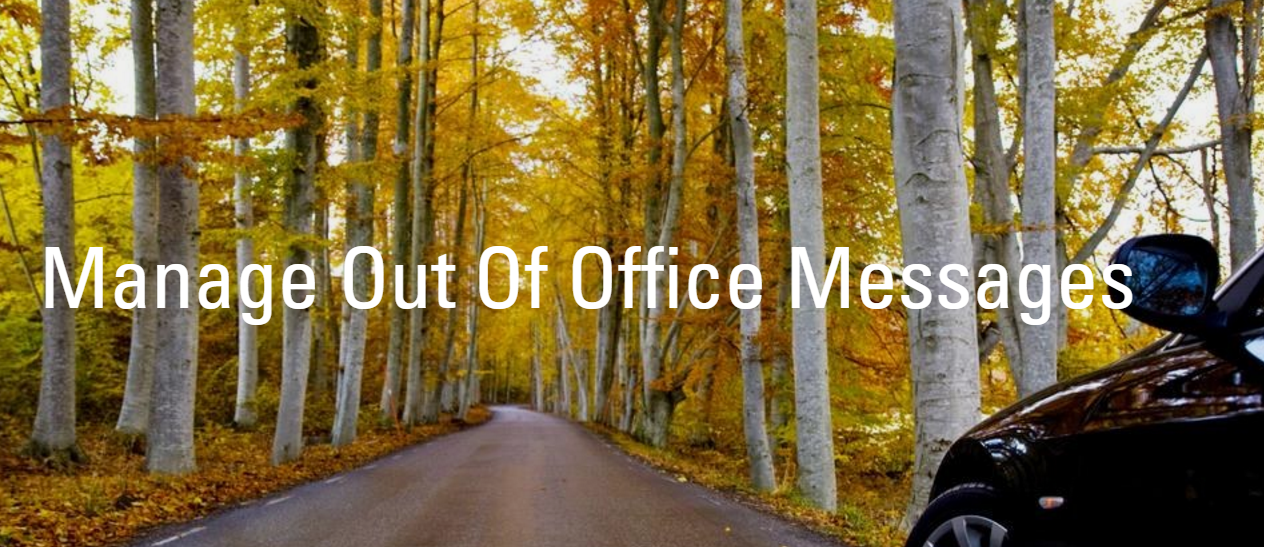2 min to read
Office 365 Signature management - Set global signature for all users
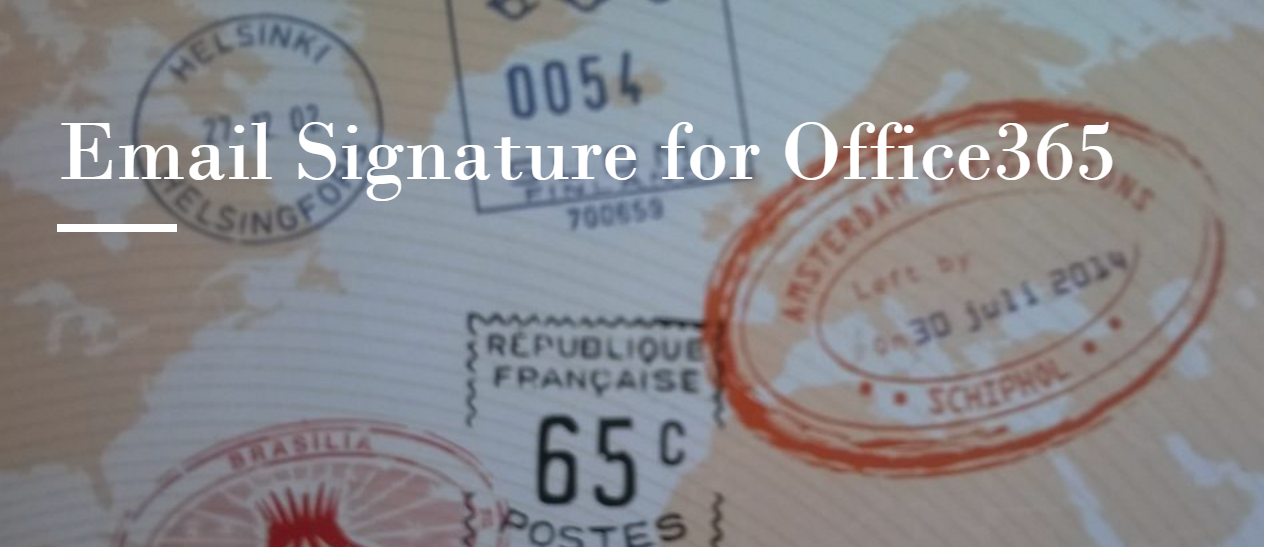
Almost every Enterprise around the world, loves to maintain its brand value and image in every aspect of its communications with customers. As Email is a very powerful communication tool, standardizing or branding the email signature becomes necessary.
Apart from branding or standardizing the email signature, there raise the legal requirements, for example in United Kingdom(UK), the public limited, private limited and LLP companies needs to mention company name, company address, company registration address, and registration place(Uk or Scotland) clearly on their email signatures also.
In this blog, we shall explore two ways to standardize the email signatures in Office365.
1. Add Auto Signature to individual users via Powershell (Set-MailboxMessageConfiguration) 2. Add Auto Signature via Exchange Transport Rule (Disclaimer)
1. Add Auto Signature to individual users via Powershell (Set-MailboxMessageConfiguration)
We can use Exchange Online Set-MailboxMessageConfiguration cmdlet to set the auto-signature for every outgoing email. This cmdlet provides option to set both plan text and html email signature. Below example is to set a HTML email signature for an user and make it as default.
Set-MailboxMessageConfiguration -Identity jack -AutoAddSignature $true -SignatureHtml “Jack Product Support Team JiJi Technologies“-DefaultFormat HTML
You can create a branded signature using the above cmdlet by including your company logo, background etc. You can also standardize email signature across your entire organization to include the title, department name, phone number, email address by fetching the information from your Active Directory or Azure.
2. Add Auto Signature via Exchange Transport Rule (Disclaimer)
Another way to enforce the consistent email signature is by using the Exchange Transport Rule (ETR). Every email message flowing in or out of organization can’t escape the transport layer of Exchange Server. The below cmdlet creates new ETR rule to include the email signature in every email goes out and it does not append the email signature on reply emails.
New-TransportRule -Name “EmailSignaturePolicy” -Enabled $True -SentToScope “NotInOrganization” -ApplyHtmlDisclaimerLocation”Append” -ApplyHtmlDisclaimerText “
%%displayname%% %%title%% %%company%% %%street%% %%city%%, %%state%% %%zipcode%% This message contains confidential information and is intended only for the individual(s) addressed in the message. If you are not the named addressee, you should not disseminate, distribute, or copy this e-mail. If you are not the intended recipient, you are notified that disclosing, distributing, or copying this e-mail is strictly prohibited. -ExceptIfSubjectOrBodyContainsWords “This message contains confidential information “
In the above cmdlet we have standardized the email signature by fetching the user display name, title, and other company information from the directory services. Refer this technet website(https://technet.microsoft.com/en-in/library/jj919235(v=exchg.150).aspx) for set of attributes that can used in the ETR.
The above described methods work fine in OWA, but it is difficult to enforce the email signature on Outlook clients. Also drafting a professional HTML signature is time consuming one.
In our product GingerEx for Email Signature you can
** You can design your signature in minutes using our designer. ** You can enforce email signature with different templates for each department. ** You can place users photo, logo with ease. ** Users profile information can be auto-populated. ** You can pre schedule different signature templates for campaigns like New Year,Christmas or Thanks giving day by mentioning activation and expiration date.