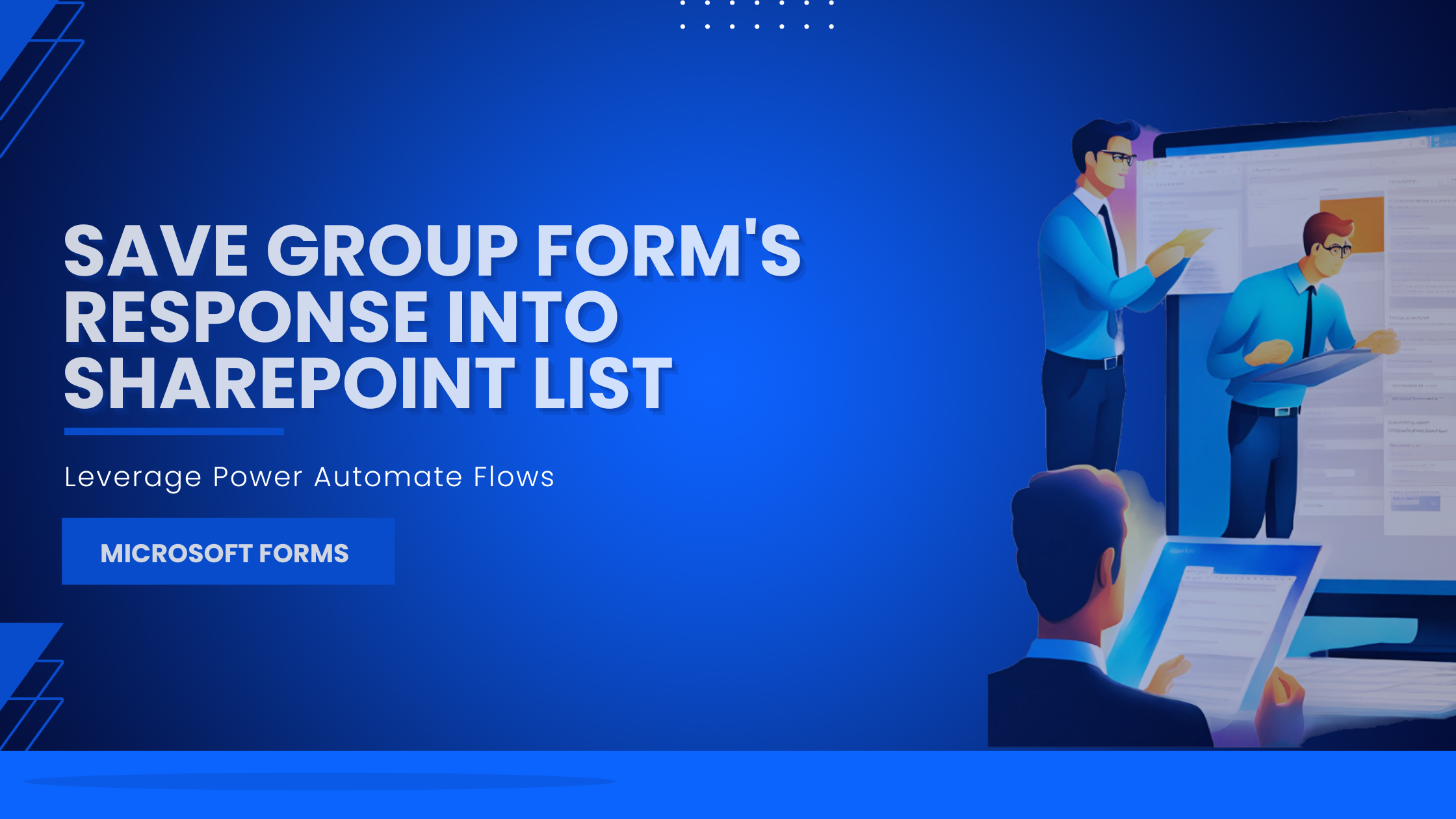2 min to read
How to save a Microsoft Form’s response in an Excel Template
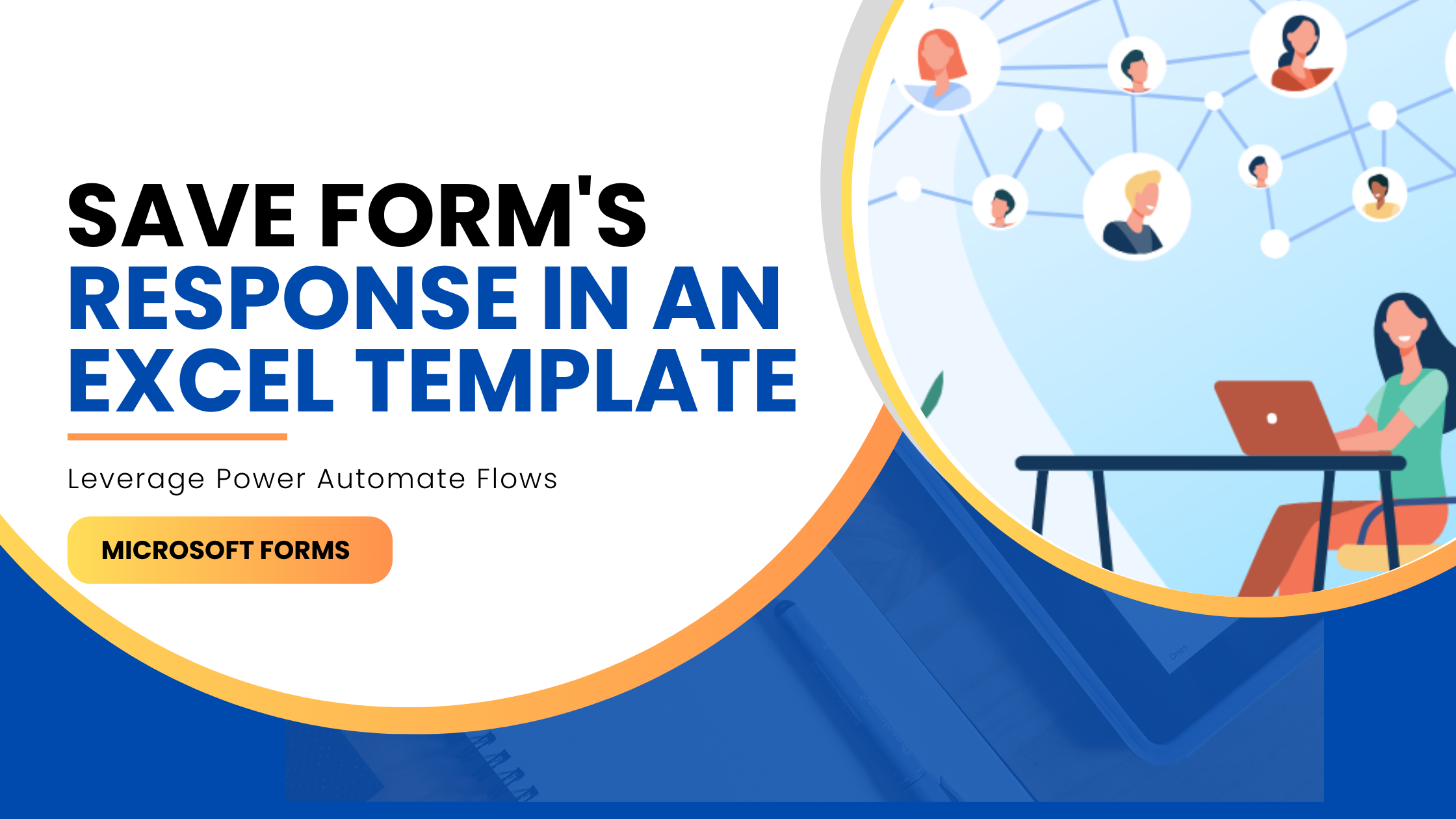
When we create surveys, polls, and quizzes out of Microsoft Forms, we understand the responses being generated can be exported in the form of an excel. But, it is refrained to its own format and results in a new excel each time.
In that case, how do you keep saving your responses in a single excel template that you have already built ?
You need to perform the steps below to get this automated.
- Create an excel template
- Create a Power Automate Flow to be triggered when a Form’s response is submitted
- Add a step to get response details
- Add a step to insert a row into excel
- Choose the excel template
- Link the response fields to the template
- Test the flow by submitting a response
Let’s see in detail how to achieve it.
Sample Form used in this use case
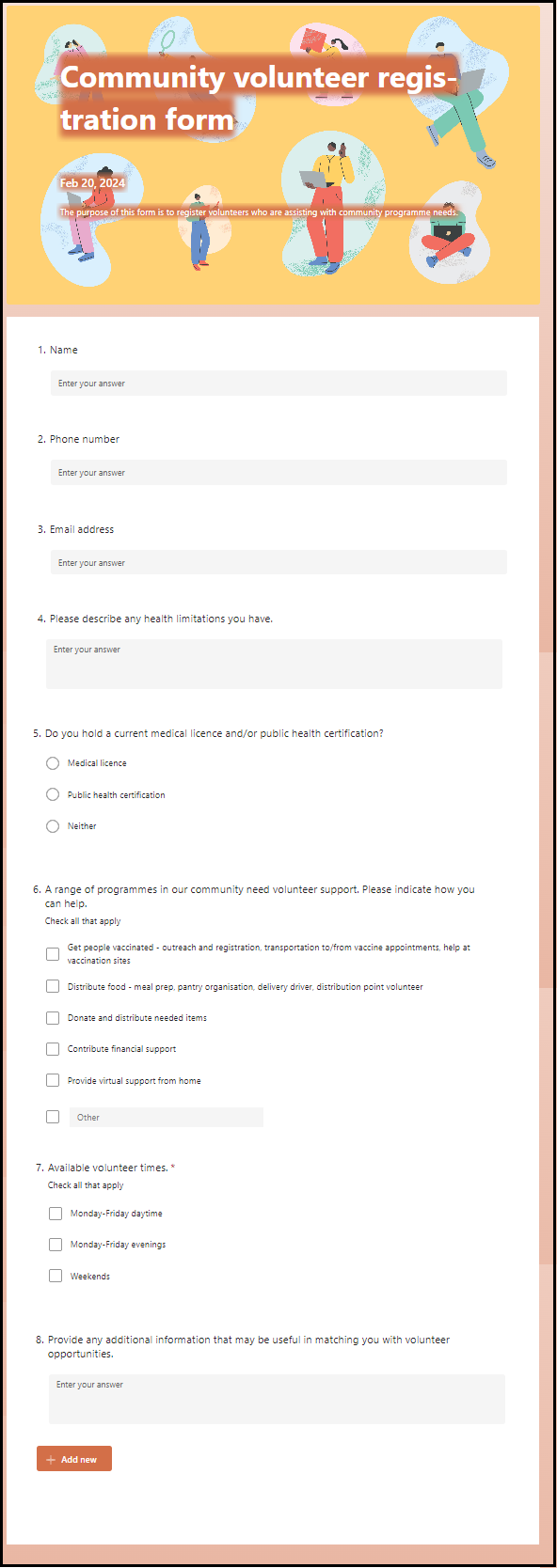
Step 1 : Create an excel template
Create an excel template with an embedded table to store the response details.
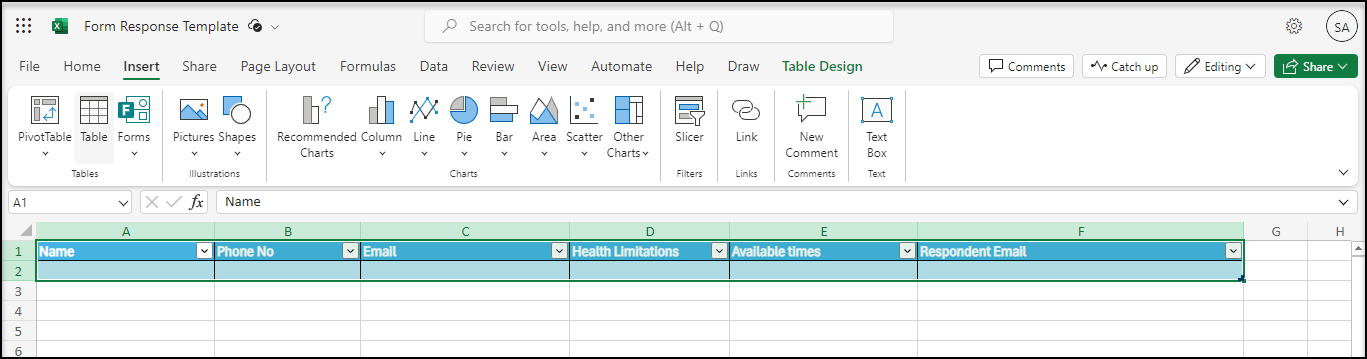
Step 2 : Create a Power Automate flow
Create an automated Power Automate flow to begin with.
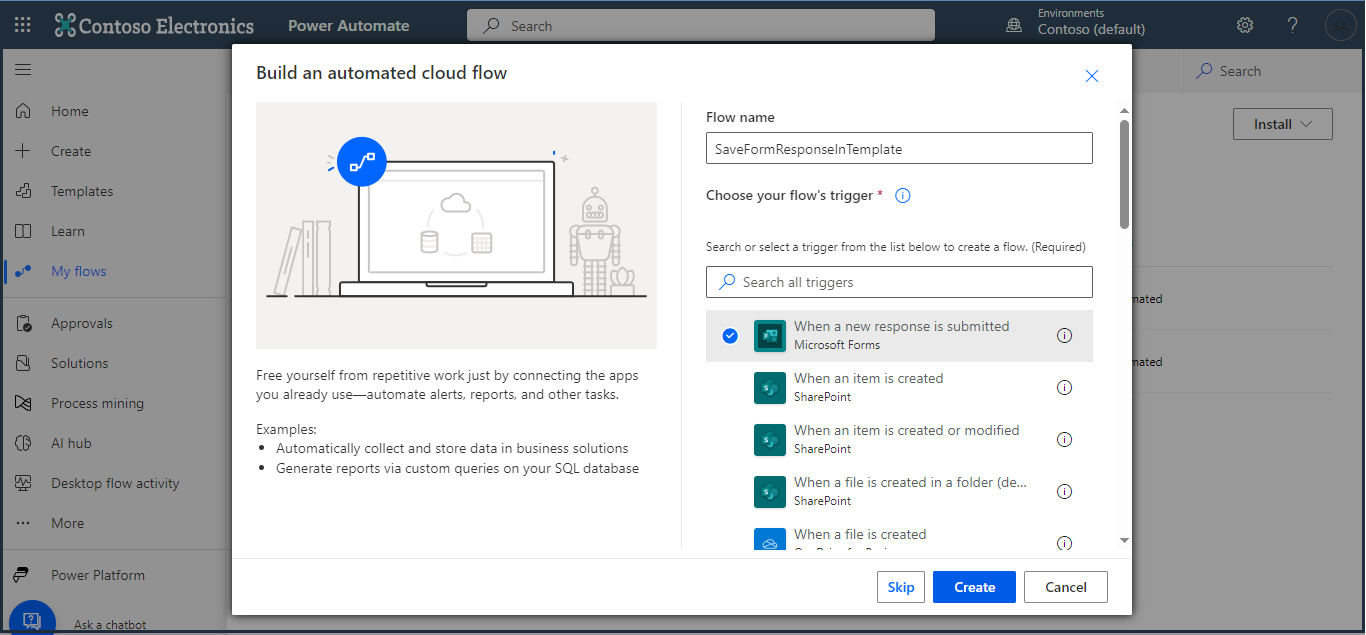
Step 3 : Choose the form
Choose the form whose response has to be stored in a template.
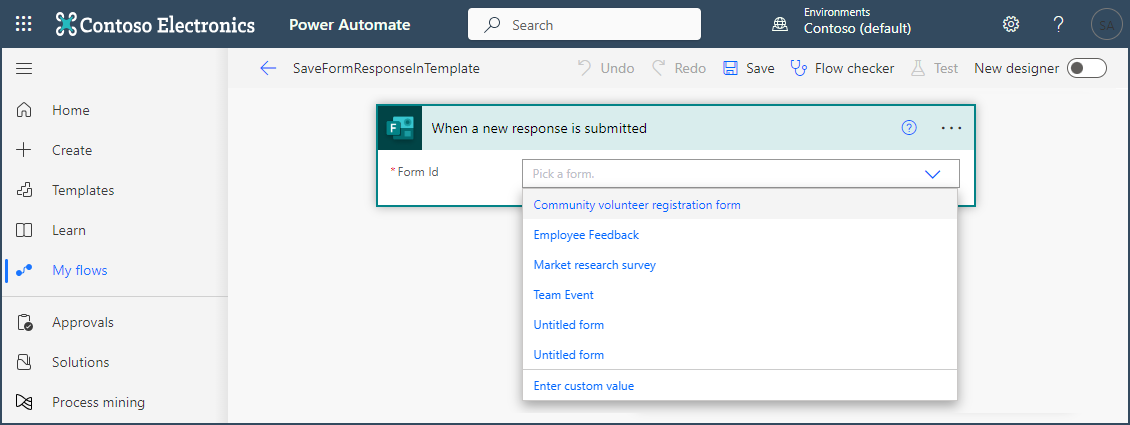
Step 4 : Add a step ‘Get response details’
Add an action ‘Get response details’, to pull the response ID of the response submitted.
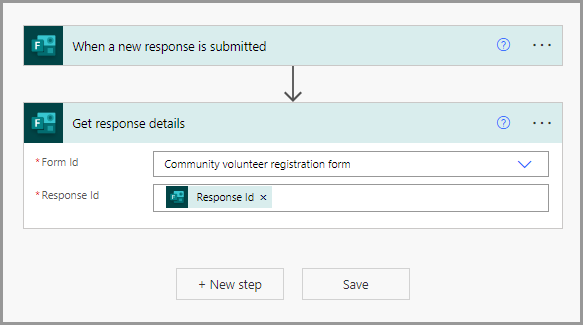
Step 5 : Add a step ‘Excel-Add a row into a table’
Add a step with Excel Online Action ‘Add a row into a table’, to add a row into the excel template when a response is submitted.
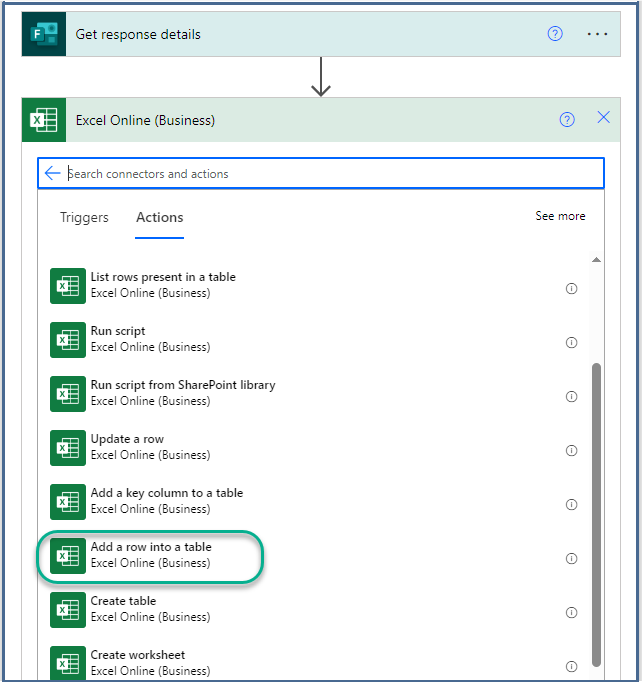
Step 6 : Select the template
Select the template (excel file) to which the response has to be stored.
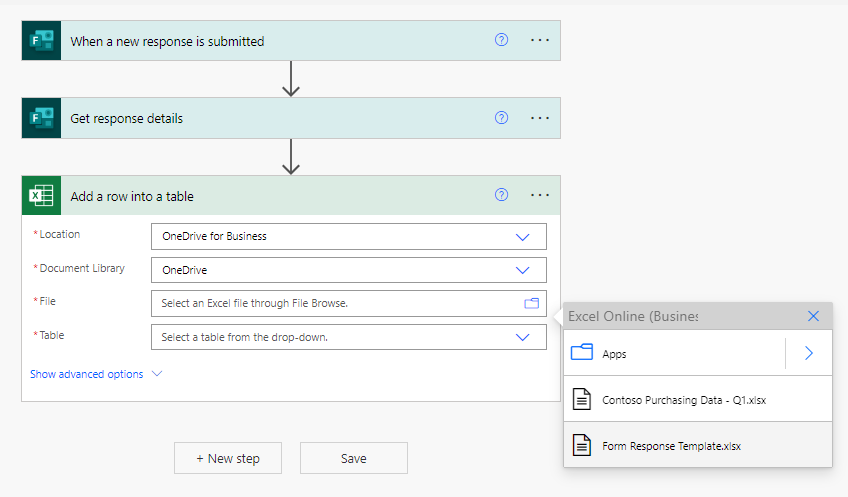
Step 7a: Link the table and response fields
Link the table and response fields as shown below.
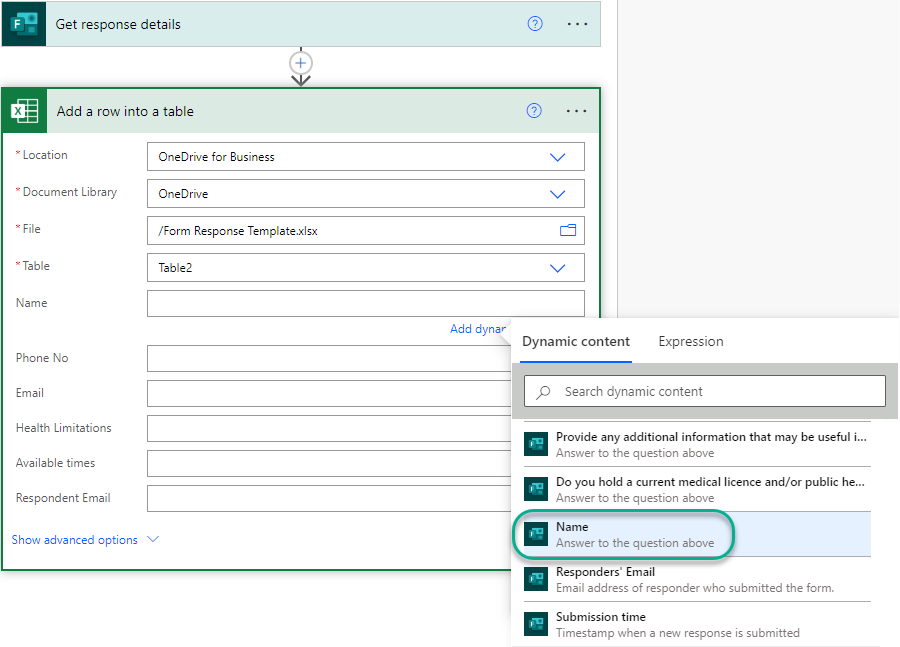
Step 7b(Optional) : Add the Responder’s Email / Submission time
Link the Responder’s Email / Submission time if needed as shown below.
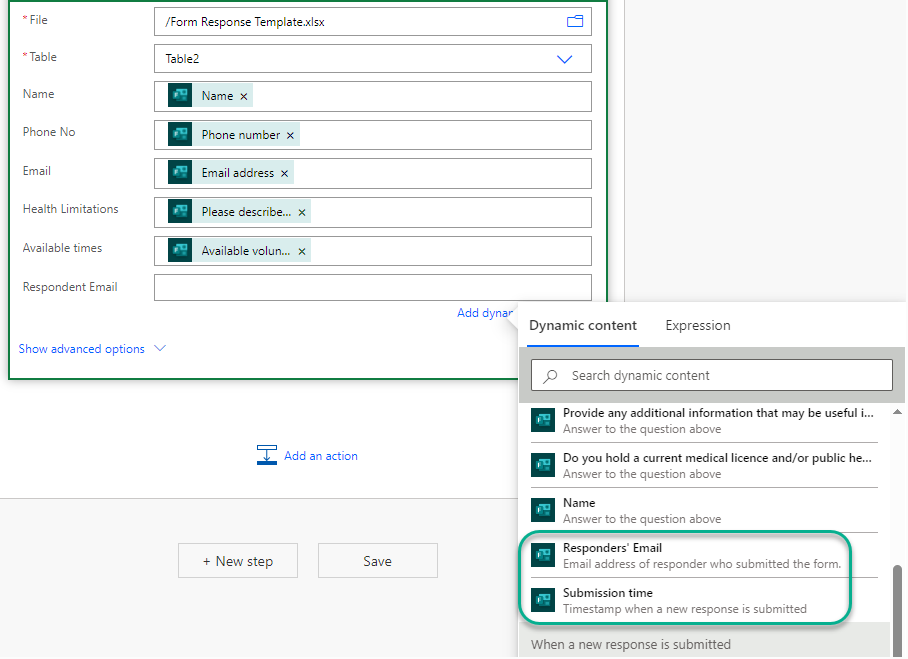
Step 8 : Submit a response and check the template excel
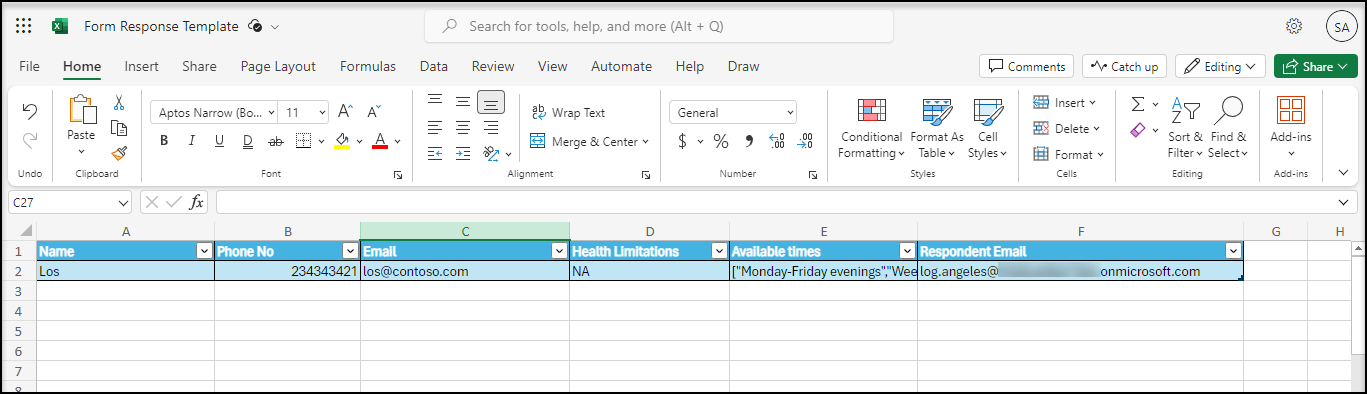
Note : In order to get the Responder’s Email from the response - In the Collect Response options, enable the attribute ‘Record name’ as depicted below.
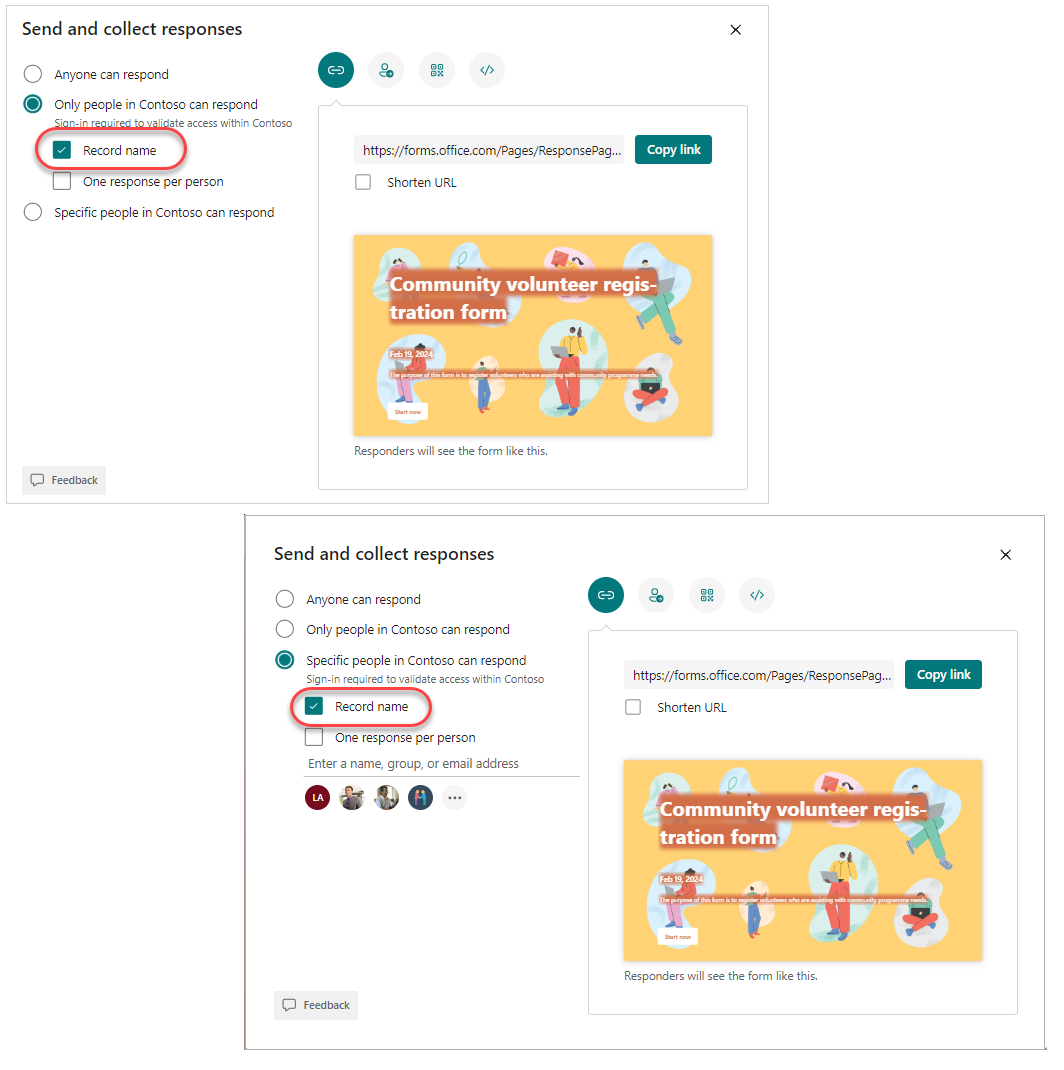
Related link : https://techcommunity.microsoft.com/t5/microsoft-forms/create-a-excel-spreadsheet-from-a-response-in-a-form