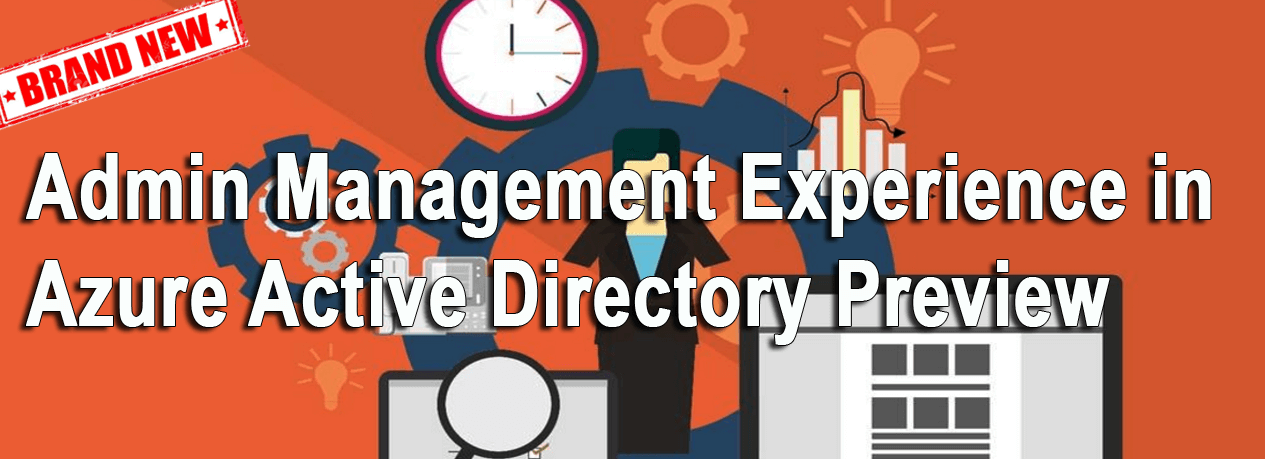1 min to read
PowerApps - Show and auto-hide Welcome screen
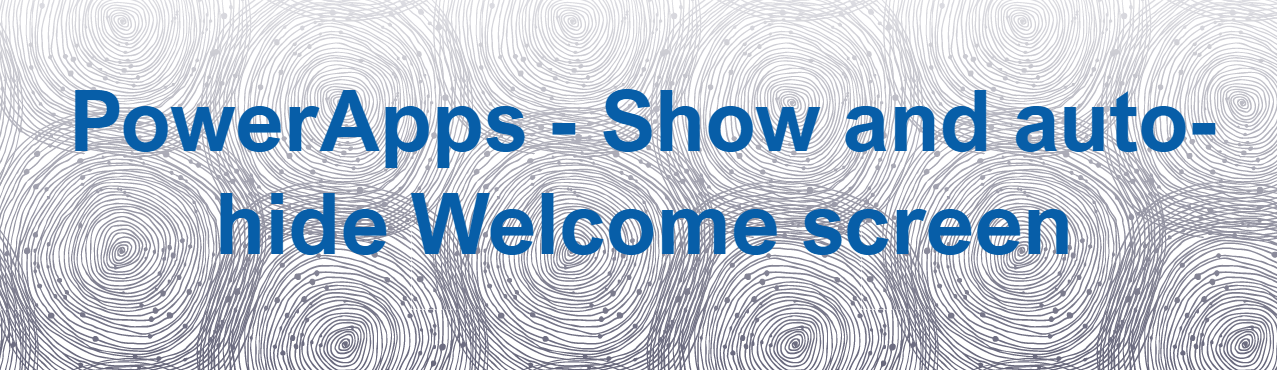
In this blog, we are going to explore how to show a welcome screen in your PowerApps and navigate to the main screen of the PowerApps automatically.
To do this we are going to utilize Timer control in PowerApps. The Timer control triggers the configured action to take place after the specified duration (in seconds).
In this demo app, we have two screens 1. Welcome screen and 2. Main page
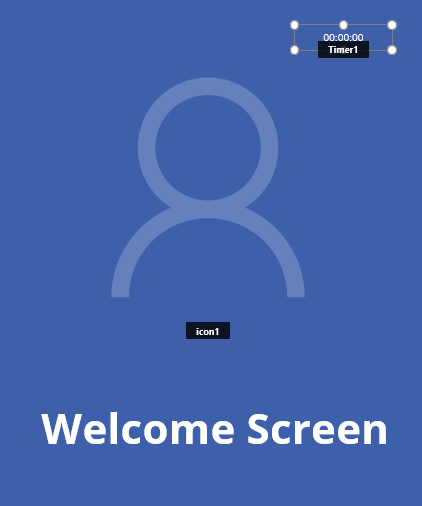
Place Timer Control in the welcome screen
Place a Timer control in the welcome screen by Insert ** Controls ** Timer.
We are going to use the following key properties of Timer
- Duration : Specify the time in micro seconds. Input 10000 for 10 seconds.
- AutoStart : Set it to true
- OnTimerEnd : Navigate(Screen2,ScreenTransition.None)
Now place a textbox in the welcome screen and the Text with the below function.
``` {.bold .top-margin .black .h5} “You will be re-directed to main page in “ & RoundUp(10-CountDown.Value/1000, 0) &” seconds”
```
We are now finished with this and when you run this PowerApps, the welcome screen shown with time remaining and navigate to main page automatically.
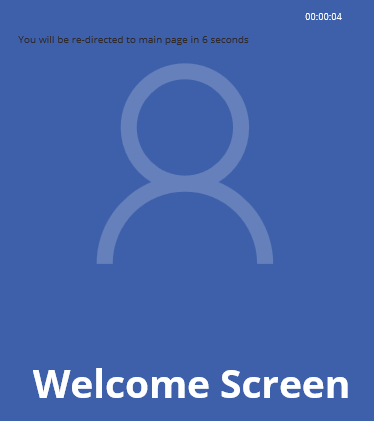
Tips :
- You can click on the timer to start and stop it.
- If you set the AutoStart to true, the timer will start running and the trigger actions are executed even while you edit the PowerApps. So, set it during the production, for testing start and stop it manually.