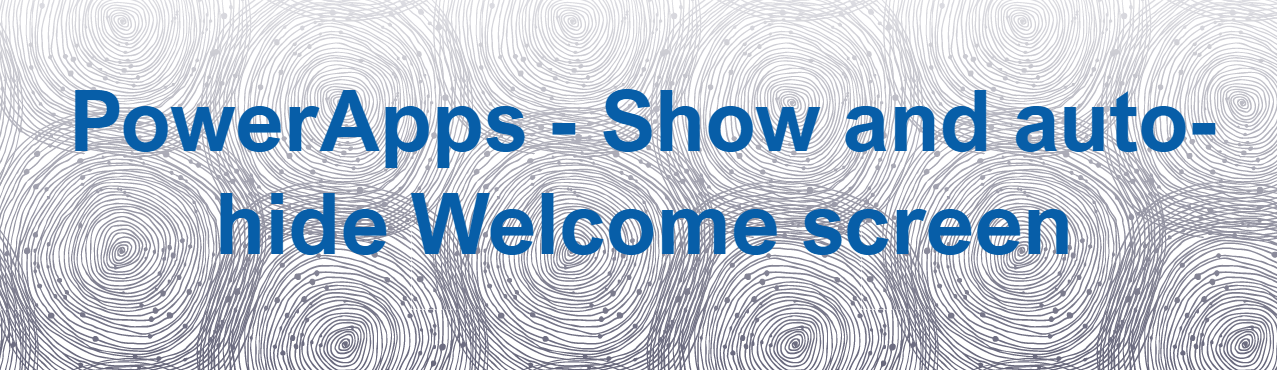3 min to read
New Enhancements for Modern SharePoint Online Team sites in Office 365

On August 31, 2016 Microsoft has announced path breaking enhancements for SharePoint Online Team sites as follows,
- ** Integration with Office 365 Groups
- ** Modern UI for Enhanced Mobile Experience
- ** Advancements in Group Files Management
- ** Modern UI for “Site Contents”
- ** Create Modern Site Pages
- ** Modern SharePoint Lists
In this blog, we will discuss the above enhancements for SharePoint Online Team sites.
In Office 365, Modern SharePoint Online Team Sites, Office 365 Groups and Planner are interrelated, such as when a new Office 365 Group is created, then the corresponding Team Site and Planner will be automatically created. Similar actions will occur for Team Site or Planner creation.
Interrelation - Team Site, Office 365 Group and Planner
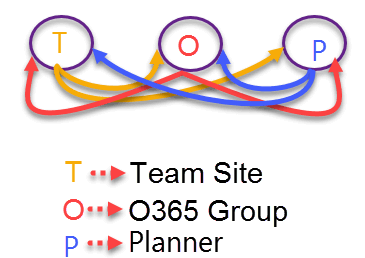
Integration with Office 365 Groups
With this new enhancement for SharePoint Online Team sites, when you create a new Office 365 group, a shared inbox, calendar, OneNote notebook, Planner and a Modern SharePoint Online team site with modern homepage will be created. To navigate to the home page of the Modern SharePoint Online team site, you can follow the numerical points as highlighted in the below screenshot.
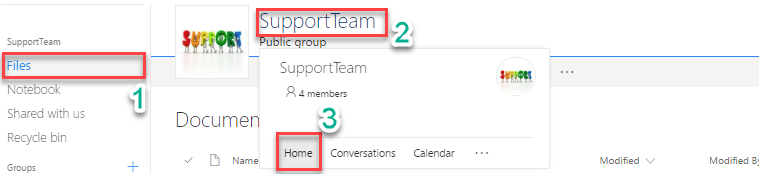
The modern homepage includes highlighted features such as Quick Links and Activity which helps users to access and monitor Office 365 Group right from the SharePoint team site. You can easily see the members of the group and also identify the group classification such as Public or Private. In addition, all existing Office 365 groups will be updated with their own team site. The home page also provides quick access to the Group conversations.
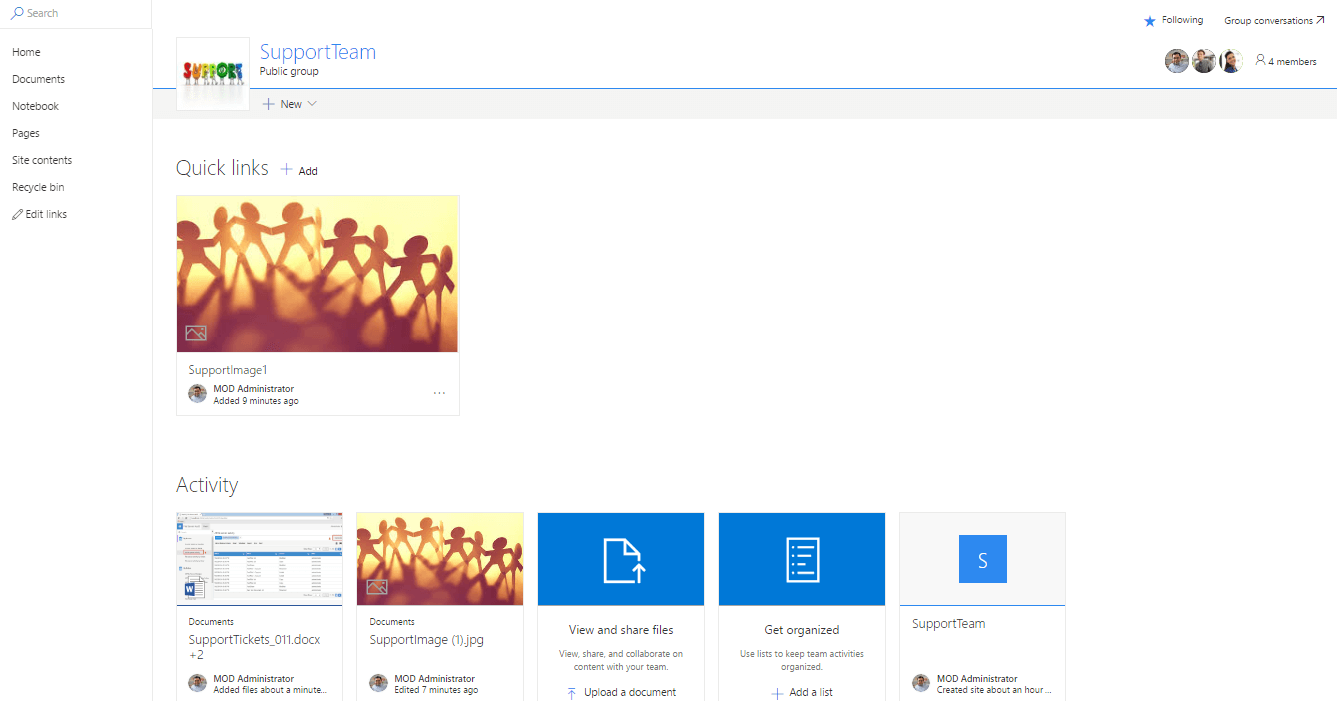
NOTE : Once the rollout is complete for your tenant, all newly created groups will get a team site by default.
Modern UI for Enhanced Mobile Experience
Microsoft has redesigned the Modern SharePoint Online team sites based on the OneDrive site to ensure ease in accessing the team sites for the end users from their Mobile Devices.
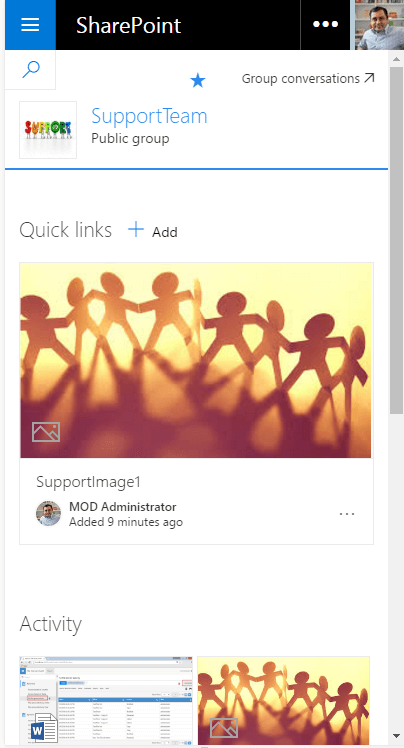
Advancements in Group Files Management
You can view the information on the recent activity performed on the selected Group file using the numerical points as highlighted in the below screenshot.
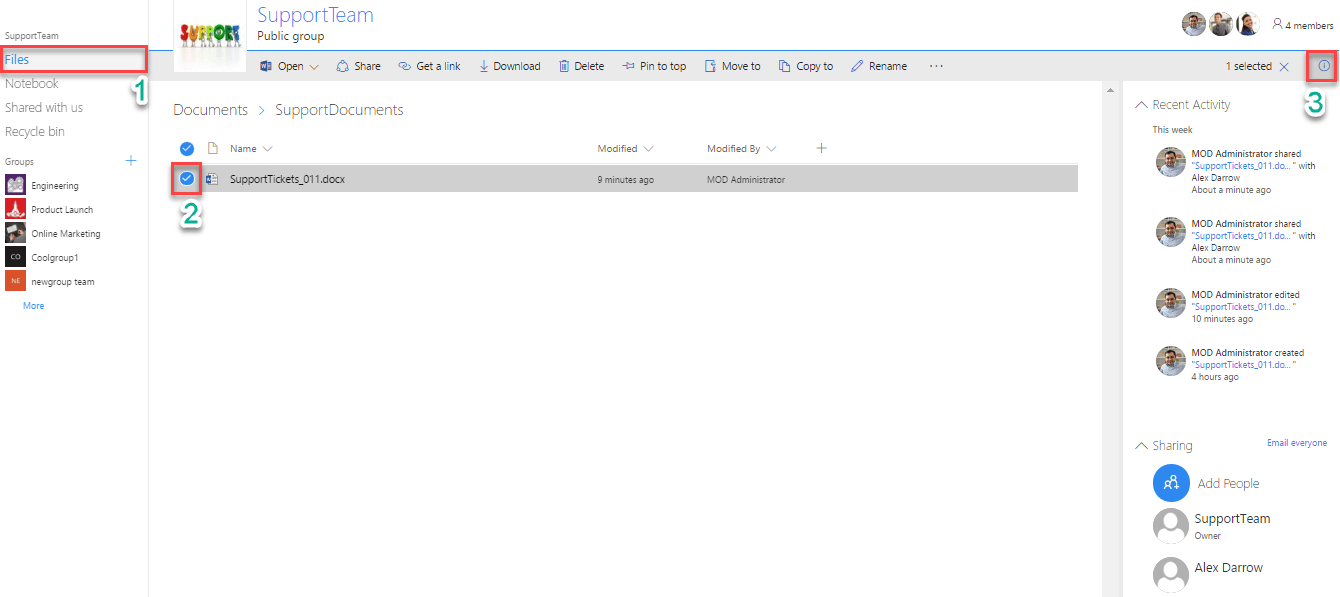
You can either pin your critical files to top or unpin the pinned files.
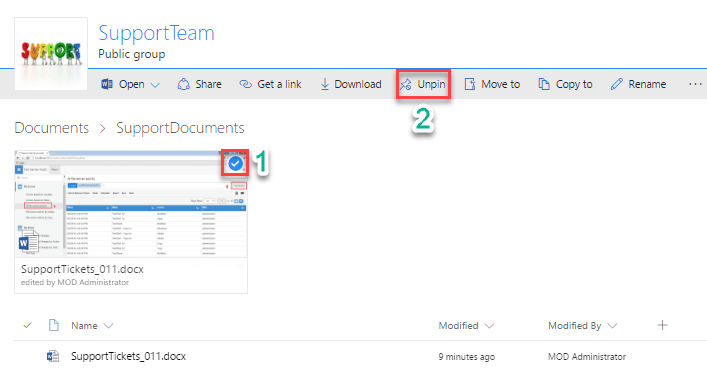
Modern UI for “Site Contents”
In the modern SharePoint Online Team sites, “Site Contents” UI is redesigned with advanced analytic information such as Site Visits and Trending content.
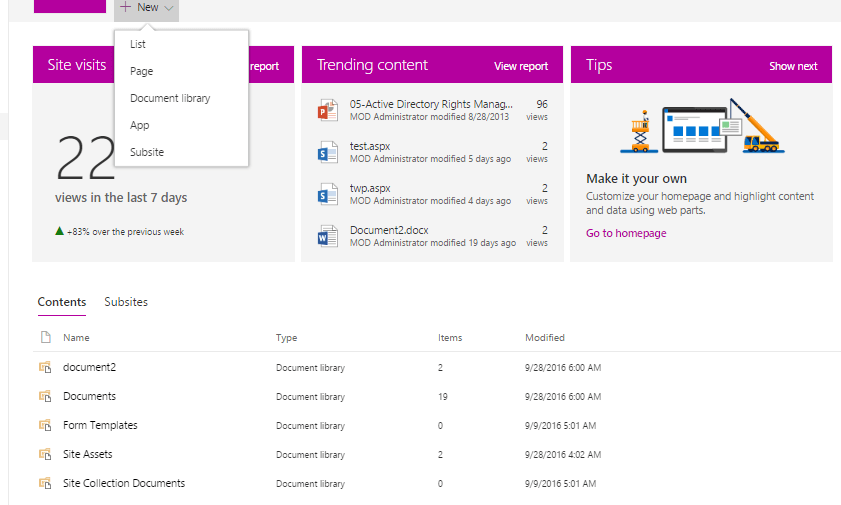
Create Modern Site Pages
From the home page of the Modern SharePoint Online team site, you can create additional site pages. To create a new modern site page, navigate to the upper-right of any team site home page, click the gear icon to open the Settings menu and then click Add a page.

The modern site pages can be built with web parts and you can customize them according to your needs. You can build your site pages using the web parts toolbox to add documents, videos, images, site activities, Yammer feeds etc . You need to just click the + sign and pick a web part from the toolbox to add content to your page. The new “highlighted content” web part lets you set criteria so that specific content will automatically and dynamically populate in that area of the page.Also using the SharePoint Framework, developers can build custom web parts that will show up right in the toolbox.
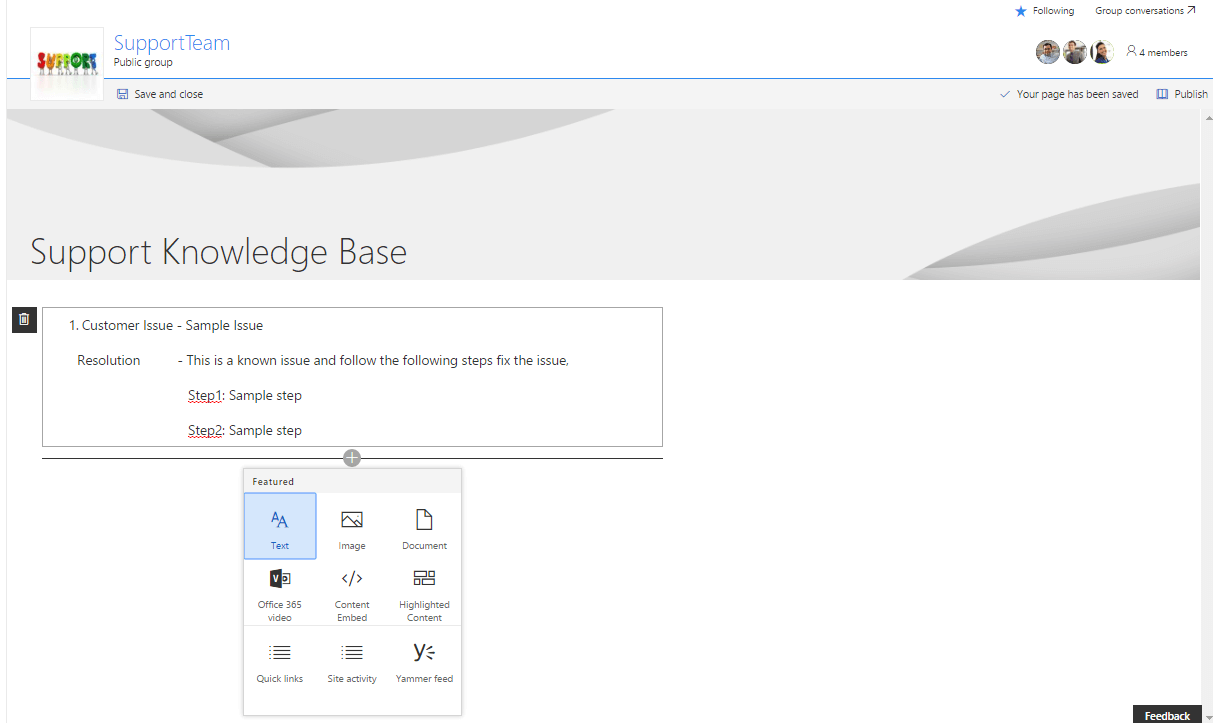
Moreover, you can make your required site page as homepage for the modern SharePoint Online Team Site using the numerical points as highlighted in the below screenshot
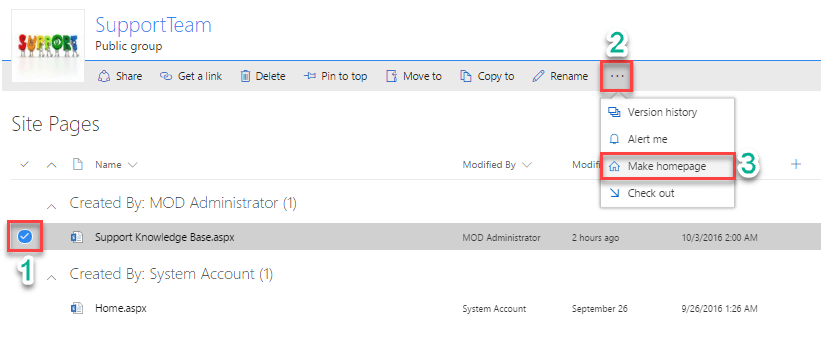
Modern SharePoint Lists
The Modern SharePoint lists can be created from the “Site Contents” UI of SharePoint Online team site. By default, Modern SharePoint lists are integrated with PowerApps and Microsoft Flow.
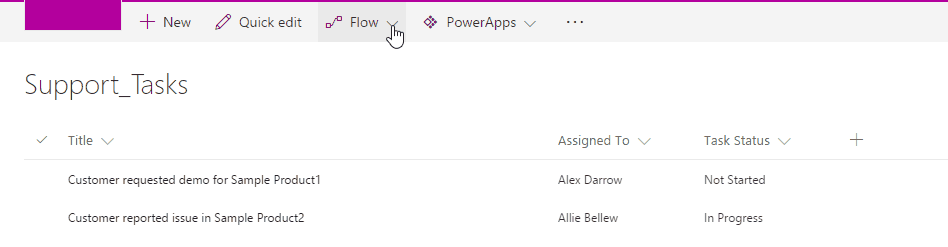
NOTE: Finally, Microsoft has increased the storage limit for SharePoint Online site collection from 1TB to 25TB.