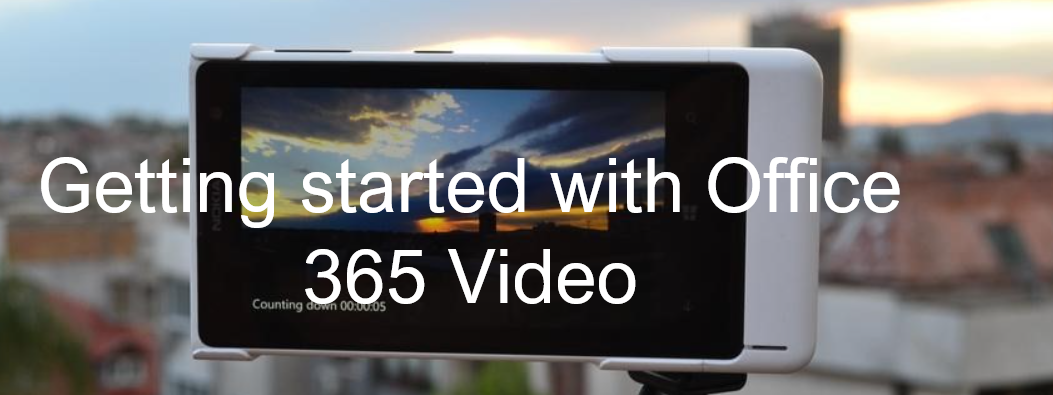1 min to read
Office 365 License reports made easy using Office 365 License management tool
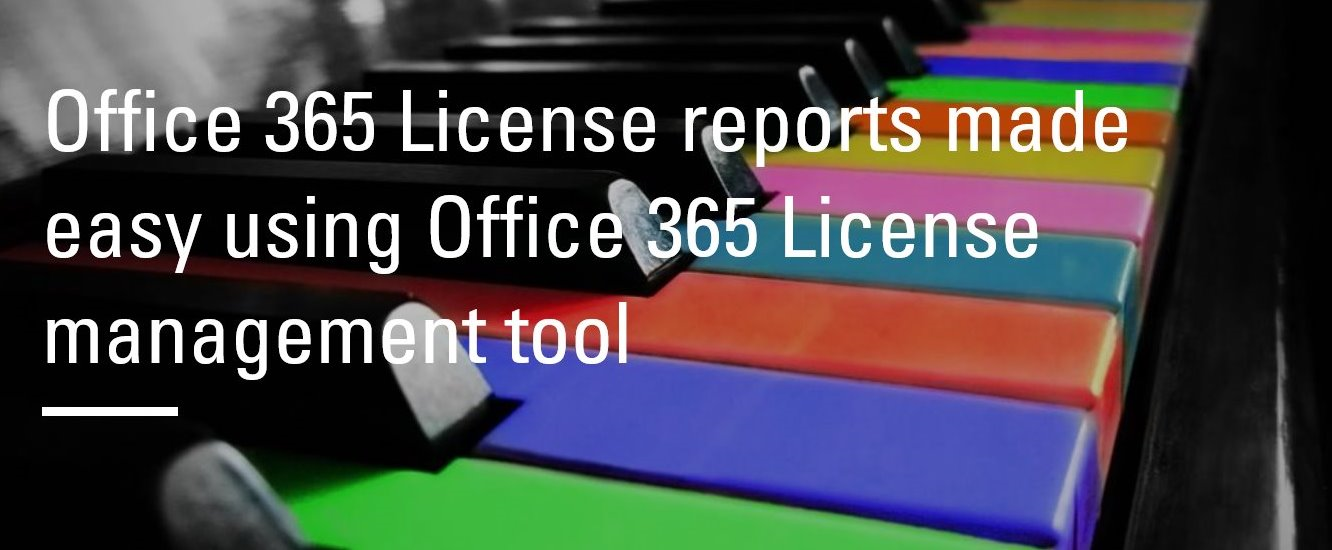
Common difficulties in Office 365 license management
** Actual Office 365 licensed users Vs The purchased license count
** Inactive Office 365 licensed users. There might be users left the organization, but still the license is assigned to him.
** Assign license in bulk or Update license in bulk
Importance of Office 365 license report and Office 365 license usage report
** Minimize the licensing cost spent for Office 365
** For Internal and Compliance auditing
There are PowerShell scripts available to perform Office 365 users license management and to get the Office 365 licensing reports, but those does not give you a complete information nor easy to manage by any one.
In order to overcome both the above mentioned obstacles, you can able use our tool GingerEx Office 365 Admin.
All Licensed users with last logon time report - Licensed users report with last logon time
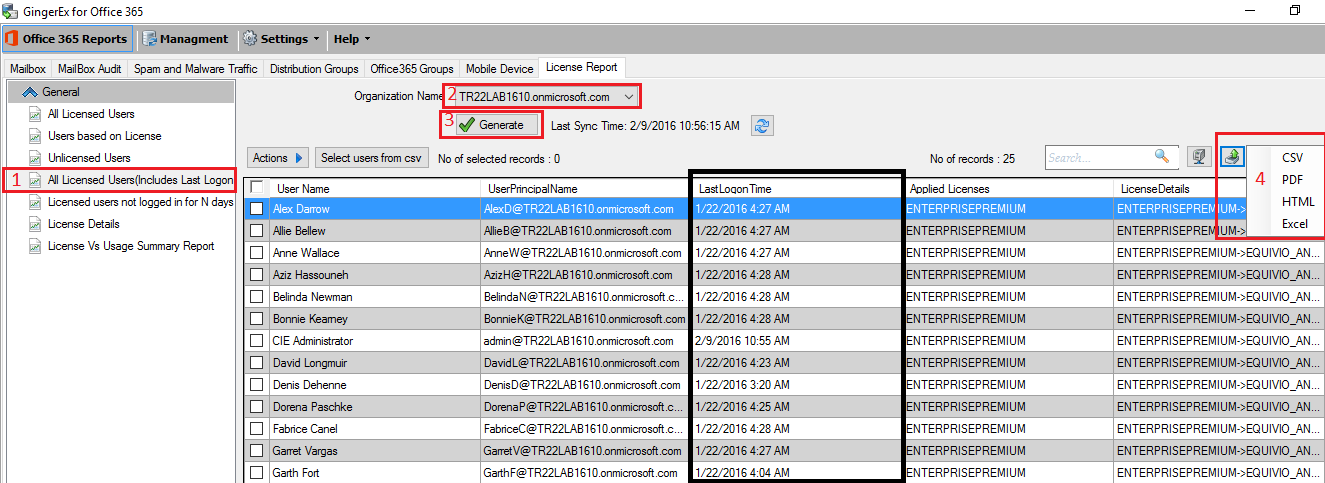
Unlicensed users report

Licensed users not logged in for last N days

Available license subscription report - License details report
You can get the summary of all the Office 365 subscriptions available for your tenant.
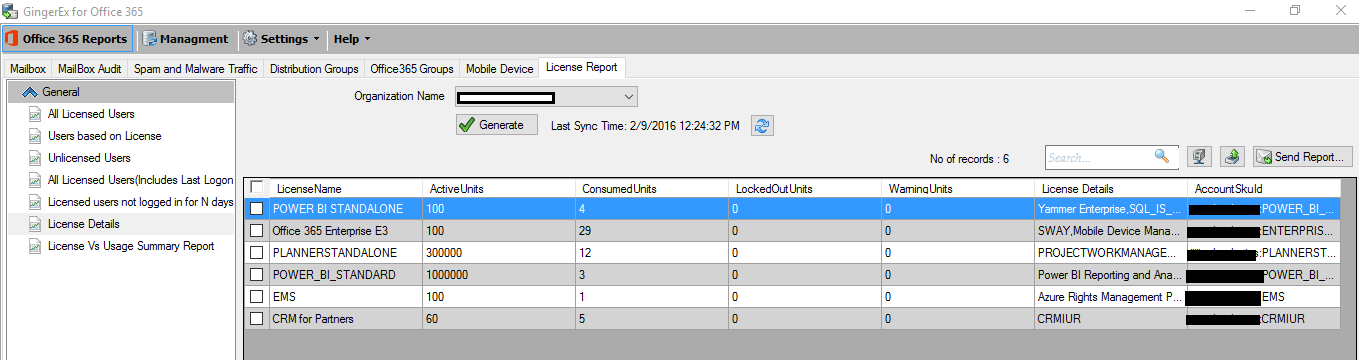
License Vs Usage summary report - License Usage Report
This report shows the actual number of licenses available for each Office 365 Component(Exchange Online, SharePoint Online, Yammer…) and how many of the users are actively using the each Office 365 Component.

Assign or unassign licenses for several users at once
While updating the license in bulk for the users below options are available
- Add to existing license
- Replace existing license
- Remove license or plan
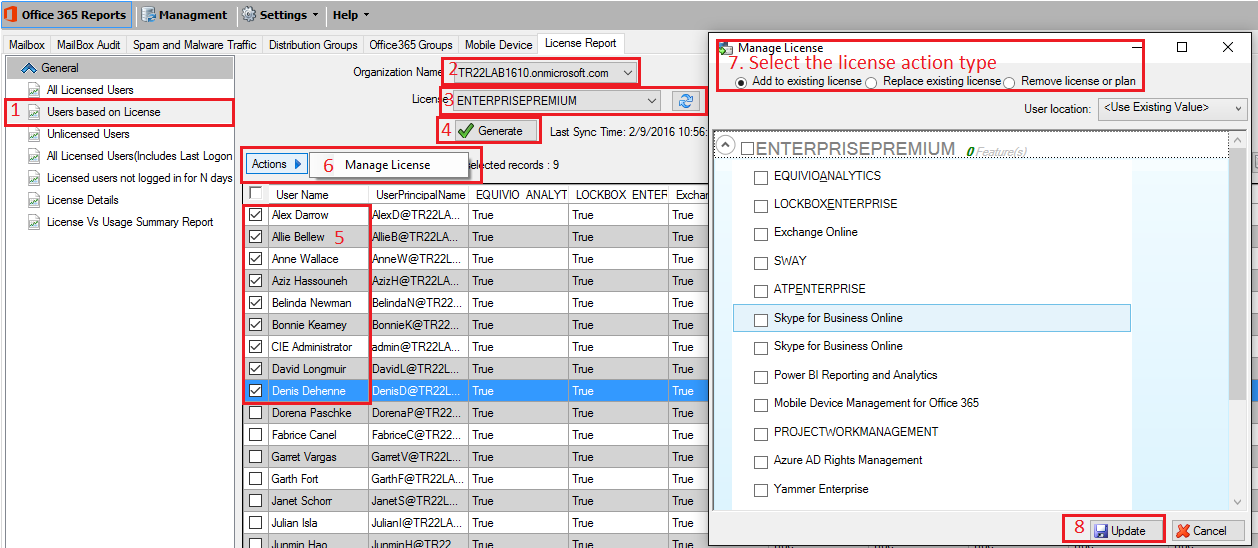
Assign or unassign a license for one user:
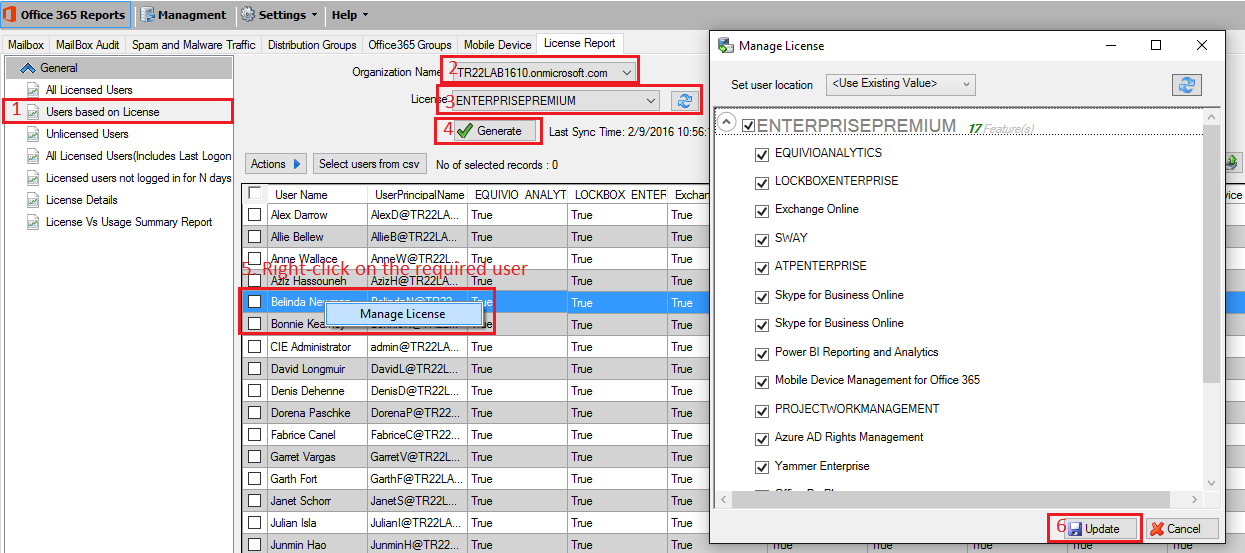
Bulk Assign Office 365 licenses from CSV file
- The csv file should contain the column name “userprincipalname”
- Click “Select users from csv” and proceed
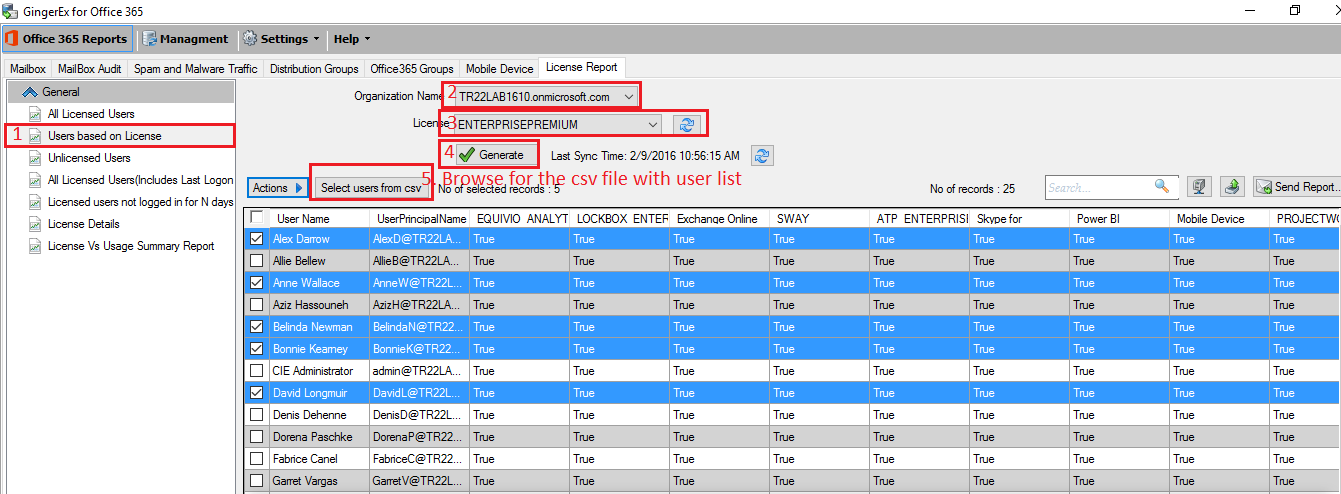
You can download the tool from below link