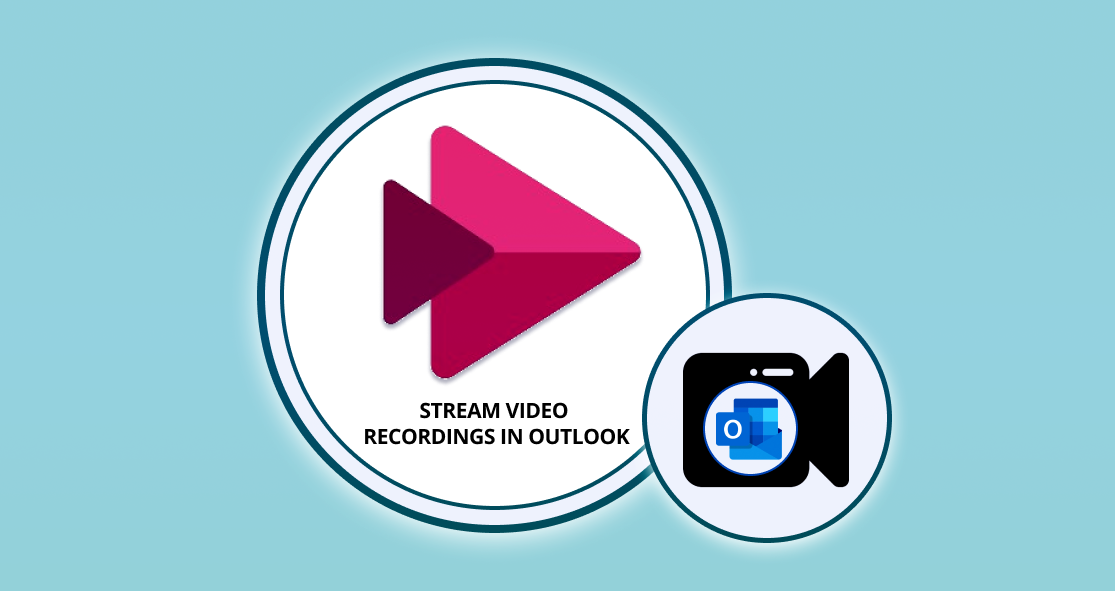4 min to read
Migration of Microsoft Whiteboards from Azure to OneDrive for Business
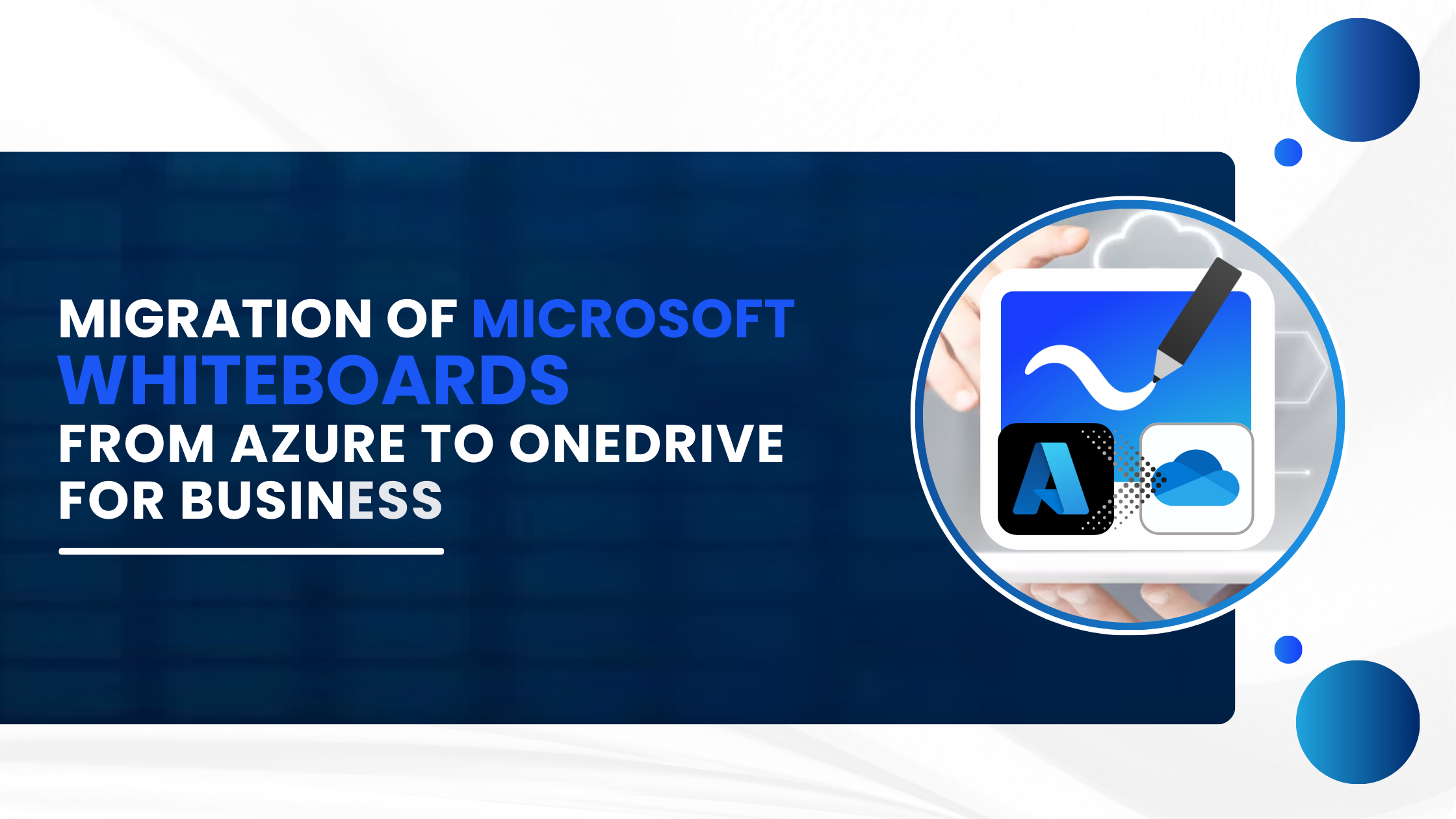
Microsoft Whiteboard files created after 2022 are being saved in OneDrive. But prior to that, whiteboard files were stored in Azure storage, and those whiteboards still continue to stay there. Microsoft is kicking-off a client-based migration to get these Whiteboards from Azure to OneDrive Storage within the same tenant.
The Migration is rolling out in phases, starting in December 2024, with the goal to complete the process for all users in 2025.
Microsoft is also planning to release the PowerShell cmdlets for admins to pull the details of the Azure Whiteboards in their tenants and the users who own them. Using these details admin will also be able to transfer ownership of Azure Whiteboards from a dormant user to an active one, to help trigger the migration.
Refer below link to find the PowerShell cmdlets to transfer ownership of Azure Whiteboards: https://learn.microsoft.com/en-us/powershell/module/whiteboard/invoke-transferallwhiteboards?view=whiteboard-ps
We would walk-over in detail about the below topics in this BLOG.
- What is the need for this Migration?
- Key aspects of the Migration process
- Migration trigger
- Migration Progress
- Post-Migration File Recovery
- Error Handling during Migration
What is the need for this Migration?
Having Microsoft OneDrive for Business as the default storage for all Whiteboard files offers several key benefits:
- Improved Performance
- Enhanced compliance and security: OneDrive provides improved security features, better revision history, and easier eDiscovery processes.
- Enhanced features: All new Whiteboard features are available exclusively on OneDrive account. There is a significant feature gap between Azure and OneDrive Whiteboards.
OneDrive Whiteboards offers the following additional features:
- Follow
- Commenting
- Collaborative cursors
- Laser pointer
- Roster
- Last edited information
- Office.com search
- Local data residency
- Retention policies
- E-discovery and data loss prevention
- Recycle bin
- External sharing within Microsoft Teams
So Azure Whiteboards when migrated to OneDrive for Business, enjoys the luxuries of all these features.
Key aspects of the Migration process
1. Migration trigger
Once the migration is rolled out to your tenant, migration will start automatically the next minute a user initiates a Whiteboard session on one of the following platforms:
✓ Microsoft Teams
✓ Web browser
✓ Windows app
The below message is shown to the user when the migration starts
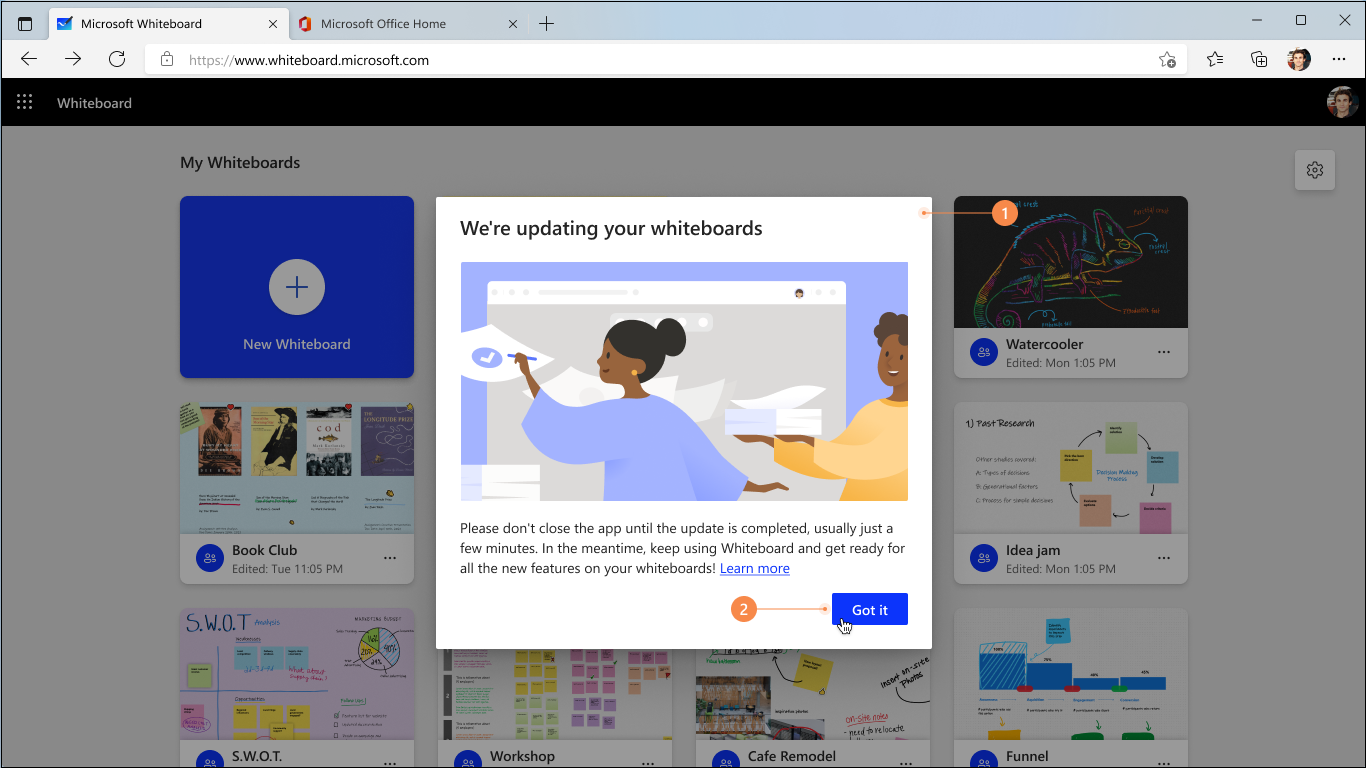
2. Migration Progress
Post kick-off the user is informed of the progress percentage on the top of the screen.
Progress displayed in Whiteboard Home Page
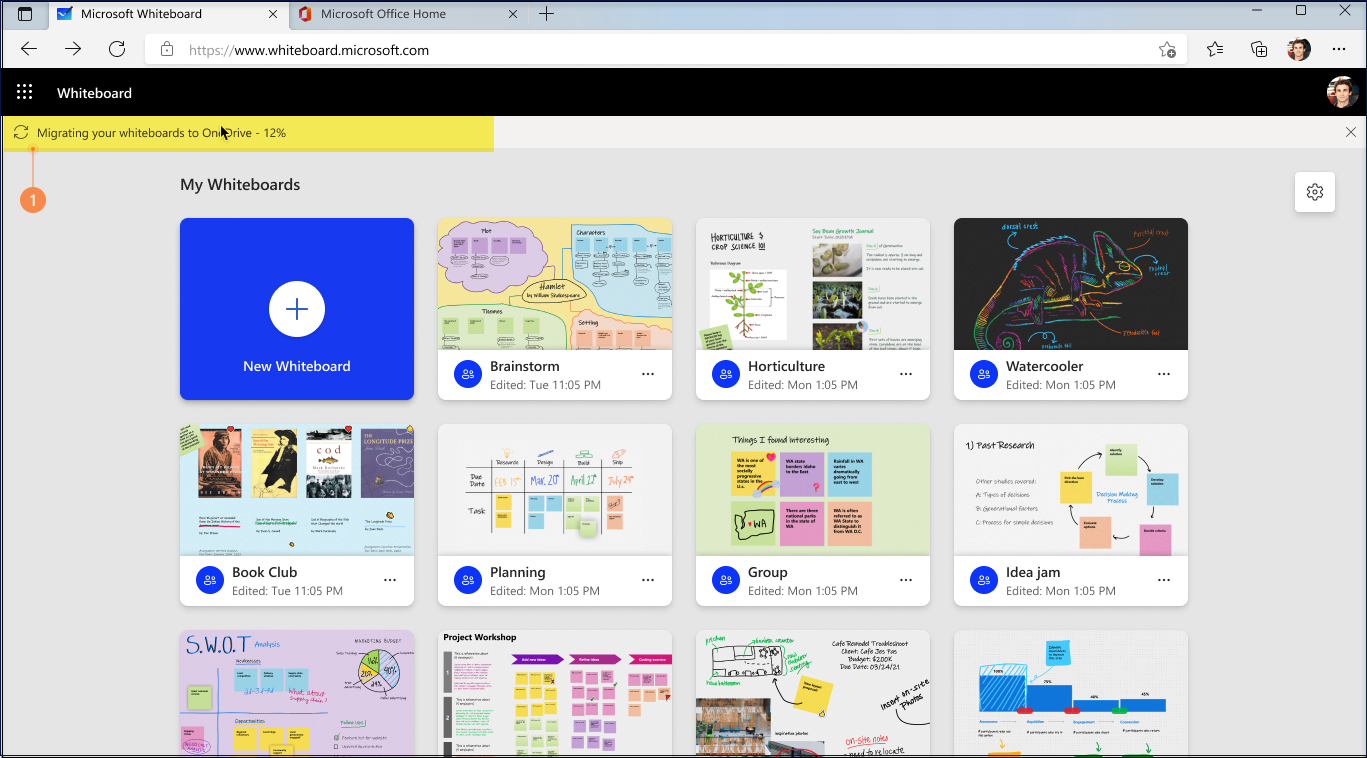
Progress displayed in the canvas
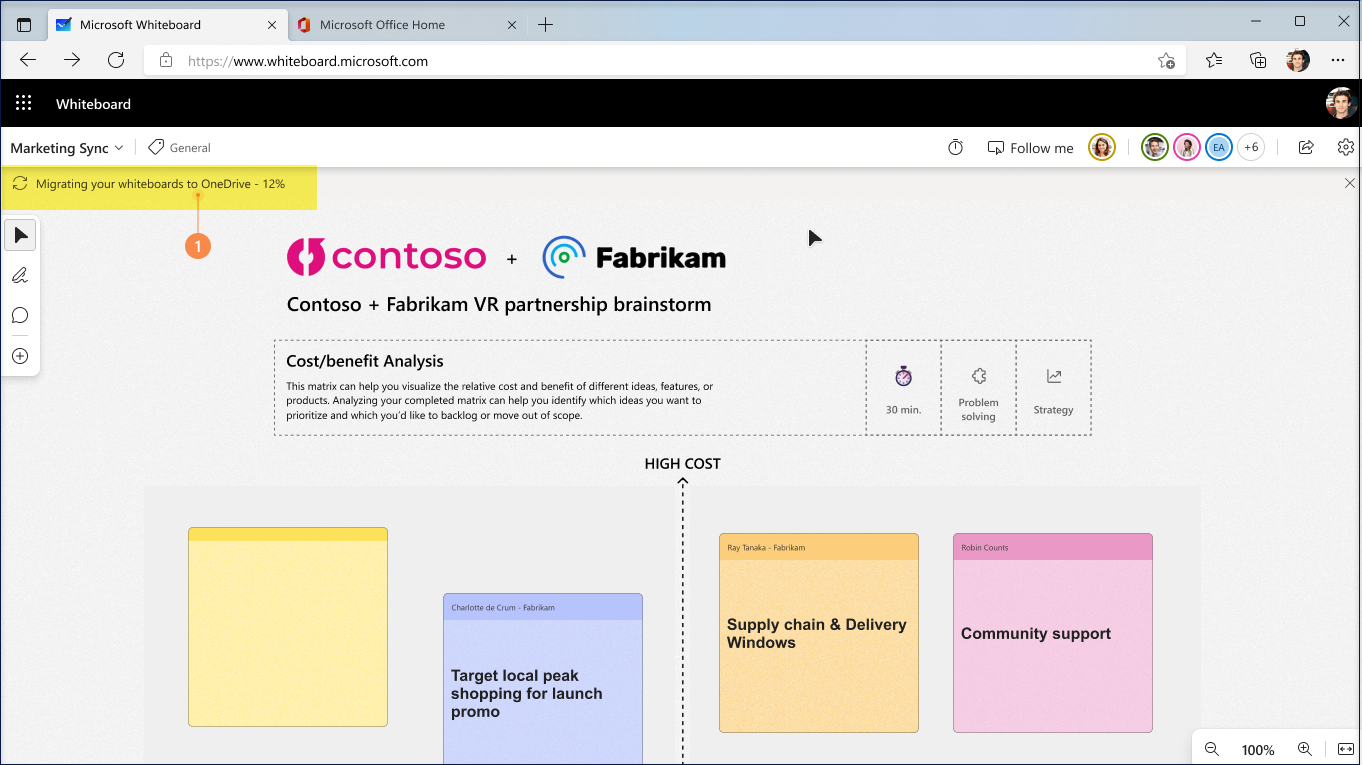
Migration can continue over multiple Whiteboard sessions.
Even if the user closed the Whiteboard session, it continues from the point it got paused in the last Whiteboard session.
Once the migration is complete, the user is informed with a message as below.
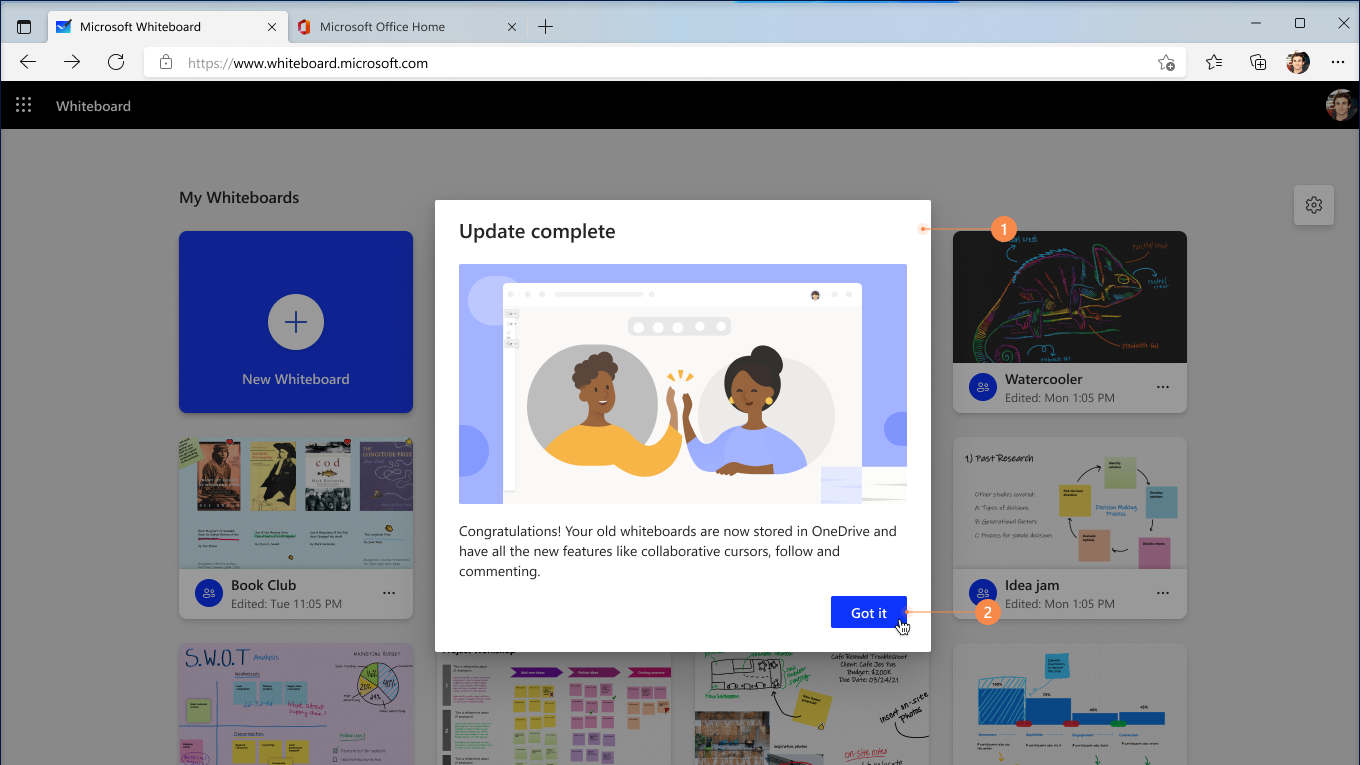
3. Post-Migration File Recovery
You will be able to recover the original Azure Whiteboard files for up to 30 days after the completion of migration. But be sure to create a OneDrive copy of the recovered Azure Whiteboards as, eventually these will be deleted after ‘end-of-life’ for Azure Whiteboards which would be announced at a future date (TBA).
One can initiate the recovery flow by navigating to Settings -> Recover whiteboard
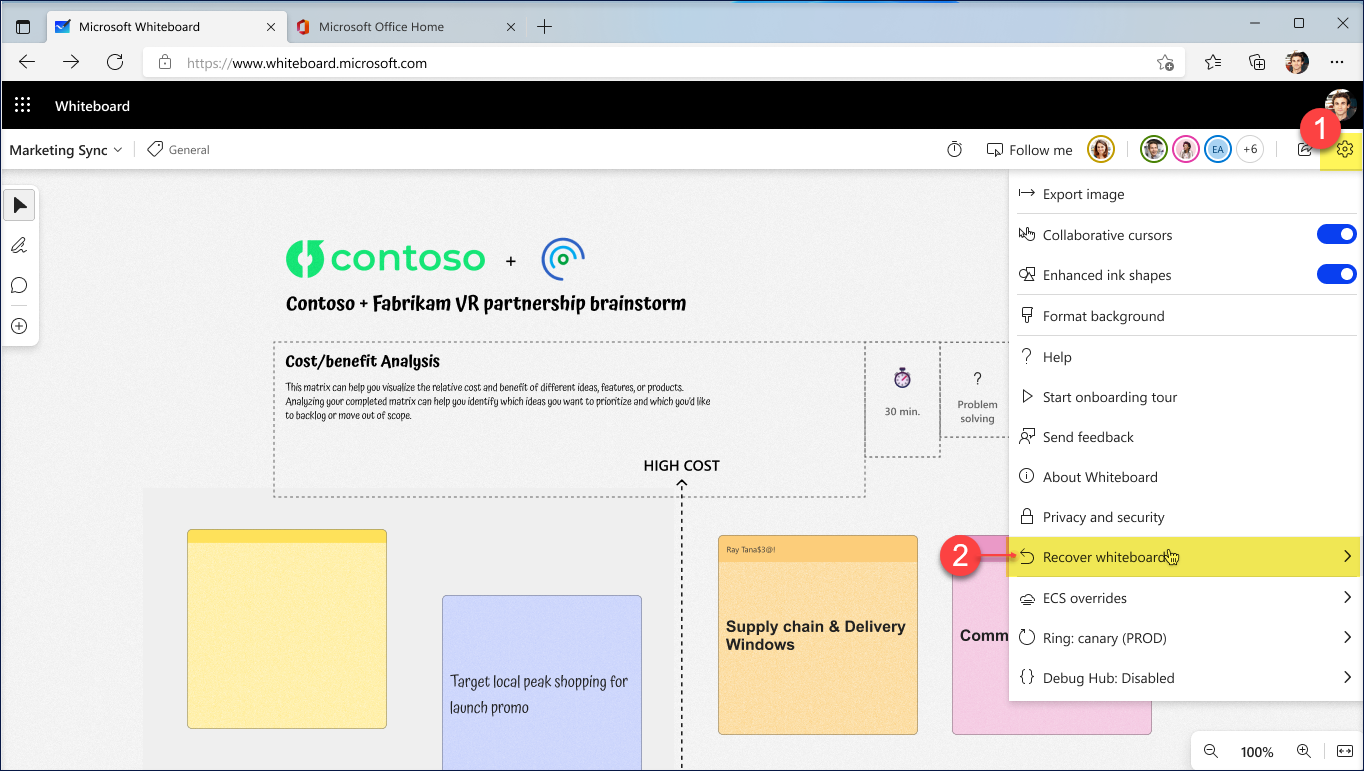
Then, select the ‘Recover’ button.
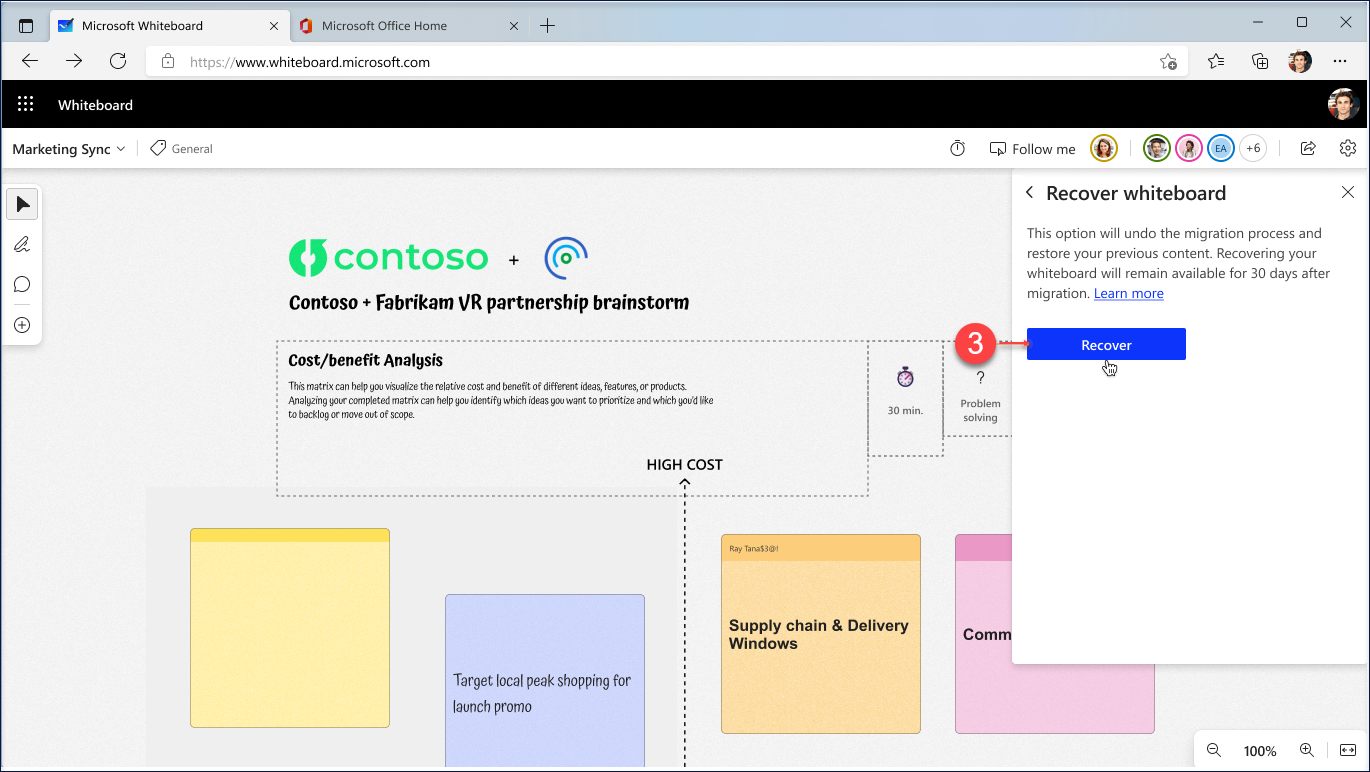
Error handling during Migration
If migration does not complete for all Azure Whiteboards, the unmigrated boards will be shown in a separate tab ‘Not migrated’, intended for the user to take action.
This tab lists the Azure Whiteboards that are not migrated along with instructions on how to re-trigger the migration and when it will be re-attempted.
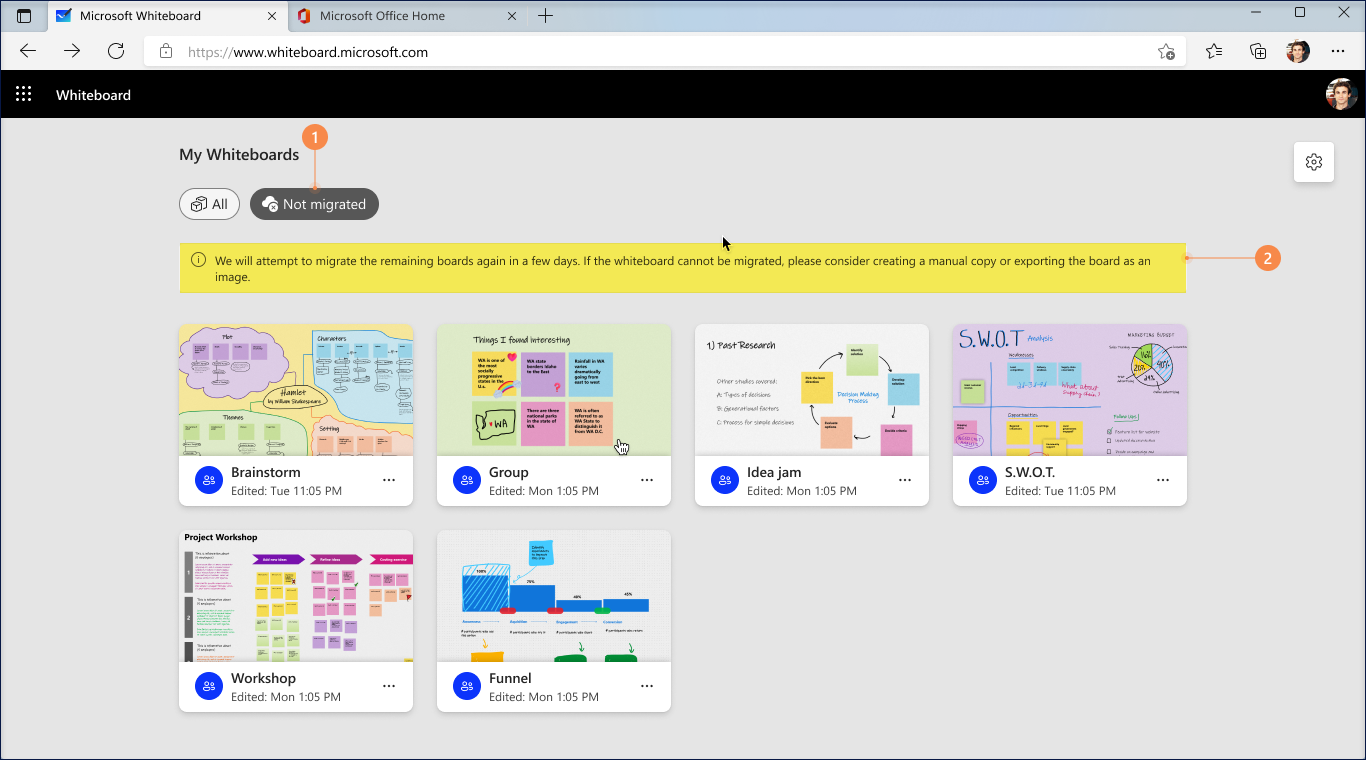
Users will be shown any error that prevents migration of the Azure Whiteboards as a message at the top of the Whiteboard app. The below screenshot shares an example of one such possible error.
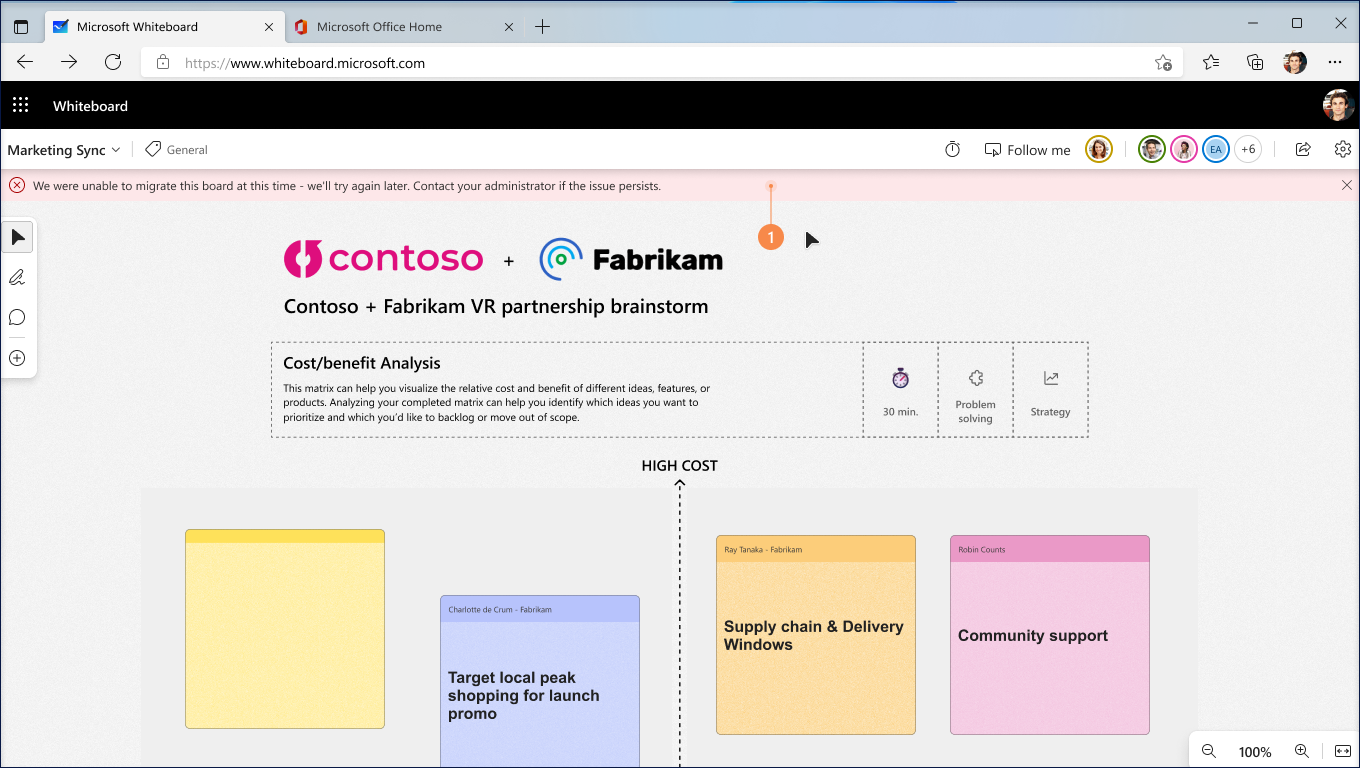
Listed below are few such possible errors and their fixes
| Error message | Fix or workaround |
|---|---|
| “We were unable to migrate this board at this time - we'll try again later. Contact your administrator if the issue persists.” | The system will retry migration after 30 days. You can also manually re-trigger the migration. |
| “Your OneDrive is out of space. Please clear room or contact your organization administrator for assistance.” | Create more space in your OneDrive account by either purchasing more storage capacity or by deleting some data. |
| “We couldn't migrate this board because we couldn't find your OneDrive. Please ask your administrator for assistance.” | Contact your admin to get OneDrive storage assigned to you. |
Images Courtesy : https://support.microsoft.com/en-us/office/migration-of-whiteboards-from-azure-to-onedrive
Other Reference : https://support.microsoft.com/en-us/office/differences-between-azure-and-onedrive-work-or-school-whiteboards