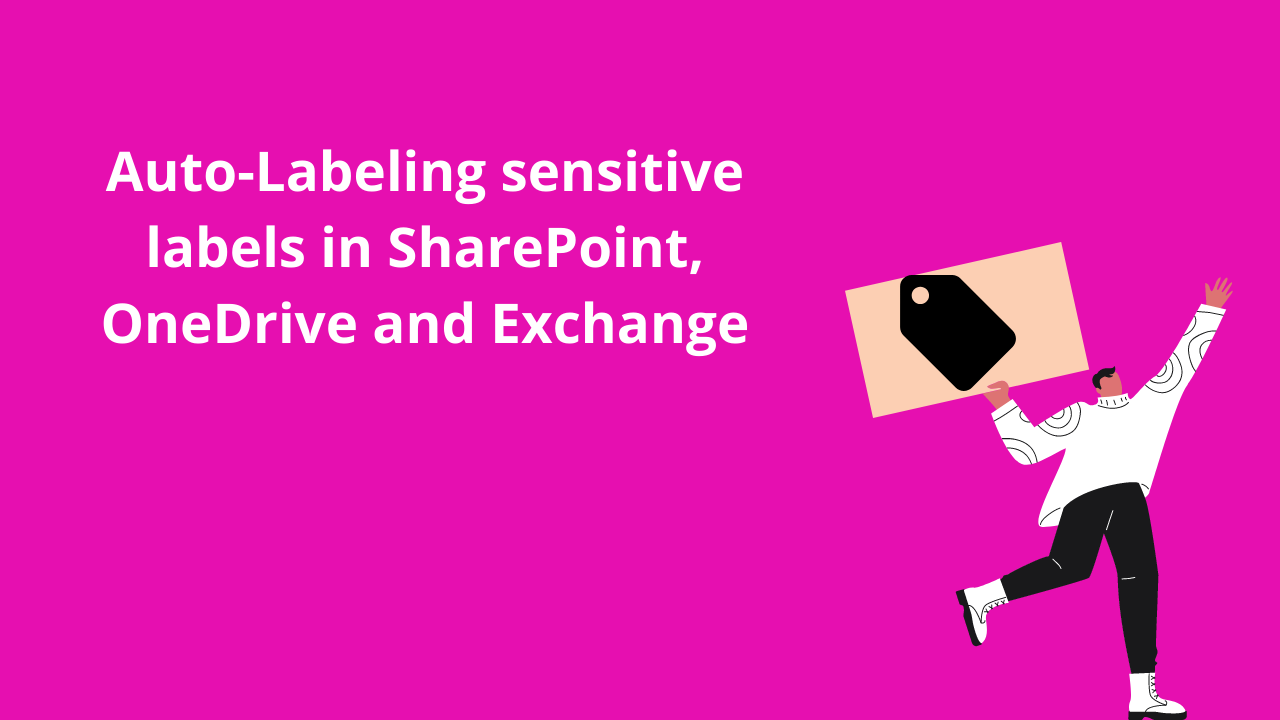3 min to read
Microsoft Teams Tasks App.
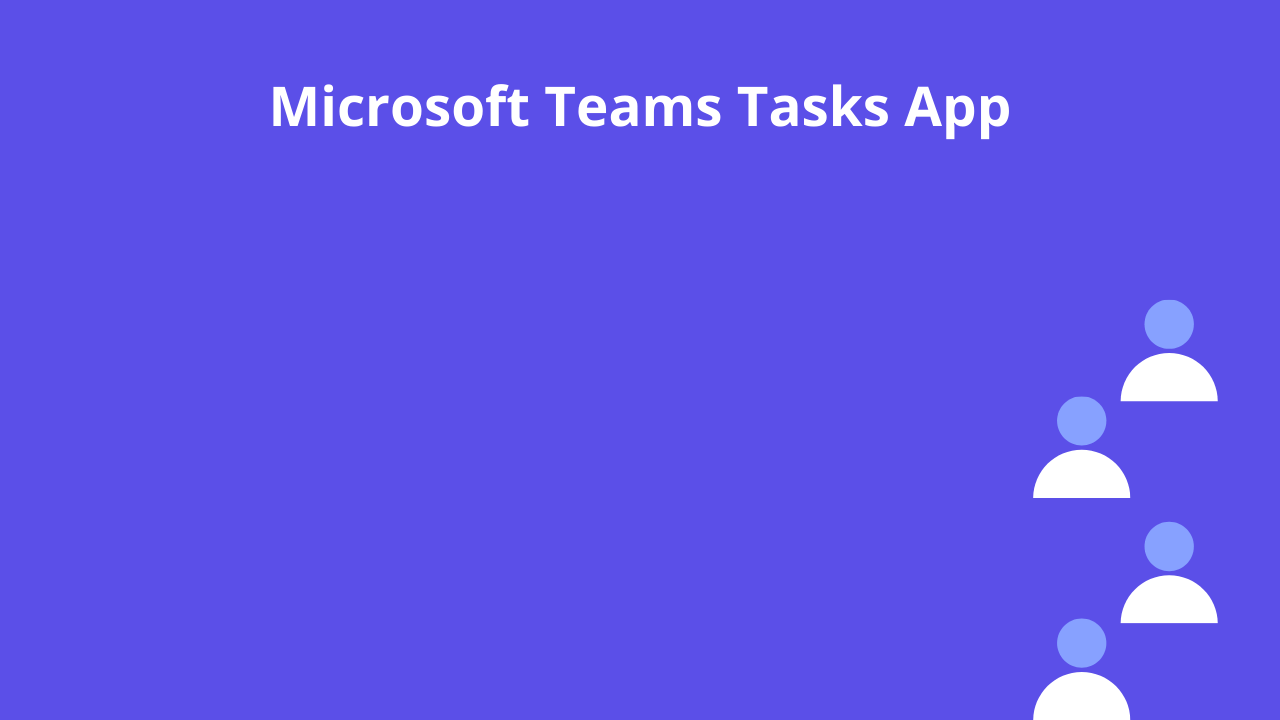
Task in Microsoft 365 ecosystem is a complex one with multiple apps like Microsoft To Do, Outlook Tasks, Planner etc and multiple places to manage. To address this, finally Microsoft comes with Tasks App in Microsoft Teams. Tasks App bring your tasks together from To Do, Outlook and Planner. Wherever your tasks is assigned, it can be accessed and managed end users from Tasks App. Tasks App will replace Planner App in Microsoft Teams. For smooth transition to Tasks app, current name of Planner App is renames same and later name will change to Tasks.
In this blog, we shall explore the features of new Microsoft Teams Tasks App. As of today, Tasks App features tasks from
- To Do [My tasks]
- Office 365 Planner [Shared plans]
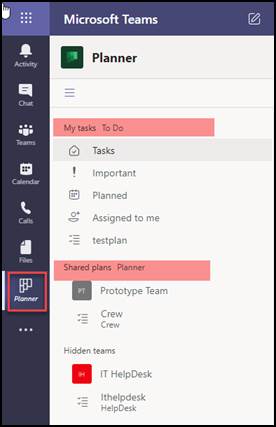
My tasks To Do
This features similar to Microsoft To Do with
- Tasks
- Important
- Planned
- Assigned to me
- Task list
Tasks
In this section, we can view and edit all To Do tasks (including Outlook task).
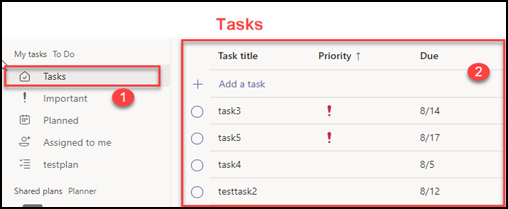
Important
The To Do/ Planner task with priority as important are showing here. Similarly, when you create the task from here, it will automatically set the priority as important.
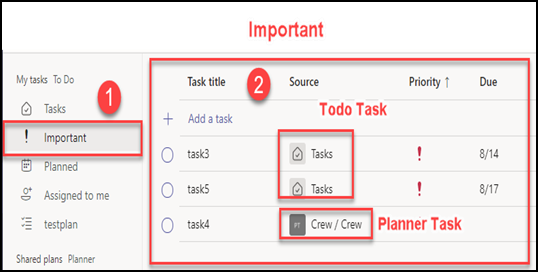
Planned
This section lists all the To Do and Planner tasks assigned to you with a due date.
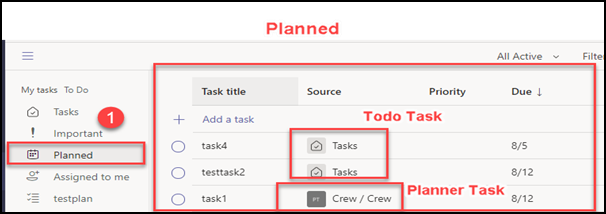
Assigned to me
Lists all the Planner tasks assigned to you.
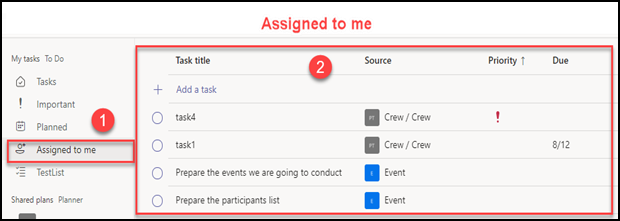
Task list
The task list is generally used for grouping the To Do tasks in one place and we can create a new task list from here. But deleting the task list can’t be done here, you have go to To Do.
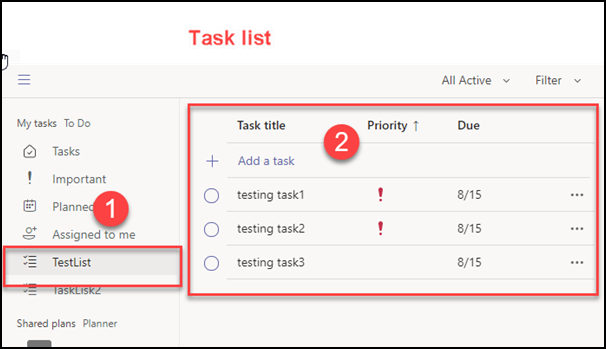
Create Task list

Feature comparison
Comparing Microsoft To Do with Tasks App some features not available, but it has some important features like List view, bulk edit.
| Feature | Tasks (My tasks To Do) | To Do |
|---|---|---|
| List view with column | Yes | No |
| Bulk edit (edit multiple task with single option) | Yes | No |
| Create Task | Yes | No |
| Create Task list | Yes | No |
| Share task lists | No | Yes |
| delete task lists | No | Yes |
| My Day list | No | Yes |
| Flagged Email list | No | Yes |
| Attach file to task | No | Yes |
| Repeat task | No | Yes |
List view with column
Microsoft To Do also has a list view but it has only one column. Tasks App have a list view with the column as shown in like below image.
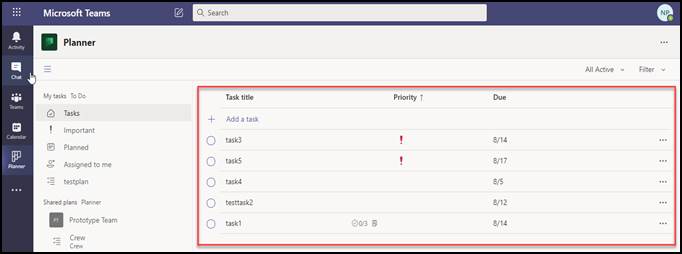
Bulk edit To do Task
Using this feature, we can bulk edit To do the tasks with following properties the Progress, Priority and Due Date.
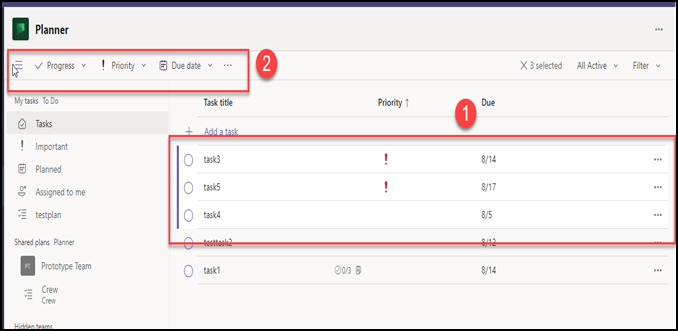
Shared plans
This section features the Planner plans connected with your Teams team. But does not features the plans which are not connected with team. The familar Planner features like board, chart, schedule view are available here, apart from that has List view. In list view, we can bulk edit tasks in single click.
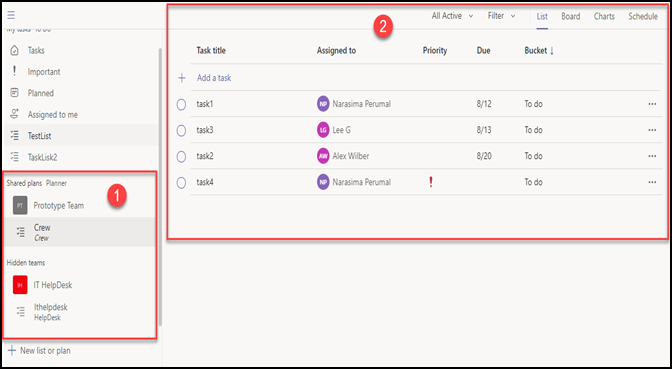
Bulk edit Planner task
Using this feature, we can bulk edit Planner tasks with the following properties
- Progress
- Assign To
- Priority
- Due Date
- Bucket
- Move task
- Delete
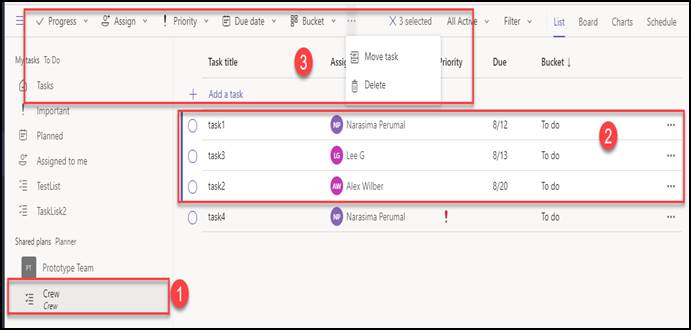
Create Plan
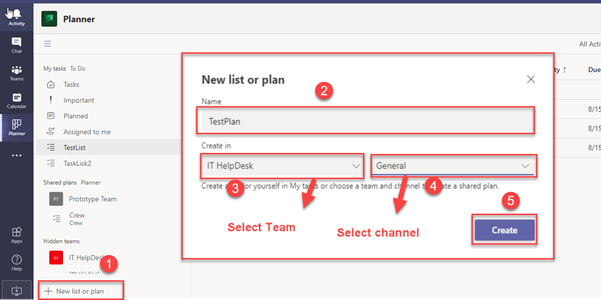
Feature comparison
| Feature | Tasks | Planner |
|---|---|---|
| List View | Yes | No |
| Bulk edit | Yes | No |
| Create Plan | Yes | Yes |
| Delete Plan | No | Yes |
| Rename Plan | No | Yes |
| Export plan to Excel | No | Yes |