4 min to read
Microsoft Forms New Features - Oct 2024
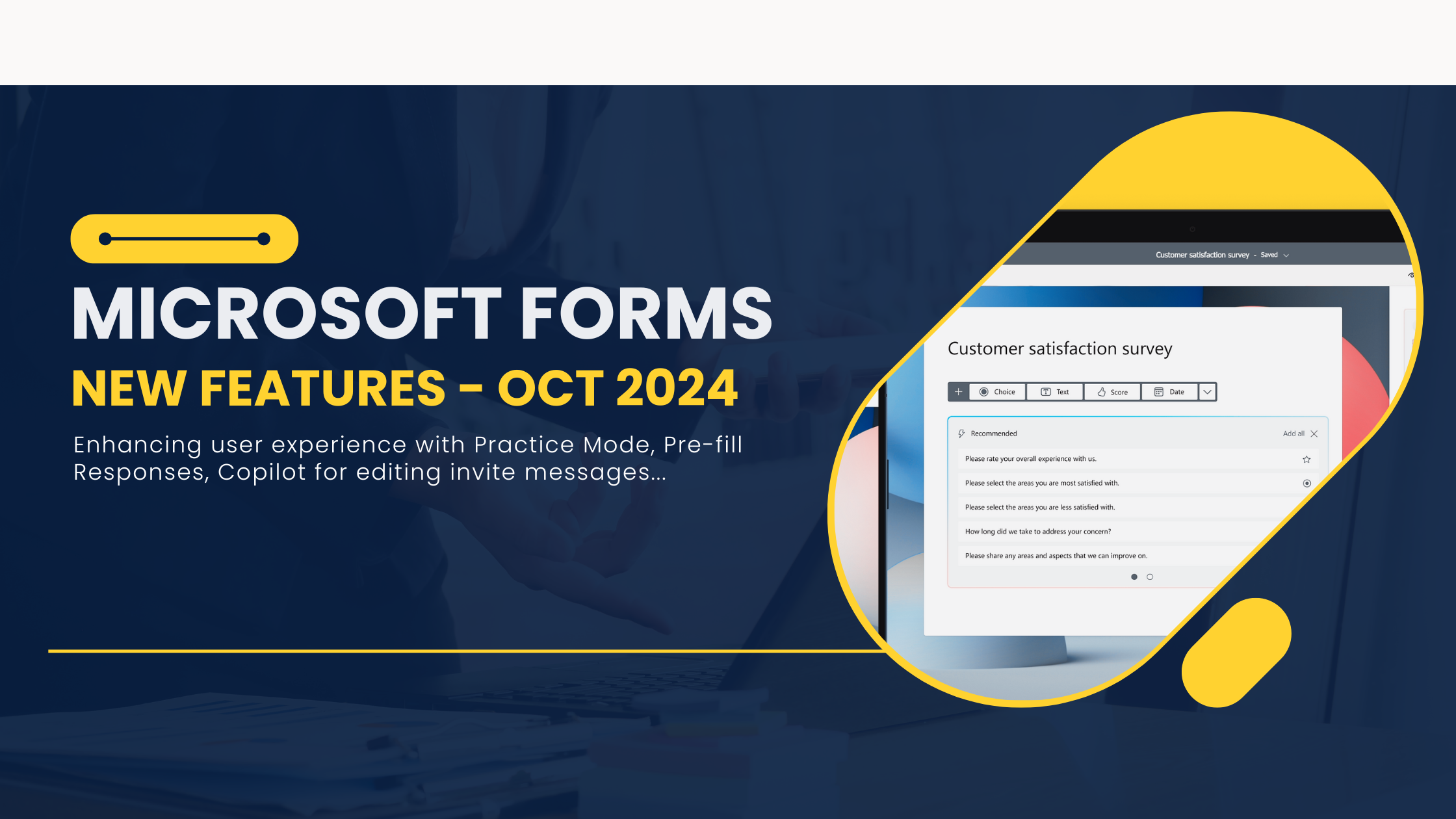
Microsoft Forms has previously rolled out several new features spanning from Form Creation to Data Analysis, enhancing the experience for both authors and respondents. Microsoft is bringing more to the plate with new features like pre-fill responses, validate form responses, practice mode and so on.
Few of these new features include:
- Practice Mode
- Validate format of text responses like emails and URLs
- Pre-fill Responses
- Add or remove people from Response Notification Emails
- Rewrite the invitation message with Copilot
Let’s walk over these new features in detail.
Practice Mode
Practice mode provides a new way for responders to review, test, and reinforce information. It enhances the learning experience of the users and allows responders to learn at their own pace.
This is how you create a Quiz in practice mode. Navigate to Settings -> Enable ‘Practice mode’ Option as highlighted below.
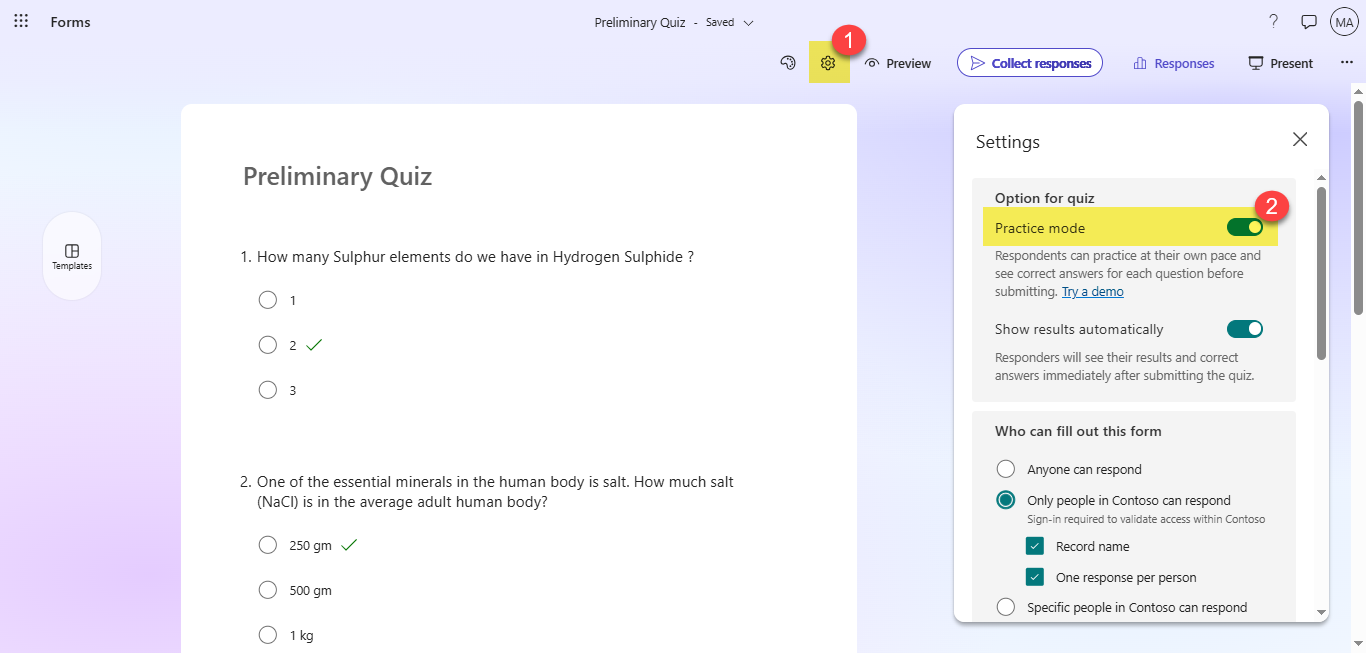
When a respondent attempts a Quiz in practice mode, the respondent gets instant feedback after answering each question.
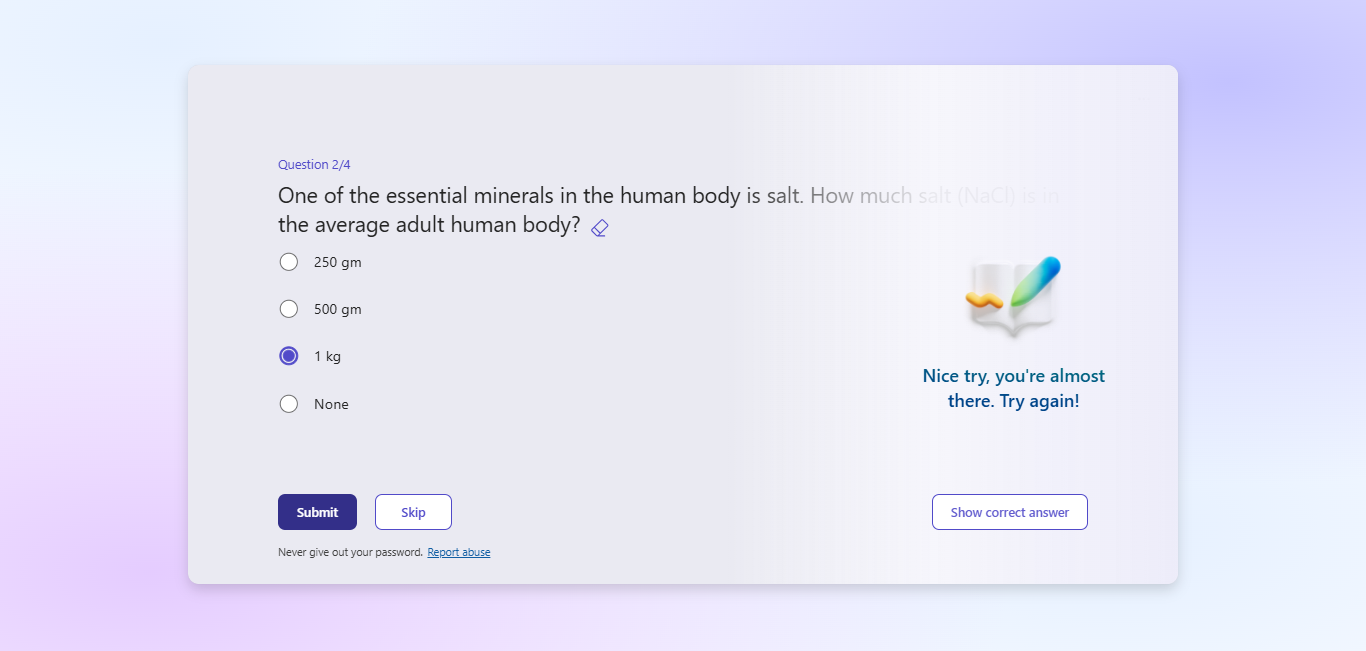
You can choose to reveal the correct answer, by clicking ‘Show correct answer’. But you do not get to answer that question again.
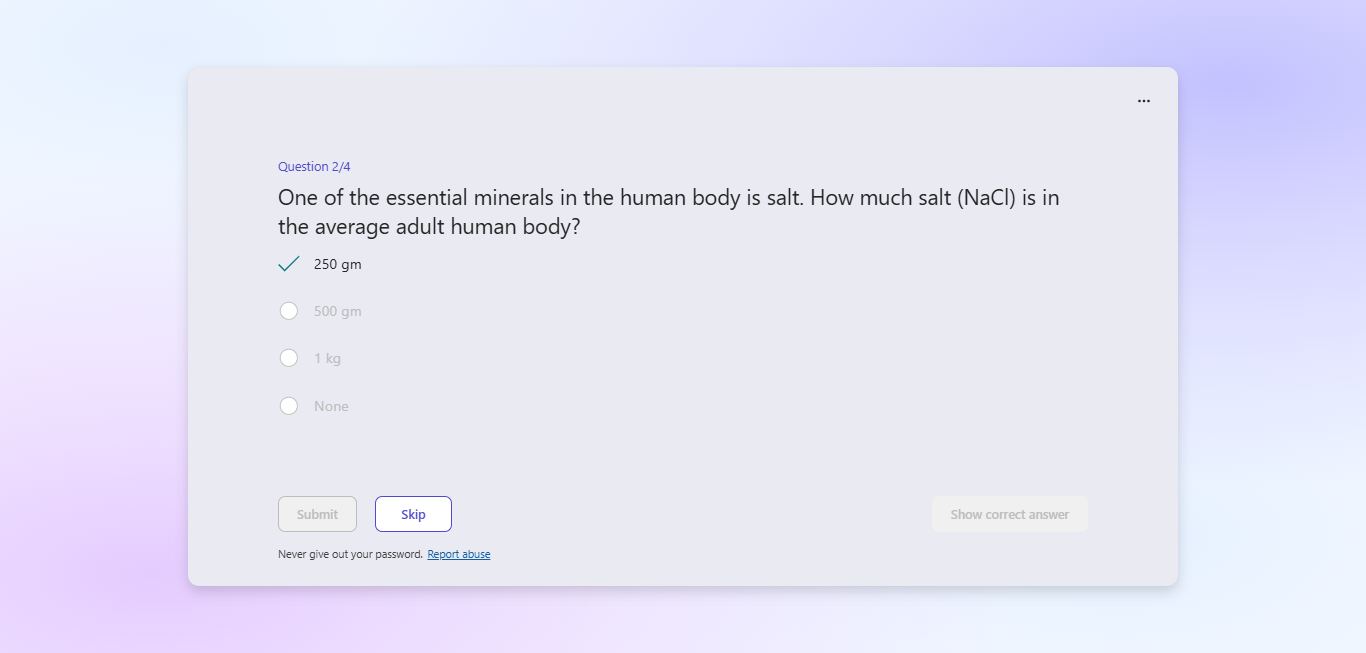
You also get a recap of your responses after you finish the practice.
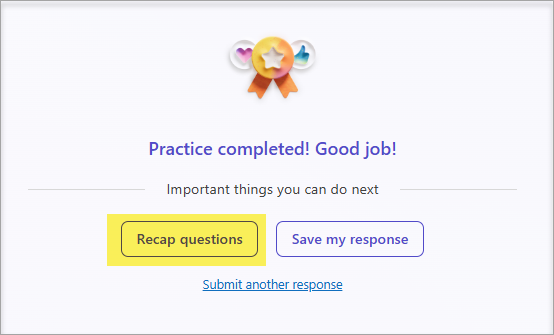
This is how the Recap looks like
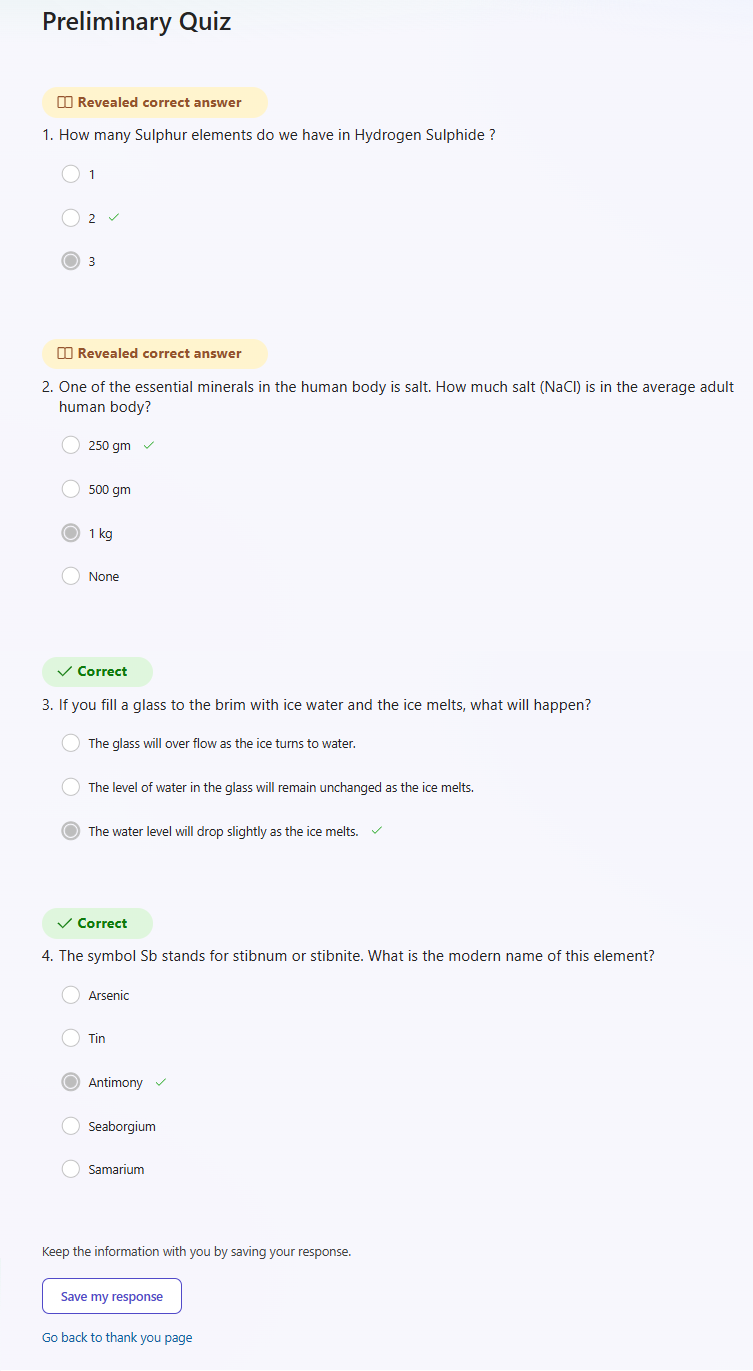
Validate format of text responses like emails and URLs
You can now apply more rules to your open text questions, enhancing the accuracy and quality of the data collected.
Let’s dive in and see how we can better use this in our daily work.
-
Mandate specific text in the answer
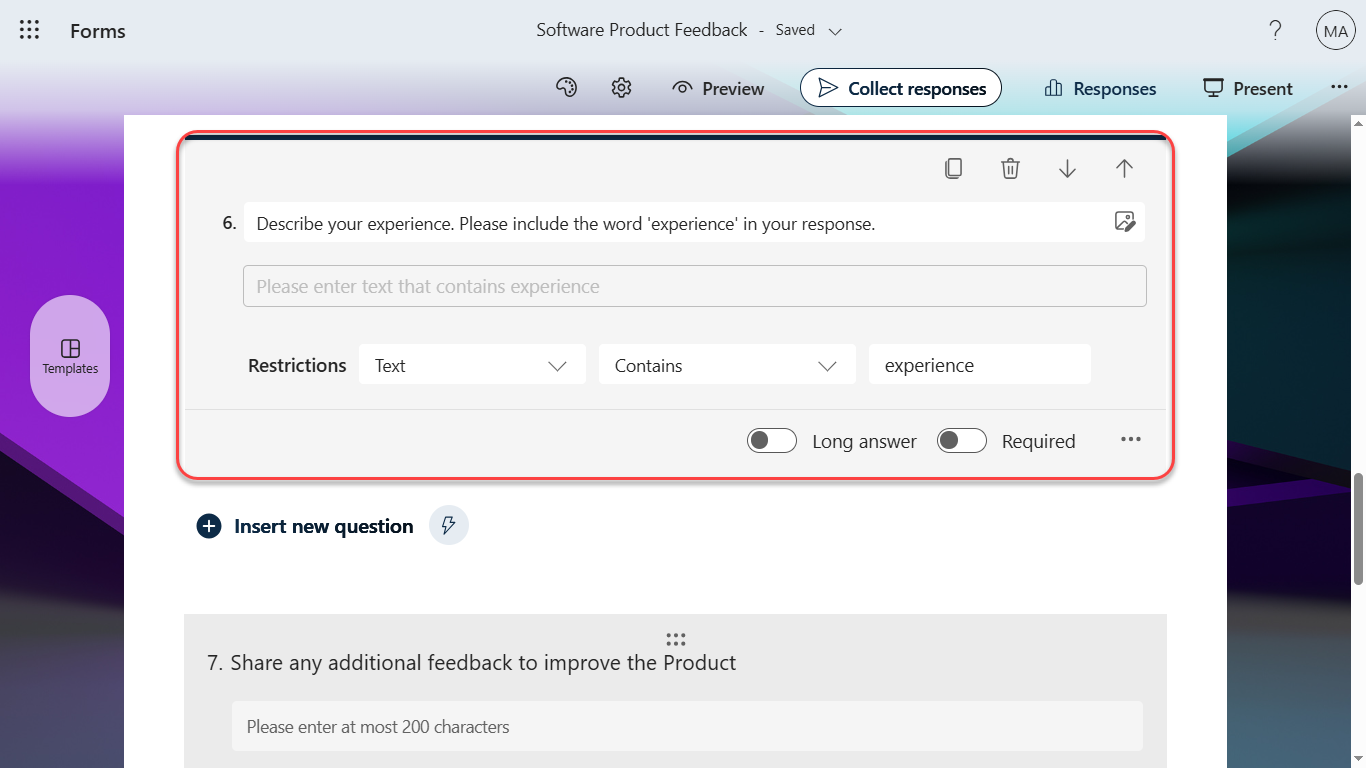
When a user responds to a Form with this restriction, without entering the specific text, they get an error as below. They will be able to submit the form only when they enter the specific mandated text.
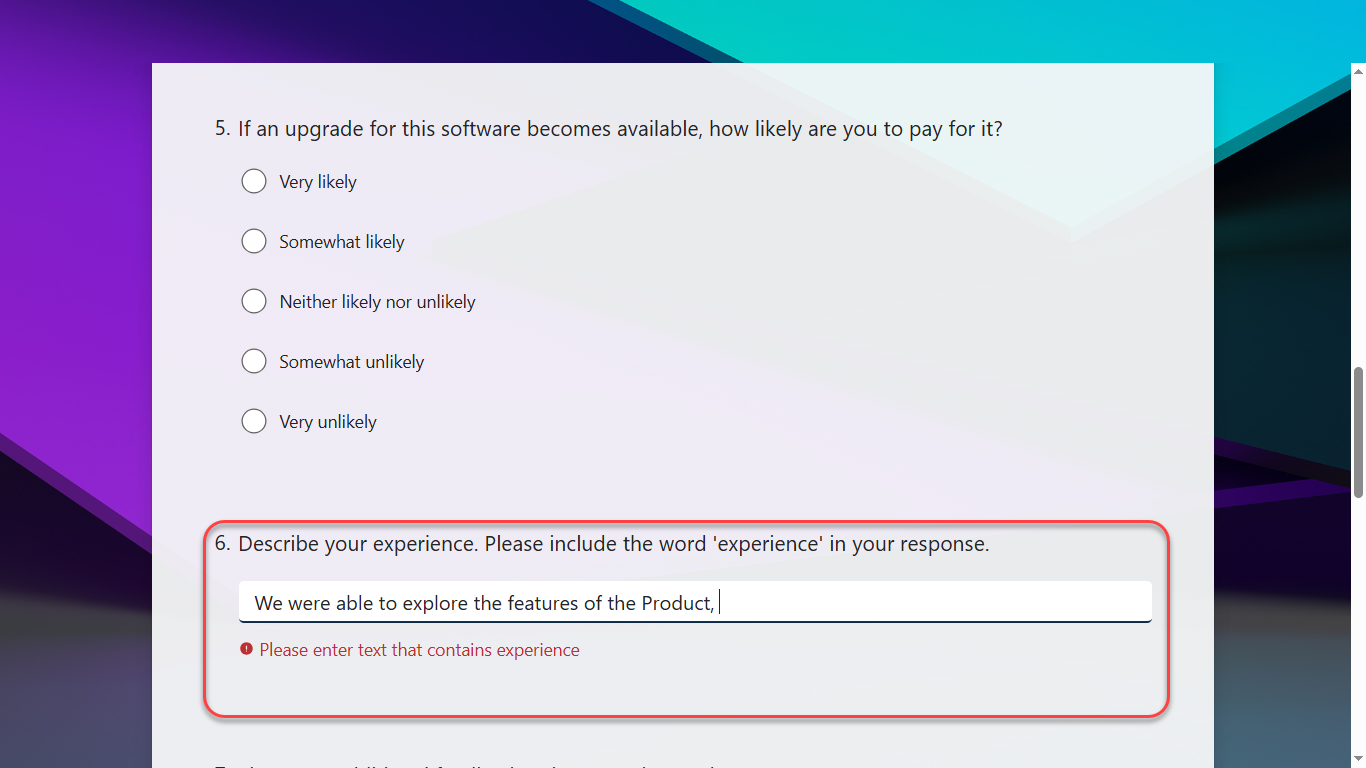
-
Restrict minimum or maximum length requirements
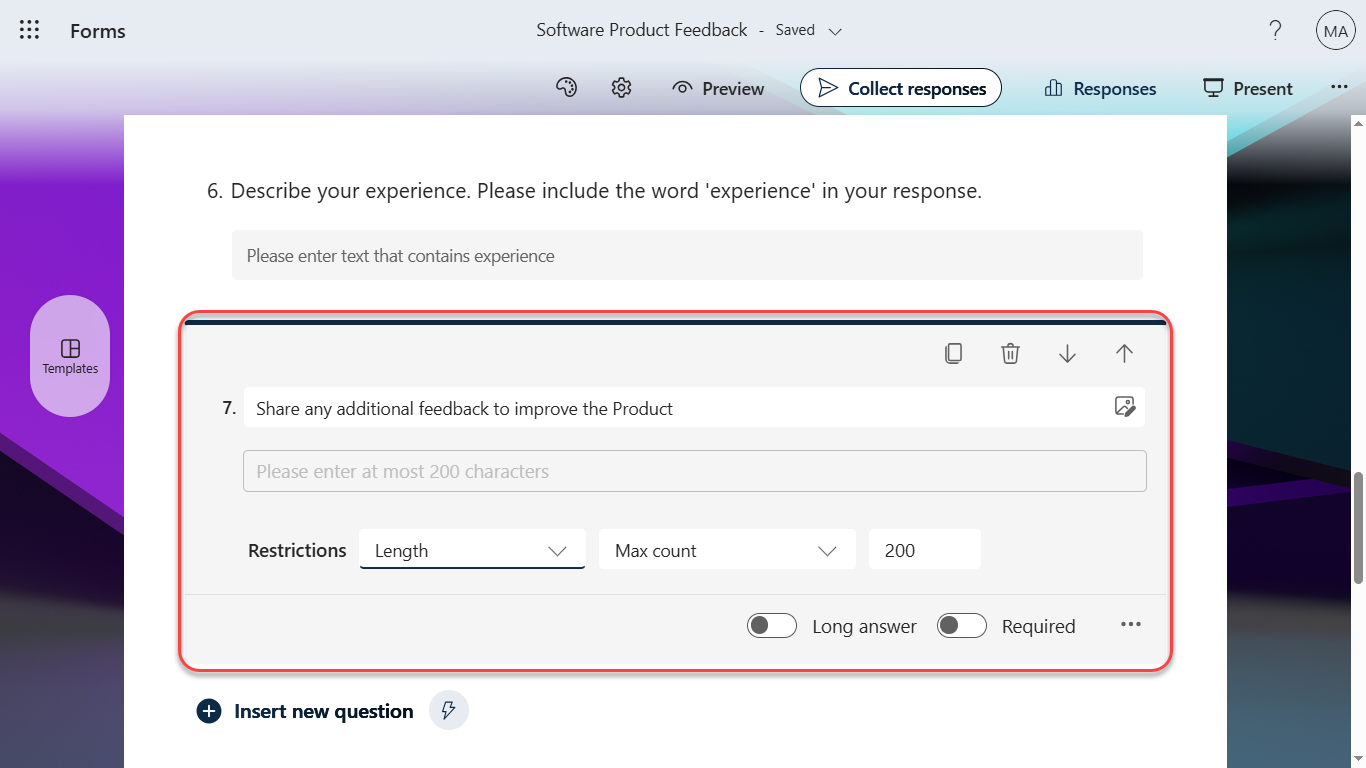
-
Validate the format of answers like emails
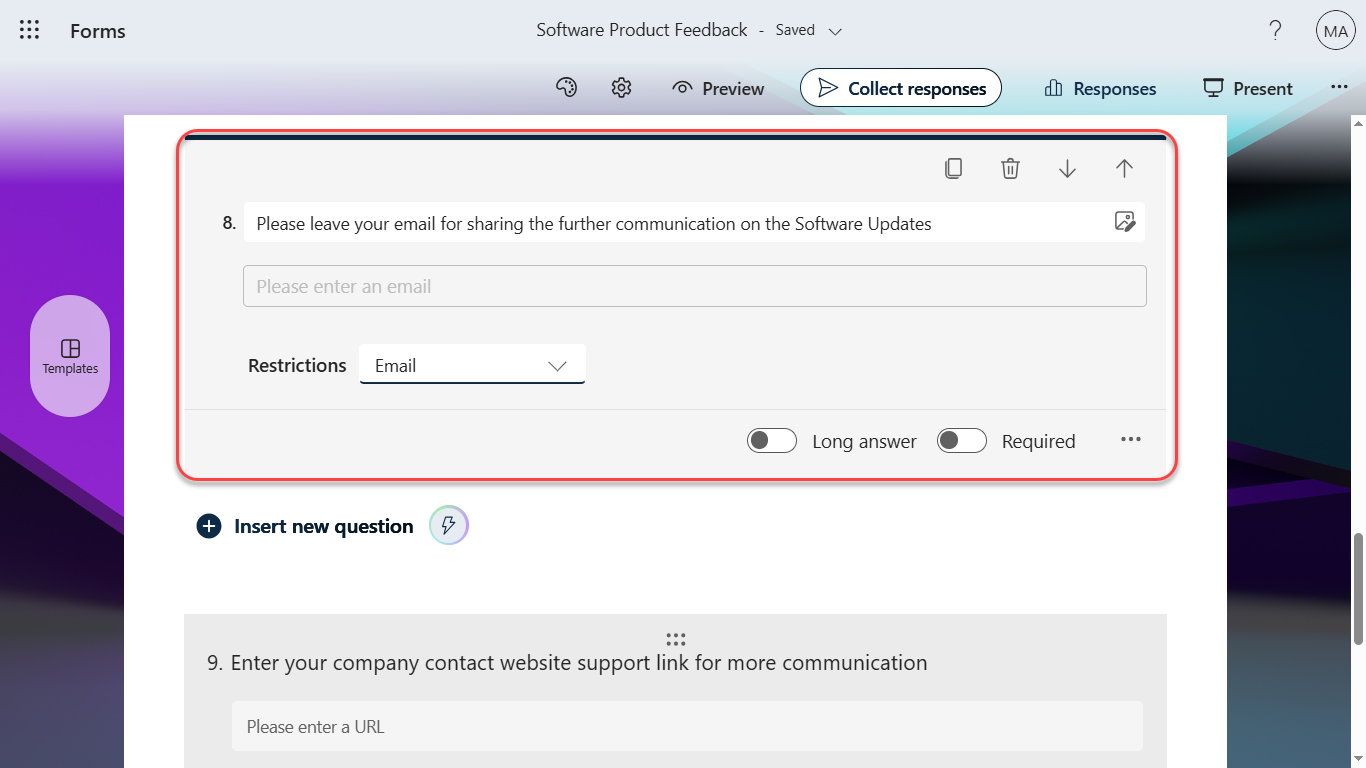
When the email entered by respondents is not in the proper format, it throws error
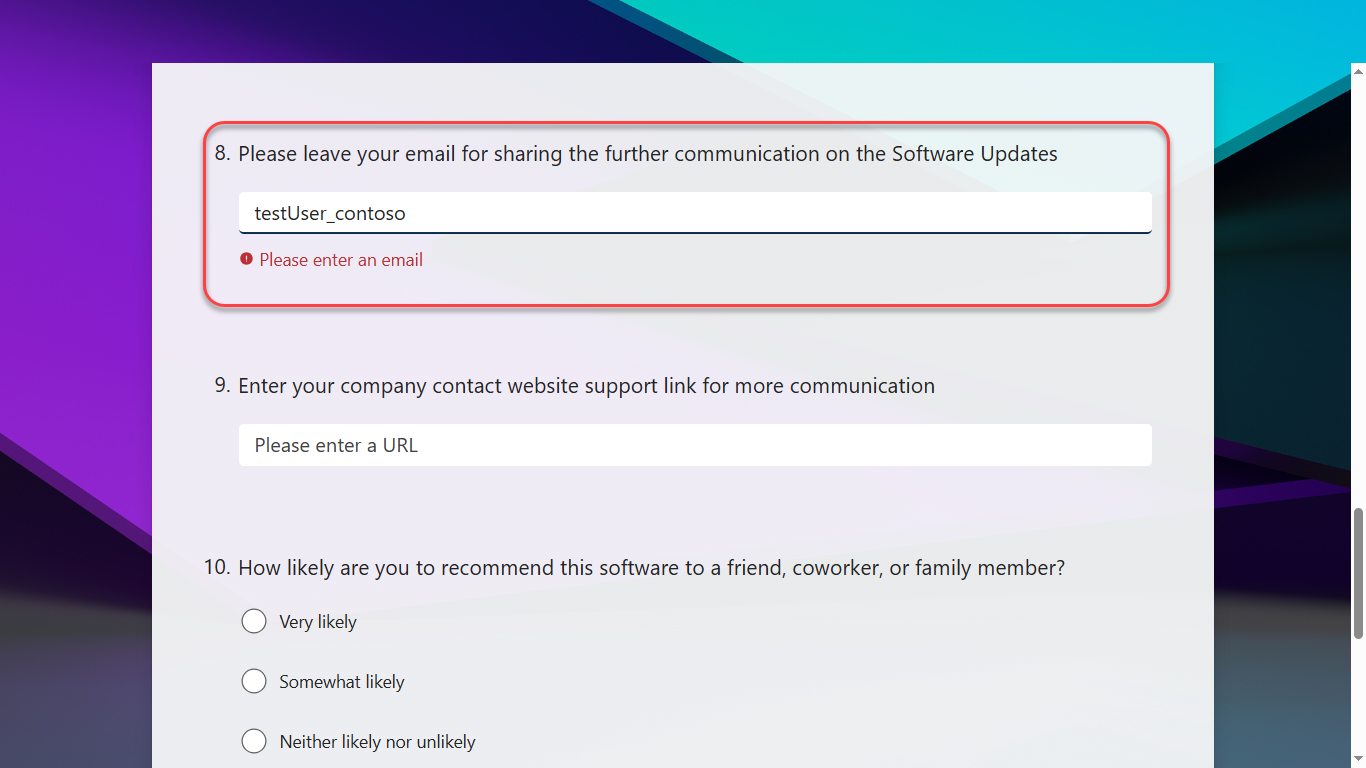
-
Validate the format of answers like URLs
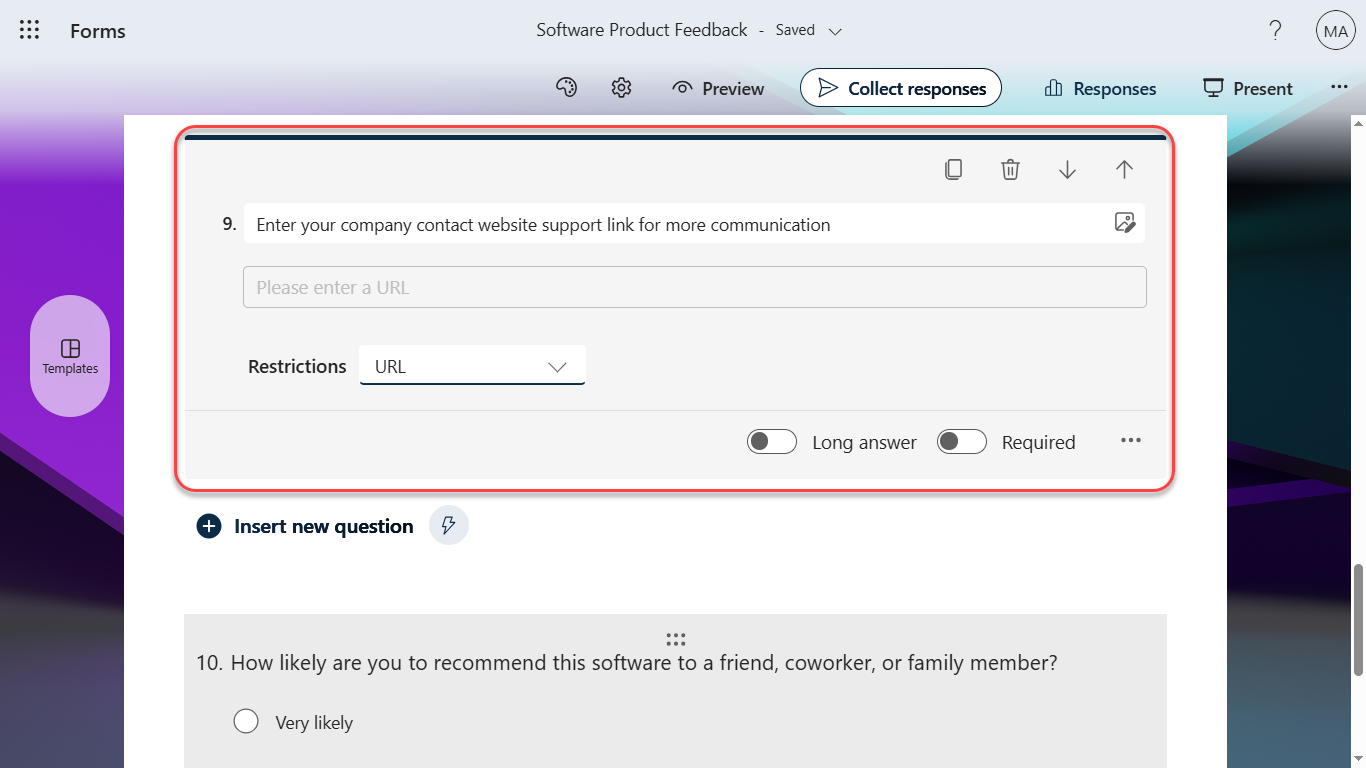
When the URL entered by respondents is not in the proper format, it throws error
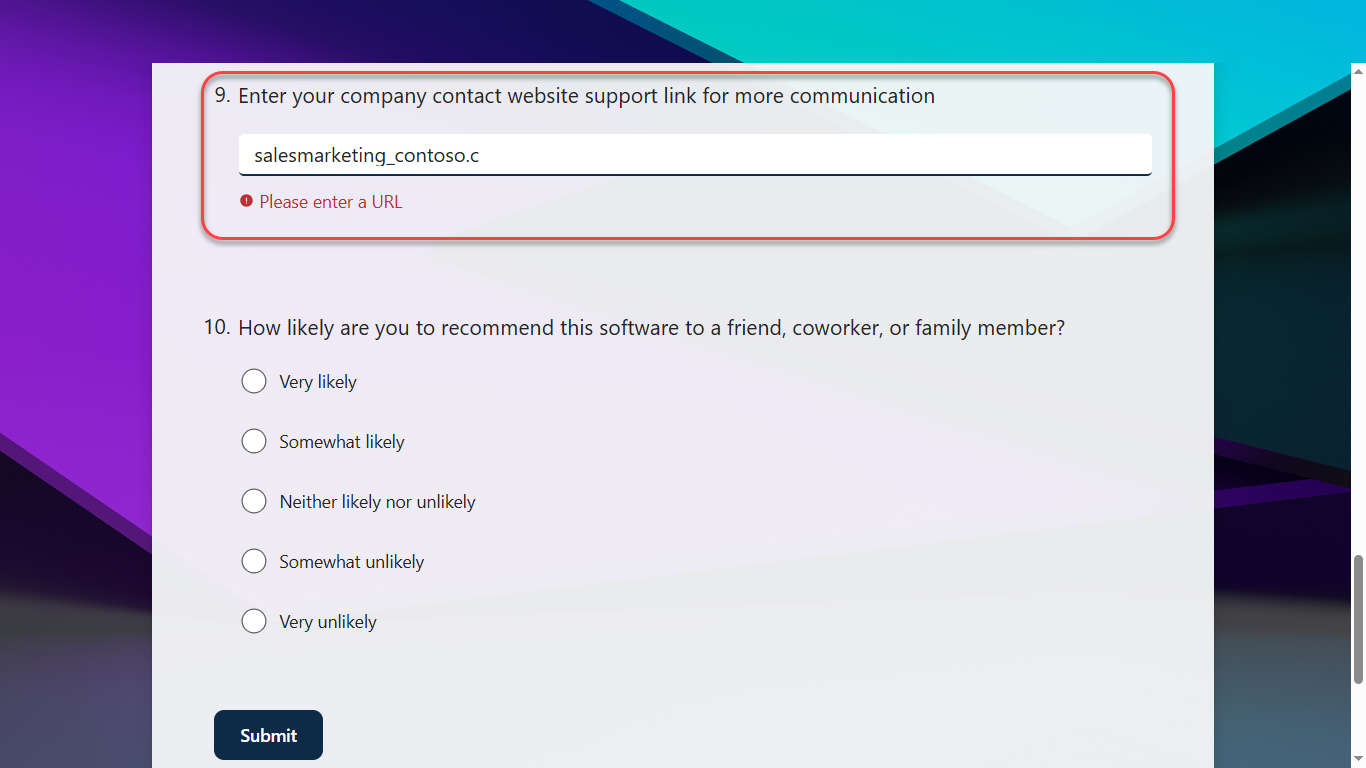
3. Pre-fill Responses
Microsoft Forms now supports pre-filled links, making your data collection process more efficient and improving data accuracy. This feature not only allows you to set default answers for your questions, but it also empowers you to strategize how you would like the responses categorized.
Let’s explore this feature with an Employee Feedback Survey. Consider a pulse Microsoft Forms survey taken across Geos win which you would need customised response based on the Geo they are located.
Step 1 : Create a survey with Questions relevant to the Geo
Step 2 : Click ‘Get Pre-filled URL’ from the ‘…’ Menu Icon
Step 3 : Enable ‘Enable Pre-filled answers’. If this is disabled at any point of time, respondents will not find the pre-filled answer even if they are set.
Step 4 : Set Pre-filled answers
Step 5 : Click ‘Get Prefilled Link’ and copy the link generated
Step 6 : Share the link with the people relevant to the Geo set in Step #2
Step 7 : Respondents of the Geo find the pre-filled answers when attempting the survey.
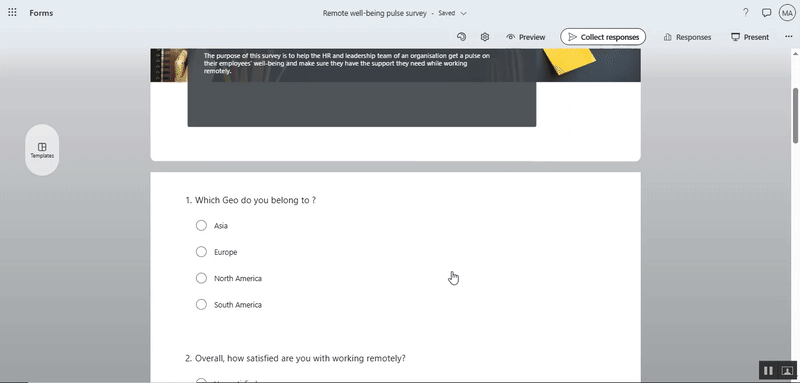
Add or remove people from Response Notification Emails
Previously, though a Form had many collaborators, only the Owner of the Form will receive the response notifications. Now, this pain area has been addressed by the capability to add multiple recipients, to receive the response email notifications in addition to the owner.
Previously, though a Form had many collaborators, only the Owner of the Form will receive the response notifications. Now, this pain area has been addressed by the capability of adding additional people to receive the response notifications in addition to the owner.
This is how you do it.
-
Navigate to Settings Icon

-
In Form Response Receipts Options, enable ‘Get email notification of each response’
-
Add the Users who should receive the notifications
-
If they are not existing collaborators, grant collaboration permission
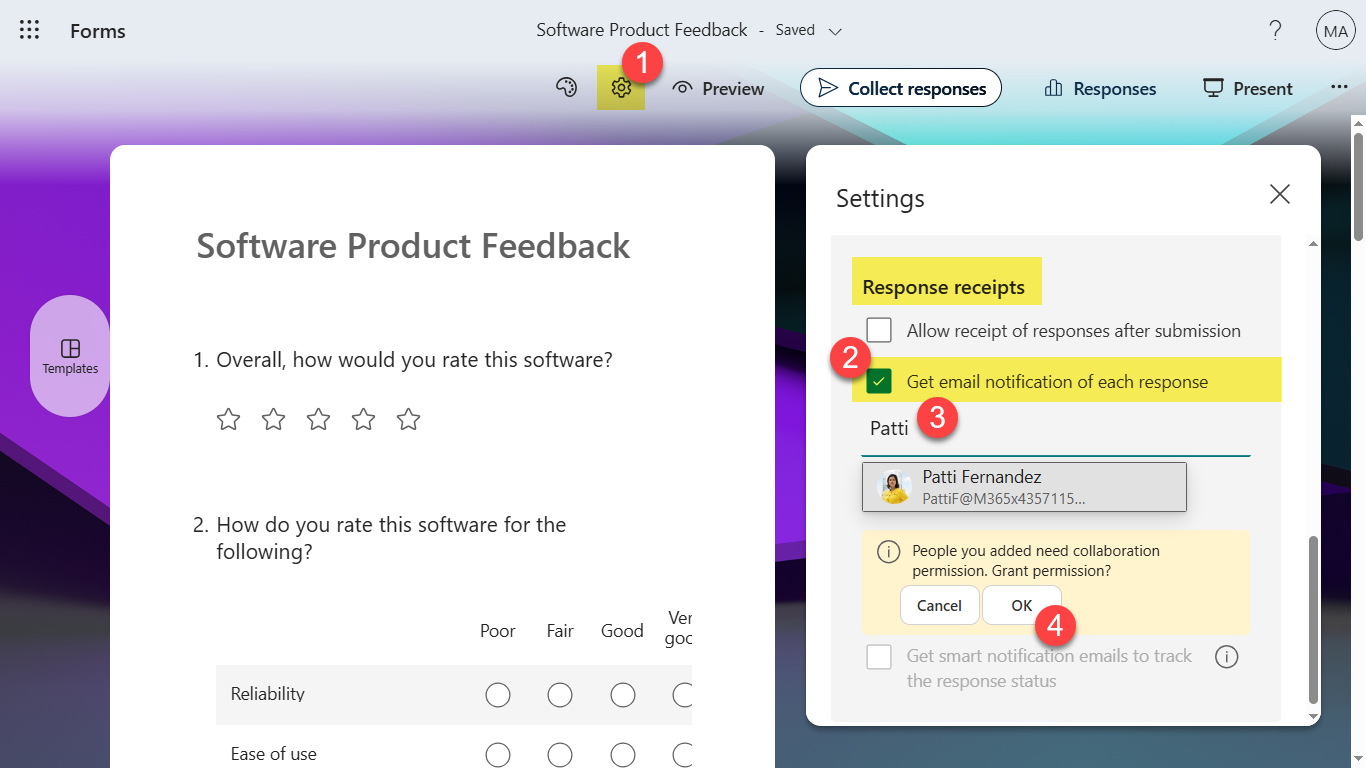
You can also remove them later if required, as depicted below.
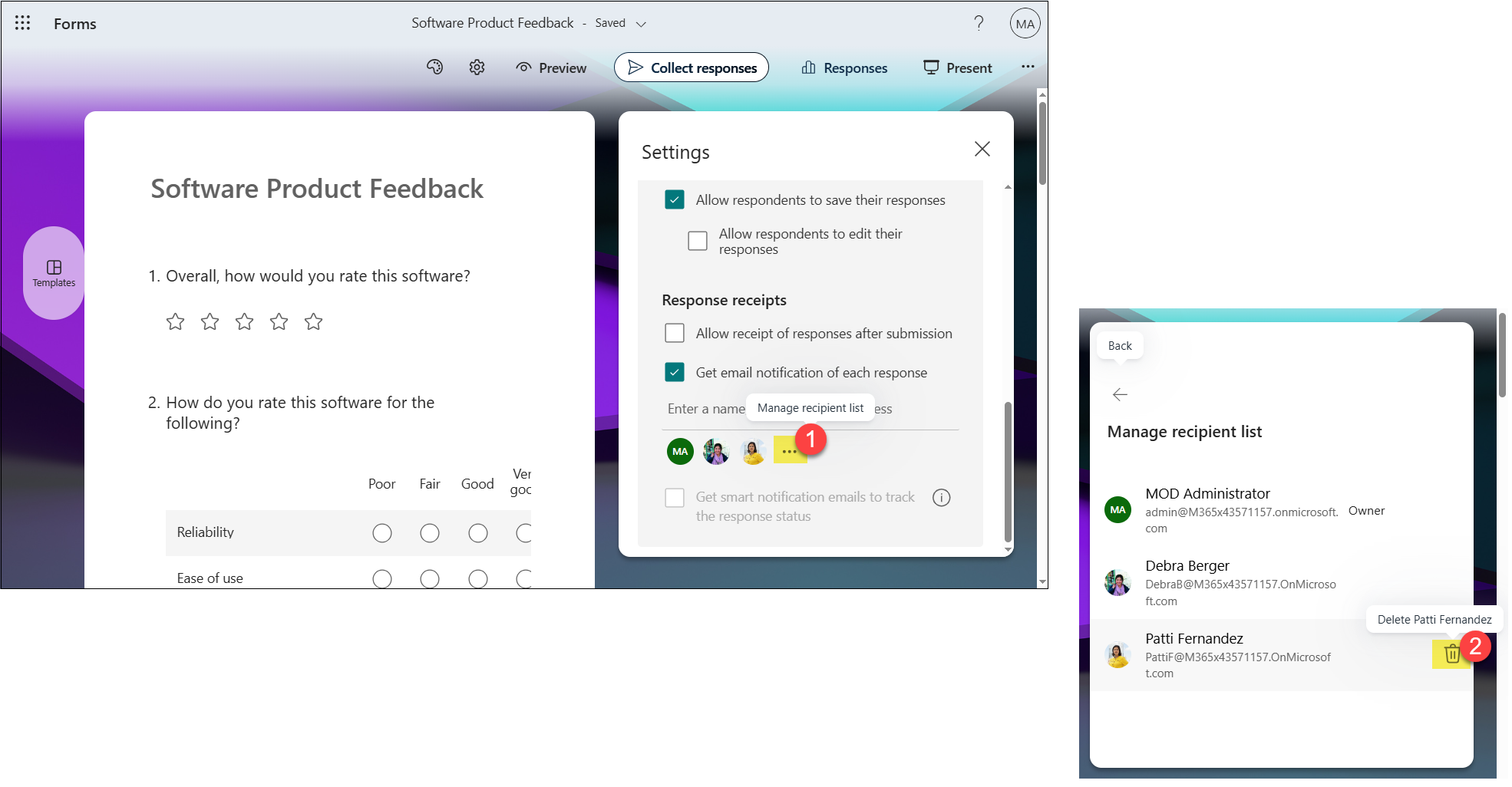
Rewrite the invitation message with Copilot
The Form invitation message creates a first impression with the responders. Crafting a compelling message is key to grabbing their attention and prompting a quick response. Copilot pitches here to help you create compelling messages by adding details like the form’s topic, estimated completion time, and due date.
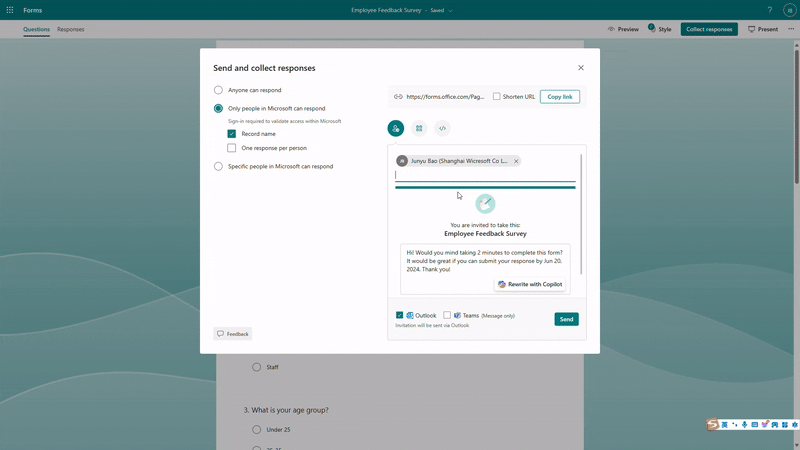
Respondents will receive an email invitation in Outlook or Teams with the customized message. They can begin filling out the form by clicking “Start now”.
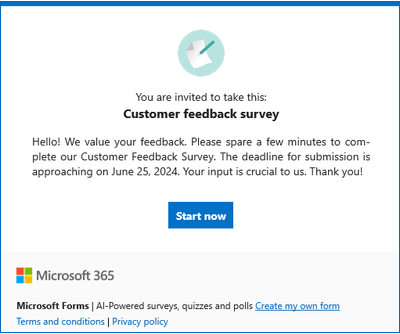
Image Courtesy : https://techcommunity.microsoft.com/t5/microsoft-forms-blog/boost-engagement-with-copilot-in-forms
Other References :
