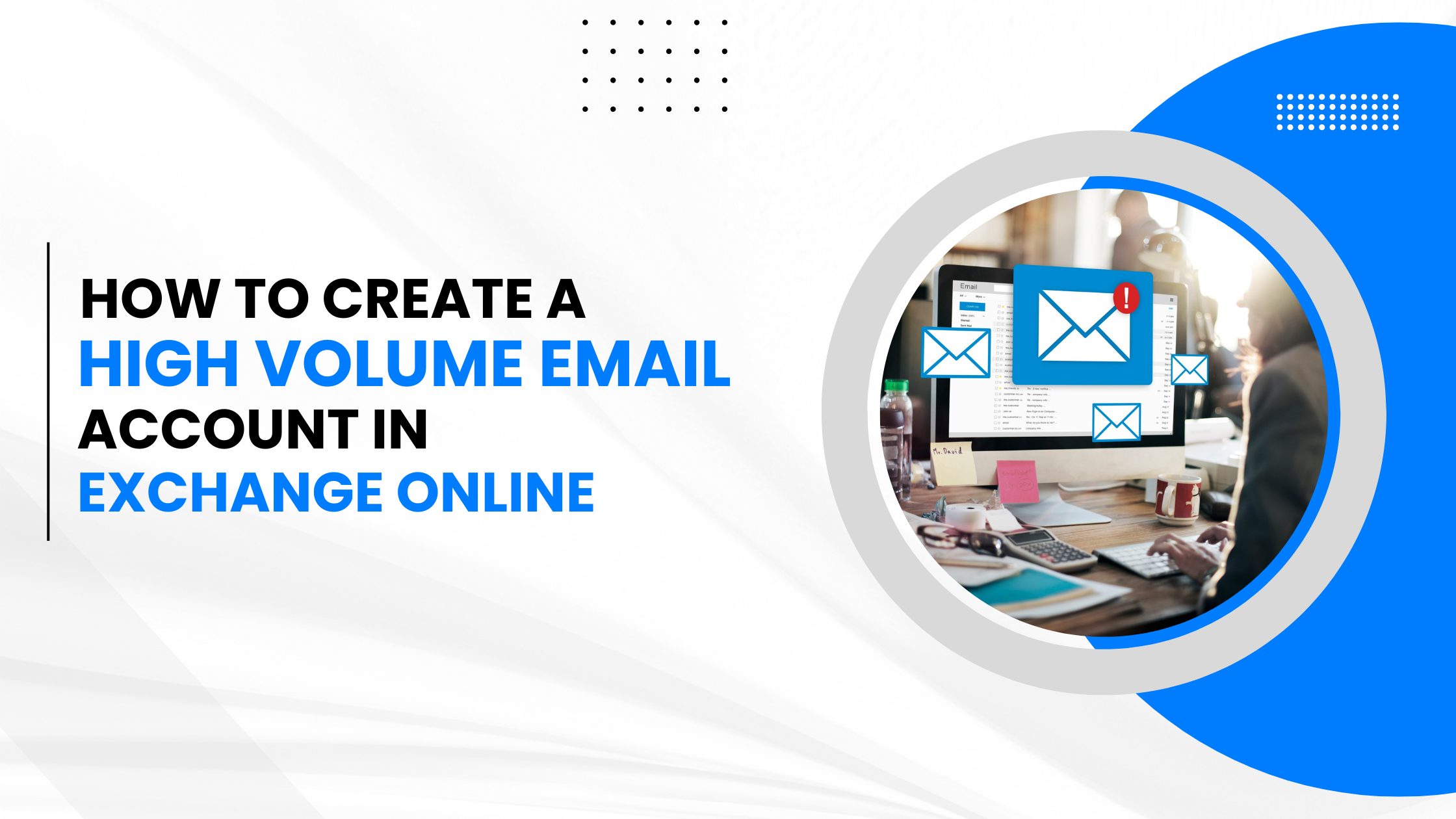5 min to read
How to Archive Inactive SharePoint Online Sites to save storage space

Microsoft 365 is introducing an archive feature for SharePoint Online to archive inactive sites, which will help save on additional SharePoint Online storage costs. Archive helps to move older sites with out-of-date content into a cold storage tier (archive) within SharePoint - Microsoft 365 archive storage.
Archive preserves the full richness of SharePoint Online content including lists, folders, files, with versions, metadata, and security. It transfers the file at rest to redundant storage inside the Microsoft 365 trust boundary.
Archived content is removed from direct end user access and search, but all archived content keeps its security and retention policy. Any data archived with Microsoft 365 Archive will have the same searchability, security, and compliance standards applied automatically at a much-reduced cost.
We will surf through the below topics to get to know everything about Archiving SharePoint Sites.
Pre-requisites to setup Microsoft 365 Archive
Licensing required: Link your Azure subscription in Microsoft Syntex pay-as-you-go
Permission required: SharePoint Administrator or Global Administrator access required to access the Microsoft 365 admin center and set up Microsoft 365 Archive.
How to set-up Microsoft 365 Archive
To set up Microsoft 365 Archive, follow these steps:
Step 1: Leverage your existing Azure Subscription OR Create an Azure Subscription if required.
Step 2: Create a Resource Group via Azure Portal.
Step 3: Set up pay-as-you-go billing for Microsoft Syntex in the Microsoft 365 admin center.
- Navigate to Setup -> Files and content -> Automate content processes with Syntex
- Click “Go to Syntex settings”
- Click “Manage pay-as-you-go billing”
- Enter the following values and click ‘Save’
- Azure subscription
- Resource Group
- Region (where your usage information will be stored)
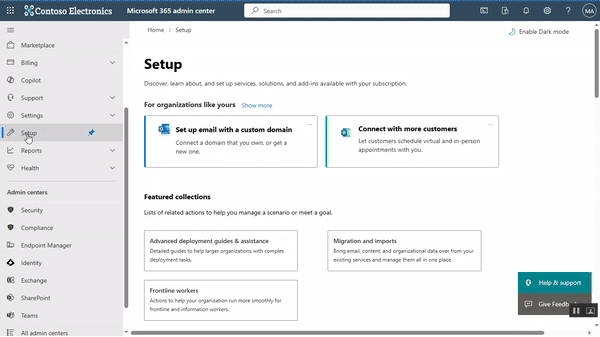
Step 4: Turn on Microsoft 365 Archive in the Microsoft 365 admin center.
- Navigate to ‘Setup’ -> Under Files and content, select ‘Automate content processes with Syntex’.
- On the ‘Automate content processes with Syntex’ page, select ‘Go to Syntex settings’.
- On the ‘Syntex settings’ page, in the ‘Syntex services for section’, select ‘Storage’. Select ‘Archive’ from the listed services.
- On the Archive window, select ‘Turn on’. Then on ‘Enable Archive’ window, select ‘Confirm’.
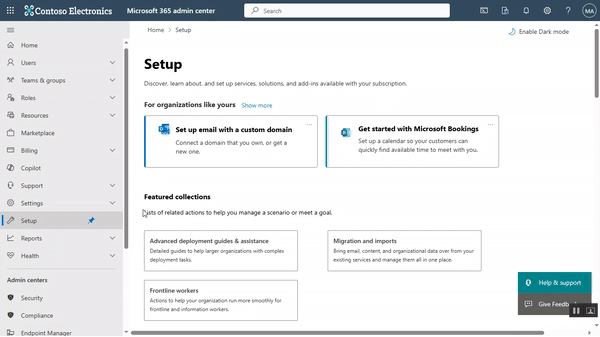
Microsoft 365 Archive is now enabled so that you will be able to archive SharePoint sites, manage archived sites from the SharePoint Admin Center.
Manage Microsoft 365 Archive in the SharePoint admin center
1. Archive the unused sites
Having enabled the Archive feature, now you can archive the unused sites and reactivate when required from the SharePoint Admin Center.
- Navigate to ‘Active sites’.
- Select the site you want to archive.
- Choose ‘Archive’ from the overflow options.
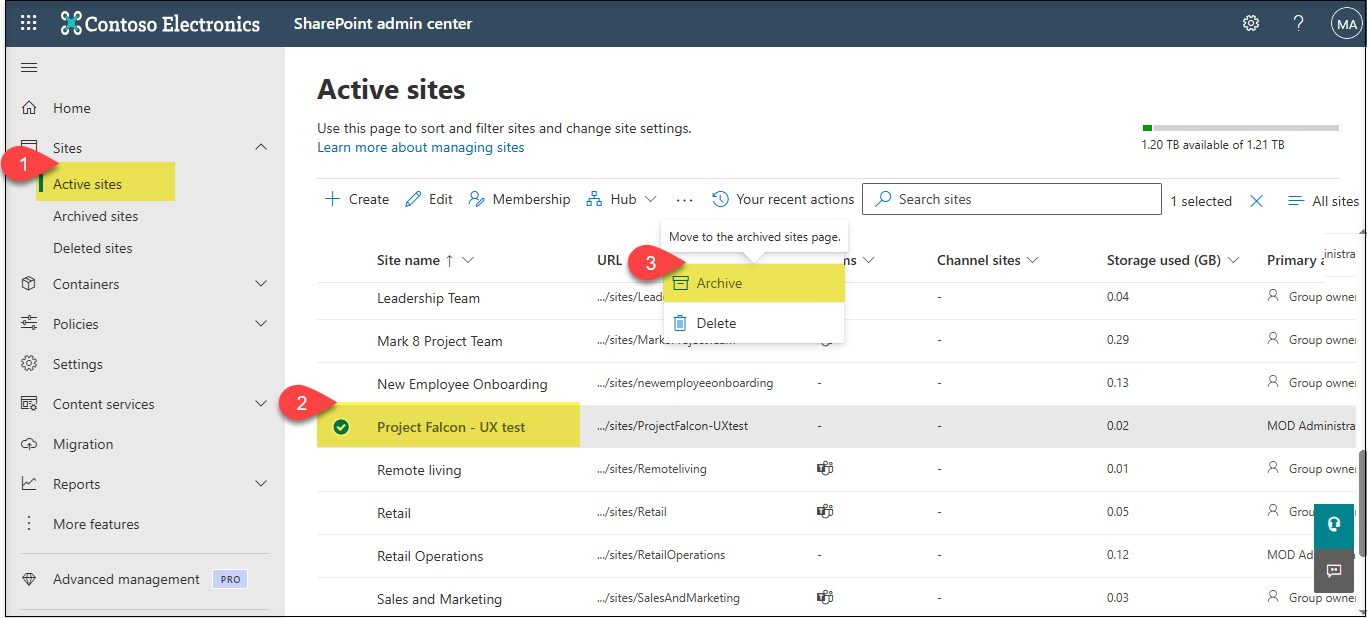
- Here, on the Archive window, you are presented with the Storage and Last activity information to make an informed decision. If you still want to archive the site, choose ‘Archive’.
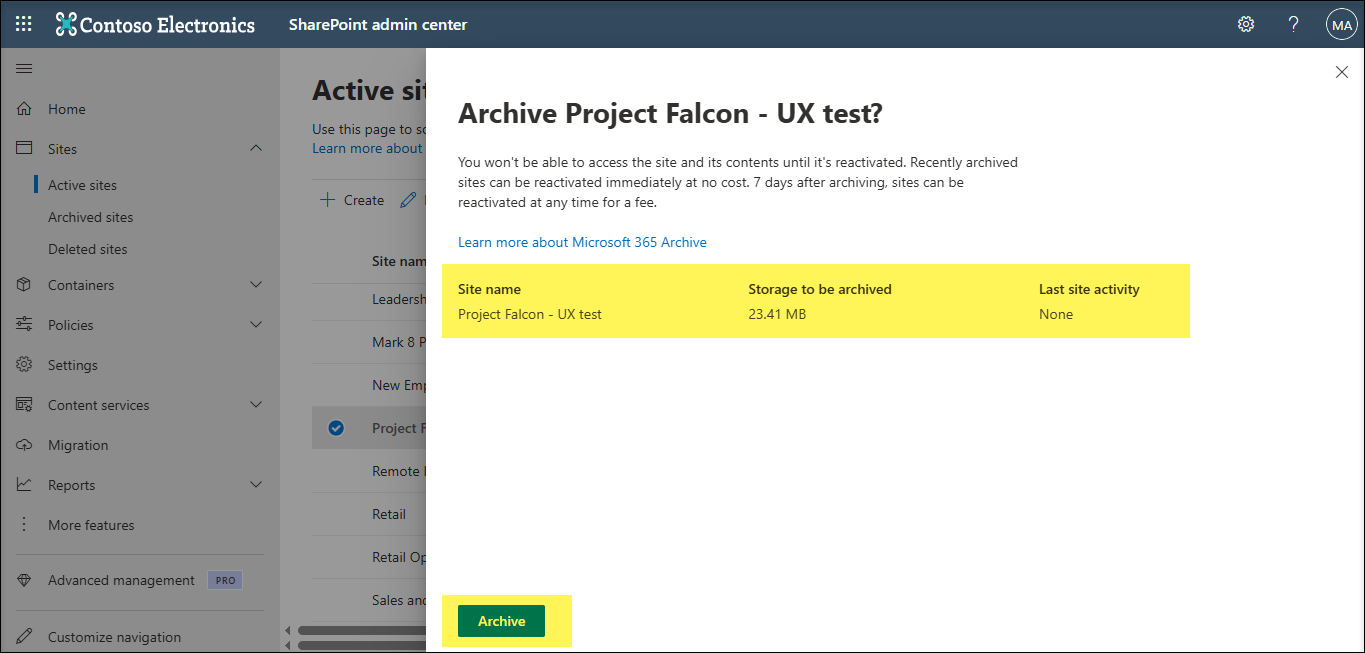
As soon as a site is archived, it stops consuming storage from active storage quota rather it is counted towards Microsoft 365 Archive Storage.
Note: There may be a delay in the change in storage being reflected in the admin center.
What happens when you try to access an archived site or any file from it ?
You see a message that ‘The site is archived’ as depicted below.
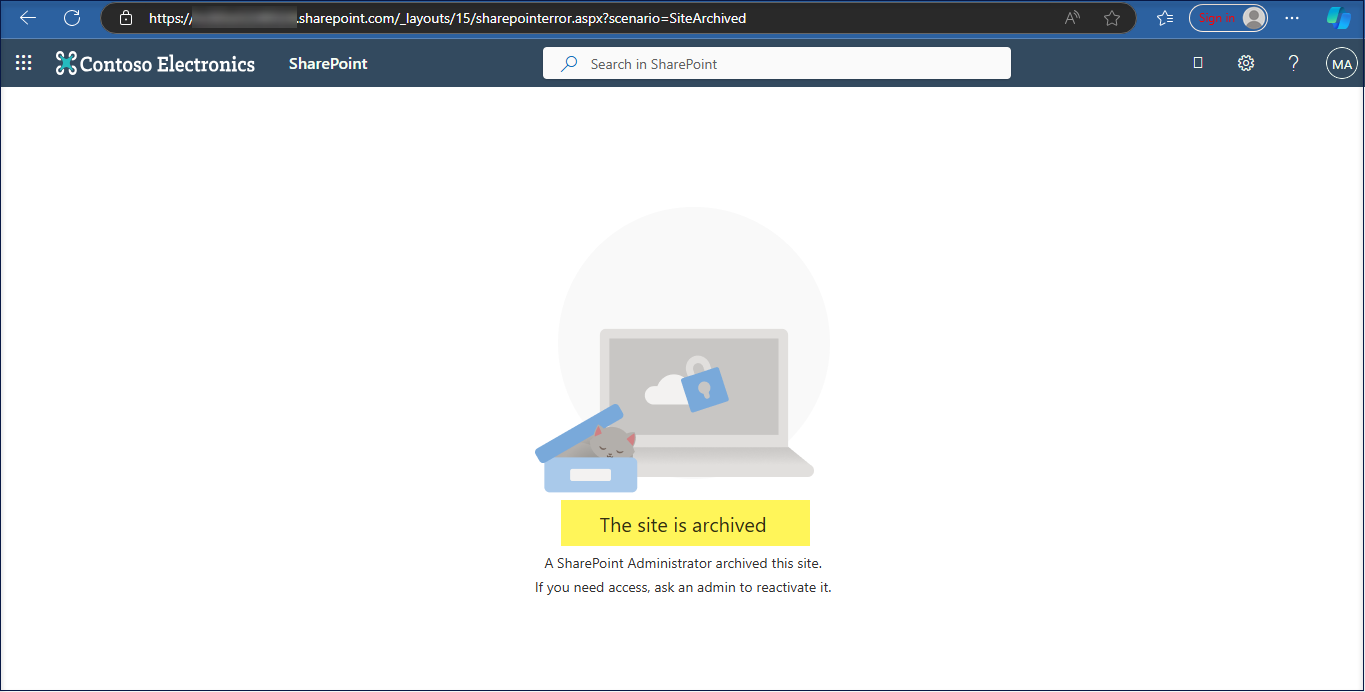
2. Archive a group-connected site
Archiving a group-connected site will archive only the site, but the rest of the group will continue being active.
You are also given a warning when you try to archive a group-connected site.
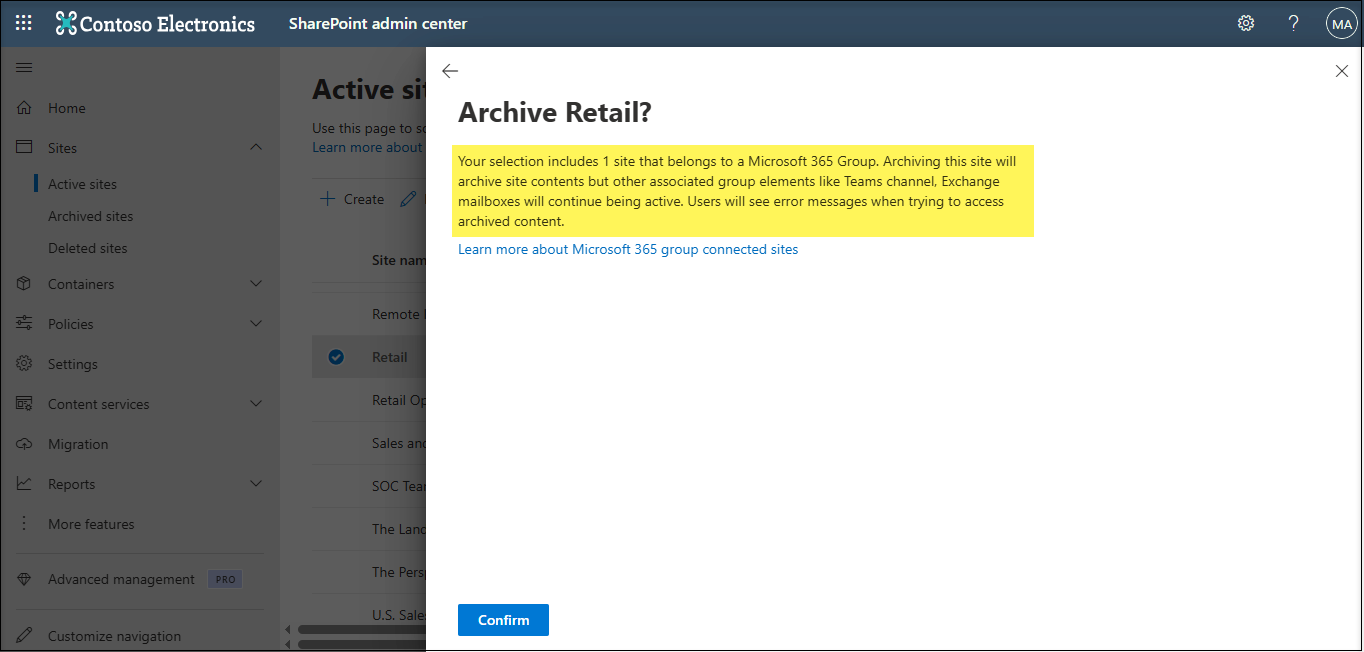
3. Manage the Archived Sites
Admins can view details of the site - URL, Archive Status or ‘Storage used’ from the Archived sites page.
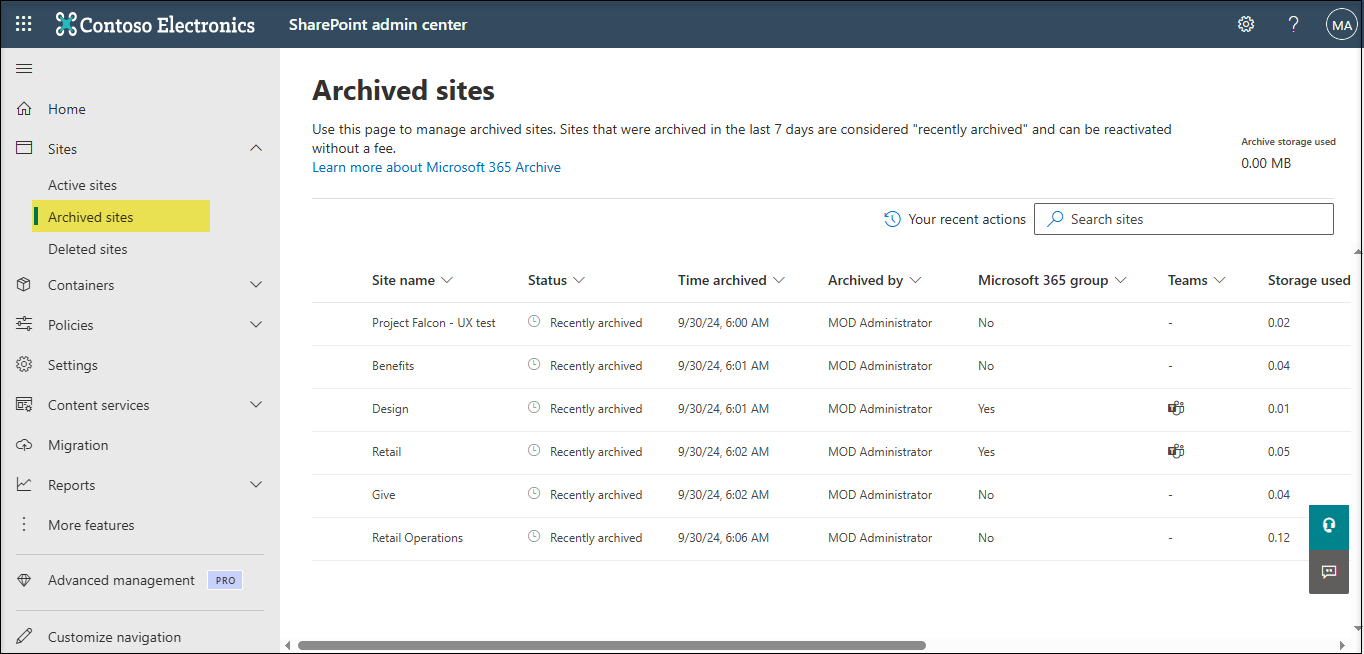
We could either
- Re-activate an archived site OR
- Delete an archived site
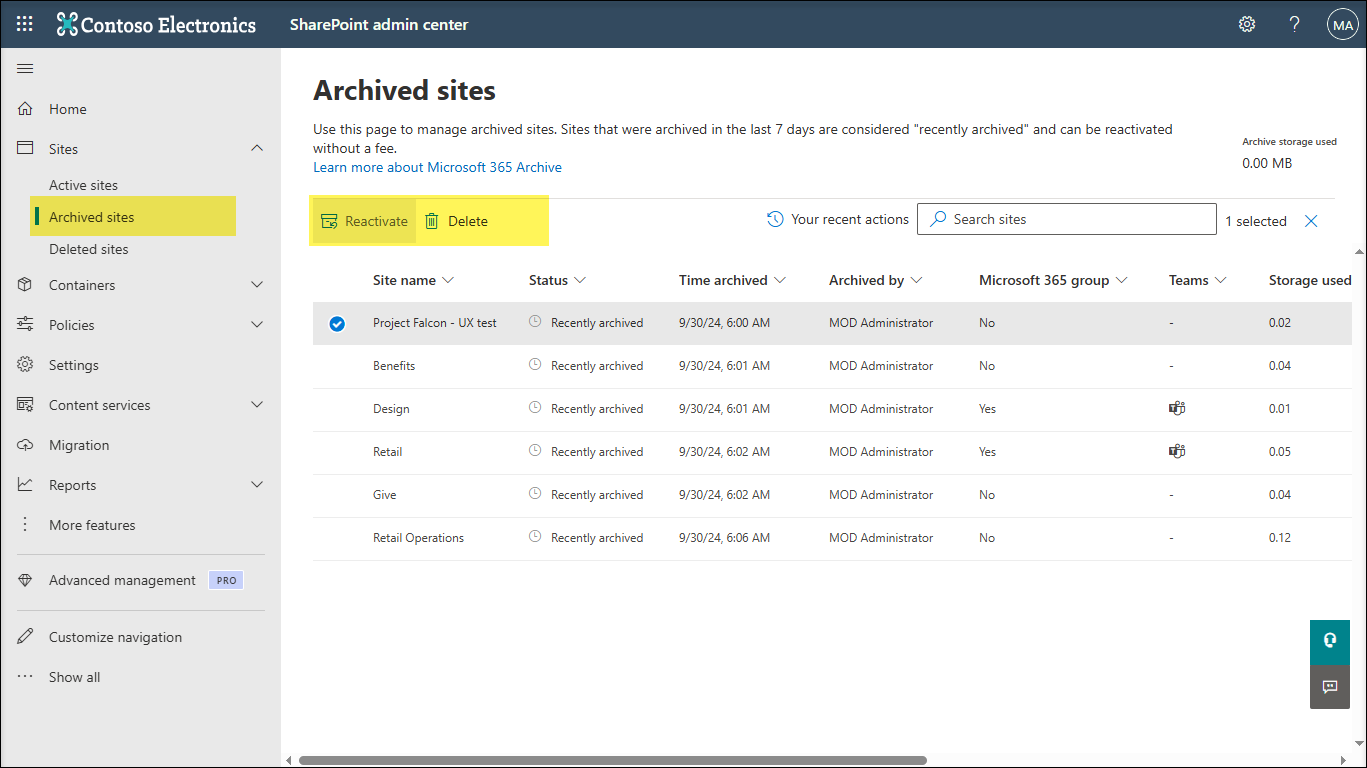
When you reactivate a site, its permissions, lists, pages, files, folder-structure, site-level policies, and other metadata will revert to the prearchival state, except if files are deleted from archived sites. The only two exceptions are when files are deleted while the site is archived:
- Content in the recycle bin expires naturally, and that expiration continues while archived.
- Content marked to be deleted by retention policies will still be deleted as per the policy.
Note
An archived site goes into ‘Recently Archived’ state and holds good for seven days. In this stage, a site can be reactivated without any cost and the reactivation happens instantly.
The archived site enters the state ‘Archived’ after seven days of being archived. In this stage, reactivations will be charged.
4. Limitation
🠊 You cannot archive a Hub Site. Unregister it as a hub site, to archive the same.
🠊 You cannot archive a site with Private / Shared Channels.
References :