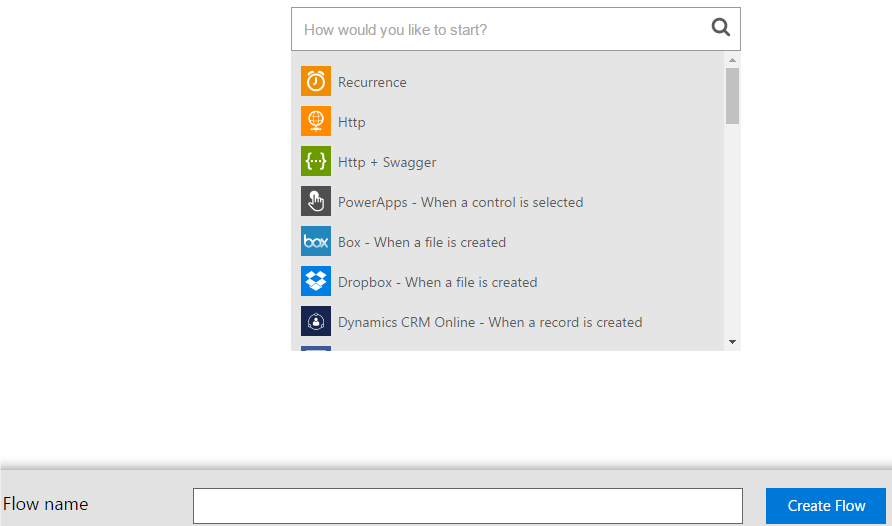4 min to read
Microsoft Flow for Connecting your Favorite Apps for Automating Tasks
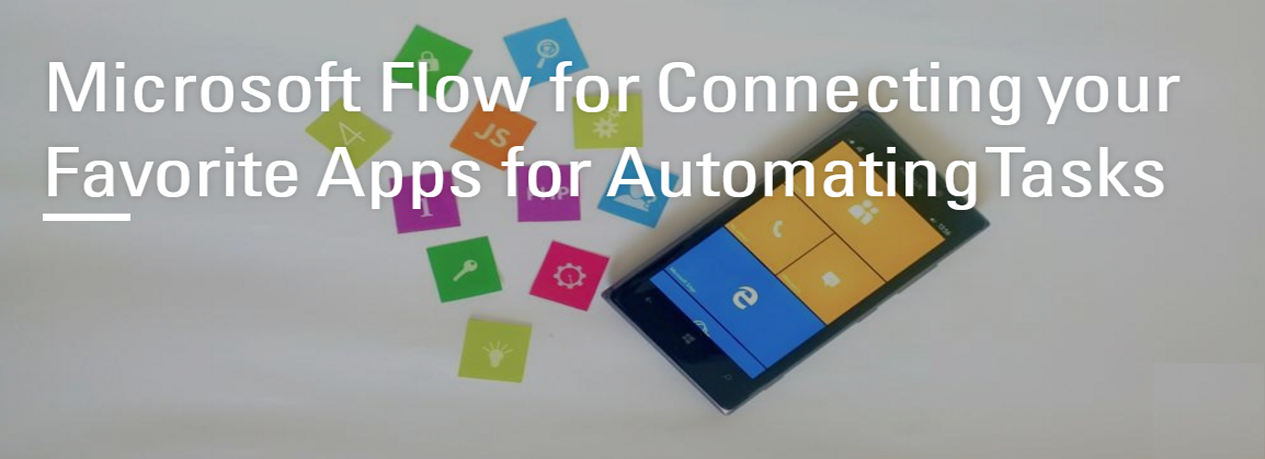
Microsoft Flow is a stand-alone SaaS Service to help you set up automated workflows between your favorite apps and services to automate day-to-day tasks such as synchronize files, get notifications, collect data etc. Currently Microsoft Flow is in preview version and during this preview period, it has built-in data connectors to more than 35 services, including both Microsoft services like OneDrive and SharePoint, and public software services like Slack, Twitter and Salesforce etc.
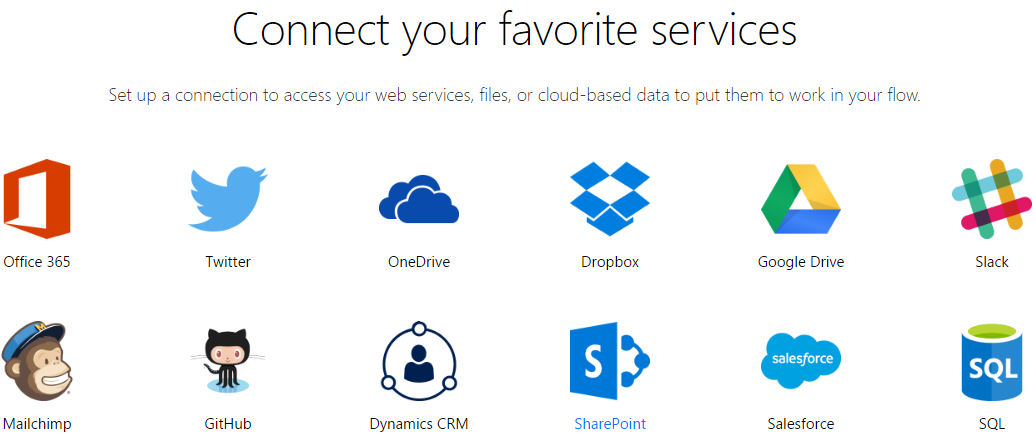
Microsoft Flow is similar to IFTTT (If This Then That) tool that connects several Web services and apps, and allows users to create simple ‘recipes’ or workflows that perform a function if a certain condition is met. Microsoft calls ‘recipes’ as ‘flows’. Currently you can have up to 25 flows. You can access the Microsoft Flow preview with a Work or School Office 365 account. Also work email addresses ending in .com, .edu, and .org are supported. But Microsoft Flow doesn’t support personal email addresses, such as those that end in @outlook.com or @gmail.com. Also addresses that end in .gov and .mil aren’t currently supported.
When you visit the Microsoft Flow portal -https://flow.microsoft.com, even without signing in, you can get a quick view of how Microsoft Flow could help your business, by exploring a diverse set of pre-built templates for flows.

Moreover from the home page of Microsoft Flow you can search for pre-built templates on flows for your required service or action from the Search templates… Search box using keyword.

As a result, you will be redirected to pre-built templates gallery for flows based on your search.
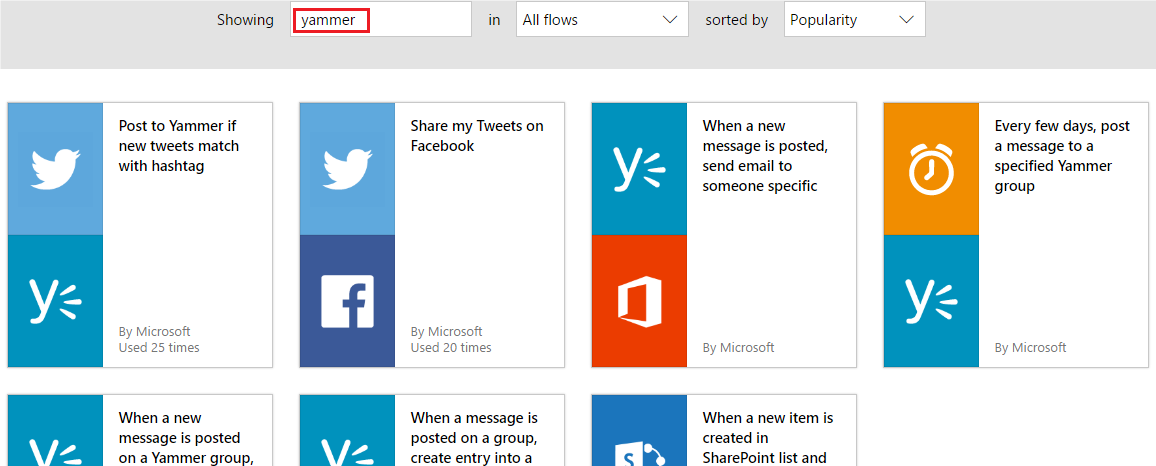
Once you sign in to Microsoft Flow, you can quickly start setting up flows by either using pre-built templates for flows or you can create your own flows to automate tasks such as to notify the whole team whenever a work item is updated, or automatically capture, track, and follow up with new sales leads etc.
To setup a flow using pre-built template, search and choose your required template from one of the 60 or more different templates pre-made by Microsoft. Here, for example: My requirement is set a flow to create a task in Wunderlist, whenever an important email received to my Office 365 account. So I choose the corresponding template for flow.
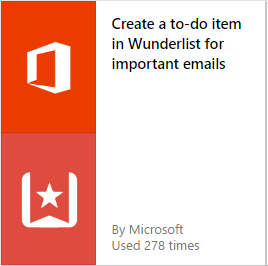
While setting up flow from pre-built template, connect to both Office 365 and Wunderlist by selecting Add new connection in the drop-down list for each connection.
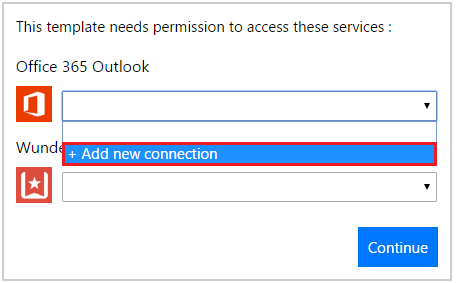
Before creating the flow, you can have a glance on the events and tasks. Here, receiving an email to Office 365 account is the event, and creating a new task in Wunderlist is the action.
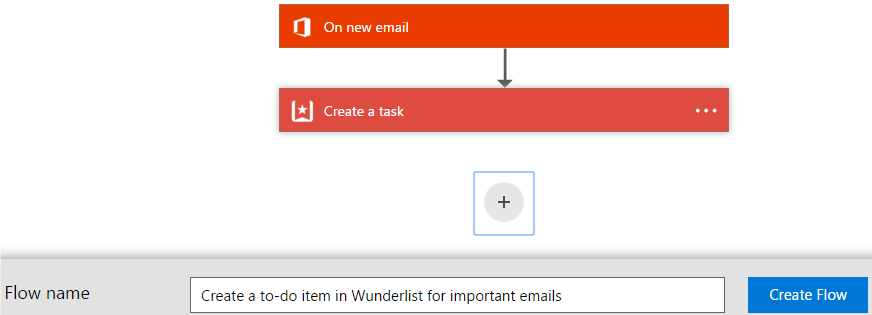
Oops, just before creating the flow, I have got information from the management that, in addition to creating a to-do item in Wunderlist for important emails, also need to post a yammer message to a specific yammer group. No problem, we can customize this flow and extend it to include the task for posting a yammer message by clicking the add button, which in turn presents you with options to either Add an action or Add a condition. Here, my requirement is to post a yammer message, so I select Add an action.
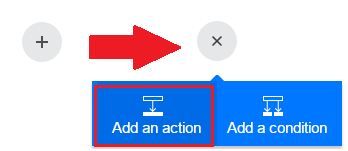
After adding the action for posting yammer message to flow, my flow appears as shown in the below screenshot.
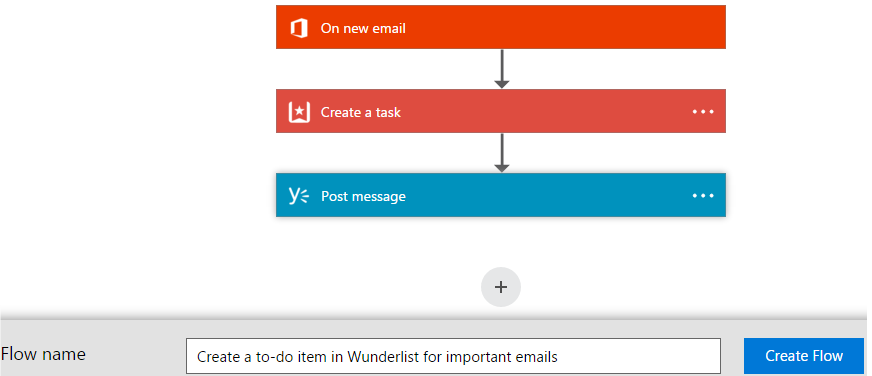
NOTE: You can reorder or delete an action. To reorder an action, you can simply drag the title bar of a particular action either above or below.
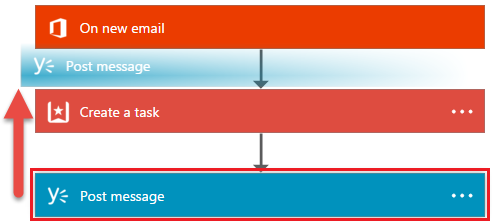
To delete an action, you need to click the ellipsis (…) near the right edge of the title bar and proceed with deletion.

After confirming the events and tasks, you can rename the Flow namebased on its properties and click Create Flow.

Finally click Done to complete the flow creation.

If your need on flow is unique or more creative and does not encompass within pre-built templates, then you can create a new flow from scratch. To create a new flow, in the Microsoft Flow portal click My flows, then in the resulting page click Create New Flow button, as a result a box appears - How would you like to start?, in which type your required event and then add your required actions to create a new flow.