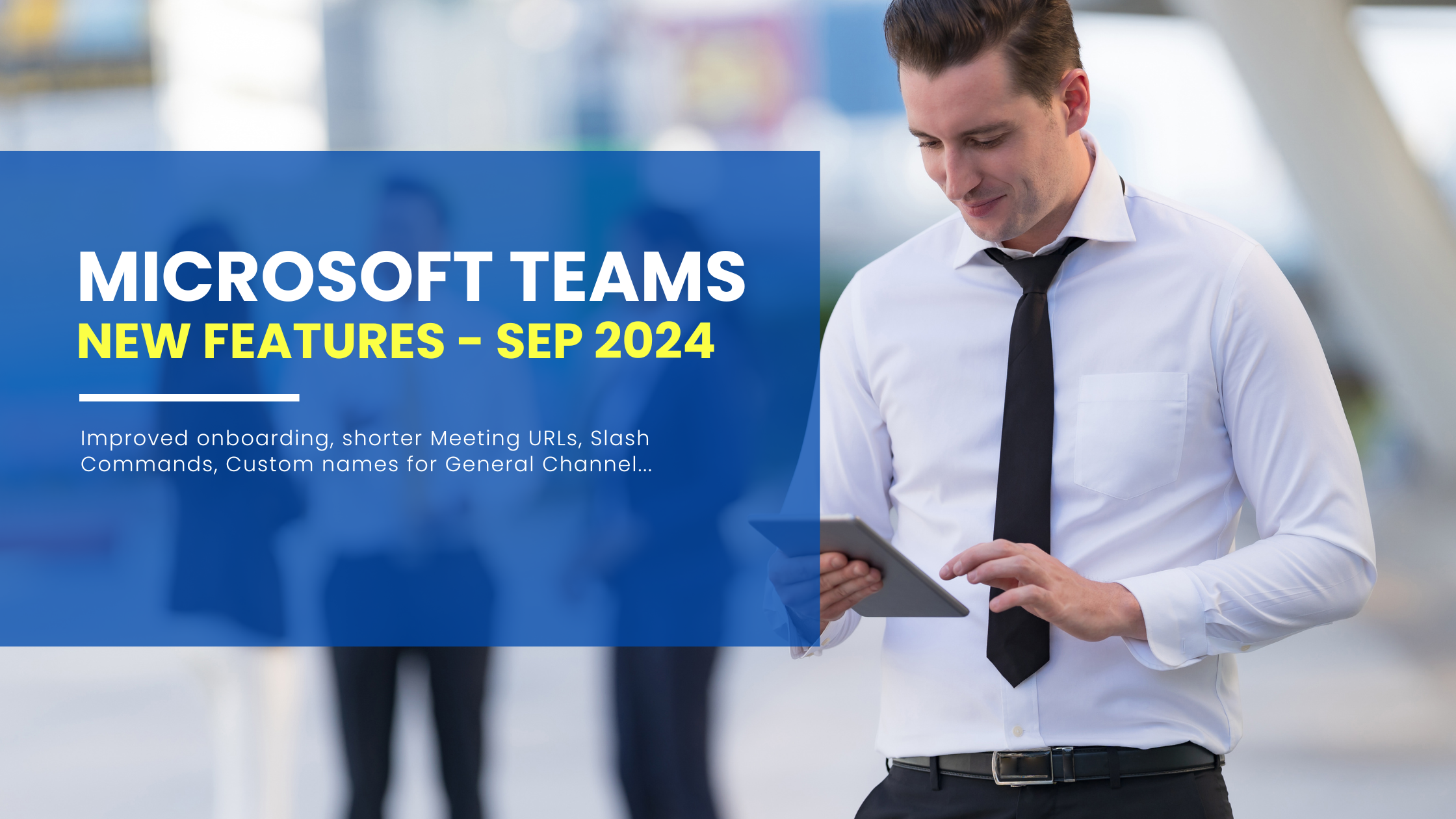10 min to read
How to manage multiple complex projects using Microsoft Planner ?
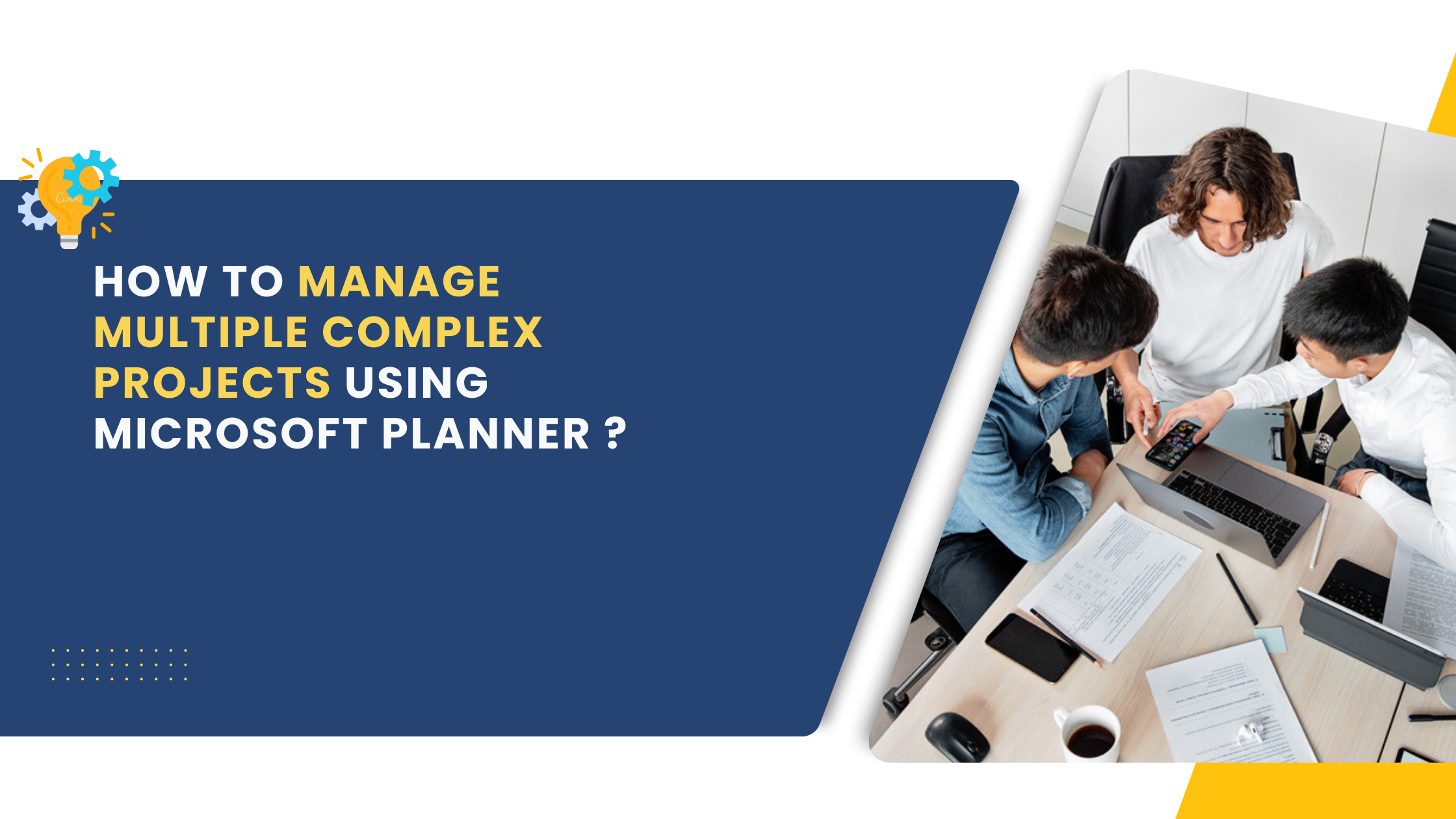
Introduction
Microsoft Planner has quickly become a go-to tool for managers seeking a streamlined approach to team task management. Its seamless integration with Microsoft 365 Groups and SharePoint, coupled with its intuitive interface, has made it a popular choice. By leveraging existing permissions, comments, and attachments, Microsoft Planner offers a lightweight yet effective solution for keeping teams organized.
As Microsoft Planner’s user base expanded, so did the demand for more sophisticated features. To address the evolving needs of managers, Microsoft has introduced a range of advanced capabilities, transforming Microsoft Planner into a more robust project management tool. Manage multiple projects or complex projects with the following advanced features:
Timeline View (Gantt chart)
Planner's Timeline view offers a visual representation of tasks and their durations, helping project managers effectively oversee progress, identify Task dependencies, and allocate resources. This Planner Gantt chart-like view provides a clear overview of the project timeline, making it easier to spot potential bottlenecks and adjust plans accordingly.
People View: Optimizing Workload
The People view provides valuable insights into team member workloads and resource management. By visualizing task assignments across all Microsoft plans, managers can easily identify potential overallocation or underutilization of resources.
This feature empowers managers to balance workloads effectively, prevent burnout, and maximize team productivity. By analysing the People View, managers can: optimize resource allocation, prevent project delays, enhance communication and improve project planning.
Task Dependencies: Streamlining Workflows
Planner's task dependency feature allows users to establish logical connections between tasks, ensuring they are completed in the correct order. By defining dependencies, teams can optimize workflows, prevent delays, and enhance project efficiency.
With a Premium license, users can create various dependency types, including Finish-to-Start, Finish-to-Finish, Start-to-Start, and Start-to-Finish, providing greater flexibility in managing complex project timelines.
Add milestones, task custom fields, conditional colouring
Planner empowers users to create custom milestones, define unique task fields, sub task, custom fields and apply label and conditional formatting for improved task visibility and organization. These features offer greater flexibility and control and tracking over project management.
Identify Critical Path Tasks
Planner helps you visualize the critical path - the sequence of tasks that directly impacts your project's overall timeline. By pinpointing these crucial tasks, you can proactively manage potential delays and ensure project completion on time.
Unlocking Planner’s Potential: The Need for a Premium Plan
While Microsoft Planner offers a solid foundation for basic task management, accessing advanced features like Gantt charts, resource Management, and task dependencies requires a step up to a premium plan.
Microsoft 365 Planner offers three tiers: Planner Plan 1, Project Plan 3, and Project Plan 5. Each tier unlocks additional capabilities, such as task history, which is available in Project Plan 3 and 5 but not in Project Plan 1.
It’s important to note that these advanced features come at a cost. Licensing fees range from $10 to $55 per user per month, depending on the chosen plan. Organizations must carefully weigh the benefits of these additional best features against the associated costs to determine the best fit for their needs.
A Pricey Barrier for Small Businesses
Microsoft Planner’s premium pricing structure poses a significant challenge for small and medium-sized businesses. Essential project management capabilities like resource management and allocation are locked behind the most expensive plan, making it a costly investment for organizations simply looking for basic project planning tools. This pricing model could limit the adoption of Planner among smaller businesses, hindering their ability to effectively manage projects and automate.
Feeling the Planner Pinch? Explore Cost-Effective Alternatives
For businesses frustrated by Microsoft Planner’s premium pricing, fear not! There are solutions that don’t break the bank. If you require advanced project management features but find Planner’s paid subscriptions too expensive, consider Apps4.Pro Planner Manager.
This handy app integrates seamlessly with your existing Microsoft Planner setup, providing robust project management functionalities at a much lower cost. Think Gantt charts, resource allocation, critical path and more, all without the hefty price tag.
Take a closer look at Apps4.Pro Planner Manager to see if it fulfils your specific project management needs and offers a budget-friendly.
Feeling the Planner Pinch? Explore Cost-Effective Alternatives (Continued)
We mentioned Apps4.Pro Planner Manager as a budget-friendly option for those needing advanced project management features. Let’s delve deeper into what it offers:
Resource Management and Allocation: This crucial feature, missing in free Planner plans, lets you effectively assign tasks and manage your team’s workload.
Tasks per Day: Visualize your team’s workload at a glance! This feature displays the number of tasks assigned to each team member on a daily basis, helping identify potential bottlenecks and ensuring balanced task distribution.
Hours per Day: Gain insights into team scheduling. This feature displays the total number of scheduled working hours for each team member per day, allowing you to compare planned work against actual capacity.
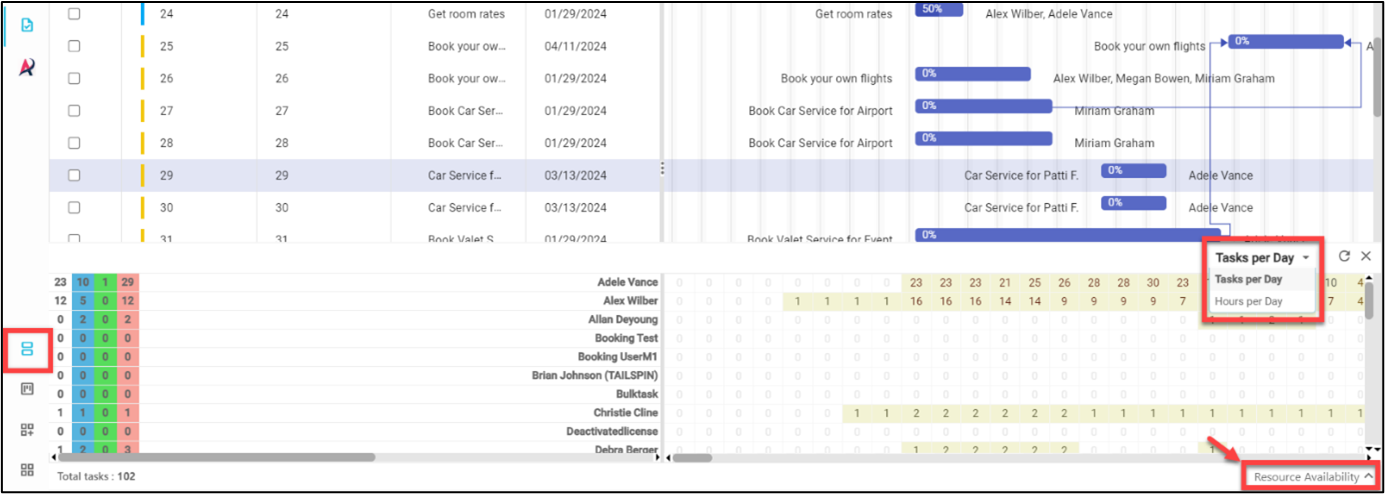
Baselines and Critical Paths: Your Project’s Roadmap
Baselines: Initial project plan for tracking progress.
Critical path: Key tasks affecting project completion date.
Monitor project health by comparing progress to baseline and focusing on critical path tasks.
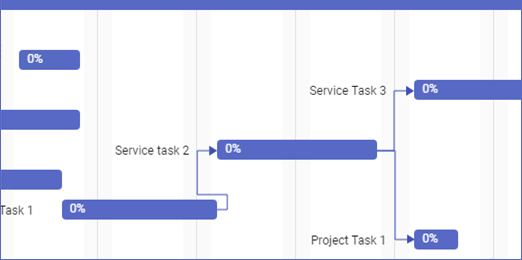
Visualize Your Project with a Gantt Chart
A Gantt chart offers a clear visual overview of your project’s timeline, tasks, and dependencies. Easily spot critical path activities and potential bottlenecks. Make informed decisions based on this visual representation.
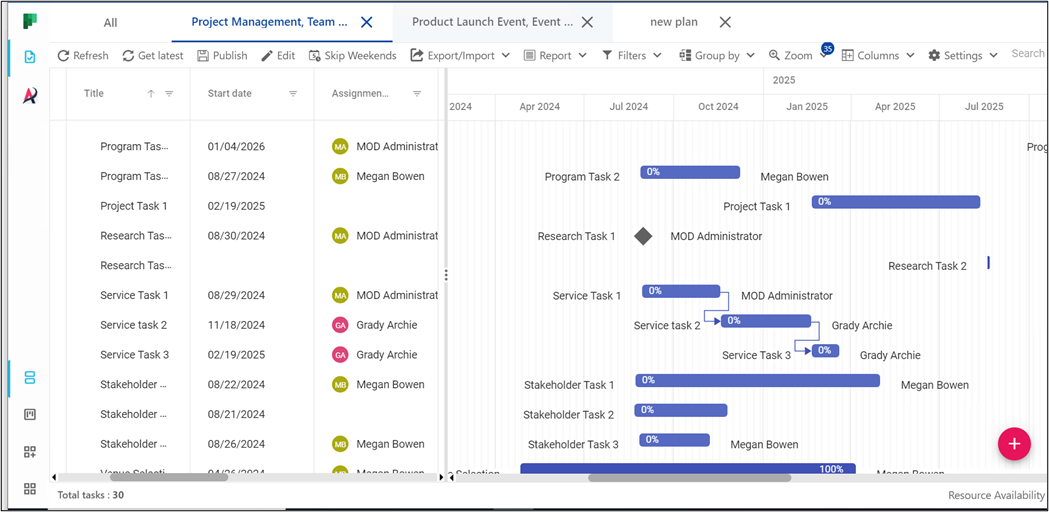
Link Your Tasks: Mastering Dependencies in Apps4.Pro
When creating Task dependencies, there are four types supported in Apps4.Pro
Finish – Start: A successor task cannot start until predecessor task has finished.
Start – Finish: A successor task cannot finish until the predecessor task has started.
Finish – Finish: A successor task cannot finish until predecessor task has finished.
Start – Start: A successor task cannot finish until the predecessor task has started.
Simple way to create dependencies via the dependency window or by dragging tasks.
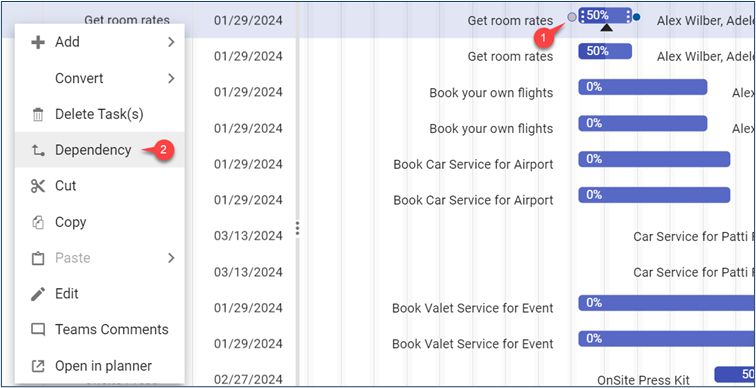
Dependencies are shown in the ‘Dependents’ and ‘Depends On’ columns. The first lists tasks that rely on the current task, while the second shows task the current task relies on. This helps you manage your tasks more easily.
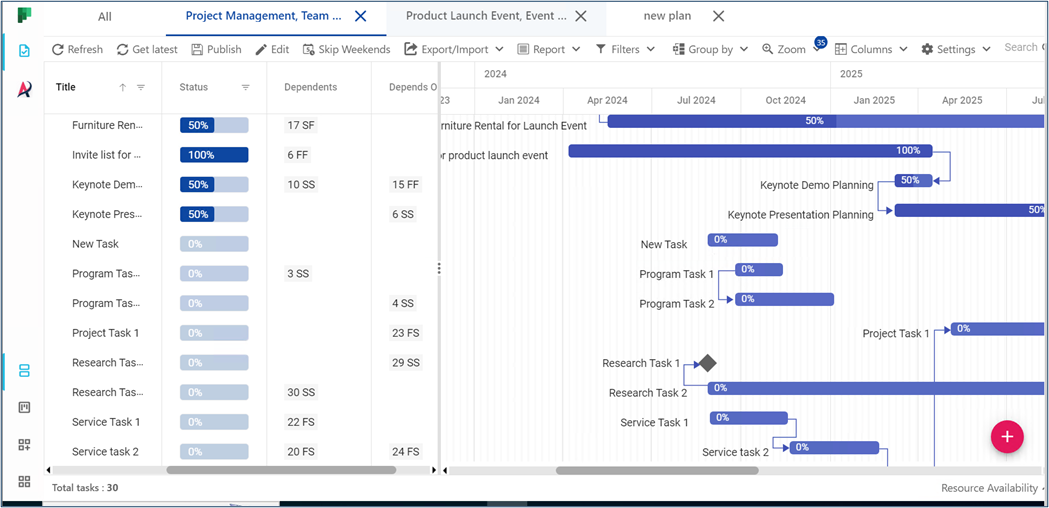
You can adjust the task timing with Off-sets.
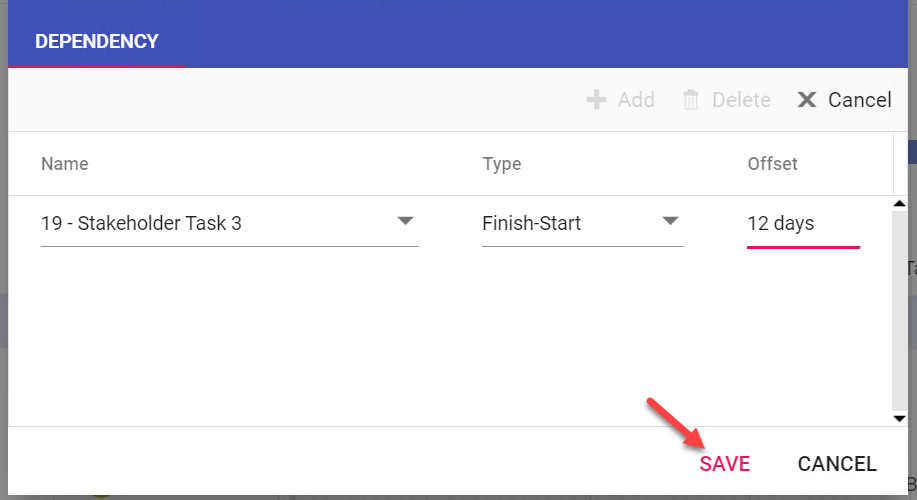
Breaking Down Tasks (sub-tasks) for Better Organization
Subtasks in Microsoft Planner are a powerful tool for breaking down complex tasks into smaller, more manageable chunks. They allow you to:
- Organize complex projects: By dividing larger tasks into smaller subtasks, you can create a more structured and organized approach to your project.
- Improve task visibility: Subtasks make it easier to see the individual steps involved in completing a task, helping you stay focused and on track.
- Assign responsibilities: You can assign subtasks to specific team members, ensuring that everyone knows their role and responsibilities.
- Monitor progress: Tracking the completion of subtasks provides a clear indication of overall project progress.
Note: The sub-tasks created from Apps4.Pro is viewable as separate tasks in Planner within the same bucket / different bucket.
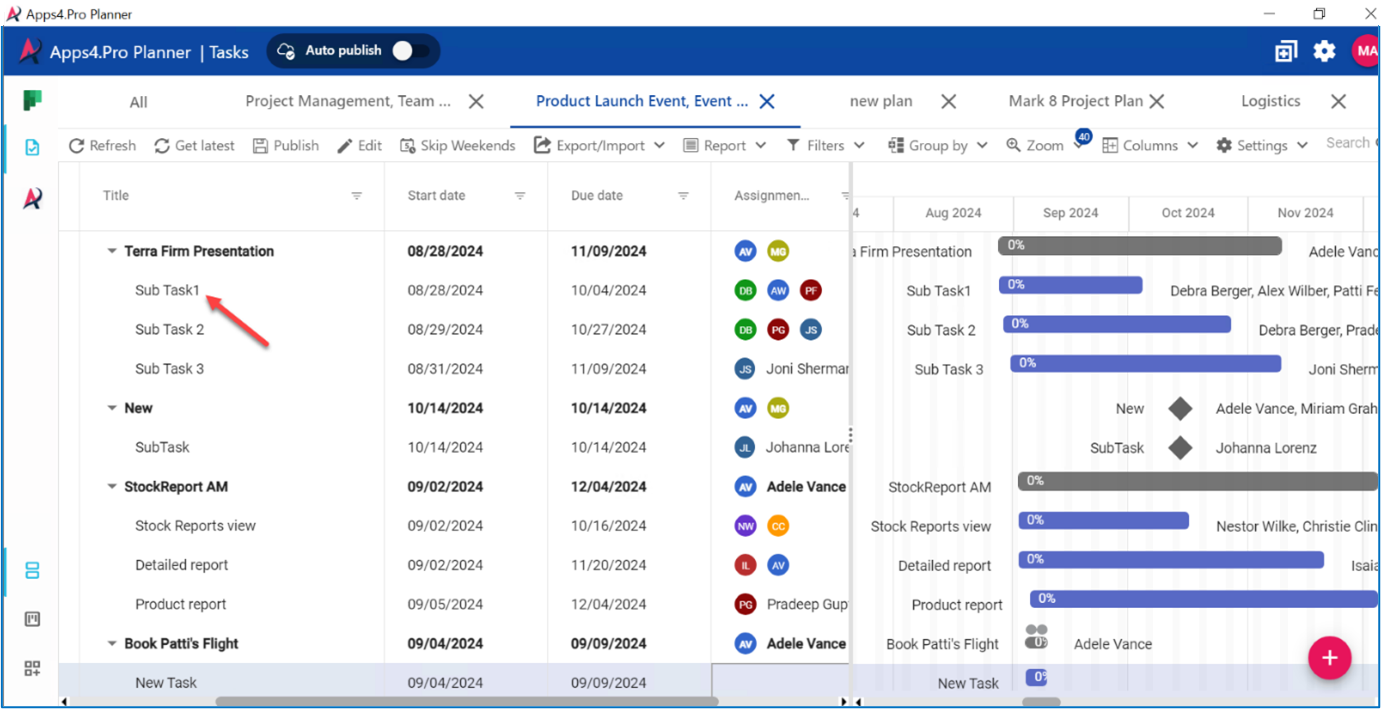
Unlock the Power of Custom Fields:
Apps4.Pro Planner Manager lets you create custom fields for your Planner tasks. These fields are a game-changer for:
- Enhanced Reporting: Go beyond basic data. Capture details specific to your needs and use them to generate insightful reports within Apps4.Pro Planner Manager.
- Streamlined RACI Implementation: Easily implement the RACI model for tasks. Define who is:
- Responsible: Owns completing the task
- Accountable: Ultimately answerable for the task’s success
- Consulted: The subject matter expert providing guidance
- Informed: Kept in the loop about the task’s outcome
Custom Field Options at Your Fingertips:
Apps4.Pro Planner Manager offers a variety of custom field types to fit your needs:
- Single/Multi-Line Text: Perfect for capturing detailed notes, approvals, or descriptions.
- Date/Time: Track deadlines or key milestones with ease.
- Number: Ideal for logging hours spent or other numerical data.
- User: Assign ownership and ensure accountability.
- Options: Create drop-down menus for priority levels, task types, or any other category.
Say Goodbye to Manual Work:
Unlike Microsoft Planner’s limitations, Apps4.Pro eliminates the need for workarounds when implementing RACI. Simply create the necessary custom fields and assign them to tasks.
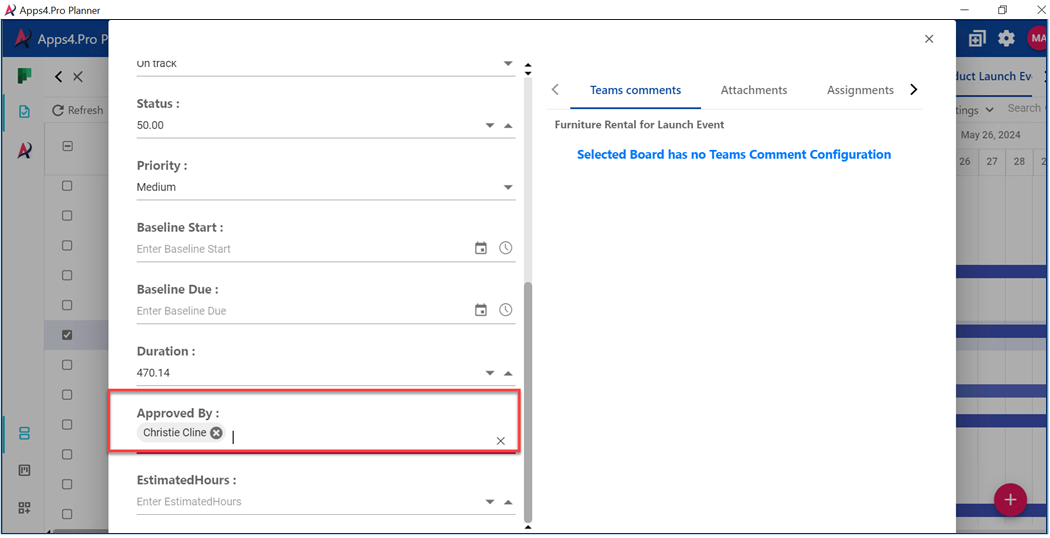
Choose how you view your tasks
Switch between List, Grid, Board views and kanban view to find what works best for you.
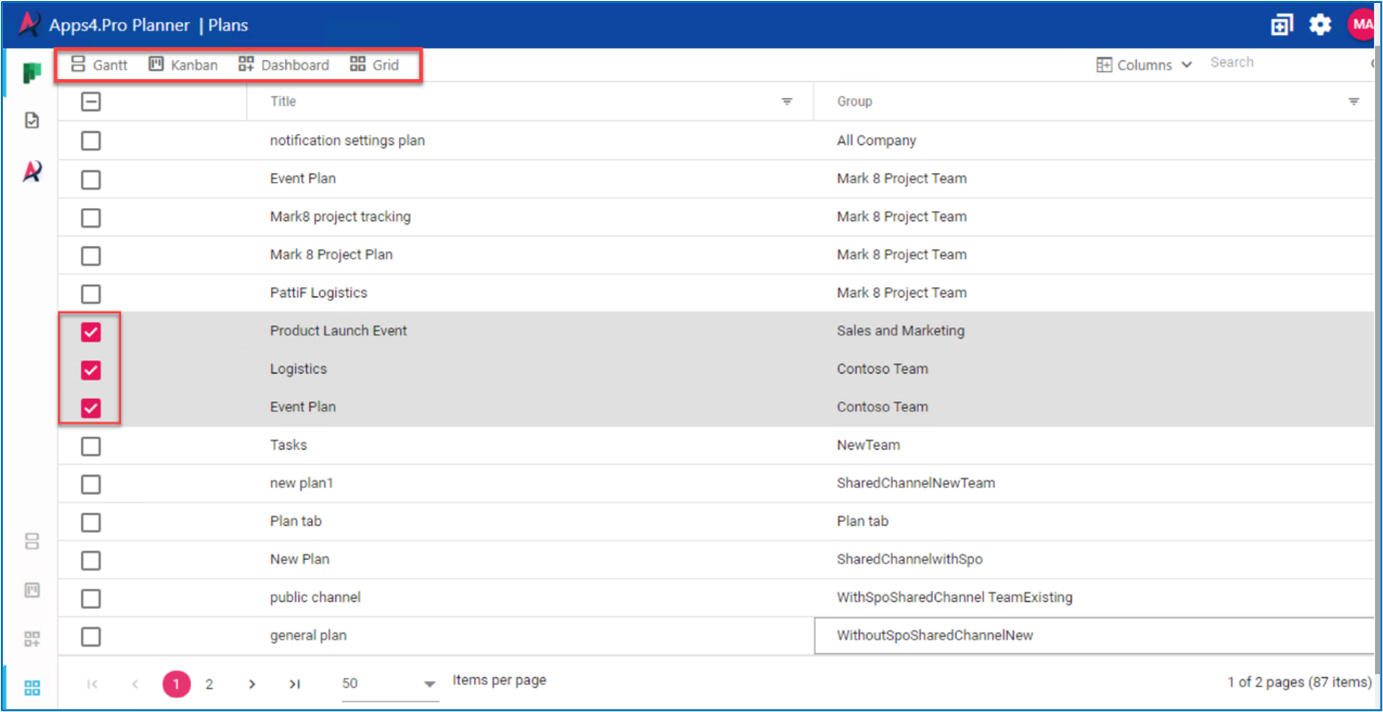

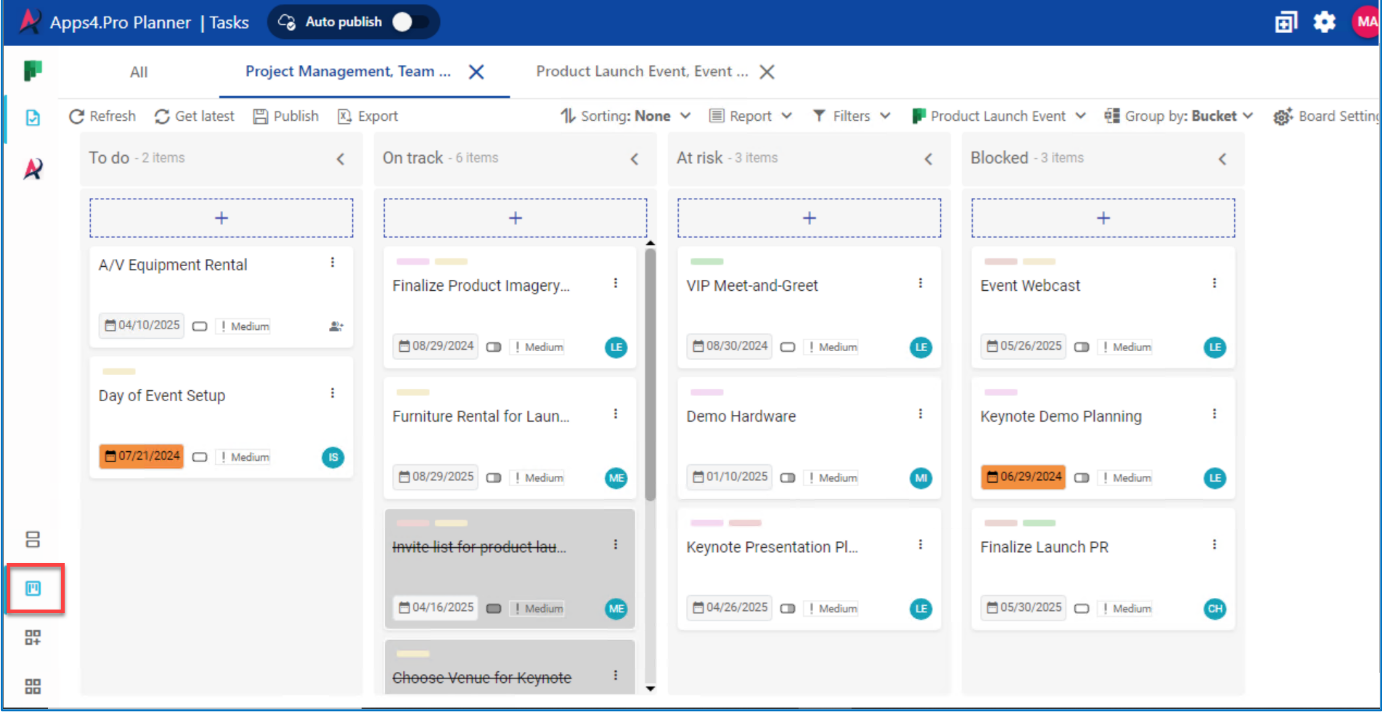
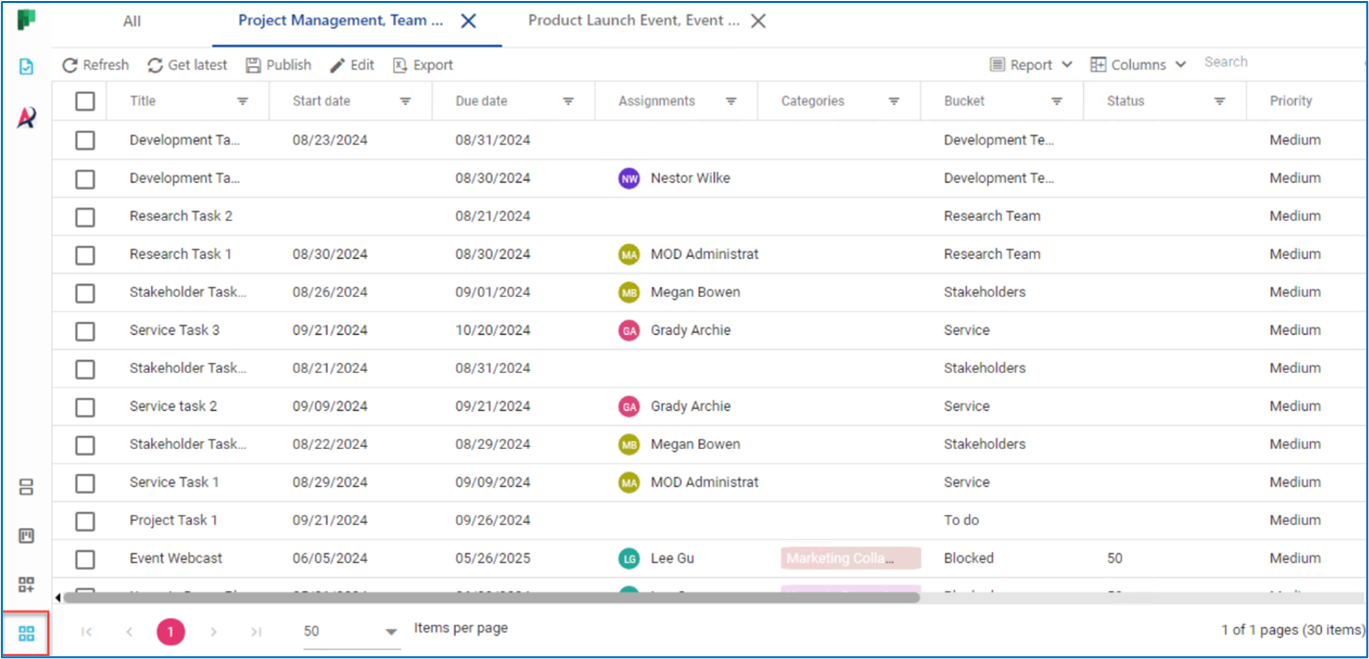
Easy way to track your Multiple projects using specific filters
Tired of juggling multiple Planner plans? Discover a simple yet powerful way to consolidate Planner tasks across multiple plans into a single, unified view. This provides you a comprehensive multi-project view. With this streamlined approach, you’ll gain better visibility, enhanced productivity, and improved project management prevent over or under-assignment.
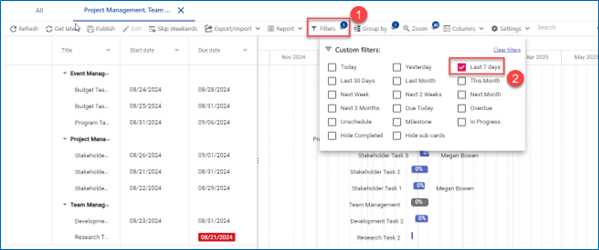
Integration with Teams and Planner
While Planner integrates with Teams by adding plans as tabs, commenting directly on tasks within Teams conversations remains a hurdle. Enter Apps4.Pro ! This handy tool bridges the gap. It allows you to post Planner task comments directly within a designated Teams channel, fostering seamless collaboration and keeping everyone in the loop.
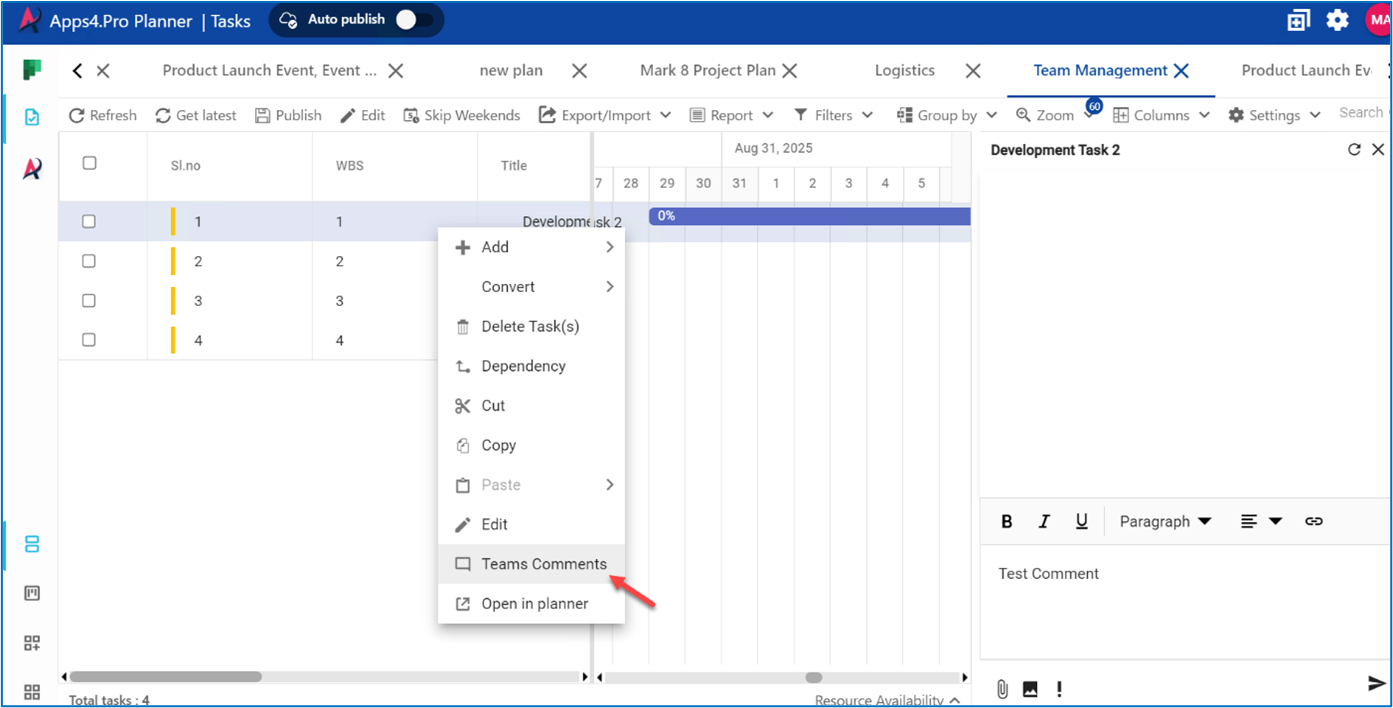
Take Control of Your Planner Tasks with Apps4.Pro’s Export/Import Magic
Apps4.Pro’s Export/Import feature lets you grab all your tasks, checklists, comments, and even attachments – across different plans! This powerful tool unlocks a world of possibilities:
- Microsoft Planner backups: Save your tasks and user assignments for a safety net. Need to recreate a plan? Simply import the data back in!
- Planner Template: Craft reusable templates for common tasks, saving you time and ensuring consistency across Microsoft Planner projects.
- Bulk editing power: Edit tasks in the familiar comfort of Excel. Import them back to instantly update your Planner plans.
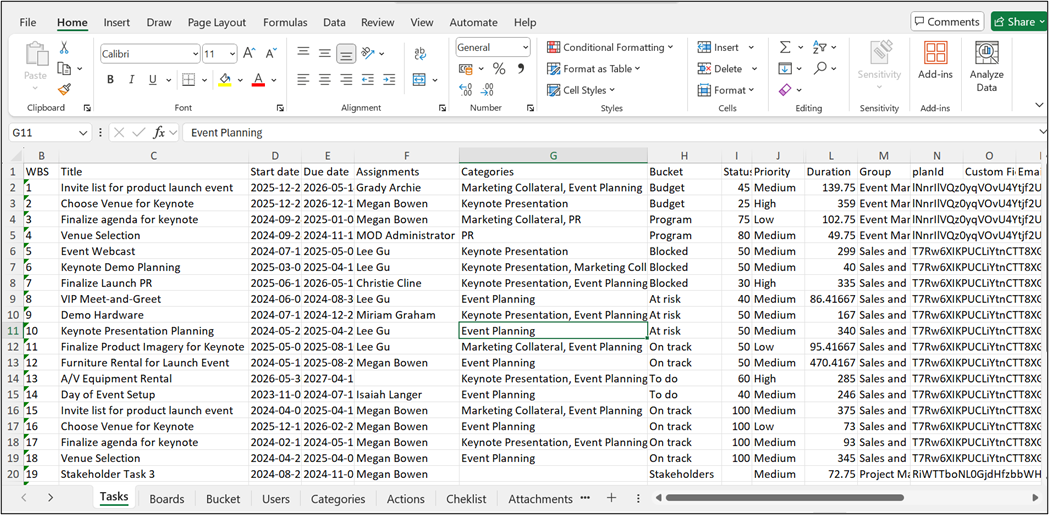
Microsoft Planner – Power BI integration
Leverage the power of Microsoft Power BI to gain deeper insights into your Planner data. Seamlessly synchronize your Planner tasks, assignments, and progress to Power BI for real-time analysis.
Consolidate data from multiple Planner accounts into a centralized dashboard, providing a comprehensive overview of your projects. Share your valuable insights with your team by distributing Power BI dashboards directly within Microsoft 365 Groups, fostering collaboration and alignment.
Task publishing
Apps4.Pro offers a draft mode for making changes without immediate updates to Microsoft 365 Planner. This is similar to an “Auto-Publish” feature. You can turn it off to work on a draft and publish your changes later.
New
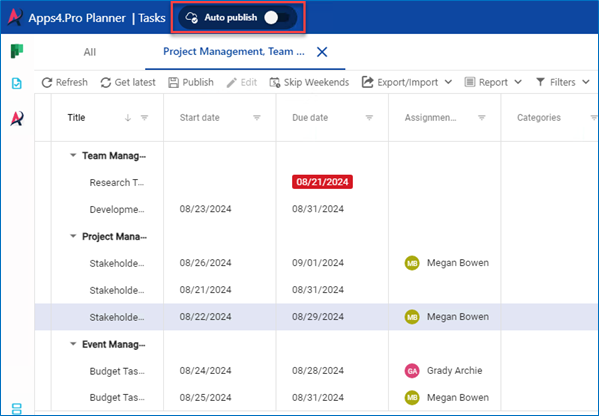
To publish changes, click “Publish” at the top. A dialog box will appear showing all changes made to the plan.
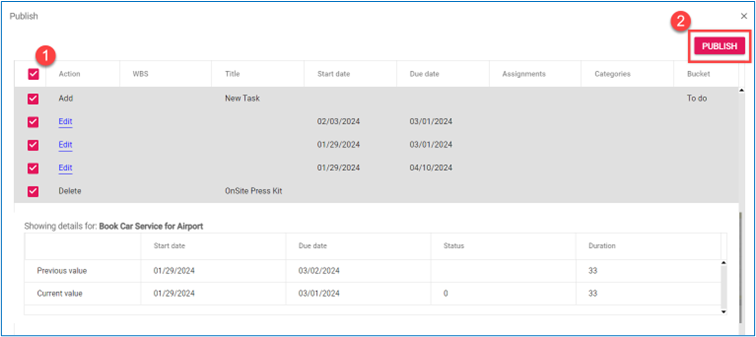
Get More Out of Microsoft Planner for Less
Missing advanced features in Microsoft Planner’s free plan ? Apps4.Pro Planner Manager bridges the gap.
Get powerful tools like resource management and Gantt charts at a fraction of the cost of premium licenses. Seamlessly integrate it with your existing Planner for a supercharged project management experience.
Ready to take control ? Sign up for a free 15-day trial of Apps4.Pro Planner Manager and see how cost-effective project management can be.