2 min to read
Get user's license type based on new Azure AD Group based licensing using PowerShell
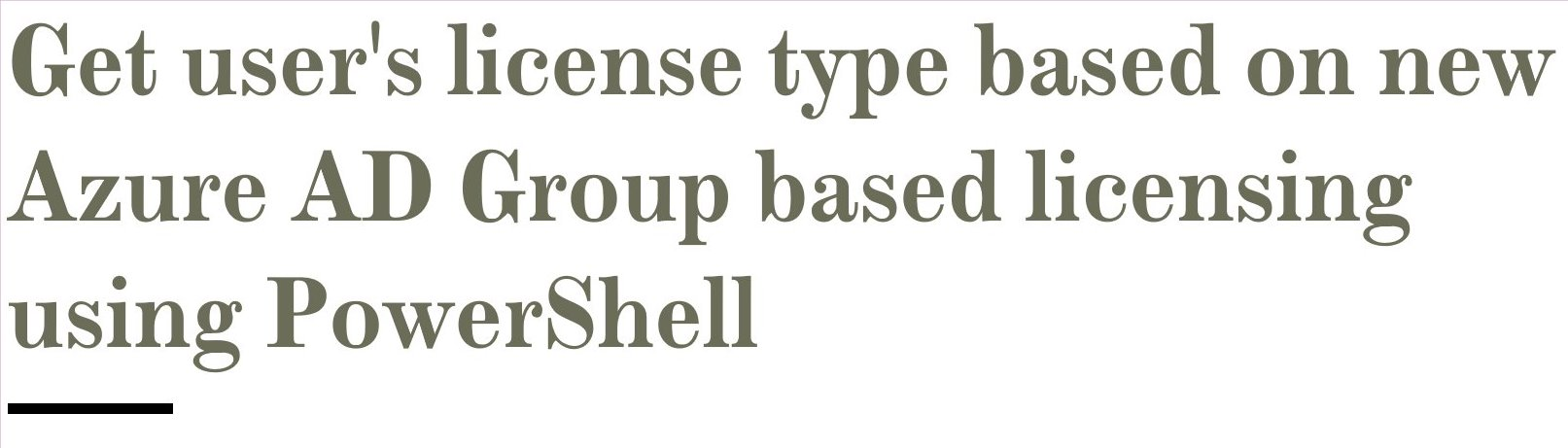
Recently Microsoft released much awaited group based license management in Azure AD for users. Now users will have direct license assigned to them or inherited group based license. In this blog, using PowerShell we shall check whether the user is assigned with direct license or group based license. In the next blog, we shall check [how to get the licenses applied to groups in Azure
AD](/blog/how-to-list-out-all-groups-with-all-applied-license-using-powershell).
Find users license type using PowerShell
The below PowerShell script will get all the users with their license type. If users are member of multiple groups with licenses applied, you will get group’s name with semi-colon separated.
Prerequisites Before starting the process, download and install Azure AD PowerShell module from this
link. Then execute the script in PowerShell (with Run as Administrator privilege) by connecting to MsolService as global admin.
Copy the below script to notepad and save it as all-users-with-license-type.ps1
function Users-LicenseType
{
Param(
[System.Management.Automation.PSCredential]$cred
)
Connect-MsolService -Credential $cred
$Gplist= @{}
$Group =Get-msolgroup
# Get all groupname with group objectId
foreach($gp in $Group)
{
$Gplist+=@{$gp.ObjectId.ToString() = $gp.DisplayName}
}
$users= Get-MsolUser -All
$AllUser = @()
# Find Users License Type
foreach($user in $users)
{
$UserList = "" | Select "UserPrincipalName","LicenseType"
$lic=$user.Licenses.GroupsAssigningLicense.Guid
if($lic -ne $null)
{
$GpName = ''
foreach($lc in $lic)
{
If($GpName) {
if($Gplist.Item($lc.ToString()) -ne $null)
{
$GpName=$GpName + ";" + $Gplist.Item($lc.ToString())
}
}
Else {
if($Gplist.Item($lc.ToString()) -ne $null)
{
$GpName=$Gplist.Item($lc.ToString())
}
}
}
$UserList.UserPrincipalName = $user.UserPrincipalName
$UserList.LicenseType = "Inherited("+$GpName+")"
$AllUser+= $UserList
$UserList =$null
}
Else
{
$UserList.UserPrincipalName = $user.UserPrincipalName
$UserList.LicenseType = "Direct"
$AllUser+= $UserList
$UserList =$null
}
}
return $AllUser
}
$cred =Get-Credential
$Listofusers = Users-LicenseType -cred $cred
$Listofusers
Example 1: Get all user’s license license type
PS C:\PowershellQuery> & '.\all-users-with-license-type.ps1
Result
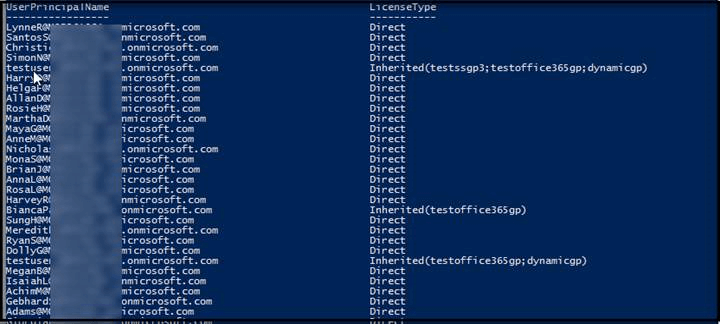
Example 2: Export all users license type to csv
PS C:\PowershellQuery> & '.\all-users-with-license-type.ps1' |Export-Csv
"C:\PowershellQuery\ExportAllUser.csv" -NoTypeInformation
Example 3:
How to find license type for an user
PS C:\PowershellQuery> & '.\all-users-with-license-type.ps1' | Where-Object {$_.UserPrincipalName -like "Admin@modxxxxx.onmicrosoft.com"}
Result

Find license type for multiple users
PS C:\PowershellQuery> & '.\all-users-with-license-type.ps1' | Where-Object {$_.UserPrincipalName
-like "Admin@modxxxxx.onmicrosoft.com" -or $_.UserPrincipalName -like "testuser1@modxxxx.onmicrosoft.com"}
Result

