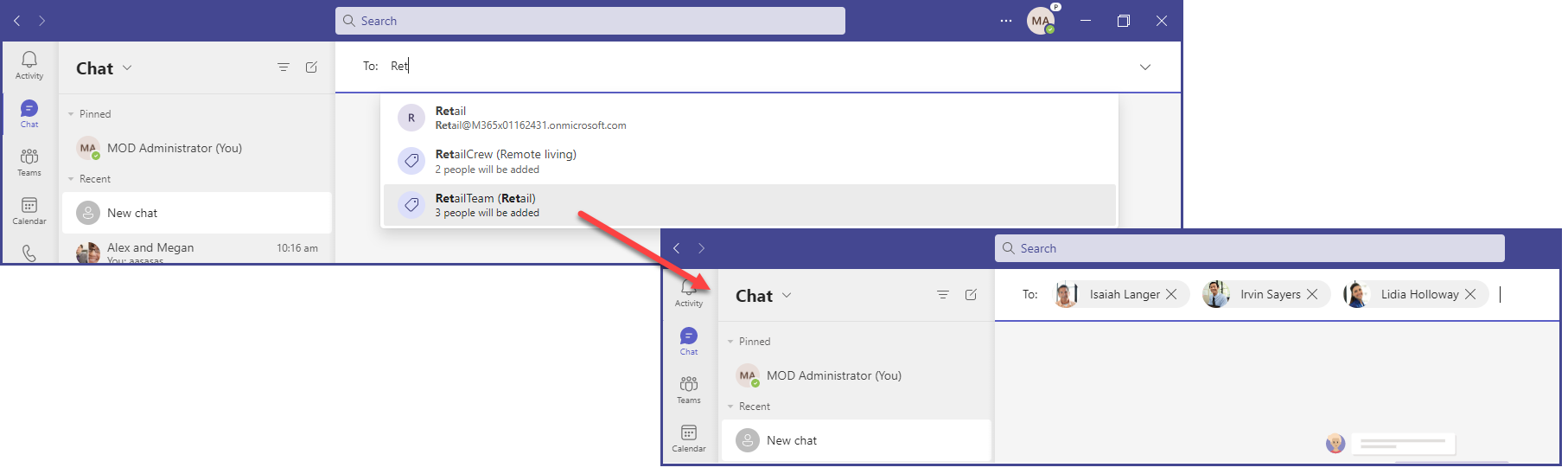2 min to read
How to start a chat with distribution list, Mail-Enabled Groups, and Tags
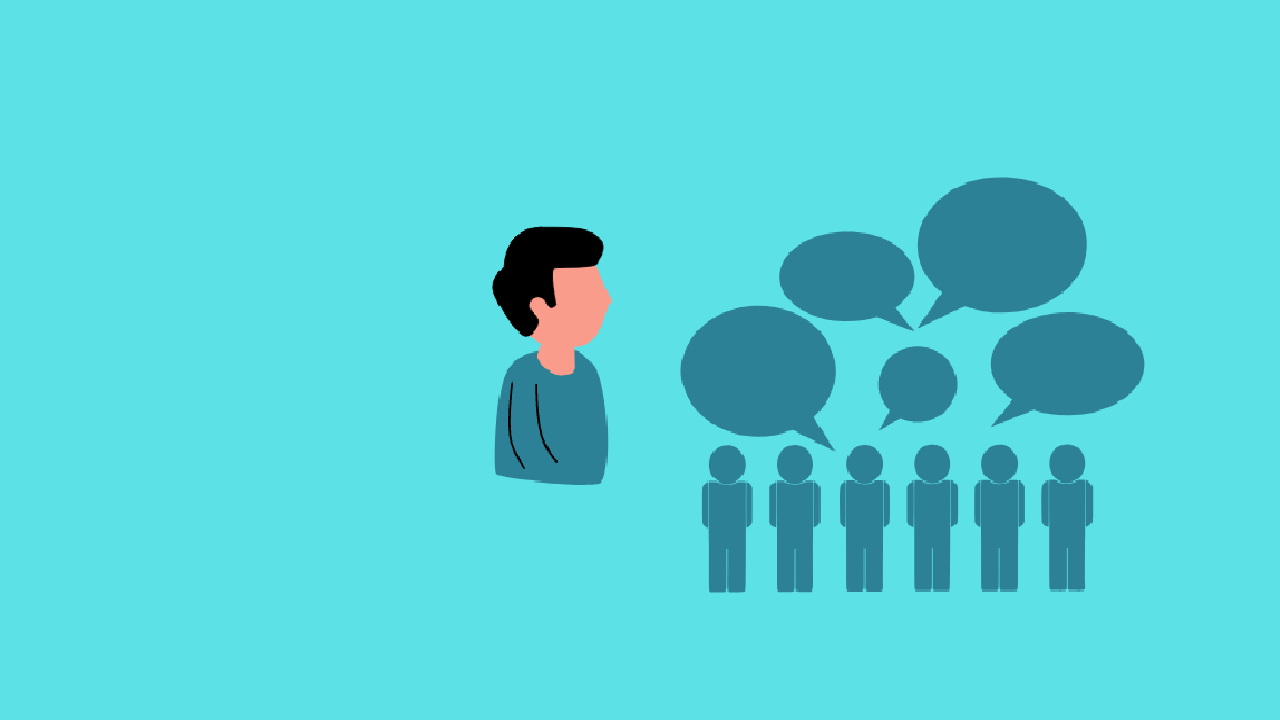
Organizations rely on Distribution Lists (DLs) as a tool to create groups of users that mirror organizational knowledge and workflows. Bringing this awareness to target audiences for specific content will enhance the core Teams experience.
So, to achieve this enhanced experience, Microsoft leverages the capability for users to select Distribution Lists, Mail-Enabled Security Groups, and O365 Groups as an audience to begin a chat within Teams.
Points to ponder
- The members part of the group during the initiation of the chat gets added to the chat. Member updates done post initiation of the chat does not reflect in the chat.
- Chat with a Dynamic Distribution list is not possible.
- This feature will respect the limits of members in a group chat, currently set to 250 members.
Pre-requisites
Prepare your Teams for Public Preview to witness this feature, by following the below steps.
✓ IT admins need to set an update policy that turns on Show preview features. Learn how at : Enable Public preview Policy in Microsoft Teams.
✓ Users then choose to join the public preview individually. Refer to - Enable Public Preview in Microsoft Teams for instructions.
How to strike a group chat with Distribution List or Group
You can initiate a group chat with a distribution List, Mail-Enabled Security Groups, and O365 Groups by specifying the group name or the group email.
Once a distribution list is selected, it expands the members of the list + the members of the nested distribution lists if any. This expansion includes the guest users part of the list / group if any.
Let’s explore this new feature with a distribution list – ‘Sales Team’ which has a nested distribution list ‘Paralegals’ which in turn have further nested distribution lists.
Members of the Distribution List – ‘Sales Team’
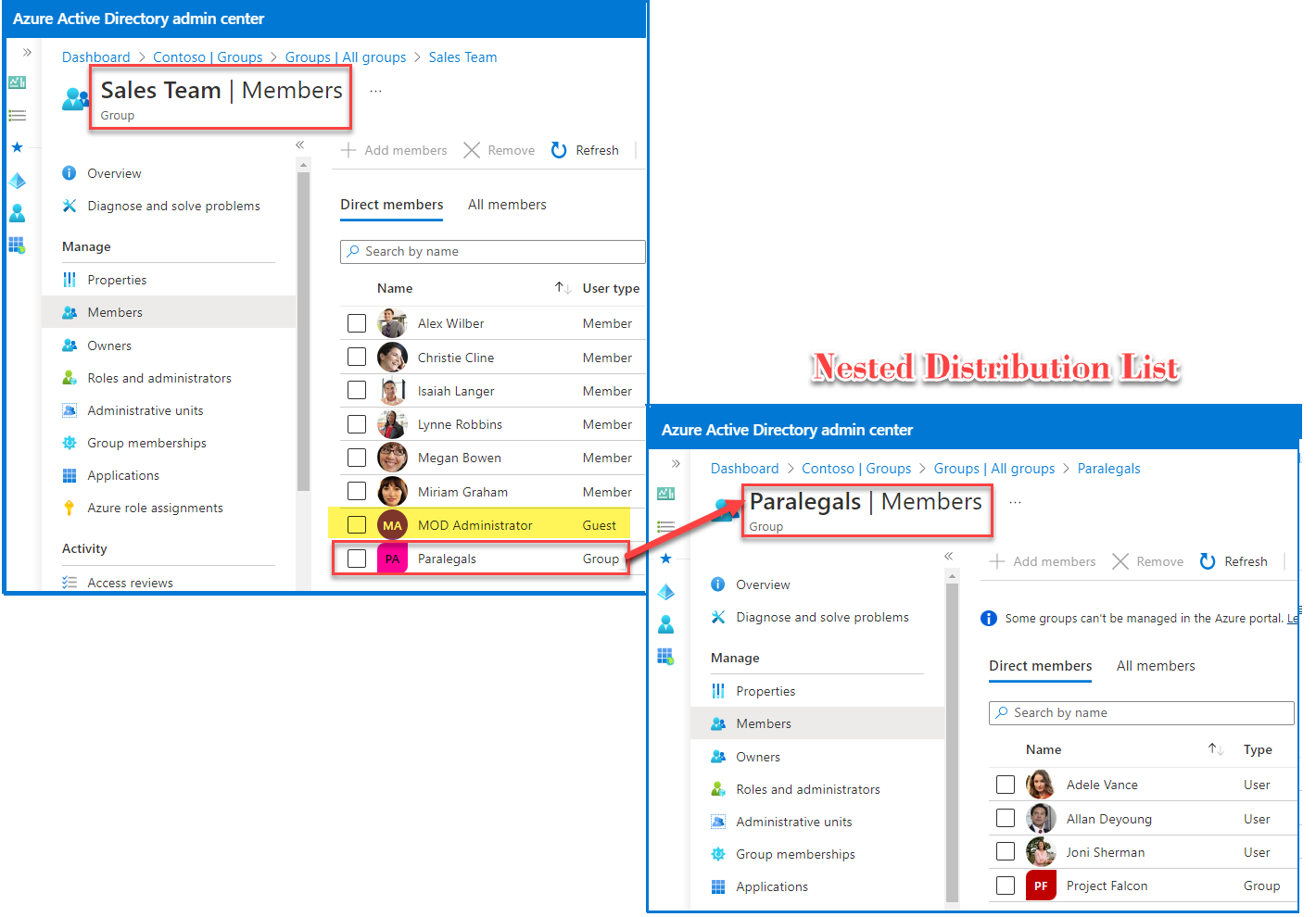
When this list is included in the chat, it expands as below : It includes
- The Guest members part of the DL
- The members of the nested DLs as well.
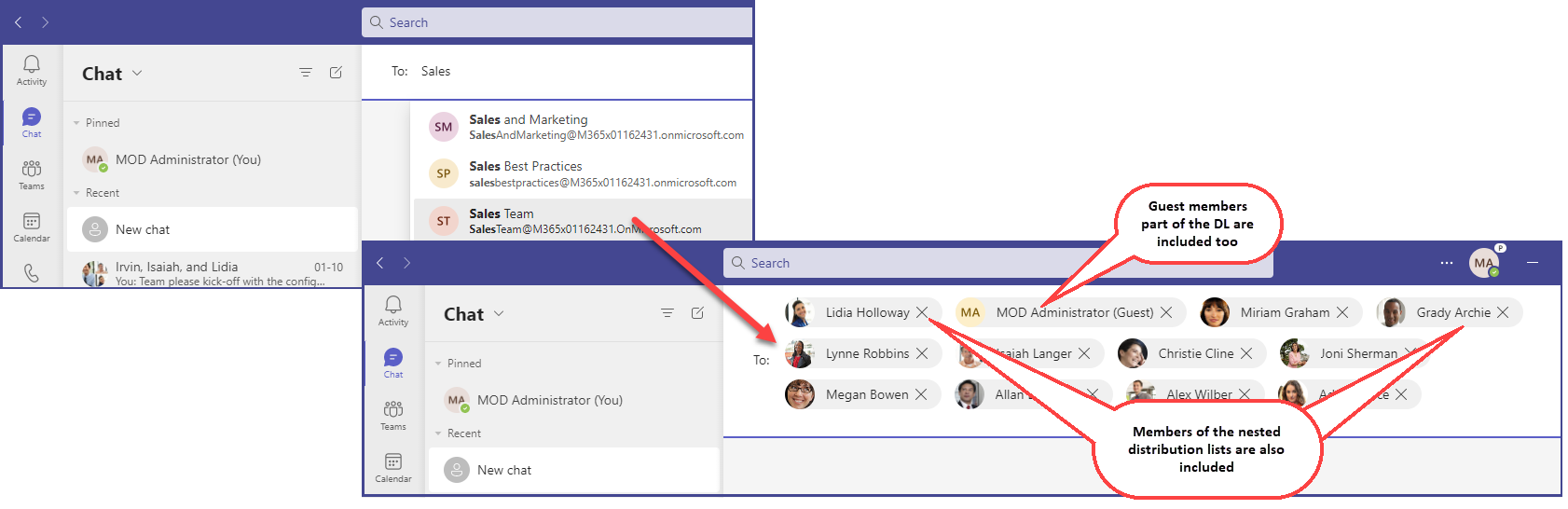
How to strike a group chat with Tags
With tags, you can categorize people based on attributes, such as role, project, skill, training, or location.
Tags can be created across Teams as shown below
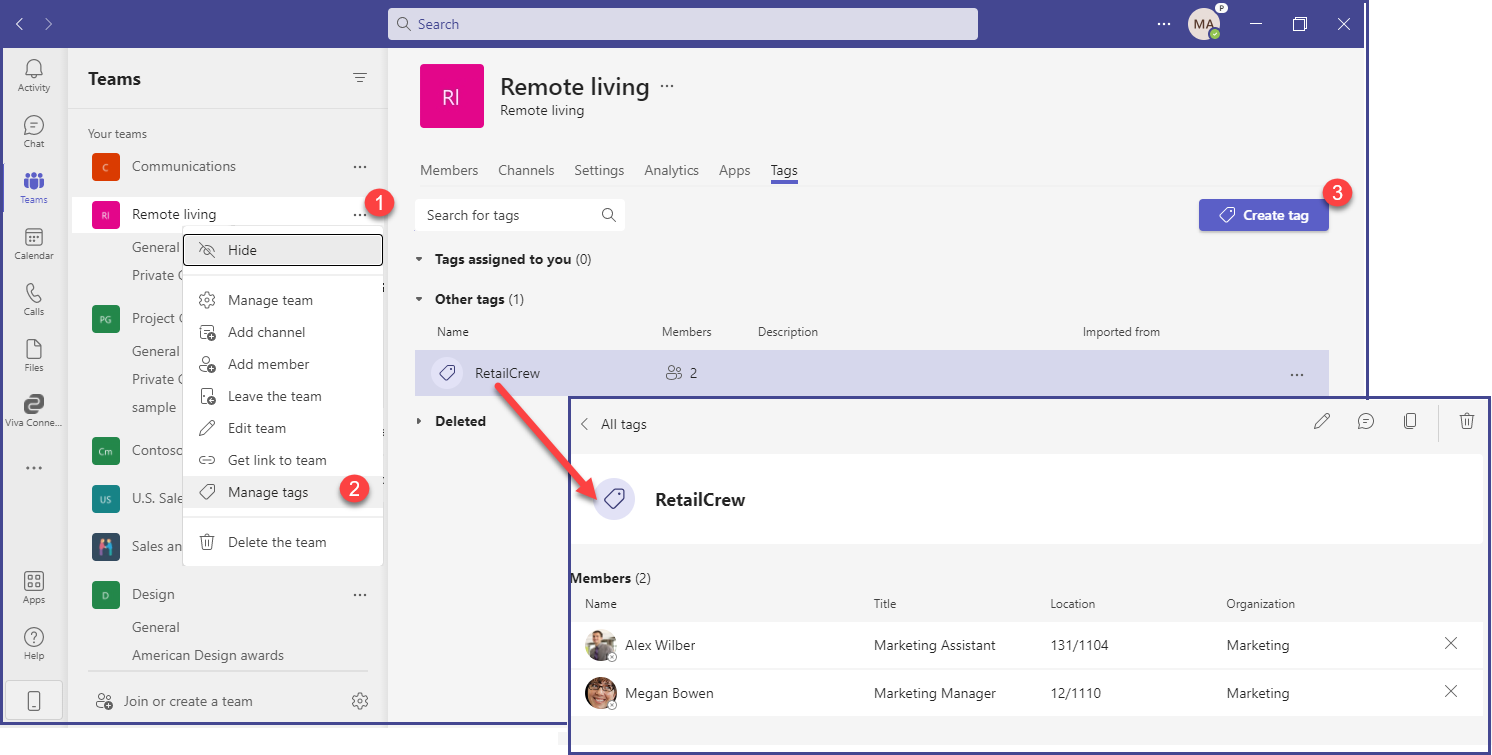
Once a tag is created, start a new chat and then select the tag that is assigned to the people you want to reach.