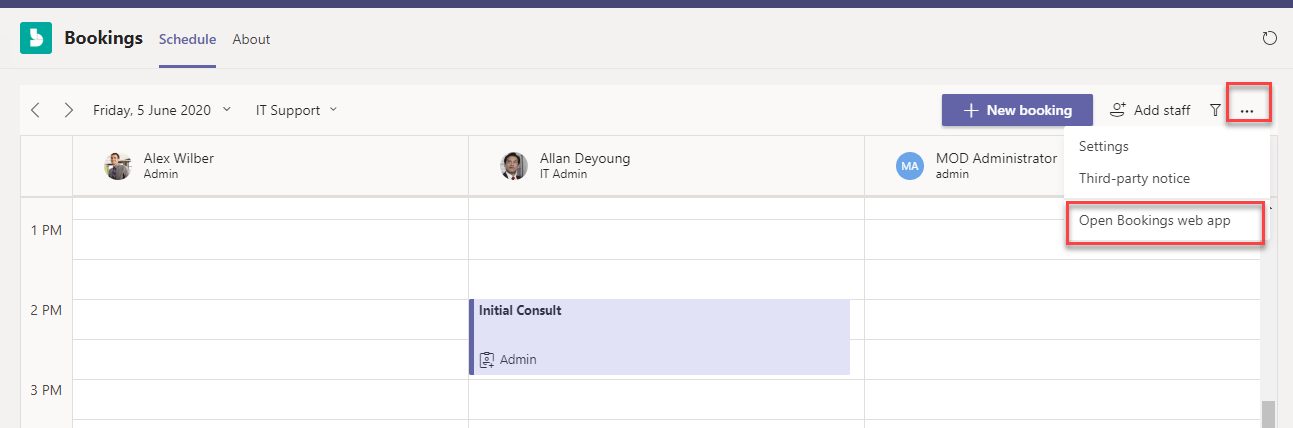3 min to read
Bookings apps for Teams
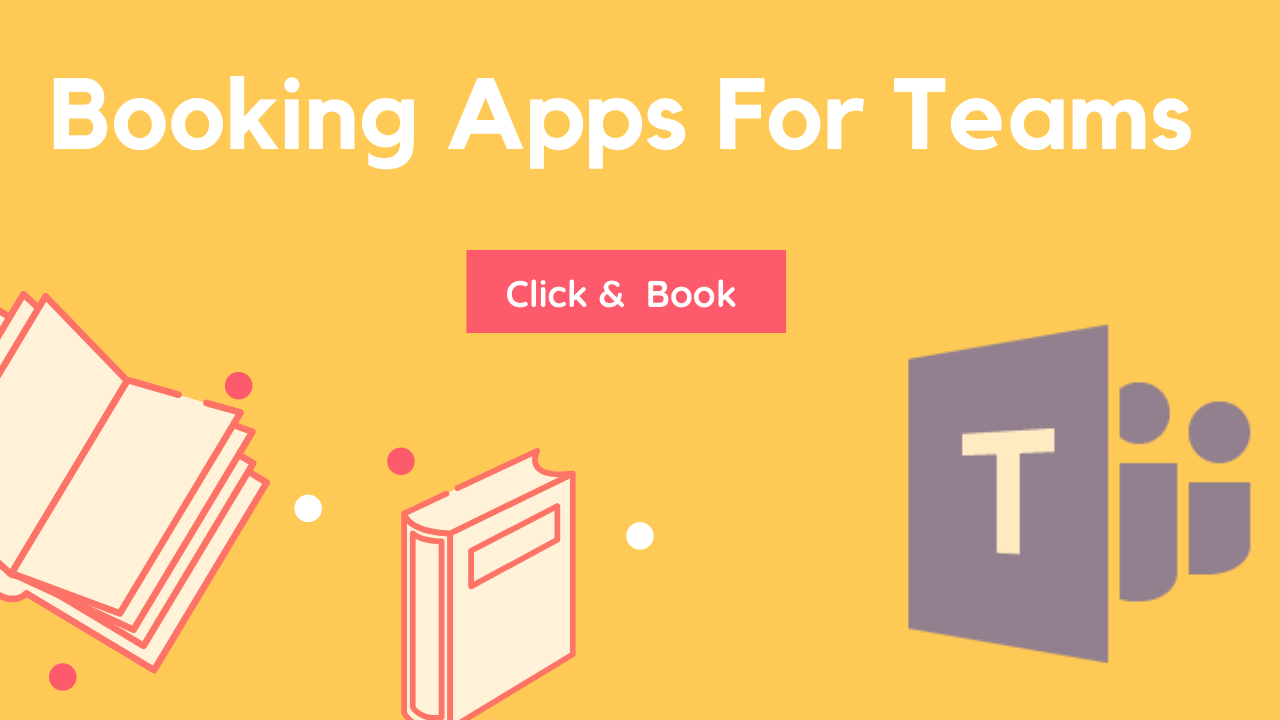
Bookings apps for Teams
Using Bookings service in Office 365, external customers can schedule the appointments with the Office 365 user based on their calendar availability. Now with Bookings Teams App, staff members(schedulers) can schedule virtual appointments like healthcare service, schedule interview with the prospects etc. The schedulers can manage multiple department calendars, as well as communication with internal and external attendees from a single experience.
How to add bookings App in Teams
It is similar to all other application, we need to go Teams app store and search Bookings application and then click Add or Add to the team.

How to create bookings Calendar
After adding the Bookings App, we need to select any one of the below two options to create a bookings calendar for teams.
- New bookings Calendar
- Existing bookings Calendar
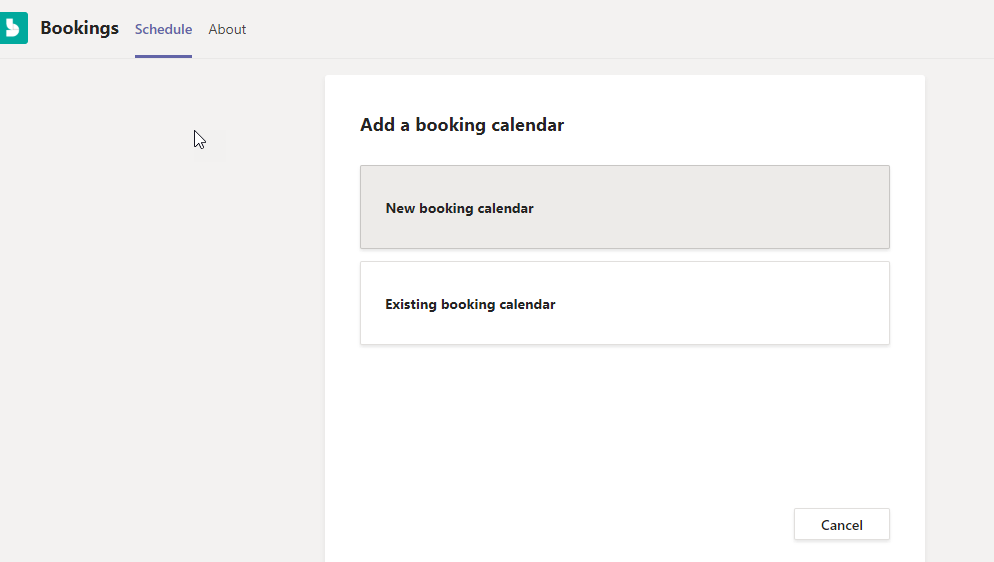
New bookings Calendar
When we select the New booking calendar option, it will show some basic business information like Business Name, Business type, send attendee responses to, Business phone number for creating a new booking calendar.
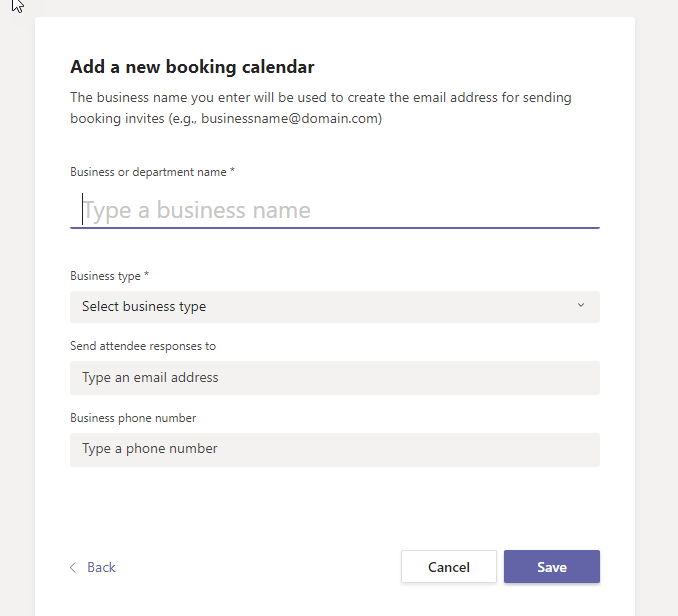
Existing booking calendar
In this option, we can select existing booking calendars in the organization.
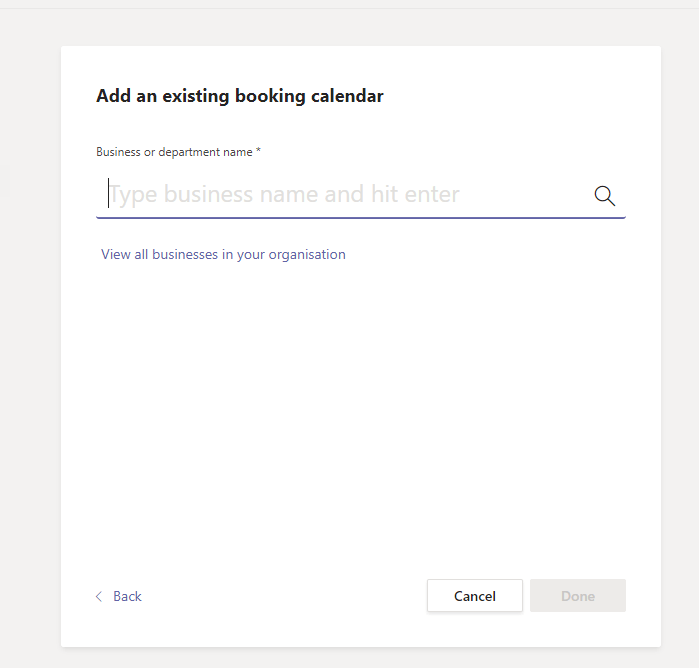
Configuring the booking Calendar
After creating a new booking calendar for Microsoft Teams, we need to update default setting.
We can configure the booking calendar from More option Settings, which has three options
- Business details
- Appointment types
- Staff
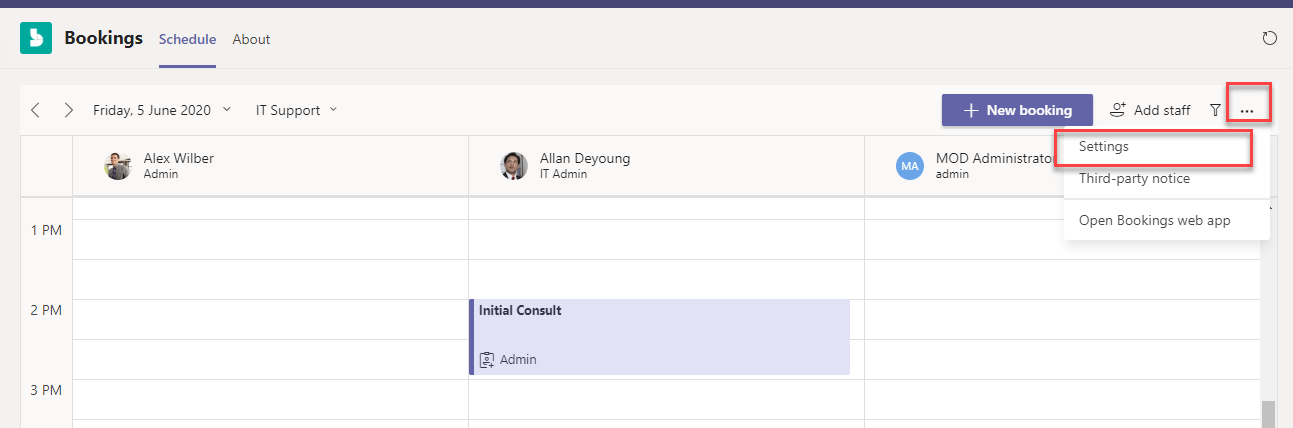
Business details
In this option, we can update our existing business details like Business name, Send the response to, Phone number.
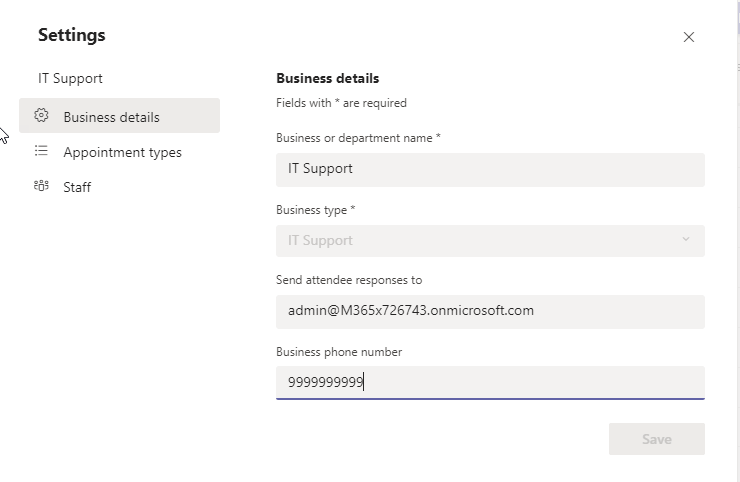
Appointment types
Using this option, we can create multiple appointment types. Each appointment types have Title, Confirmation message, Remainders. Example – Pre-Sales call, Support call etc. While creating appointment, you can set the multiple remainders separately for the attendees and your staffs with time ranging from 15 mins to 3 weeks.
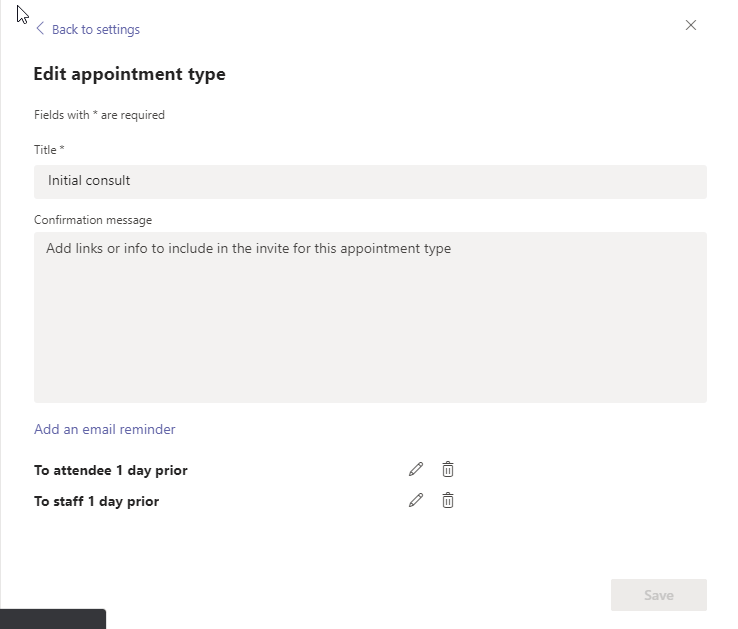
Staff
Using this option, we can add the staff for the booking, and we can use only tenant users as staff. The staff has two types, that is
- Owner – Can edit the booking calendar details
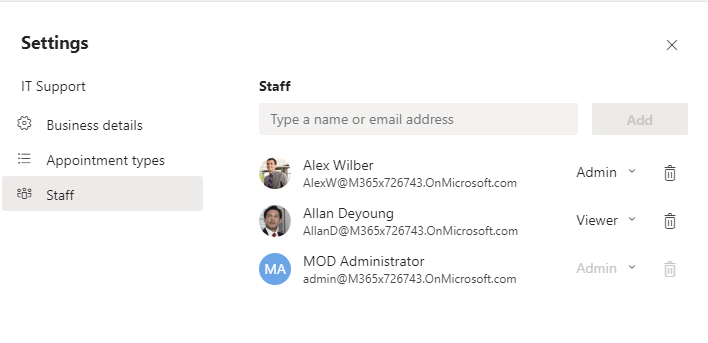
We can also add staff from the booking calendar home page.
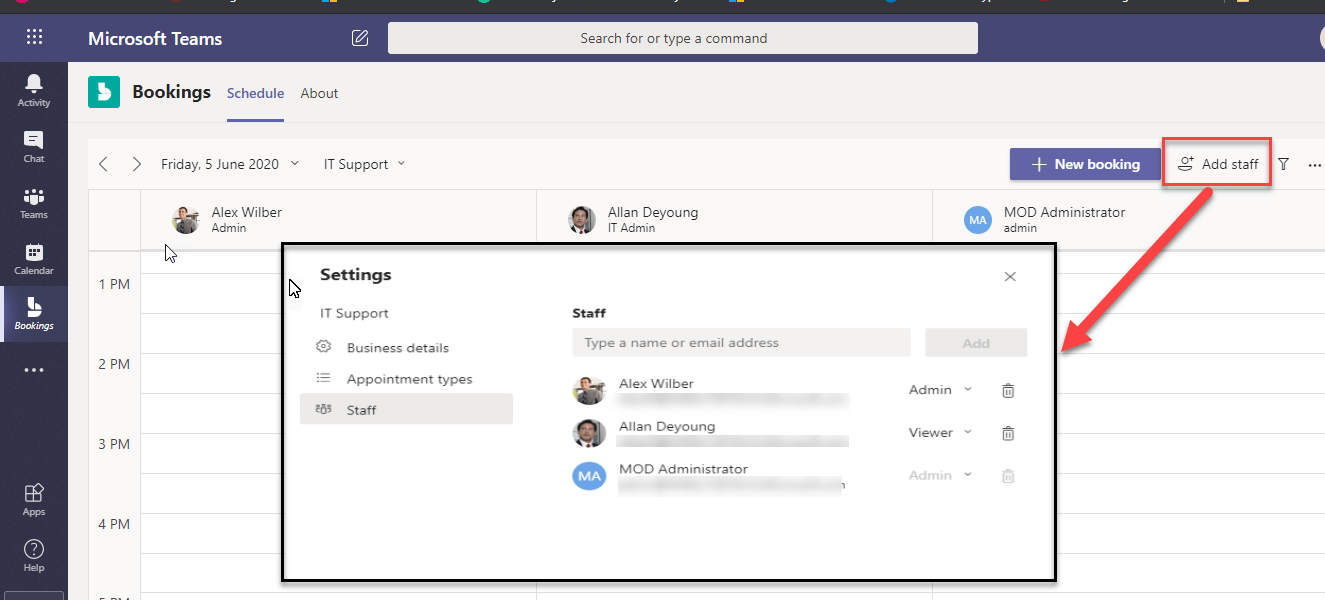
Create new appointment for customer
We can easily create the booking appointment with the simple click as shown in the below image. Once we create the appointment, it will assign an appointment to specific staff and it will send the meeting information to the customer. You can change the booking calendar and appointment type using the drop-down.
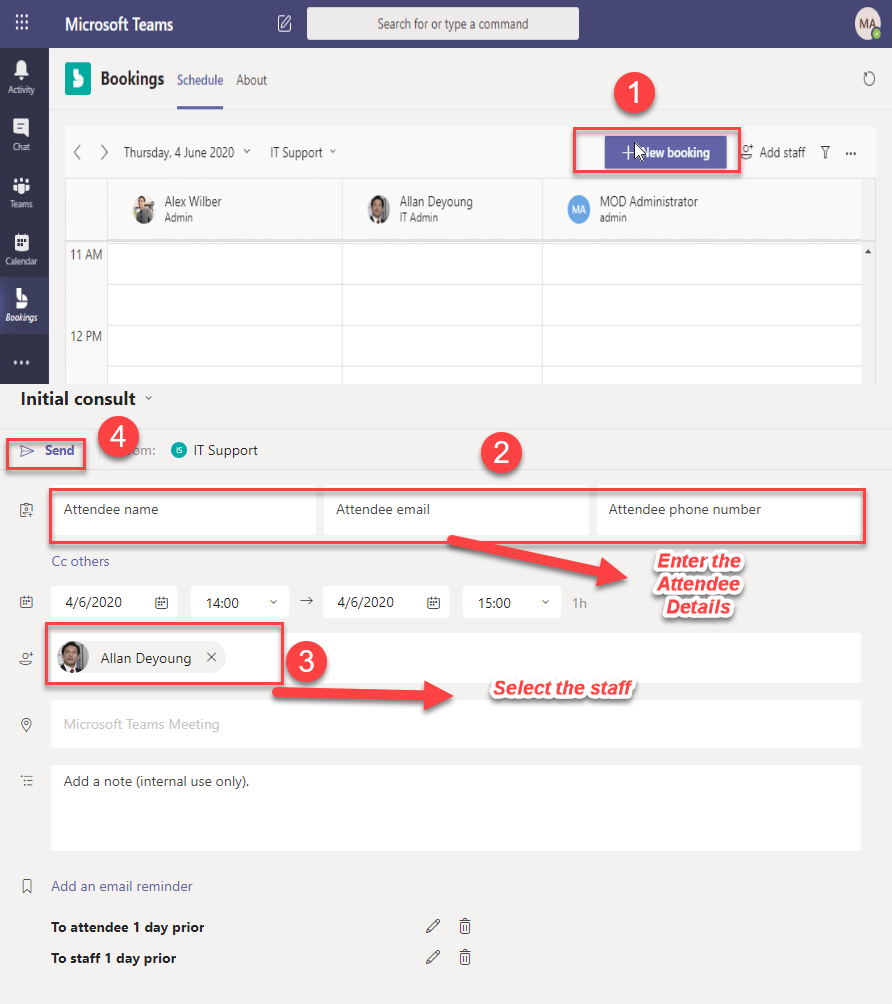
Staff assigned for appointment
Booking Scheduler page classified with staff, when we add the appointment with specific staff, it will add appointment to specific staff in the booking calendar.
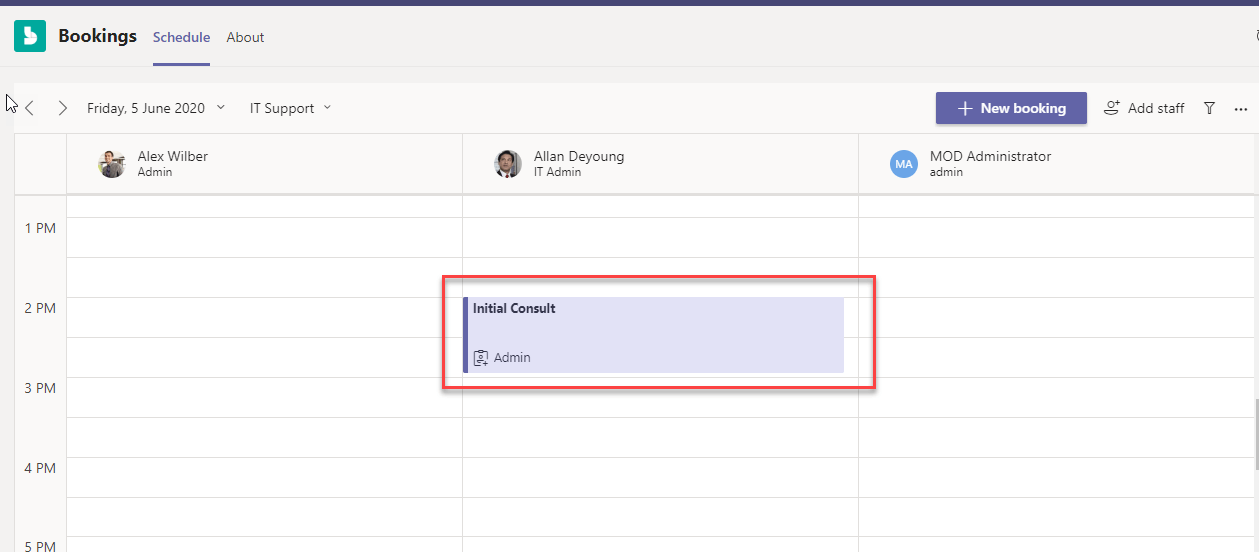
Customer notification mail
The customer will receive below similar email. Customers can join the meeting using Join Teams meeting link option. The meeting will not automatically add customer calendar, customer need to add the calendar using attached .ics file.
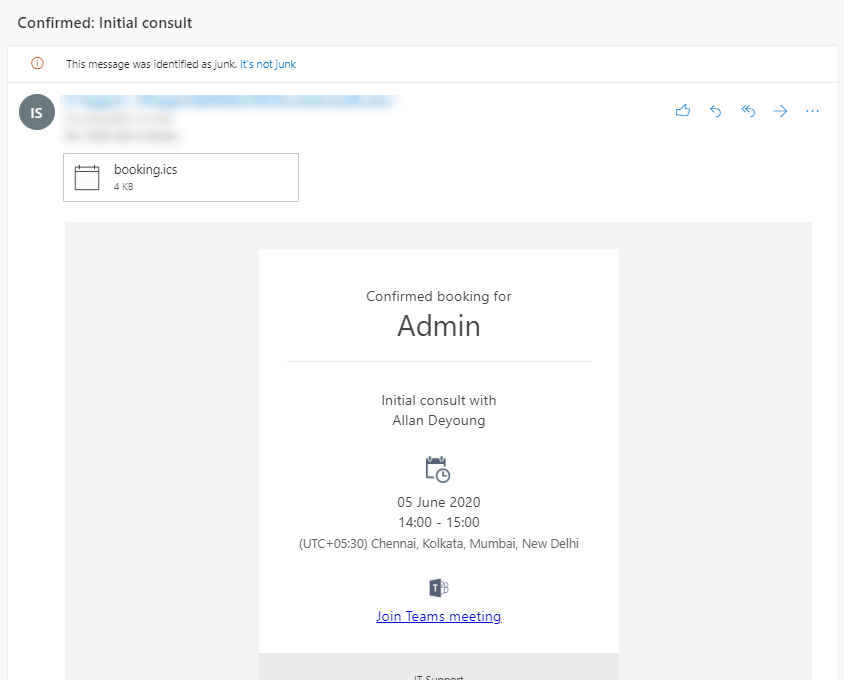
Open bookings web App
Using this option, we will navigate to the booking web page. using this web page option, we can modify more setting for booking calendar created from teams and we can also use this booking calendar as the normal booking web version.