7 min to read
Office 365 Message moderation for Group mailboxes
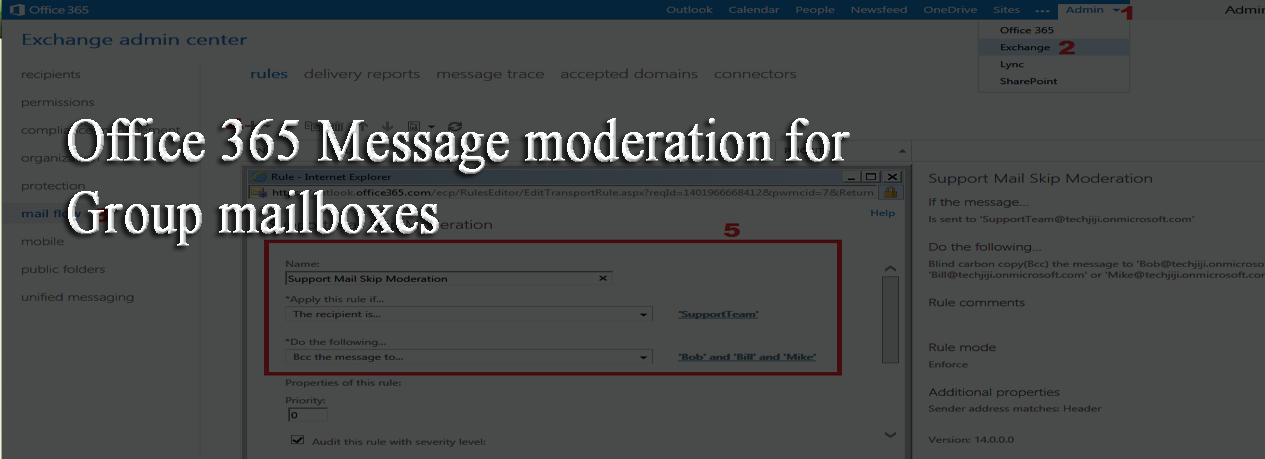
Regulating the Mail Flow in Office365
Hi, I hope you would be interested in our previous article on Azure AD Sync Tool.
In this article we provide a solution for regulating the mail flow inside Office 365 Group Email Address using Mail Flow Rule and Message Moderation.
It’s natural that every organization has multiple group email-ids such as support, sales, etc., to communicate with their customers/external world entity for improving their customer satisfaction, profit etc. There are possibilities that confidential mail may be wrongly sent to group email-id resulting in consequences which you cannot even expect in your nightmare, unless you have a well-planned mail flow design implemented in your organization. So it’s mandatory to decide “Who should receive What?”. In this article we see about managing the support team of an imaginary organization by regulating the mail flow inside their Office 365 Group Email Address (Distribution List) and Mail Flow rules in transport layer.
What’s Our Mission?
To solve this problem, we can use Message Approval in Distribution list, but there may be managers/leads/ management members in the Distribution List, these members need to receive mails instantly without any moderation. If we use Message Moderation in Distribution List, then all the members will receive the mails only after Moderator Approval. To handle this case we need to go for hybrid solution of using both Message Moderation in Distribution List, and Mail Flow Rules in the transport layer.
Example Scenario
Whenever the Support Team receives any message, an instant BCC message need to be sent to Manager and another BBC message to Technical Lead by skipping message moderation, but the Support Personnel should only receive moderated message.
How We Achieve Our Mission?
- Here we use Mail Flow Rule to allow the BCC messages to be sent directly to Manager/Technical Lead by skipping message moderation.
- We use Message Moderation to enable Message Approval Request to Manager for sending only moderated messages to Support Personnel.
Before diving deep in to the tasks, let’s have a glance on the basic concepts involved with this topic. First we see about Office 365,
What is Office 365?
Office 365 is a subscription-based online office and software plus services suite which offers access to various services and software built around the Microsoft Office platform. For more information, click here.
What makes us go for Office 365?
- Because Office 365 is powered by the cloud, you can get to your applications and files from virtually anywhere and they’re always up to date. For more information, click here.
- Now let’s see about Message Moderation- Message Moderation is a mandatory process to be followed in any enterprise to control the mail flow, i.e. approving the legitimate mail or rejecting the spam mail from an external source.
- As an Exchange Online administrator, you can use the Mail Flow Rules to control the flow of e-mail messages in your organization, such as you can allow or block messages based on your priorities.
- Now we have an idea about the topics relevant to this article.
Test Lab Environment
- Active Subscription of Office 365
- Shared Mailbox - SupportTeam
- Forwards a copy of each and every incoming mail to SupportGroup.
- Distribution List - SupportGroup
- Include members who are assigned with support activities and should receive mails only after moderation.
- Enterprise users with Office 365 mailboxes with following properties,
S.NO Users with Office 365 Mailbox Enterprise Role Relationship with SupportGroup —— ——————————- ——————- ——————————————- 1 Bill Manager To be configured as its Message Moderator 2 Mike Manager X 3 Bob Technical Lead Member 4 Ben Support Personnel Member 5 Steve Support Personnel Member 6 Casey Support Personnel Member
Steps to accomplish the mission
This article includes the following tasks,
- Create Mail Flow Rule to Skip Message Moderation for Manager/Technical Lead
- Enable Message Moderation for SupportGroup
-
Create Mail Flow Rule to Skip Message Moderation for Technical Lead
In this section, we create a Mail Flow rule to send a BCC message instantly to Managers: Mike, Bill and Technical Lead - Bob, by skipping message moderation, whenever the Support Team receives any message.
- Login to Office 365 as administrator and from the Admin tab, select Exchange.
- Now in the Exchange Admin Center, select the mail flow setting.
- In the mail flow setting, click the “+” symbol to create a new mail flow rule.
- In the created rule (Support mail Moderation), the filter and action
are set as
- Apply this rule if, The recipient is SupportTeam
- Do the following, BCC the message to Mike, Bill, Bob
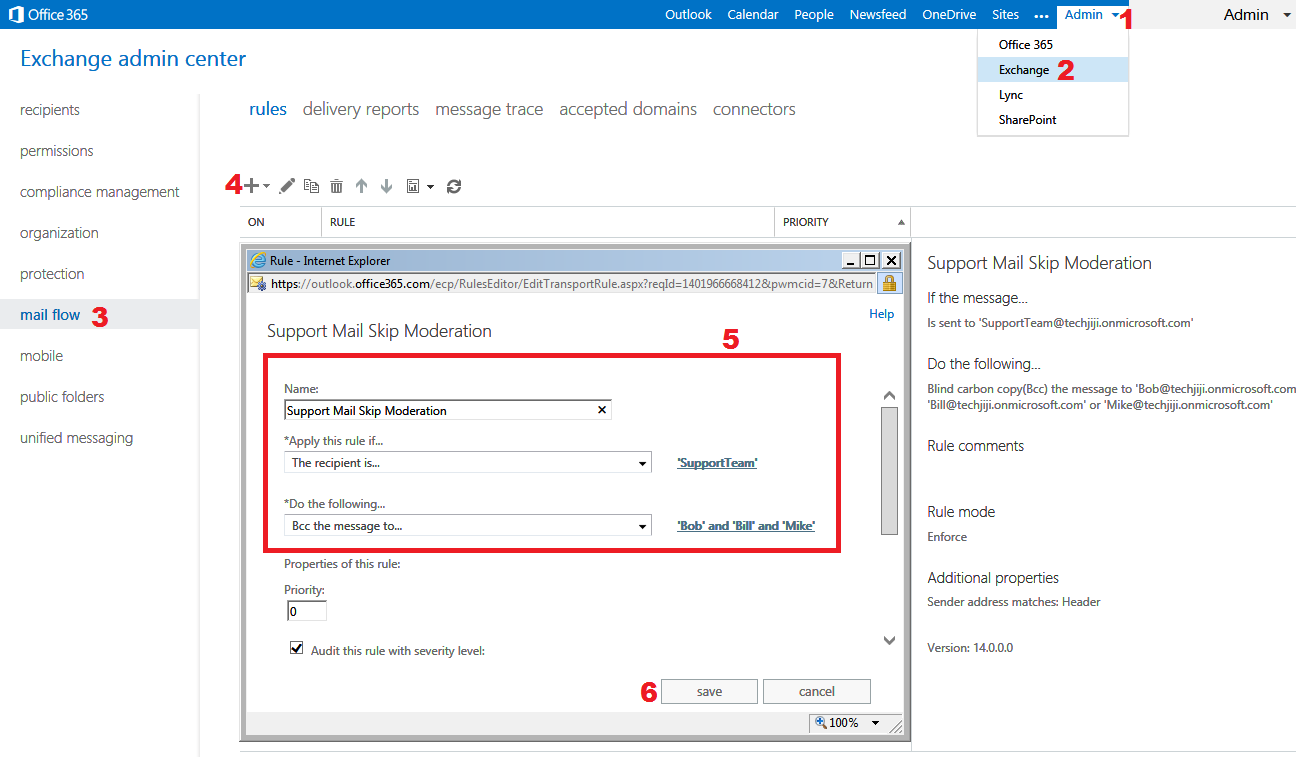
- Now the mail flow rule is created, which confirms that a BCC message will be instantly sent to Managers (Bill and Mike) and Technical Lead (Bob) by skipping message moderation, whenever the SupportTeam receives any message. Next step is to enable message moderation for Support Personnel - Ben, Steve and Casey.
-
Enable Message Moderation for Support Personnel
In this section, we enable message moderation for SupportGroup and set message moderator as Manager - Bill, so he will be the responsible person in approving or rejecting the messages sent to SupportGroup. As a result members of this group only receives moderated message. Since Ben, Steve and Casey are already members of SupportGroup, this action confirms that they will receive only moderated messages.
- In the Exchange Admin Center, select the recipients setting.
- Now enable the message moderation for SupportGroup and set message moderator as Bill using the numerical points specified in the screenshot given below,
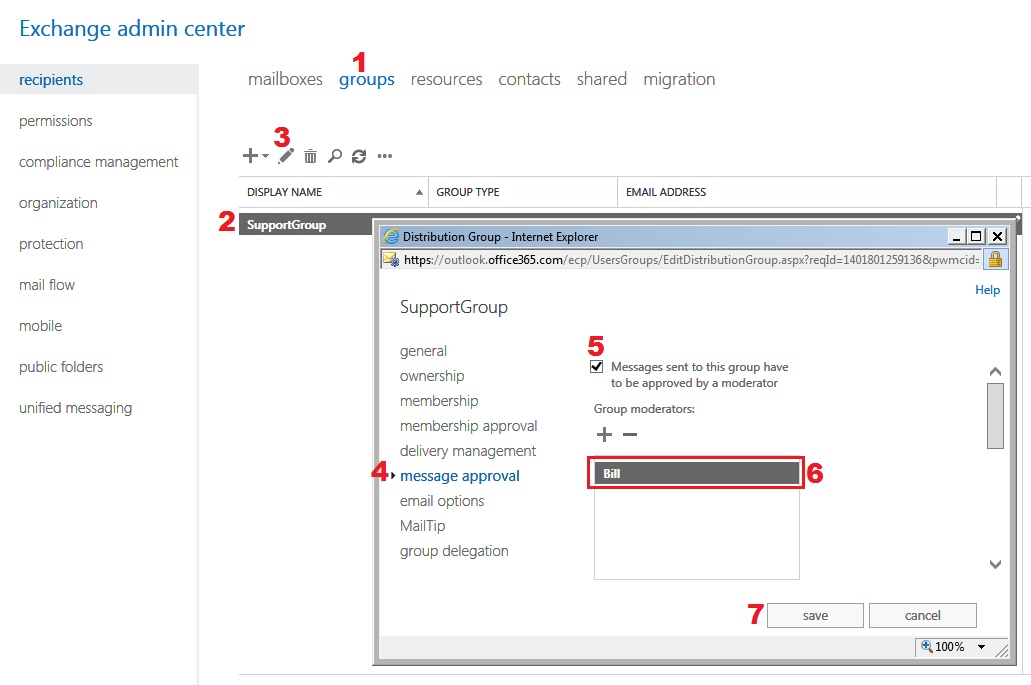
- Now the configurations for mail flow are completed. Next step is to test the mail flow.
-
Testing Mail Flow
Before testing the mail flow, let’s plan our testing using a flow chart
Flowchart for Testing Mail Flow
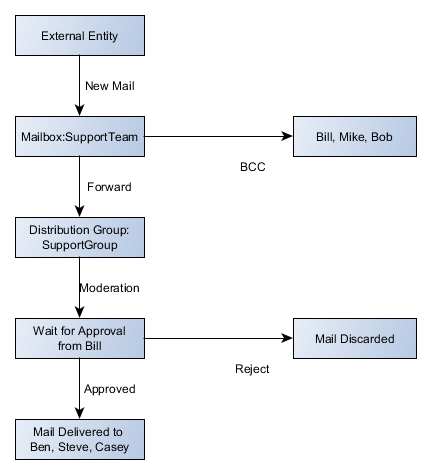
Based on the above flowchart, we are going to perform the testing in two stages,
- In first stage we will send a mail from external source to shared mailbox - SupportTeam, which in turn sends a BCC message to Technical Lead - Bob by skipping message moderation and an instant BCC message to Managers - (Bill, Mike) using Mail Flow rule.
- At the same time, due to the mail forwarding enabled in shared mailbox - SupportTeam, it forwards a copy of message to SupportGroup.
- Since SupportGroup is enabled with message moderation, it sends a message approval request to Manager - Bill. The Manager validates the message and approves the message approval request.
- Finally in the second stage the Support Personnel - Ben, Steve and Casey receives the moderated message.
Ok, the rehearsals are over, now its show time. Let’s test the mail flow,
1. Mail sent from External Source to SupportTeam
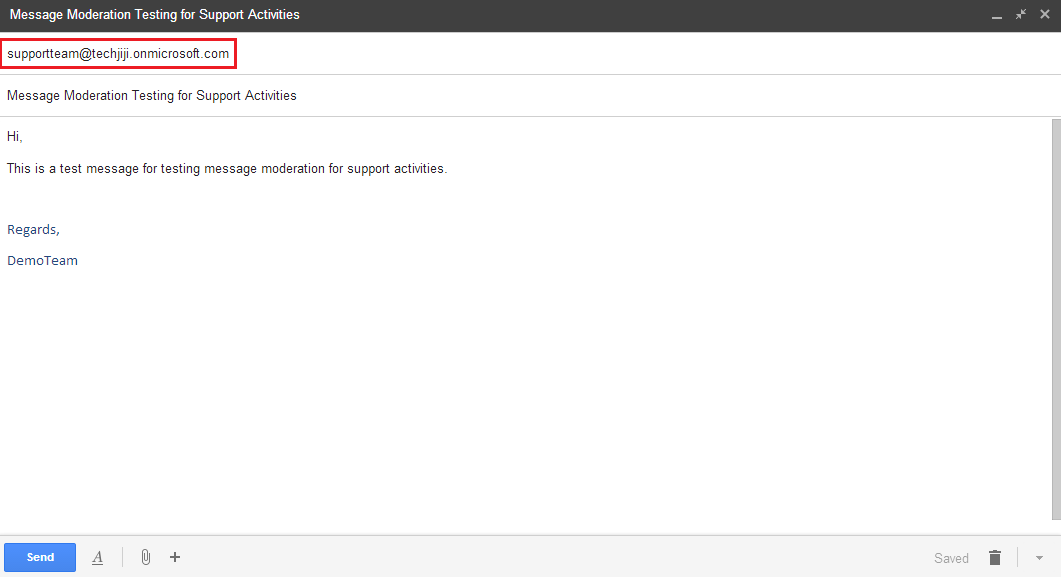
2. Technical Lead (Bob) receives a BCC Message without message moderation
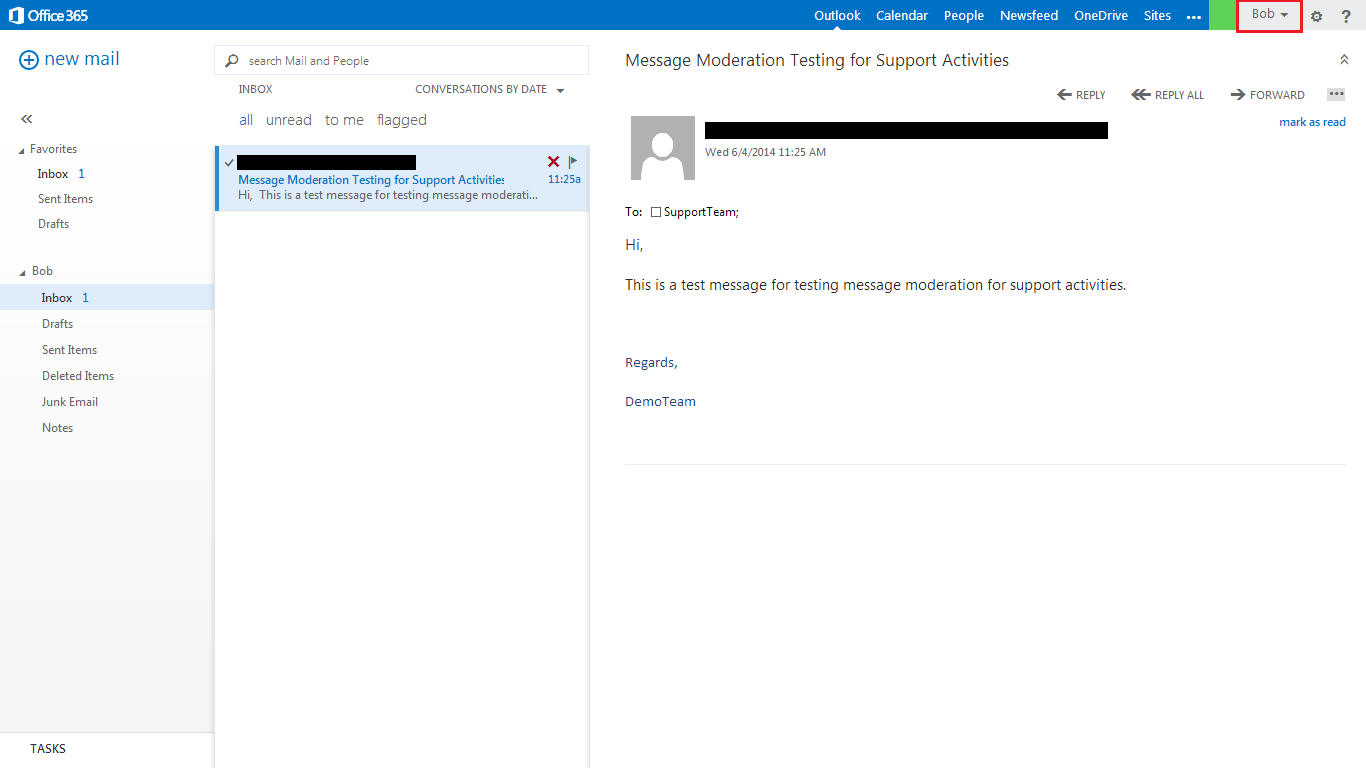
3. Manager (Bill) receives Message Approval Request and approves the request
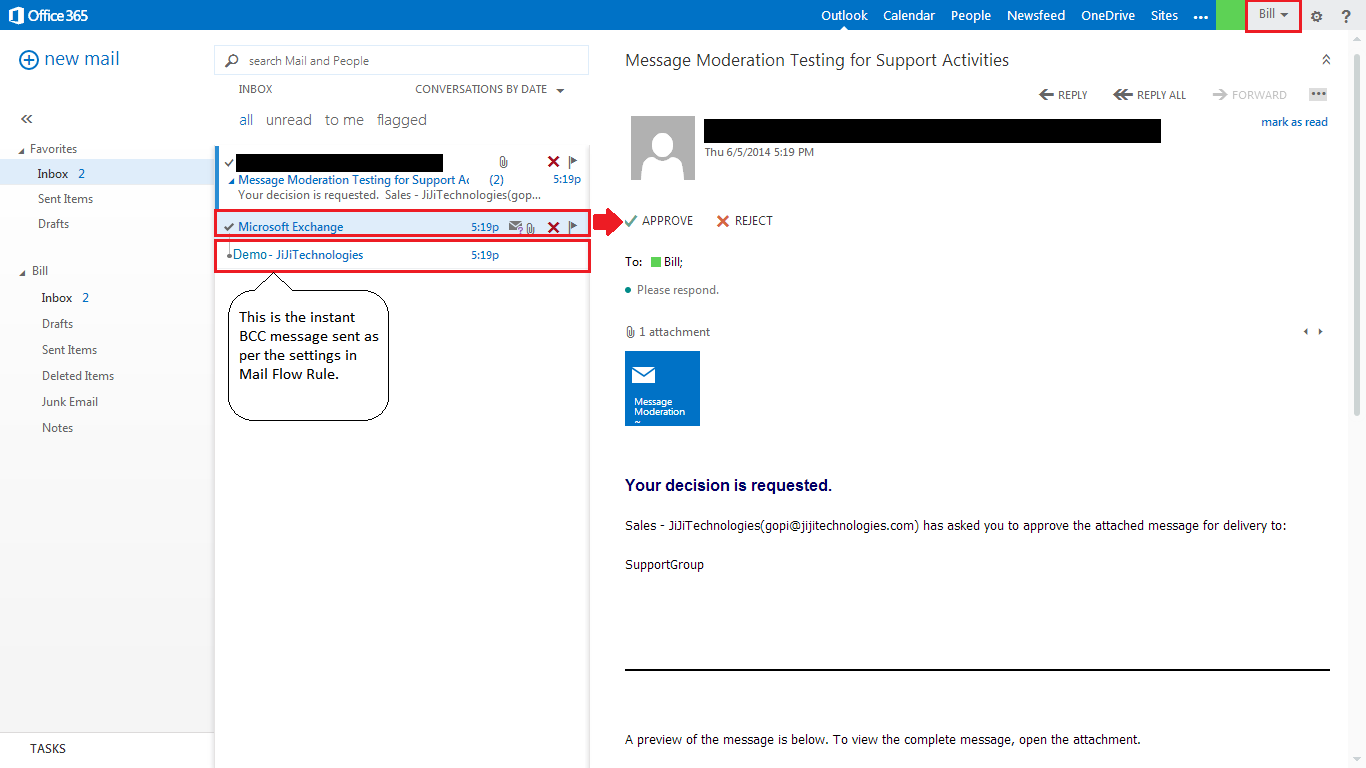
4. Finally Support Personnel (Ben) receives the Moderated Message
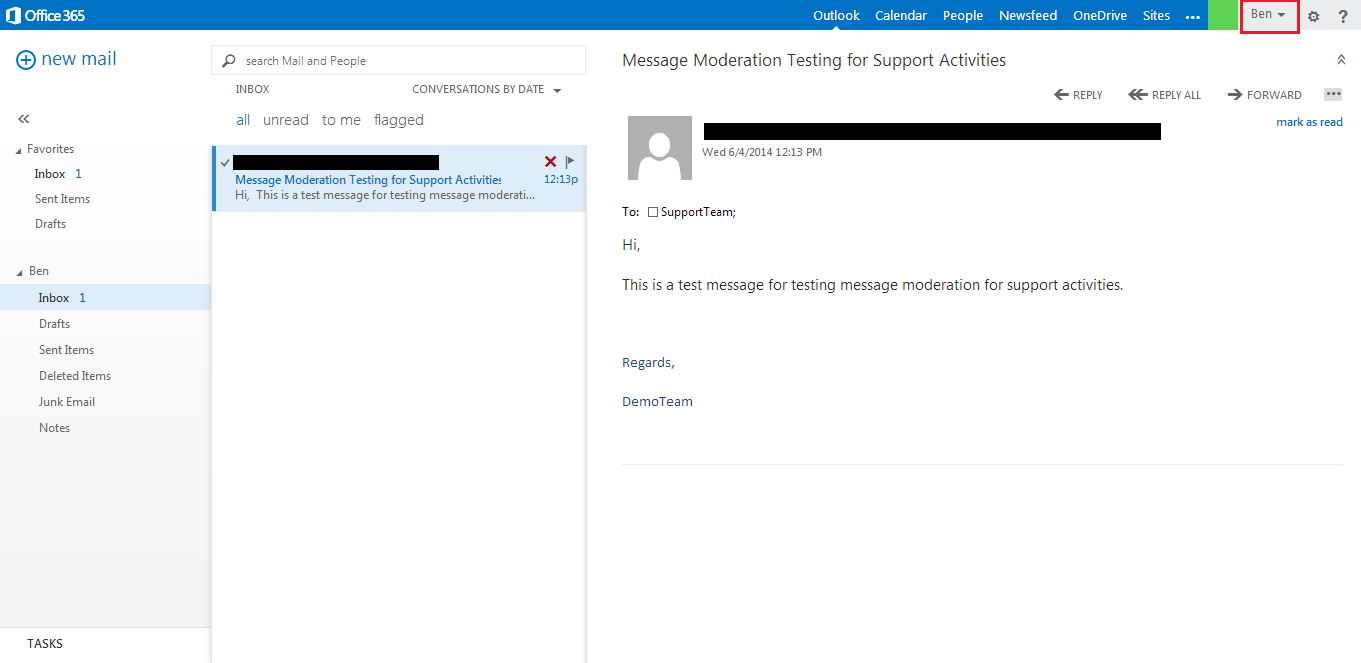
Conclusion
Thus our mission on managing the support team of an imaginary organization by regulating the mail flow inside their Office 365 Group Email Address using Mail Flow Rule and Message Moderation is successfully accomplished. This ensures that even if a confidential message is accidentally sent to the group id, it can be prevented from becoming epidemic with least administrative effort.
