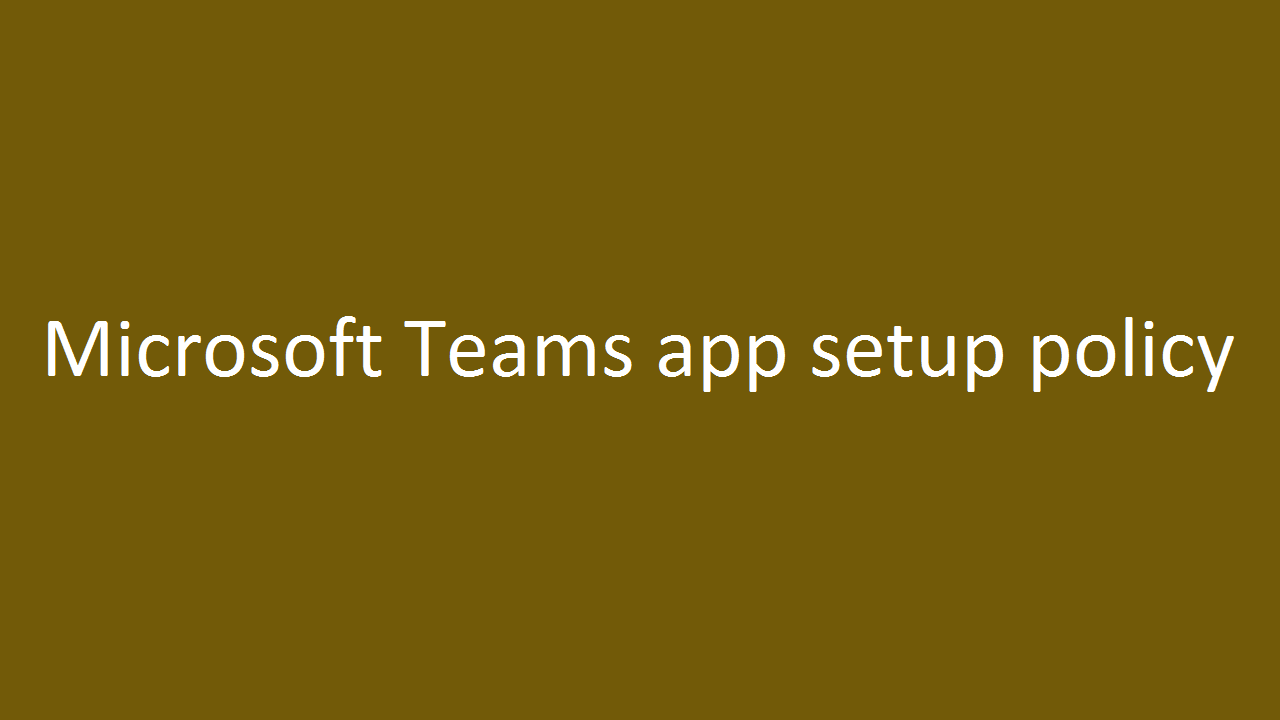9 min to read
Office365 Sensitivity Label
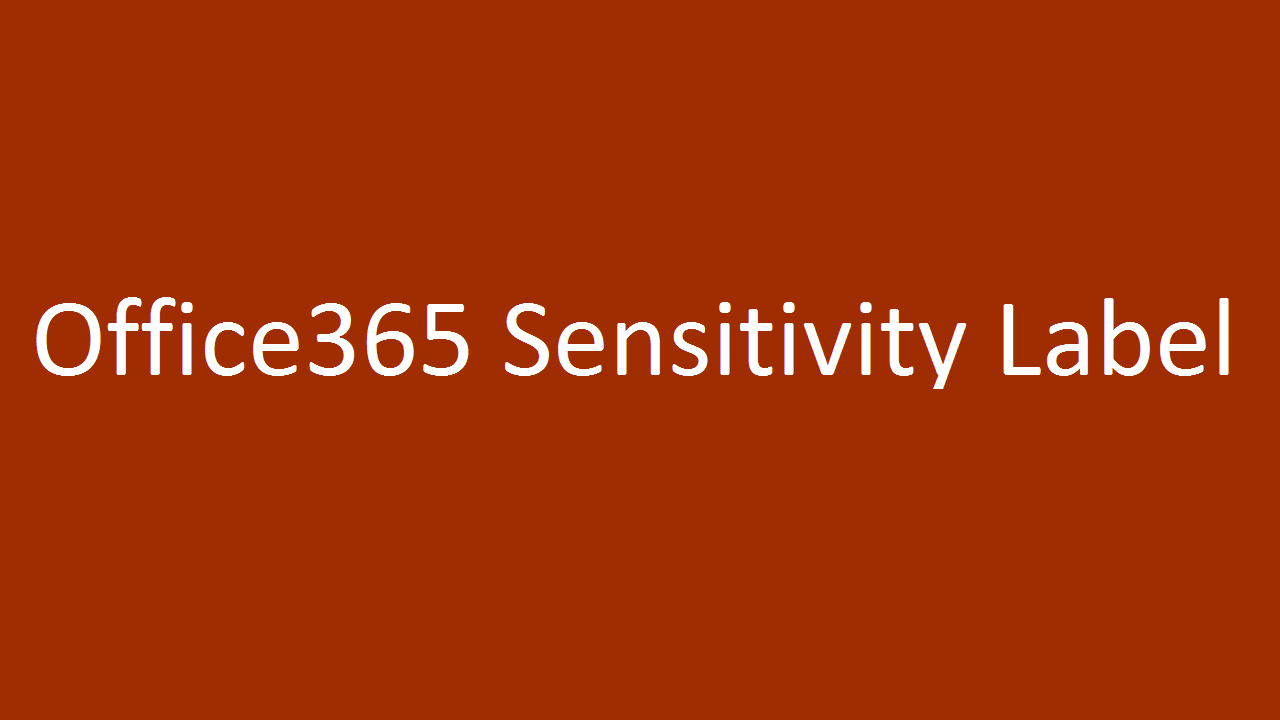
What is sensitivity Label?
Sensitivity Label is classifying and protecting document/email using the label. Now sensitivity Label available from Office 365 Security and compliance and it requires Office 365 E3/E5 license. Previously, same functionality available in Azure Information Protection (Still Azure Information Protection is available in Azure) and that required Azure Information Protection premium license.
Why sensitivity label come into Office 365
Previously Azure Information Protection used to protect Office document (Word, Excel, PowerPoint, Email) from the windows machine. Now it’s one of part office 365 to help to protect the document from SharePoint Online, OneDrive, Exchange Online, Office Online. So, Labeling moving from Azure to Office 365 With E3/E5 License.
How to migrate AIP to Sensitivity label.
By default, when you create a new sensitivity label from Office 365 Security and compliance, it will create the same label into AIP. If you modify existing label in AIP, you can update modification to Sensitivity label using publish option. But if you modify existing sensitivity label, it will not update to AIP.
How sensitivity label is working?
The administrator needs to create the label and publish label to Users/Group from office 365 Security and compliance. After publishing the label, the user can apply the label in Document/Email usingAzure information Protection Unified label client. You can download the Unified label client from thislink (download theAzInfoProtection_ul.exe file ). Coming soon sensitivity label option default along with office apps on Windows and Office online, so unified label client no longer required.
Note: Already inbuild sensitivity label option available in Mac (V 16.21.0+), iOS (V 2.21+), Android (V 16.0.11231+)
How to Configure Sensitivity Label
Create Label
Administrator needs to create the label from Office 365 Security and compliance Classification label. And label orders are an important one, higher sensitive label in the lower order and low sensitive label in higher order. For Example: If you want only content marking with footer or header to classify the document (Without Encryption, DLP), so this label is low sensitivity label, that label must be in higher order.
Sensitivity label has the following features.
- Encryption
- Content marking
- Endpoint data loss prevention
- Auto labeling
Note: Depends on the need, we can skip any above feature during the creation of Sensitivity Label.
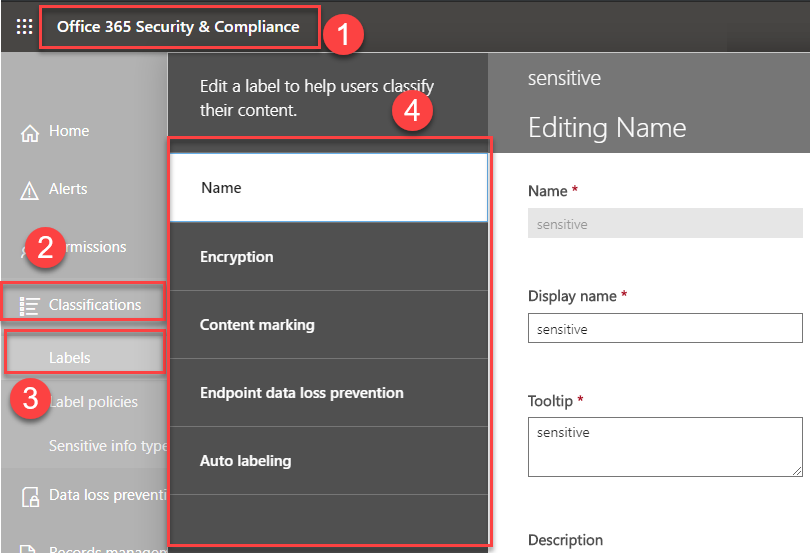
Encryption
Sensitivity Label usingAzure Rights management to encrypt the data. Other than encryption it also has some important features that are Access duration, Offline access, File access permission. If document not more sensitive, we can skip the disable the Encryption. Azure Information Protection is also using Azure Rights managementto encrypt the data.
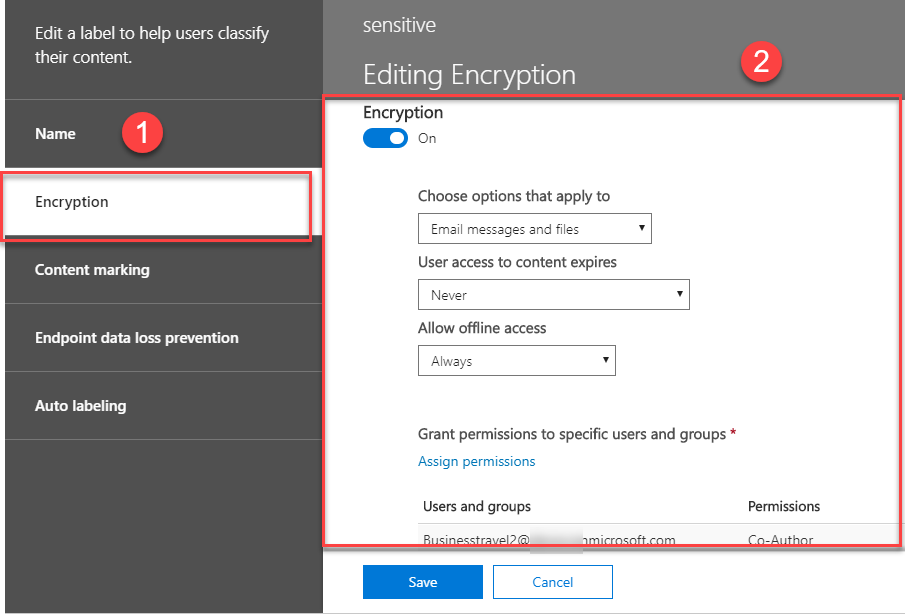
What we can encrypt
We can encrypt an only email or email and documents
Define access duration
We can define how long the labeled file can be accessed. After specific days file access has been expired, so user access has been disabled for this labeled file.
Offline access
We can define user can access the offline for Never, Always or only for a number of days. if we define the number of days, user’s need to re-authenticate to file access after specific days.
Who can access the encrypted file?
We can define which users can access the file with specific permission.
Also, it has the following option to define the users to access the file.
- All tenant members
(All users in your tenant. This setting excludes guest accounts) - Add users and groups
(Any specific user or email-enabled security group, distribution group, Office 365 group, or dynamic distribution group) - Add these email address or domains
(Any email address or domain outside your organization, such as gmail.com, hotmail.com, or outlook.com)
It has following predefined permission level and we can define custom permission to access the file.
-
Co-owner (View, Open, Read, Save, Edit Content, Edit, Copy, View Rights, Change Rights, Allow Macros, Save As, Export, Print, Reply, Reply All, Forward, Full Control)
- Co-author (View, Open, Read, Save, Edit Content, Edit, Copy, View Rights, Allow Macros, Save As, Export, Print, Reply, Reply All, Forward)
-
Reviewer (View, Open, Read, Save, Edit Content, Edit, View Rights, Reply, Reply All, Forward, Allow Macros)
-
Reader (View, Open, Read, View Rights, Reply, Reply All, Allow Macros)
- Custom
Content marking
Mark the content used for classifying the documents (Word, Excel, PowerPoint) and email. It’s used by Header, Footer, Watermarking
Header and footer are available for documents and email. Watermarking only available for documents and not for email.
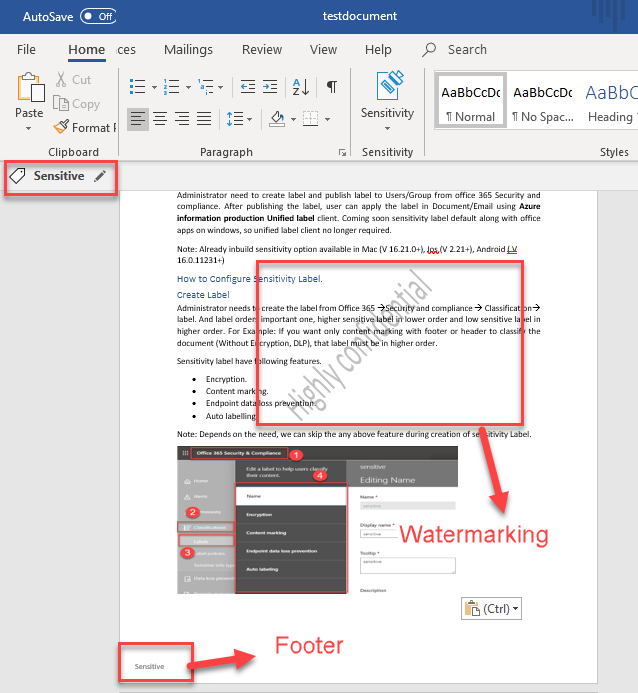
Endpoint data loss prevention
Data loss prevention (DLP) is used by Windows information protection to prevent the document accidental leakage, with or without applying encryption. WIP to prevent the copying to USB drives and prevent to sharing of the data to any non-work location Like a personal OneDrive, personal email accounts, social media.
This example prevents to send a file from the personal Gmail account.
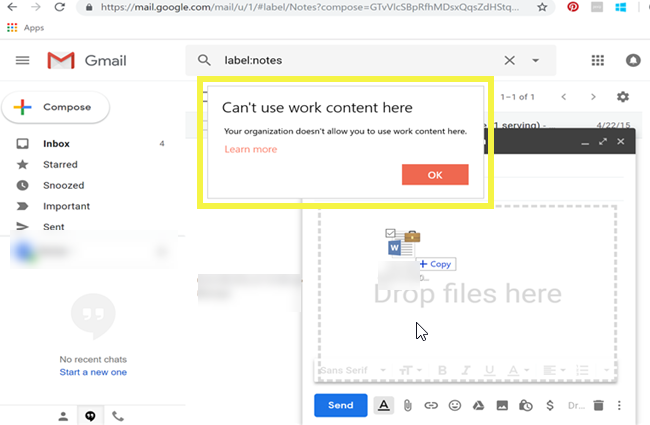
Prerequisites
Before going to see the DLP (WIP) in Sensitivity label, we need to check prerequisites of DLP (WIP) in Sensitivity label.
This example prevents to send a file from the personal Gmail account.
- Create a label with DLP enabled from office 365 Security and compliance
- Windows 10 machine with 1089 update and more.
- Windows 10 Machine need Windows Defender ATP, it will help to find the labeled file and apply the WIP policy.
How WIP works with Sensitivity Label
If you create a sensitivity label with Data loss prevention enabled. That label can be applied manually or apply automatically using auto labeling to document. Once label applied to document in windows 10 machine, Windows Defender Advanced Threat Protection automatically scan any DLP enabled document. Windows Defender ATP triggers the WIP policy. WIP policy protects the document.
Auto labeling
Before going to see the auto labeling, we need to check prerequisites of auto labeling.
Prerequisites
- Create a label with Auto labeling enabled from office 365 Security and compliance.
- Auto labeling required Azure Information Protection P2 license.
- Windows 10 Machine with Azure information protection unified labeling client tool.
Note: Auto labeling function not available in other then windows OS like Mac, iOS, Android
How auto labeling is works
Auto labeling working based on sensitive type information store (Credit card number, Account number) in the label. Unified labeling client will check when open the file, it will apply the label automatically or show the recommended message to change the label. It based on the configuration in the sensitivity label.
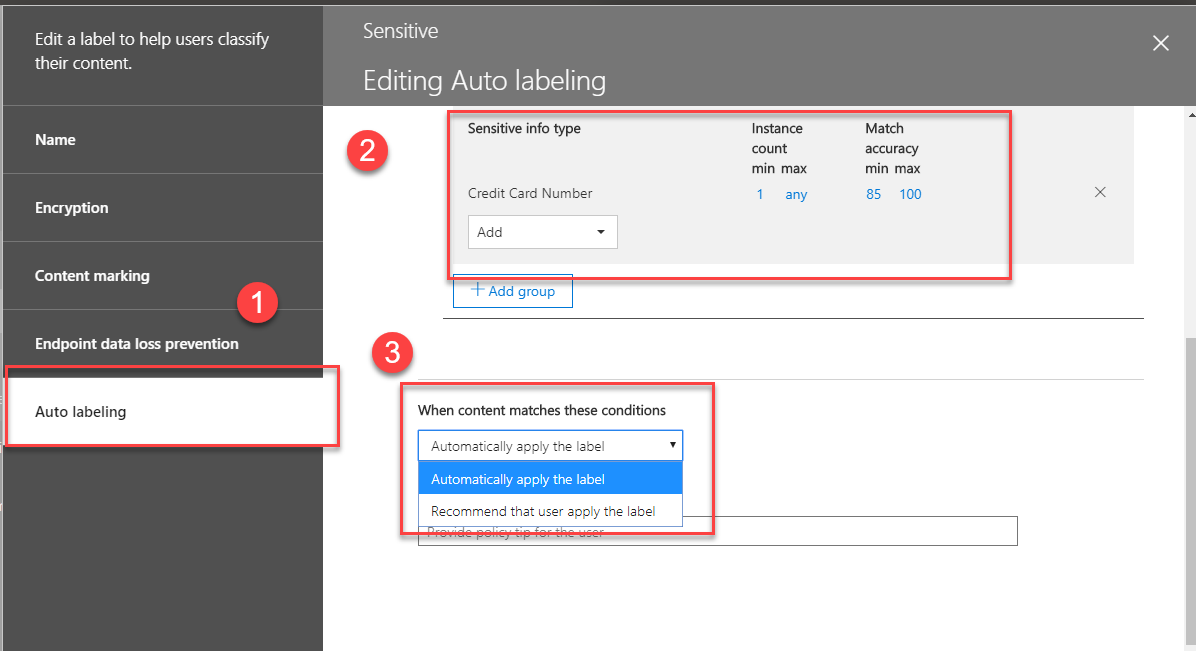
Label policies
Now Label is created successfully, but that label will not reach the users in your organization. So, we need to publish the label and define who can access the label. This process called label policies. Using label policy, we can publish one or more label and we need to define which user can access this label and we can define which label is default label. Another important feature in label policy is User Justification if the user removes label or change label to low classification level, the user needs to provide the justification regarding this action.
Note: When you define label policy permission, you need to ensure label encryption permission users/group is existing in label policy permission.
Label policies order
It’s like to sensitivity label, Label policies order is help to priorities the policy. Higher priority label policy is shown in low order and lowest priority label is shown in higher order in the label policies.
How to protect the document in third-party apps using sensitivity label
Already Microsoft cloud app security is used for discovering and auditing the document from third-party apps like Box, Dropbox, Google suite. Now cloud app security supports sensitivity labeling. Using cloud app security (file policy), it will automatically apply the sensitivity label to documents in the third-party app. Based on the sensitivity label, it’s automatically applying the encryption to the document, so it will help to more protect your document in the third-party app location
How to create cloud app security policy with the sensitivity label
We need to create new file policy from Control Policy File policy Governance and select the required app (Box, Dropbox, Google suite) and enable classification and select the required label.
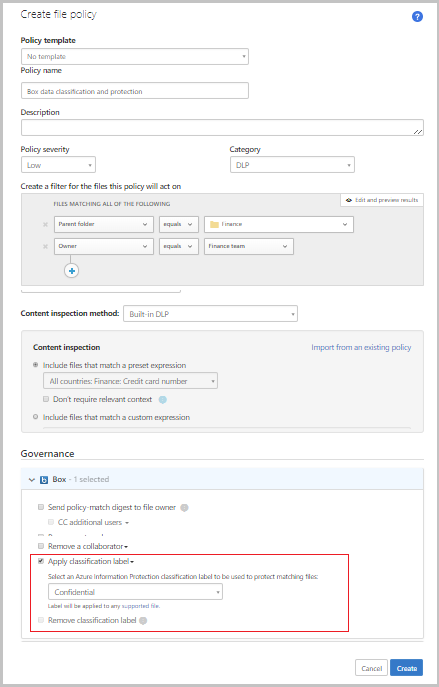
How to protect the SharePoint site Documents using sensitivity label
Microsoft recently announced sensitivity label supporting SharePoint Online Document and this feature under private preview. In this private preview, it has the following features.
- We can access the labeled (sensitivity labeled) documents from SharePoint online and OneDrive.
- Sensitivity label will continue when downloading the labeled document from SharePoint online and OneDrive.
- Now user can open, edit the labeled document from SharePoint online/ OneDrive using Office online. (support sensitivity labels from Office online is already in plan)
- Office 365 eDiscovery supports the full-text search of protected documents. Data Loss Prevention (DLP) policies can now work with the contents of these documents (such as credit card numbers within documents).
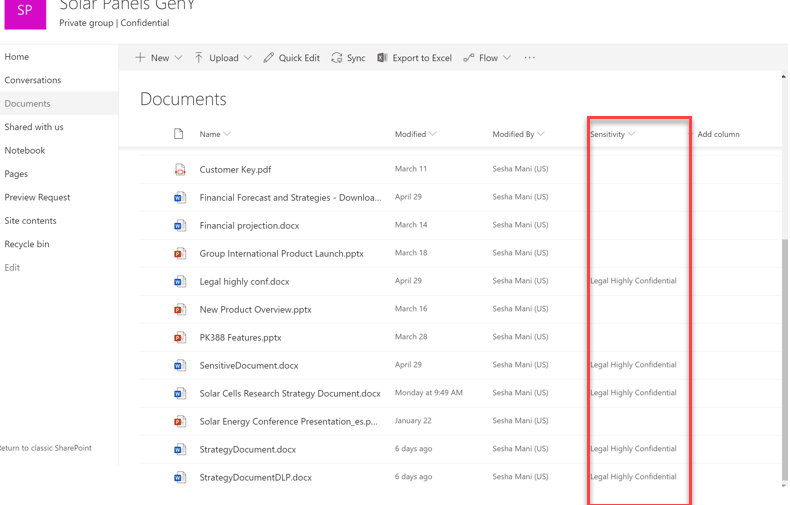
How to protect the SharePoint site using sensitivity label
Microsoft recently announced sensitivity label supporting SharePoint Online site and this feature under private preview. In this private preview, we can classify site using the sensitivity label.
Sensitivity label supporting the following features in SharePoint Site.
- Label the entire site for the user to identify how the site is more important.
- Using this Label, we can define the site type (Public or Private).
- We can manage external access using this label.
- We can manage device access using this label. (If this setting is enabled with Block access, after that user access from the unmanaged device, site access is automatically blocked.)
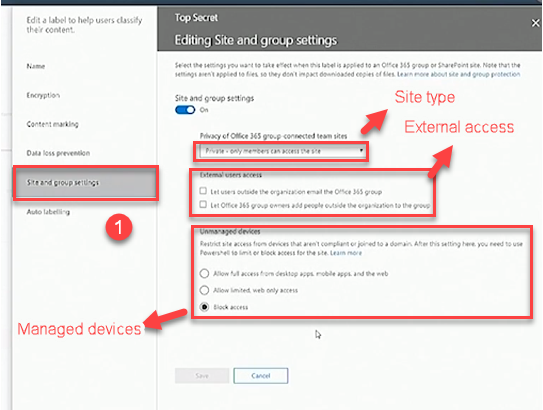
How to apply sensitivity label to SharePoint site
You can apply the sensitivity label during site creation. Also, you can manage site sensitivity from SharePoint admin centerActive sites Select required site site properties Sensitivity.
Site creation
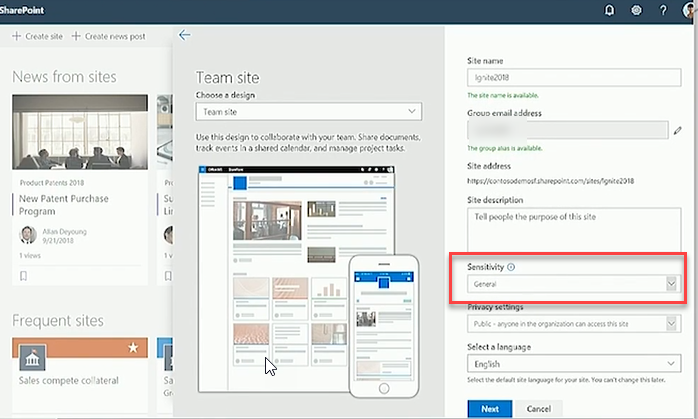
Manage Sensitivity from admin center
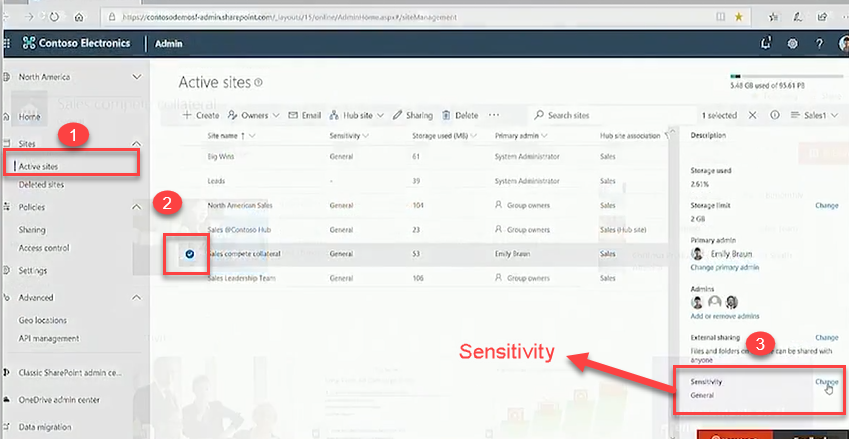
More information refers the following links.