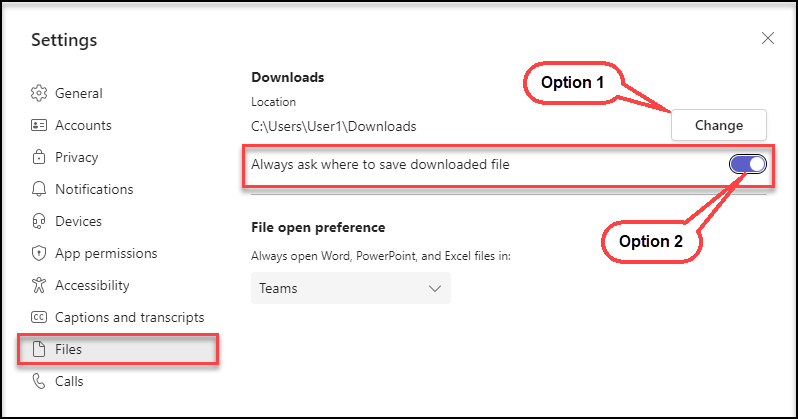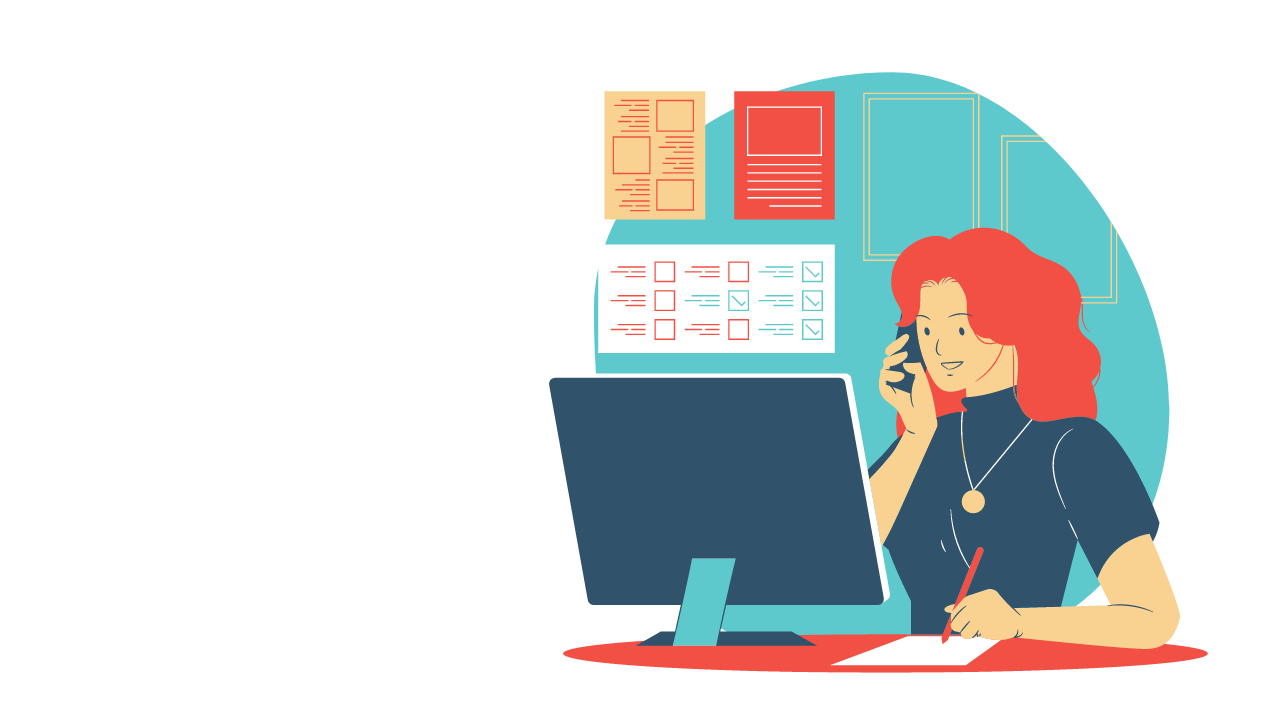2 min to read
New Features in Teams
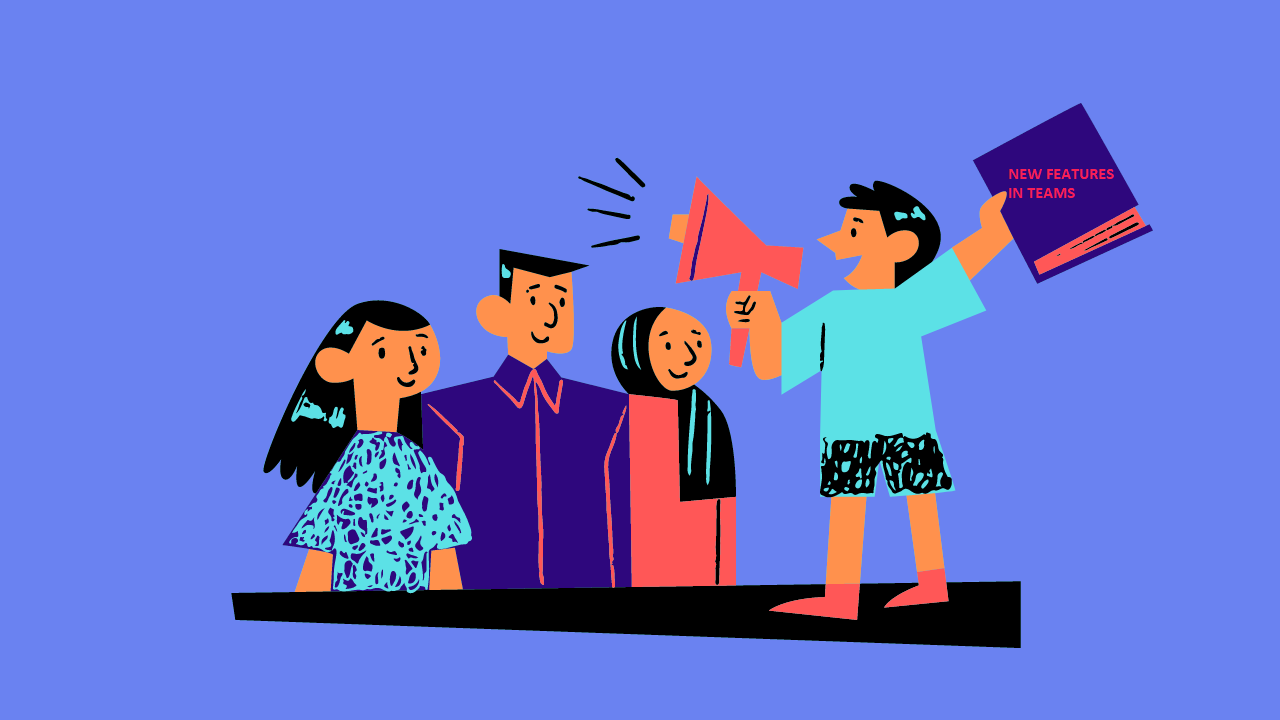
Microsoft is bringing in new features each day to enrich the user experience. Let’s walk over few such features introduced recently in Microsoft Teams, that include:
Features Generally available
- Creation of Contact Groups in Calls App
- Unread in activity feed
- Leave meeting in all devices
Features available in Preview
- Delete a chat
- Extended Reactions
- Custom location to store files
Pre-requisites
Prepare your Teams for Public Preview to witness this feature, by following the below steps.
✓ IT admins need to set an update policy that turns on Show preview features. Learn how at : Enable Public preview Policy in Microsoft Teams.
✓ Users then choose to join the public preview individually. Refer to - Enable Public Preview in Microsoft Teams for instructions.
1. Creation of Contact Groups in Calls App
Creation of Contact groups are available in the right rail pane of the ‘Calls’ App. Users has now got the luxury to create new groups, and edit the membership of existing groups via the Calls app. Please refer the option highlighted in the below screenshot.
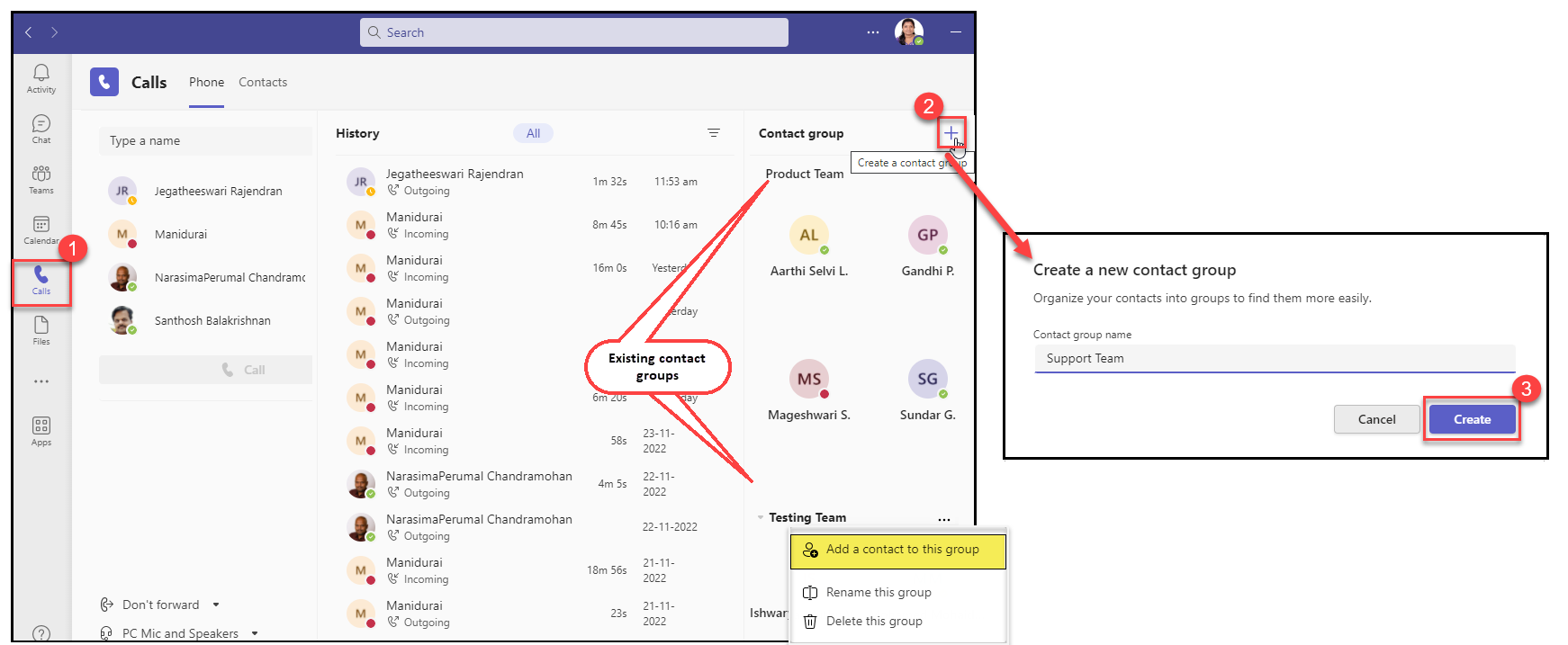
2. Unread in ‘Activity’ feed
A new option has been introduced in the ‘Activity’ tab to show only the unread feeds. User can flip it to view only the Unread feeds.
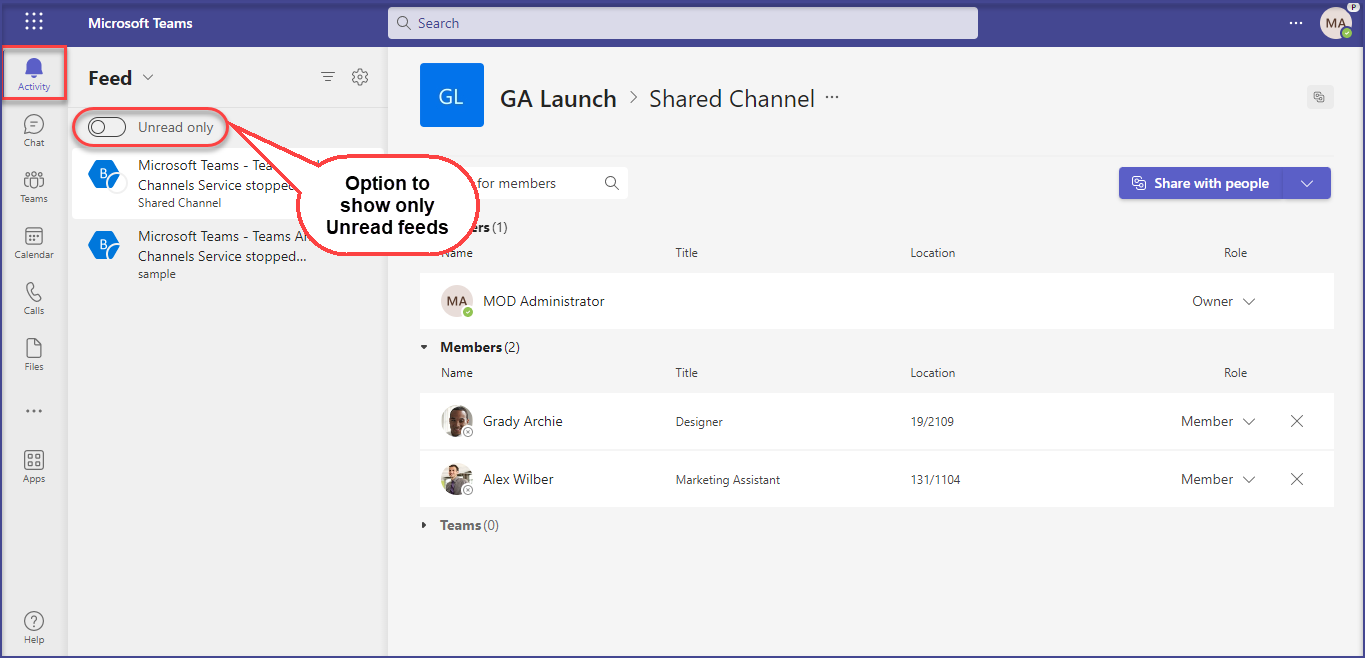
3. Leave meeting in all devices
Sometimes users may have to join from more than a device to the same meeting. In such a case, it would be great if the user could end the meeting from all the devices in a single click. Yes, currently this has become possible. Microsoft has found a way for users to leave a meeting on all connected devices in a single quick click.
In Desktop
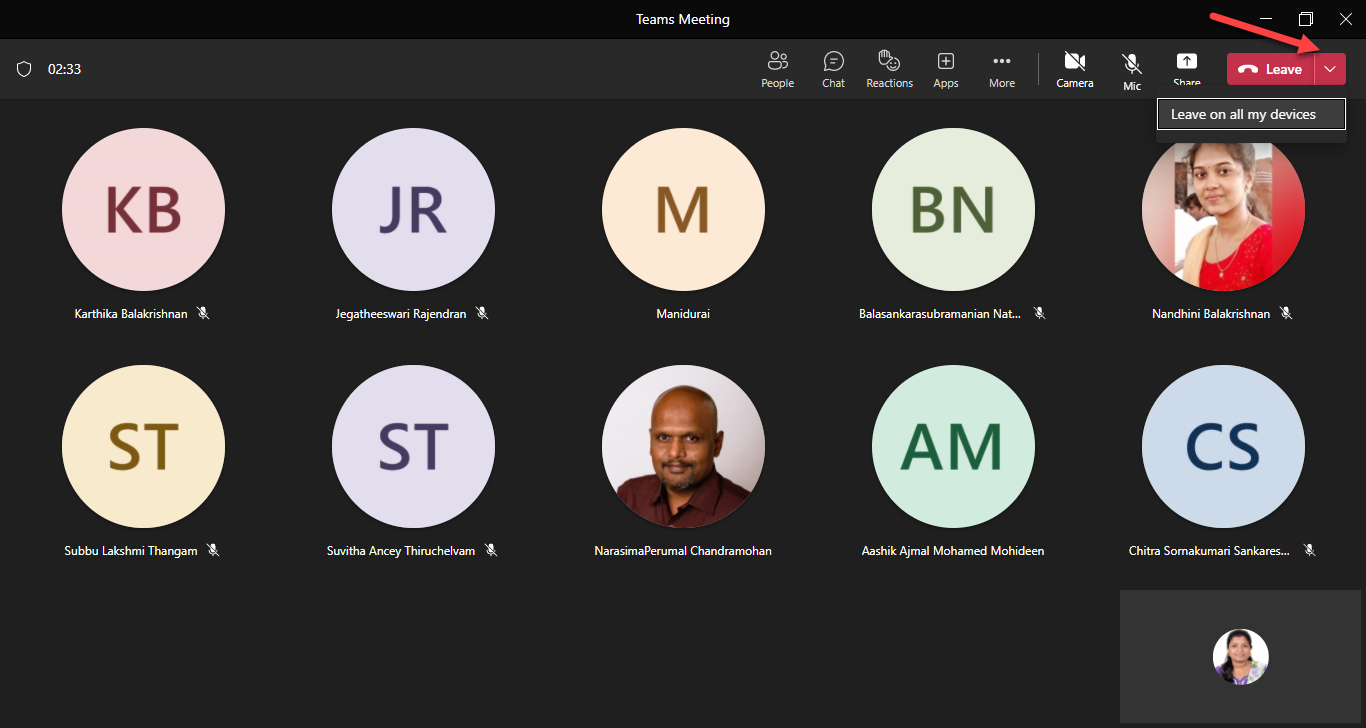
In Mobile
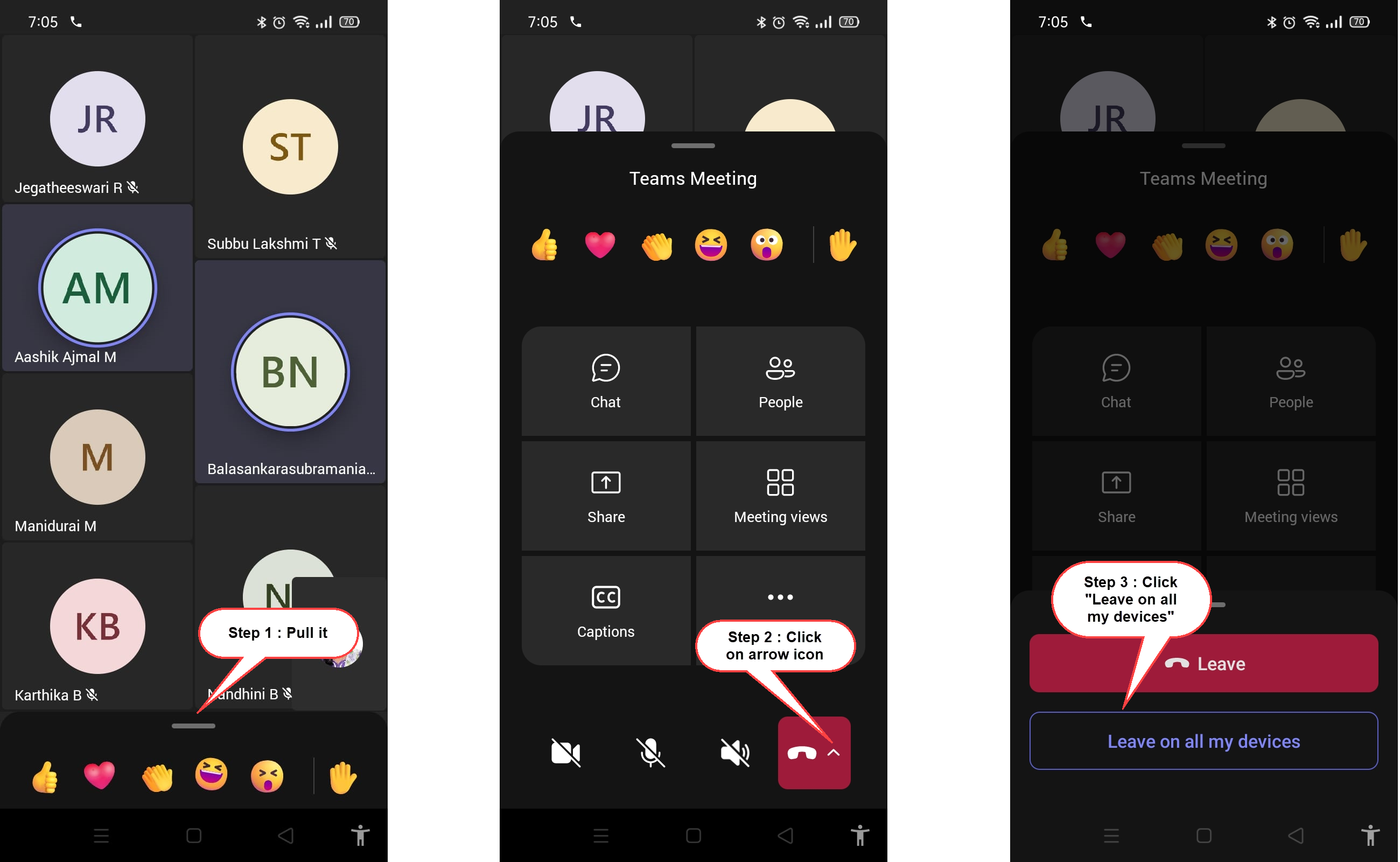
4. Delete a chat
Using this delete functionality, users will be able to easily remove themselves from 1:1 or group chat conversations they no longer wish to participate, without impacting other participants in the same chat conversation.
Note : This functionality does not work for a meeting chat.
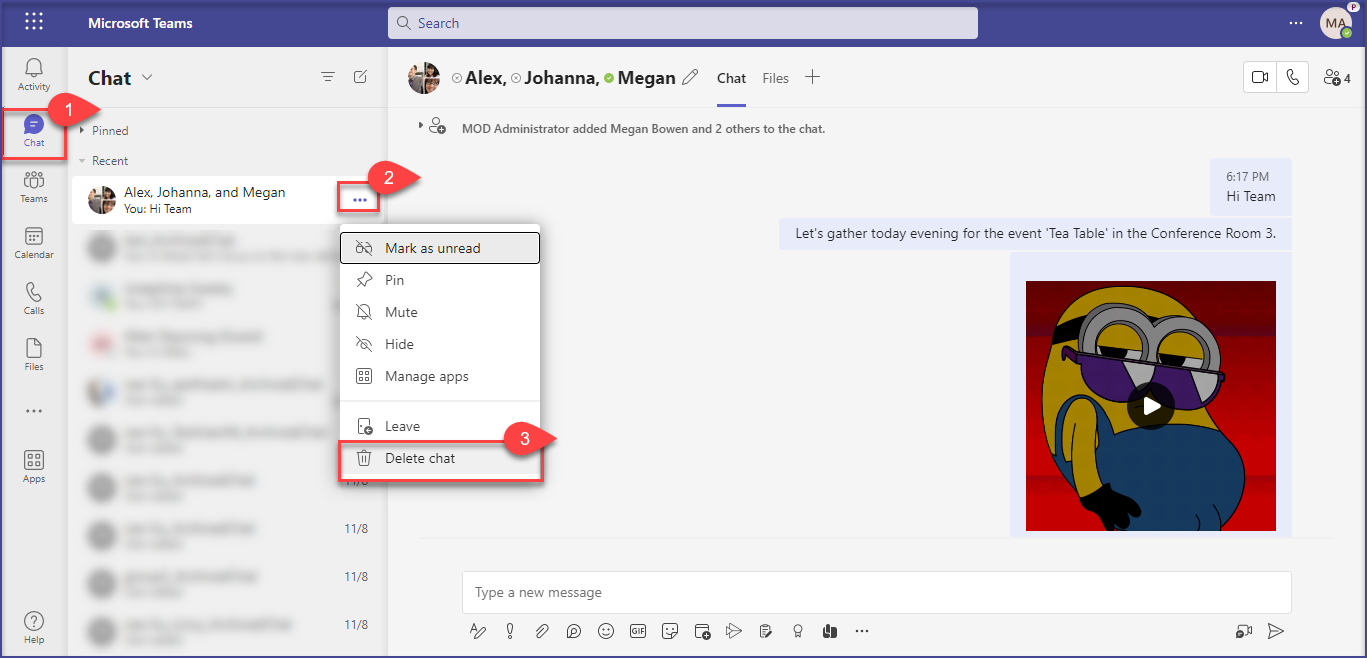
5. Extended Reactions
Users can now express feedback more creatively with over 800 Teams emojis. Similarly, with the Expanded reactions, users will be able to easily communicate their status with reactions like “reviewed” or “on hold.”
User can choose a reaction from the same global list of emojis, which luxuries users with many options to react.
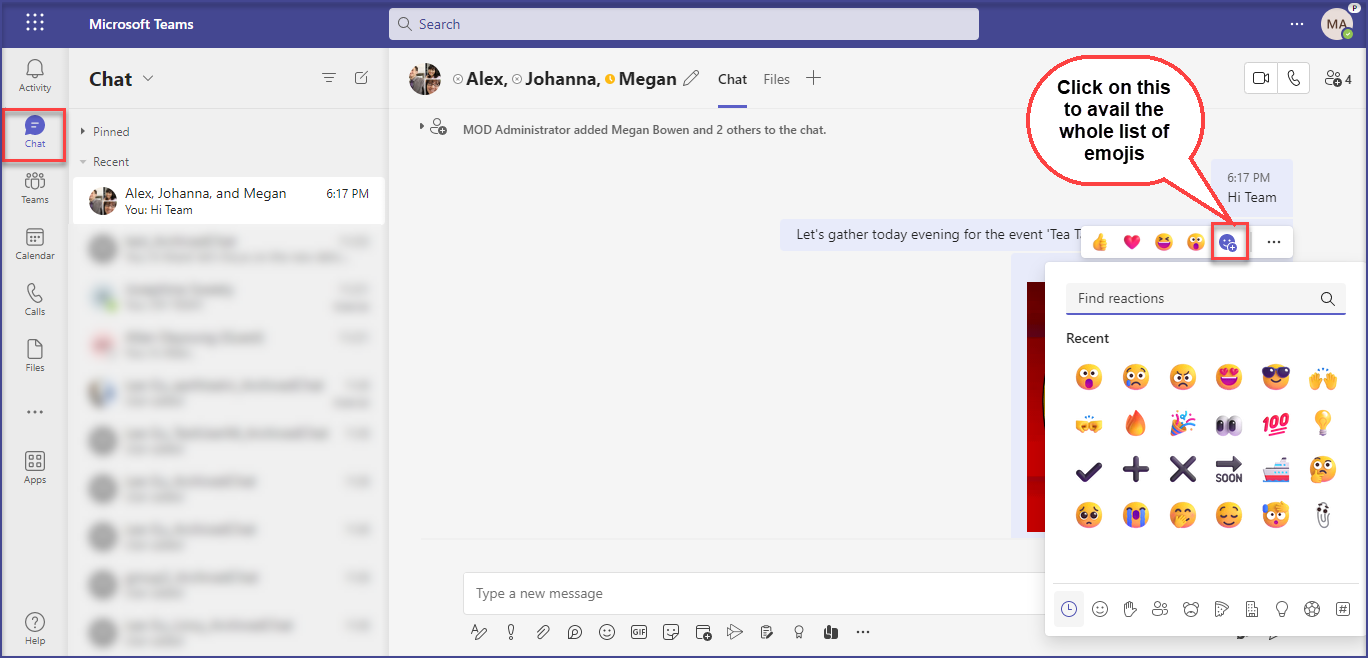
6. Custom location to store files
Users can now store their downloaded files into a custom location instead of the default one. To achieve this navigate to Settings -> Files.
Option 1 : You can modify the default location where to save the downloaded files.
Option 2 : You can enable the option to always ask for the location where to save the downloaded files.