6 min to read
Get Office 365 Services Usage Details

To optimize the licensing cost for Office 365, it is essential to get the various services usage details such as Exchange Online, SharePoint Online, Skype for business etc. In simple words, if we are able to capture the active users across each service, then we will be able to design our Office 365 licensing model and thereby cut down the excess licensing cost from budget. For example, there are users who are using only mail and that too in OWA and mobile, but never uses outlook client, in this case we can just go for Office 365 E1 plan which costs just $8 instead of spending $20 for E3 plan.
The objective of this blog is how to retrieve the Office 365 services usage details.
How to get Office 365 Services Usage Details Following are the methods to get Office 365 Services Usage Details
Method 1: Get-LicenseVsUsageSummaryReport cmdlet Method 2: Getting the last logon time Method 3: Azure Active Directory Reports Method 4: Office365 Activity Management API
Before going in depth into the blog, I want to remind the readers that Method 4: Office365 Activity Management API seems to be a good option for this topic, others have its own limitation.
Method 1: Get-LicenseVsUsageSummaryReport cmdlet The exchange online cmdlet Get-LicenseVsUsageSummaryReport, returns the number of licenses across each service and also it returns number of active users across each service.
Below is the screen shot for one of the trial tenant.
 Since the above
result is from trial tenant, the license counts are shown under the
column “TrialEntitlements”. The column “ActiveUsers” shows the user
count across each Office 365 service.
Since the above
result is from trial tenant, the license counts are shown under the
column “TrialEntitlements”. The column “ActiveUsers” shows the user
count across each Office 365 service.
Cons: This method is a straight forward and simple one. But it does not returns who are those active users. Only if you can get those active users, then you can assign the licenses most optimally.
Method 2: Getting the last logon time The below script will return the users who have not logged in since 12/30/2015 to exchange.
get-mailbox -RecipientTypeDetails UserMailbox | Where-Object {$_.skuassigned -eq $true} |
Get-MailboxStatistics | Where-Object {$_.LastLogonTime -lt 12/30/2015} | Select DisplayName, LastLogonTime | fl
The below script will return the users who have never logged in at all to Exchange.
get-mailbox -RecipientTypeDetails UserMailbox | Where-Object {$_.skuassigned -eq $true} |
Get-MailboxStatistics | Where-Object {$_.LastLogonTime -eq $null} |Select DisplayName, LastLogonTime | fl
Cons: Right now, we can get the last login time only for exchange and it’s not available for Sharepoint and skype for business. Also in your tenant if all the users are not migrated to exchange online, this method is not useful.
Method 3: Azure Active Directory Reports 1. Application Usage Azure Active Directory report
Azure AD - Application Usage Report provides the summary for all SaaS applications integrated with your Azure AD. This report provides the following information.
- Active users count across each application
- Break-down of who are those active users for each application
- Last sign-in date with number of sign-ins
This report not just lists the Office 365 services(exchange, sharepoint, skype for business), it lists all the applications that you have added in your Azure Active Directory.
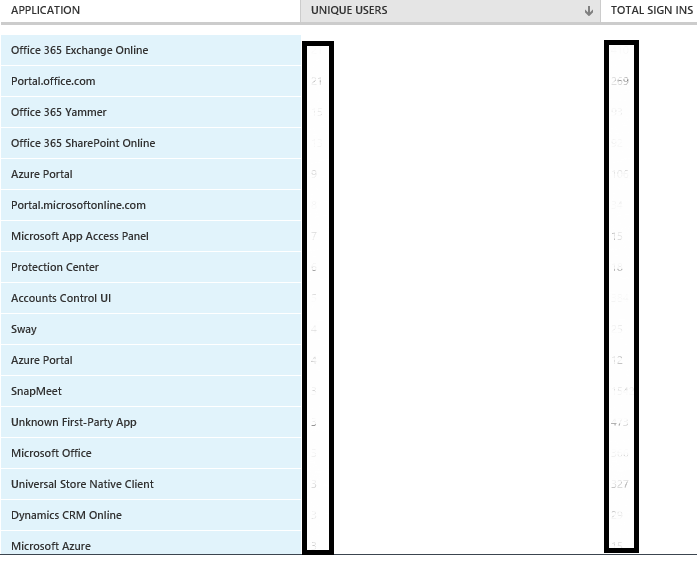 The above
screen-shot is part of the Application Usage Report, the actual report
spans to 3 pages.
The above
screen-shot is part of the Application Usage Report, the actual report
spans to 3 pages.
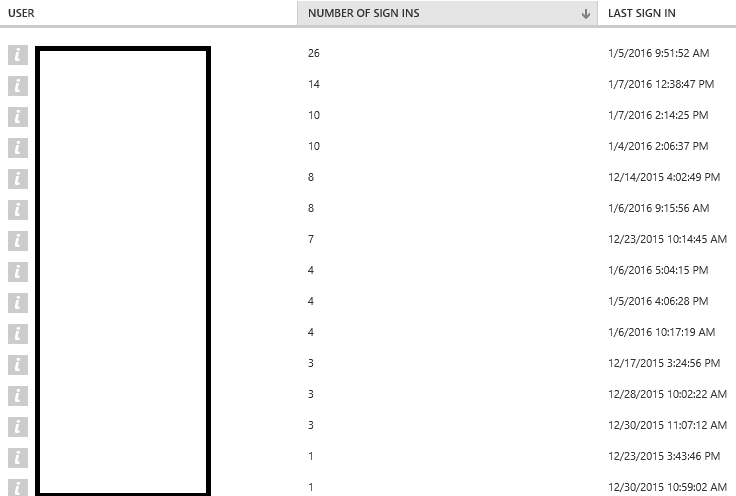 The above
screen-shot is for the yammer usage details. If you click on the
individual application it will lists the users with sign-in details.
The above
screen-shot is for the yammer usage details. If you click on the
individual application it will lists the users with sign-in details.
Cons: This is an premium report and it is available only if you have Azure AD Premium license.
2. User Activity report
This report provides activity of each user separately. It is not a premium report and it is available for all. For more info:https://azure.microsoft.com/en-in/documentation/articles/active-directory-view-access-usage-reports/#user-specific-reports
To get this report you need to navigate to each individual user in Azure Active Directory and check the “Activity” section.
Below is the part of the activity report for an user.
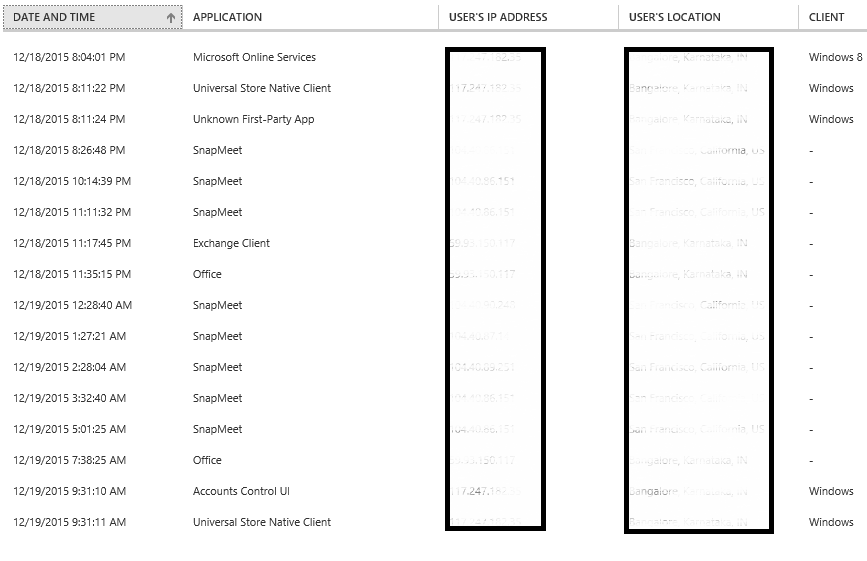
If you export this report to CSV and check, you can find the application names such as Exchange Client, outlook.exe, Office 365 Exchange Online, Lync Online, Office 365 Sharepoint online, Sway etc… This report seems much interesting and provides in depth details.
Cons: To generate this report, you need to navigate to each individual user separately in the Azure ActiveDirectory portal. This is cumbersome if there are lot of users.
Note: Both of the above reports - Application Usage and User Activity, we can’t retrieve these report details through PowerShell as of today.
Method 4: Office365 Activity Management API
In July 2015, Microsoft introduced Activity Management API. Right-now each service logs the audit log in its own way. For example in exchange online we need to use Search-AdminAuditLog cmdlet. For SharePoint online, the audit logs can be downloaded from the admin portal alone and there is no PowerShell support. Also the current SharePoint audit information is not up to the mark to provide all the essential information. Instead of each service providing the audit information in its own way, Microsoft decided to unify these audit logs and they have introduced Activity Management API, this is currently in preview.
For more information: Overview: https://msdn.microsoft.com/EN-US/library/mt227394.aspx
List of events available events: https://technet.microsoft.com/en-us/library/56e15d0c-04d3-49a5-bf86-d5a7a9646f40
Currently following workload audit events alone available and Microsoft is planning to provide the audit information for Skype for Business and Yammer in future.
- Azure ActiveDirectory
- Exchange Online
- Sharepoint Online
These audit events can be retrieved through the below ways:
- Using the API
- Using the exchange online cmdlet “Search-UnifiedAuditLog”
- Through the Office365 Compliance Center
The sign-in activity is logged with the operation name “PasswordLogonInitialAuthUsingPassword” in the audit logs.
Through the Office365 Compliance Center, we are able to view the
required event, but the detail column is empty. In future this UI may
get evolved.
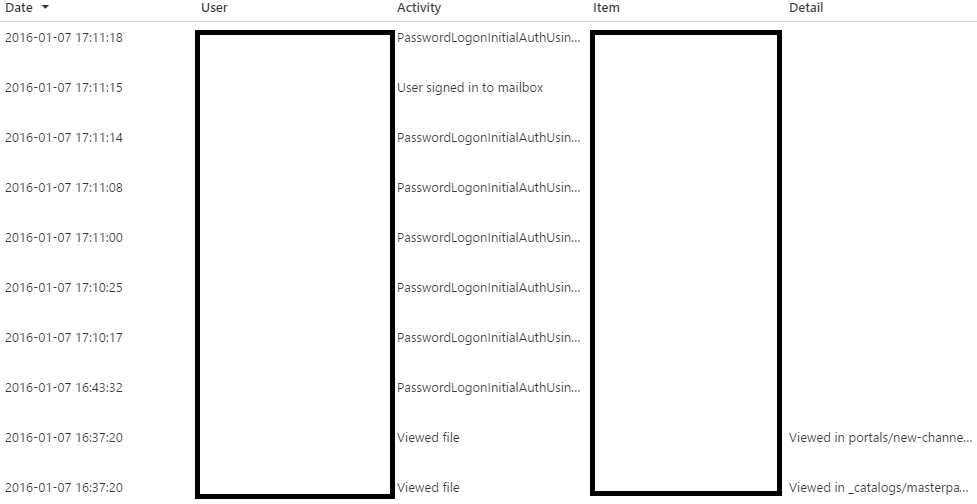
For our requirement of getting the Sign-in detail for each user across services, it is best to go with the cmdlet Search-UnifiedAuditLog. To get the sign-in activity alone use the below sample.
Search-UnifiedAuditLog -StartDate 1/6/2016 -EndDate 1/8/2016 -Operations PasswordLogonInitialAuthUsingPassword
In the return value of this cmdlet, “AuditData” holds the audit information in json format. You need to extract this json alone from each entry and process it to get the report.
In the below samples, I have extracted the audit data in json format and presented below.
This is from Outlook client, note that the “Client” field is with value “Office 15 Outlook”.
{
"CreationTime": "2016-01-07T11:41:18",
"Id": "73b43830-a2a1-467a-a8ad-2adc391402c3",
"Operation": "PasswordLogonInitialAuthUsingPassword",
"OrganizationId": "XXXX-dbc5-4625-8006-XXXX",
"RecordType": 9,
"ResultStatus": "success",
"UserKey": "1153977025382732912@XXXX.onmicrosoft.com",
"UserType": 0,
"Workload": "AzureActiveDirectory",
"ClientIP": "XXX.XXX.XXX.XX",
"ObjectId": "admin@XXXX.onmicrosoft.com",
"UserId": "admin@XXXX.onmicrosoft.com",
"AzureActiveDirectoryEventType": 0,
"Client": "Office 15 Outlook",
"LoginStatus": 0,
"UserDomain": "XXXX.onmicrosoft.com"
}
Below one is for Skype for Business.
{
"CreationTime": "2016-01-07T07:07:01",
"Id": "b885b66c-70ff-4ad7-915a-d2942cbf45a7",
"Operation": "PasswordLogonInitialAuthUsingPassword",
"OrganizationId": "XXXX-dbc5-4625-8006-XXXX",
"RecordType": 9,
"ResultStatus": "success",
"UserKey": "1153977025382732912@XXXX.onmicrosoft.com",
"UserType": 0,
"Workload": "AzureActiveDirectory",
"ClientIP": "XXX.XXX.XXX.XX",
"ObjectId": "admin@XXXX.onmicrosoft.com",
"UserId": "admin@XXXX.onmicrosoft.com",
"AzureActiveDirectoryEventType": 0,
"Client": "Office 15 Lync",
"LoginStatus": 0,
"UserDomain": "XXXX.onmicrosoft.com"
}
Cons:
- It is currently in preview and still some users complain that they are not receiving these log.
- It is not clear that for how many days the “PasswordLogonInitialAuthUsingPassword” audit logs will be retained for reporting.
- Involves little programming
In my opinion, Activity Management API seems to be good option to retrieve all the sign-in activity and other audit details. Also with the current trend it seems Microsoft will provide all the future audit information only through this.
