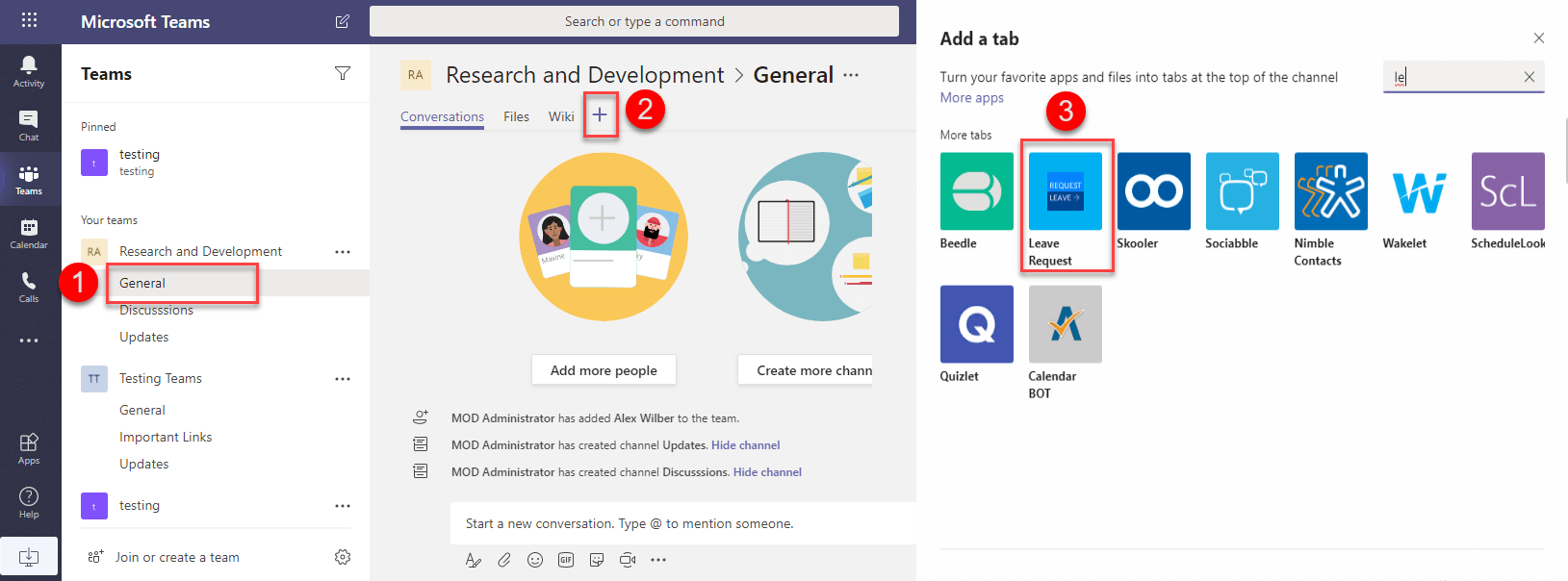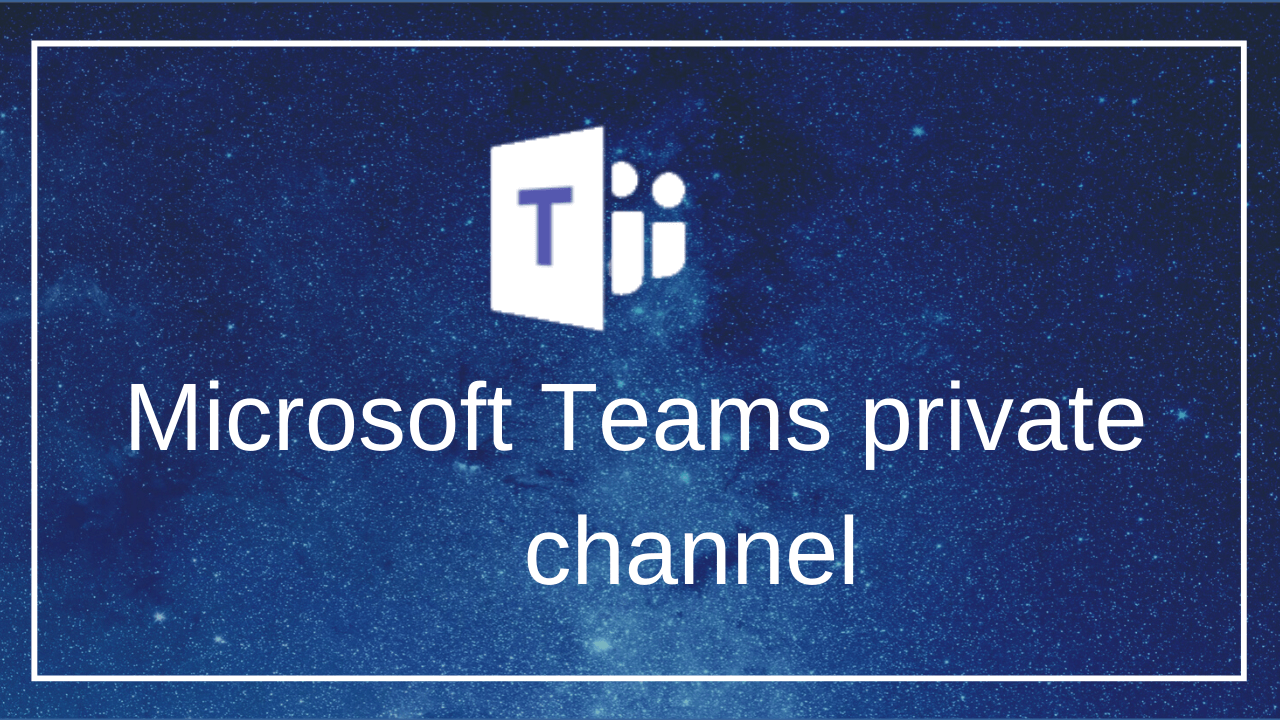1 min to read
Adding PowerApps as Microsoft Teams app
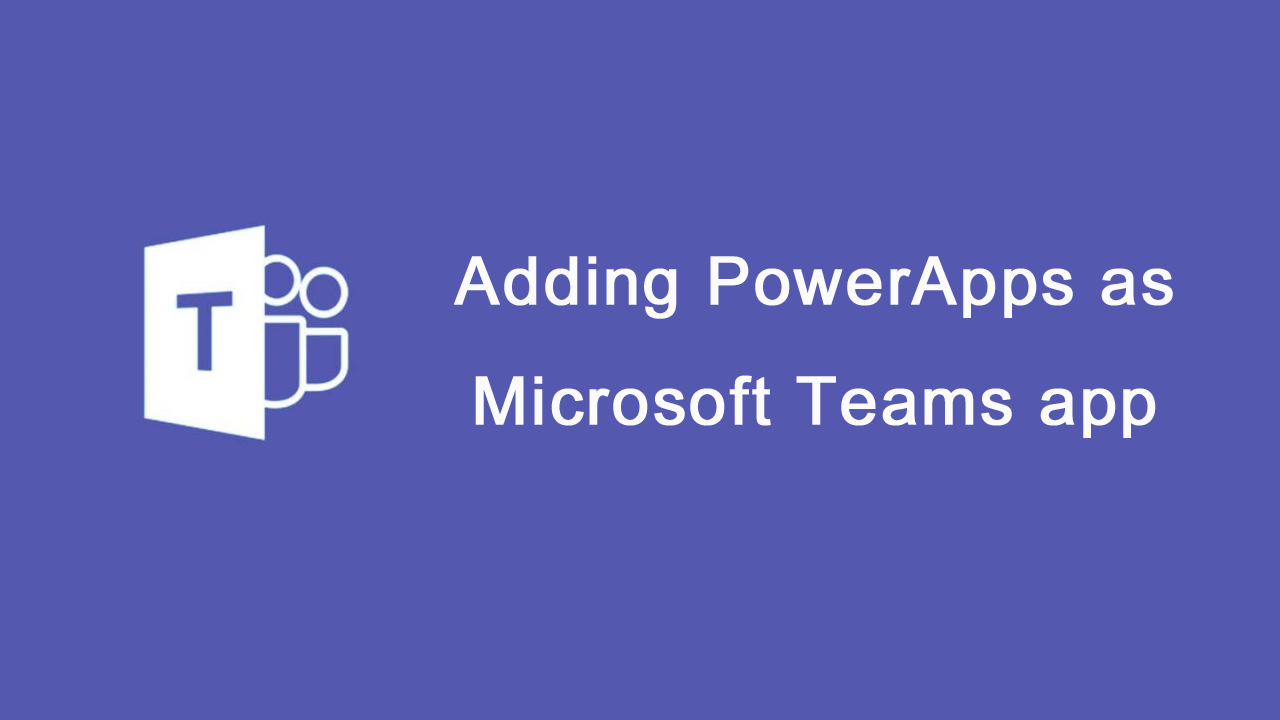
PowerApps introduce a new feature called Add to Teams which allows you to add your PowerApps app directly into the Microsoft Teams as a custom app. Currently, PowerApps Canvas type only supports the Add to Teams feature. Previously, there is no direct way to add PowerApps as a custom app for the entire tenant but we can add the PowerApps app using multiple steps in the channel tab by Microsoft TeamsChannel TabAdd PowerAppsselect the required application. Using this feature, once the custom app is added in the tenant, the users can directly pick the app (custom app) from the application tab.
How to add PowerApps inside the Microsoft Teams?
Follow the below steps to add the PowerApps app as a custom app in the Microsoft Teams.
- Review and download your app (.zip file),
- Upload your app as a custom app to Teams.
Review and download your app (.zip file),
We can download app from PowerAppsAppsselect AppsAdd to TeamsDownload app. Follow the numerical points as shown in the below image to download the app from the PowerApps portal.
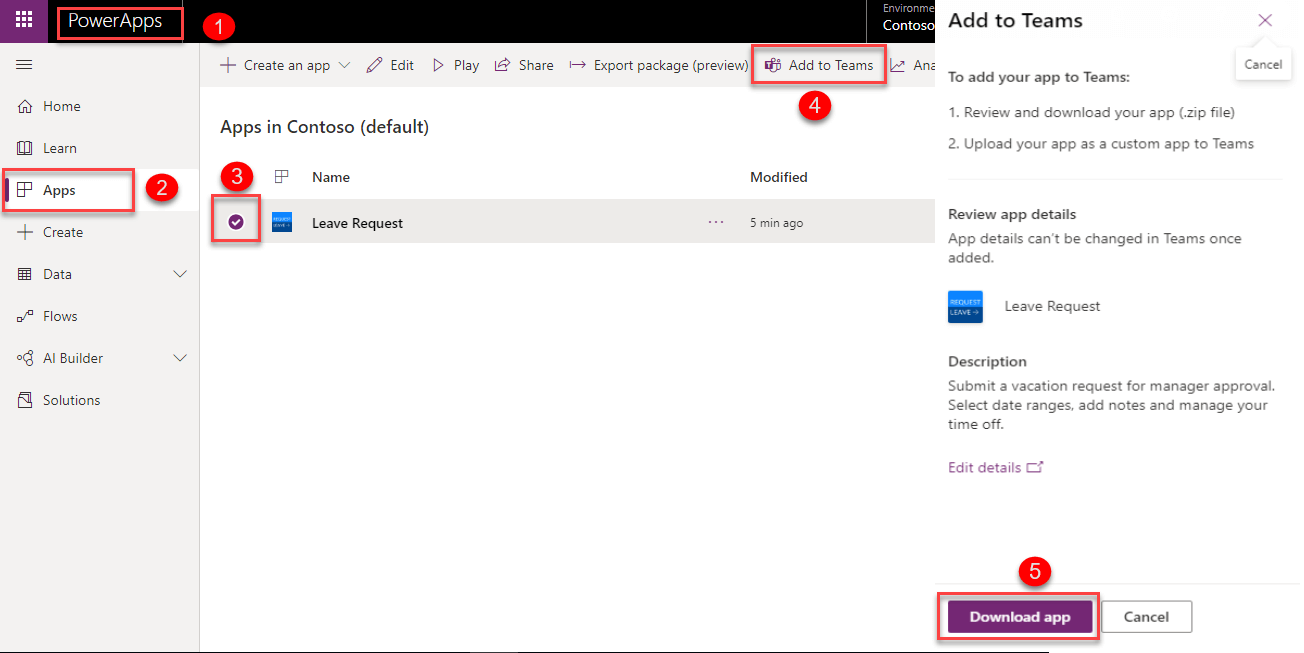
Upload your app as a custom app to Teams.
We can upload the apps to the whole tenant, Microsoft teamsAppsUpload a custom appUpload for tenant.
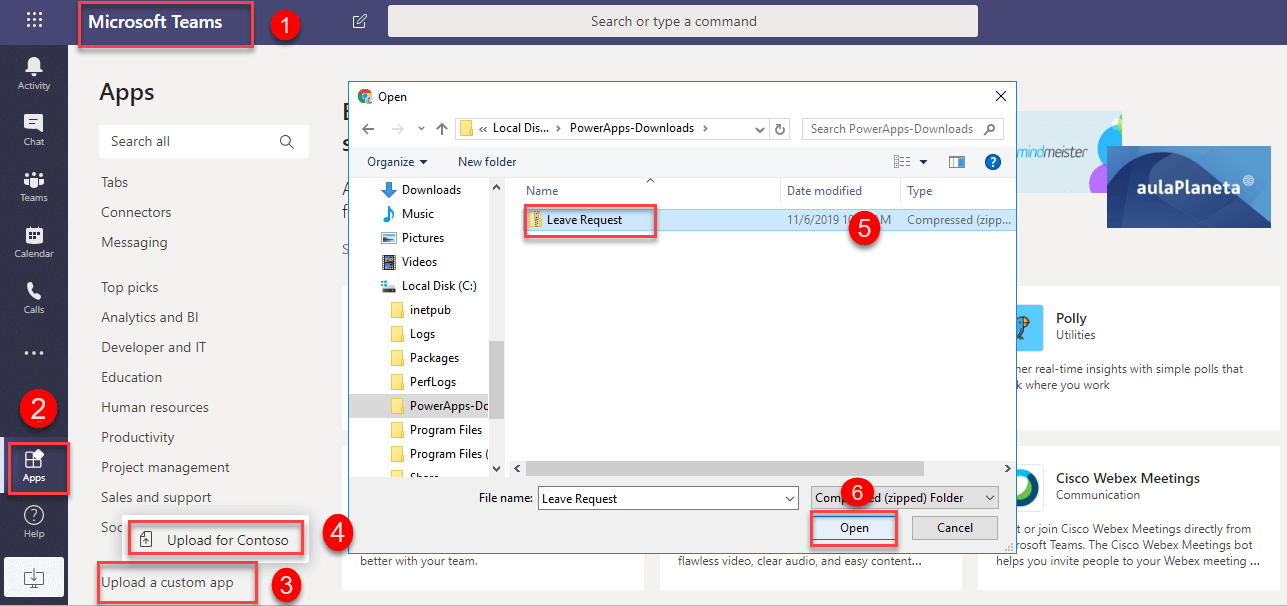
Once upload the zip file, the app was added into the tenant and now we can add the app from the Apps page. Apps page–> select the app–> click Add option.
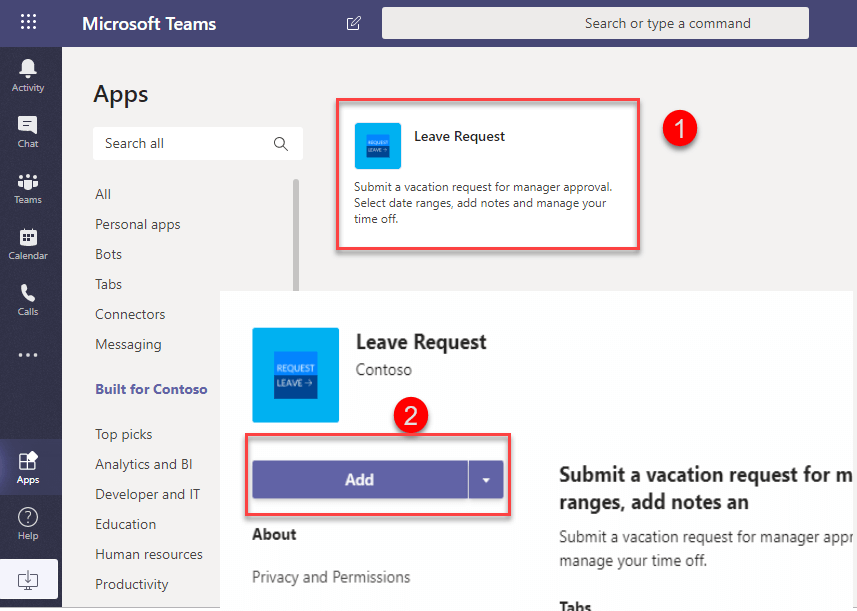
User experience:
Once we added the PowerApps as a custom app in the tenant, users can directly add the app into the pinned app, channel tab.
Pinned app
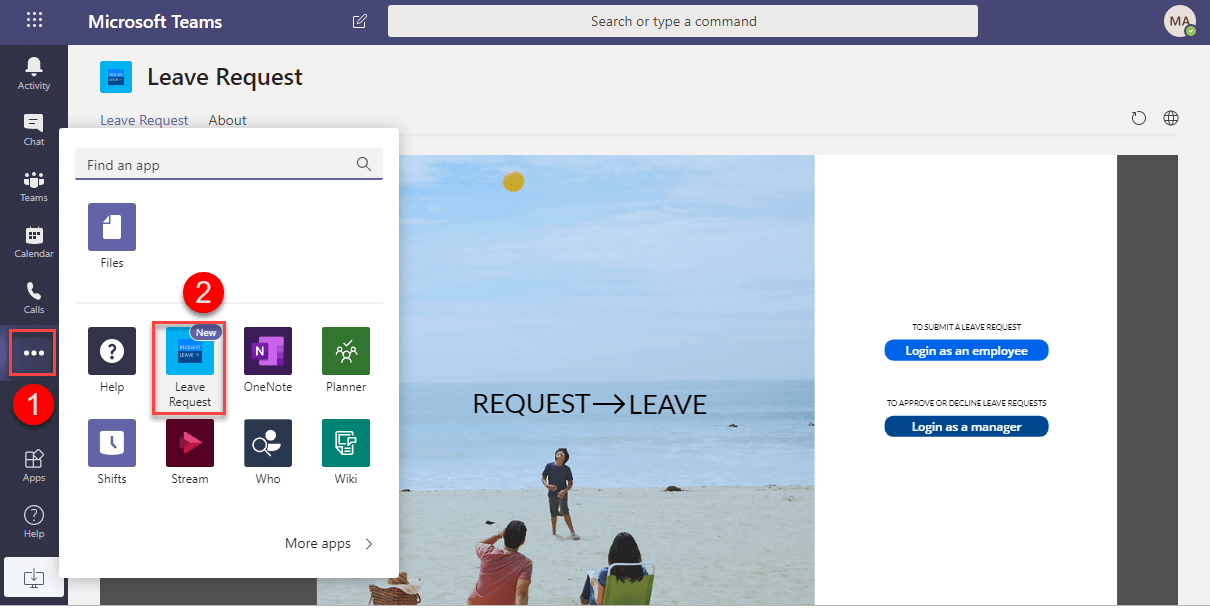
Teams Application Tab